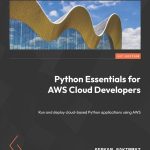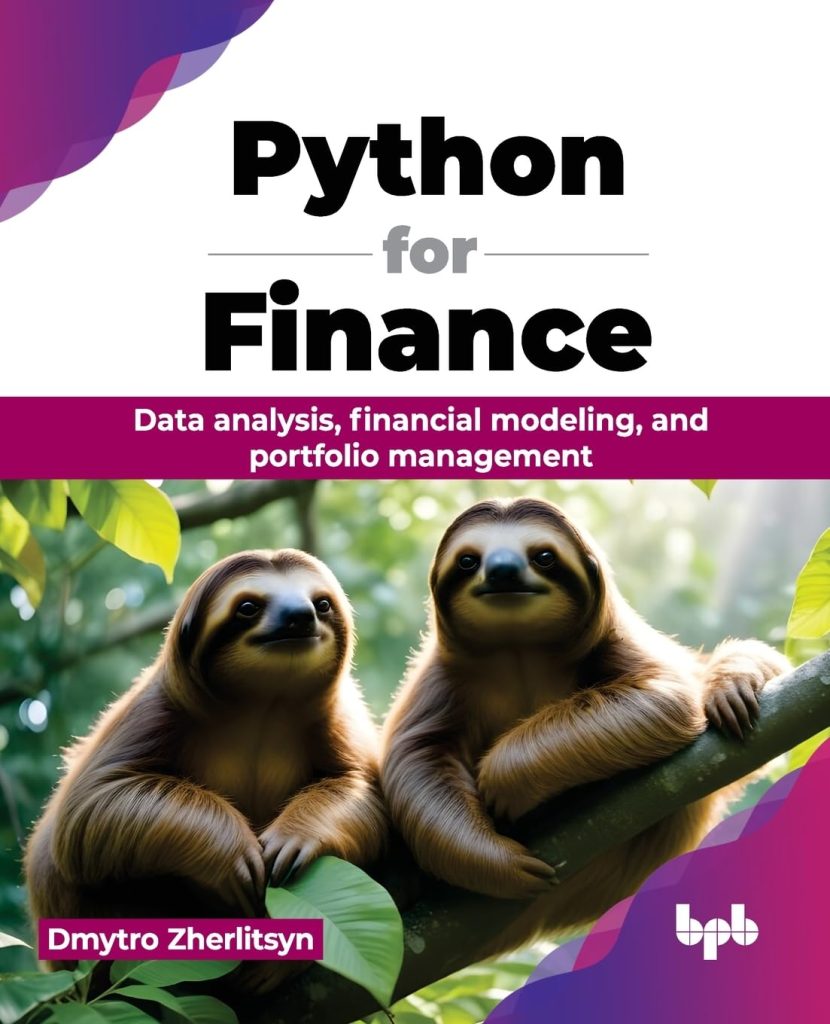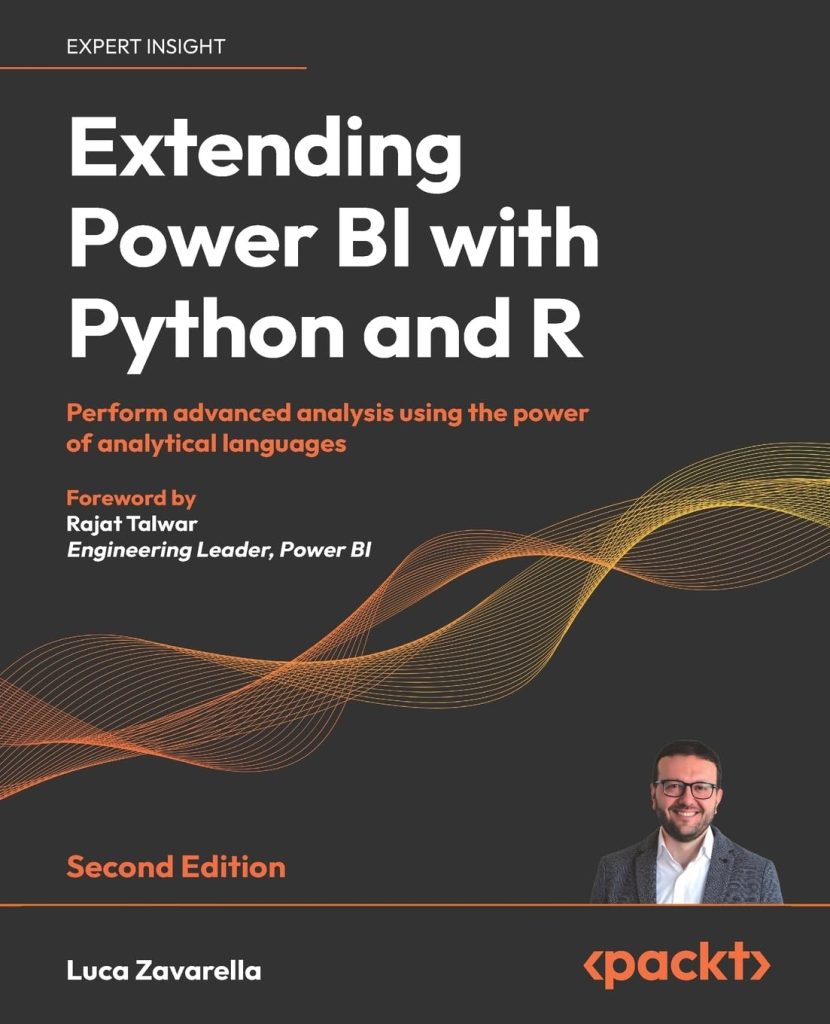Training deep learning models can be a time-consuming process, and as the complexity of the models and the size of the datasets increase, the need for more computational power becomes apparent. One way to address this challenge is through the use of multiple GPUs. Multi-GPU training allows you to leverage the combined processing power of multiple graphic processing units to train your models faster and more efficiently.
Multi-GPU training works by splitting the training process across several GPUs, which can significantly reduce the time it takes to train a model. That is achieved by dividing the dataset into smaller batches, and each GPU processes a different batch simultaneously. The results from each GPU are then combined to update the model’s parameters. This approach is known as data parallelism.
Using multiple GPUs can also enable the training of larger models that may not fit into the memory of a single GPU. By distributing the model’s parameters across multiple GPUs, you can train models that would otherwise be too large to handle on a single GPU. This allows for more complex models and can potentially lead to better performance and accuracy.
However, multi-GPU training comes with its own set of challenges such as synchronization of model updates, efficient data loading and distribution, and optimization of GPU usage to prevent bottlenecks. TensorFlow, an open-source machine learning framework, provides built-in support for multi-GPU training, making it easier to implement and optimize the training process across multiple GPUs.
In the following subsections, we will delve into the details of setting up TensorFlow for multi-GPU training, implementing data parallelism with multiple GPUs, monitoring and optimizing multi-GPU performance, and the best practices for efficient multi-GPU training.
Setting Up TensorFlow for Multi-GPU Training
To set up TensorFlow for multi-GPU training, the first step is to install the TensorFlow library if you haven’t already. You can install TensorFlow using pip:
pip install tensorflow
Once TensorFlow is installed, you need to ensure that your system has the necessary NVIDIA drivers and CUDA toolkit installed to utilize the GPUs. TensorFlow also requires the NVIDIA cuDNN library, which is a GPU-accelerated library for deep neural networks.
After setting up the environment, you can start by importing TensorFlow and checking the available GPU devices with the following code:
import tensorflow as tf
gpus = tf.config.experimental.list_physical_devices('GPU')
if gpus:
try:
# Set memory growth to true to prevent TensorFlow from allocating all the GPU memory at the same time
for gpu in gpus:
tf.config.experimental.set_memory_growth(gpu, True)
except RuntimeError as e:
# Memory growth must be set before GPUs have been initialized
print(e)
This code snippet checks for available GPU devices and sets memory growth to True to prevent TensorFlow from pre-allocating the entire GPU memory, which allows for more efficient memory usage when training models on multiple GPUs.
Next, you can create a tf.distribute.Strategy to distribute the computation across multiple GPUs. TensorFlow provides several distribution strategies, but for multi-GPU training, the tf.distribute.MirroredStrategy is commonly used. This strategy implements synchronous data parallelism and mirrors the model’s variables across all available GPUs.
strategy = tf.distribute.MirroredStrategy()
print('Number of devices: {}'.format(strategy.num_replicas_in_sync))
With the strategy defined, you can now build and compile your model within the scope of the strategy. This ensures that the model is replicated across all the GPUs and optimizes the training process for multi-GPU execution.
with strategy.scope():
# Define your model architecture here
model = ...
# Compile your model with the desired optimizer, loss function, and metrics
model.compile(optimizer='adam', loss='categorical_crossentropy', metrics=['accuracy'])
Once the model is compiled, you can proceed to train it using the model.fit() method, and TensorFlow will automatically handle the distribution of data batches to the different GPUs and the synchronization of model updates.
By following these steps, you can set up TensorFlow for multi-GPU training and leverage the power of multiple GPUs to accelerate the training of your deep learning models.
Implementing Data Parallelism with Multiple GPUs
With the TensorFlow setup for multi-GPU training complete, now, let’s implement data parallelism across multiple GPUs. To demonstrate how to do this, let’s consider a simple example where we train a convolutional neural network (CNN) on a dataset of images.
First, we need to prepare our dataset for multi-GPU training. We can use the tf.data API to load the dataset and create input pipelines that efficiently feed data to the GPUs. The following code creates a dataset, applies preprocessing, shuffles the data, and divides it into batches:
# Load and preprocess the dataset
(train_images, train_labels), _ = tf.keras.datasets.mnist.load_data()
train_images = train_images.reshape((-1, 28, 28, 1)).astype('float32') / 255
# Create a tf.data.Dataset object
dataset = tf.data.Dataset.from_tensor_slices((train_images, train_labels))
# Shuffle and batch the dataset
BUFFER_SIZE = 10000
BATCH_SIZE_PER_REPLICA = 64
GLOBAL_BATCH_SIZE = BATCH_SIZE_PER_REPLICA * strategy.num_replicas_in_sync
train_dataset = dataset.shuffle(BUFFER_SIZE).batch(GLOBAL_BATCH_SIZE)
Now that we have our dataset ready, we can move on to defining the model architecture. We’ll keep the model simple for illustration purposes:
with strategy.scope():
model = tf.keras.Sequential([
tf.keras.layers.Conv2D(32, 3, activation='relu', input_shape=(28, 28, 1)),
tf.keras.layers.MaxPooling2D(),
tf.keras.layers.Flatten(),
tf.keras.layers.Dense(64, activation='relu'),
tf.keras.layers.Dense(10, activation='softmax')
])
model.compile(optimizer='adam',
loss='sparse_categorical_crossentropy',
metrics=['accuracy'])
With the model defined, we can now train it using the model.fit() method. TensorFlow’s tf.distribute.Strategy takes care of replicating the model across the GPUs, splitting the data batches, and aggregating the gradients to update the model’s parameters.
# Train the model EPOCHS = 10 train_dataset = train_dataset.prefetch(buffer_size=tf.data.experimental.AUTOTUNE) model.fit(train_dataset, epochs=EPOCHS)
During training, TensorFlow will distribute the batches of data across the different GPUs, ensuring that each GPU works on a different subset of the data. After processing their respective batches, the GPUs will synchronize and update the model’s parameters before moving on to the next set of batches.
Implementing data parallelism with TensorFlow is simpler thanks to the tf.distribute.Strategy API. By following these steps, you can efficiently train your models on multiple GPUs, taking advantage of the increased computational power to reduce training time and potentially achieve better model performance.
Monitoring and Optimizing Multi-GPU Performance
While training models on multiple GPUs, it’s essential to monitor the performance and optimize it to ensure that the GPUs are utilized efficiently. TensorFlow provides tools to monitor the training process, such as TensorBoard, which can be used to visualize various aspects of training like loss and accuracy.
To use TensorBoard, you need to create a TensorBoard callback and pass it to the model.fit() method. Here’s an example:
from tensorflow.keras.callbacks import TensorBoard
import datetime
# Set up the TensorBoard callback
log_dir = "logs/fit/" + datetime.datetime.now().strftime("%Y%m%d-%H%M%S")
tensorboard_callback = TensorBoard(log_dir=log_dir, histogram_freq=1)
# Train the model
model.fit(train_dataset, epochs=EPOCHS, callbacks=[tensorboard_callback])
With the TensorBoard callback in place, you can now visualize the training process by running TensorBoard and pointing it to the log directory:
tensorboard --logdir logs/fit
Another important aspect of optimizing multi-GPU performance is ensuring that the workload is evenly distributed across GPUs. Imbalance in distribution can lead to some GPUs waiting for others to finish, which can create bottlenecks and reduce overall efficiency.
To address this, you can experiment with different batch sizes and observe the GPU utilization using tools like nvidia-smi. Adjusting the batch size based on the capabilities of your GPUs can help achieve better balance and improve training speed.
Furthermore, it’s crucial to optimize data input pipelines to prevent GPUs from being idle while waiting for data. This can be done by prefetching data using the tf.data.experimental.AUTOTUNE option, which allows TensorFlow to automatically tune the prefetch buffer size for optimal performance.
Here is an example of how to optimize the data input pipeline:
# Optimize the dataset input pipeline train_dataset = train_dataset.cache().shuffle(BUFFER_SIZE).batch(GLOBAL_BATCH_SIZE).prefetch(buffer_size=tf.data.experimental.AUTOTUNE)
By implementing these monitoring and optimization techniques, you can ensure that your multi-GPU training is as efficient as possible, leading to faster training times and more effective use of computational resources.
Best Practices for Efficient Multi-GPU Training
When working with multi-GPU training, it’s crucial to follow some best practices to ensure that you’re making the most out of the available resources. Below are some tips that can help you achieve efficient multi-GPU training:
- The batch size plays a significant role in multi-GPU training. A batch size that is too small may not utilize the full potential of the GPUs, while a batch size this is too large may cause memory issues. It is important to find a balance that works for your specific model and dataset.
- Ensure that the workload is evenly distributed across all GPUs. This can be achieved by carefully selecting the batch size and using a distribution strategy that evenly divides the workload, such as the
tf.distribute.MirroredStrategy. - Data transfer between the host (CPU) and the GPUs can become a bottleneck. To minimize this overhead, try to preprocess the data on the GPU when possible and use efficient data loading techniques provided by TensorFlow.
- When increasing the batch size for multi-GPU training, it’s often necessary to scale the learning rate accordingly. A common practice is to linearly scale the learning rate with the batch size to maintain the convergence properties of the model.
- Mixed precision training allows you to use both 16-bit and 32-bit floating-point types during training, which can lead to performance improvements on compatible GPUs. TensorFlow provides easy-to-use APIs for mixed precision training.
Here’s an example of how you might implement mixed precision training in TensorFlow:
from tensorflow.keras.mixed_precision import experimental as mixed_precision
# Enable mixed precision
policy = mixed_precision.Policy('mixed_float16')
mixed_precision.set_policy(policy)
# Build and compile the model as usual
with strategy.scope():
model = ...
model.compile(optimizer='adam', loss='categorical_crossentropy', metrics=['accuracy'])
# Train the model
model.fit(train_dataset, epochs=EPOCHS)
Additionally, it’s important to regularly profile your training process to identify any potential bottlenecks. Tools like TensorBoard and NVIDIA’s profiling tools (such as nvprof or Nsight Compute) can provide valuable insights into the performance of your multi-GPU training setup.
By following these best practices and continuously profiling and optimizing your training process, you can ensure that you’re getting the most out of your multi-GPU setup and training your models as efficiently as possible.