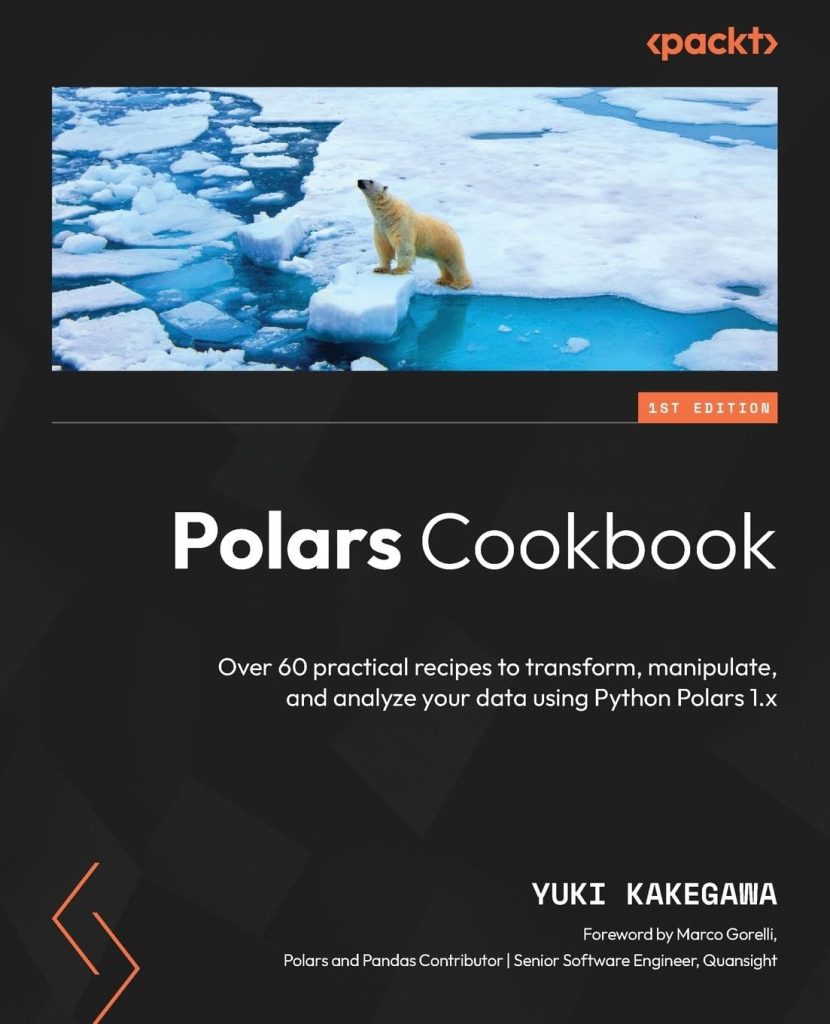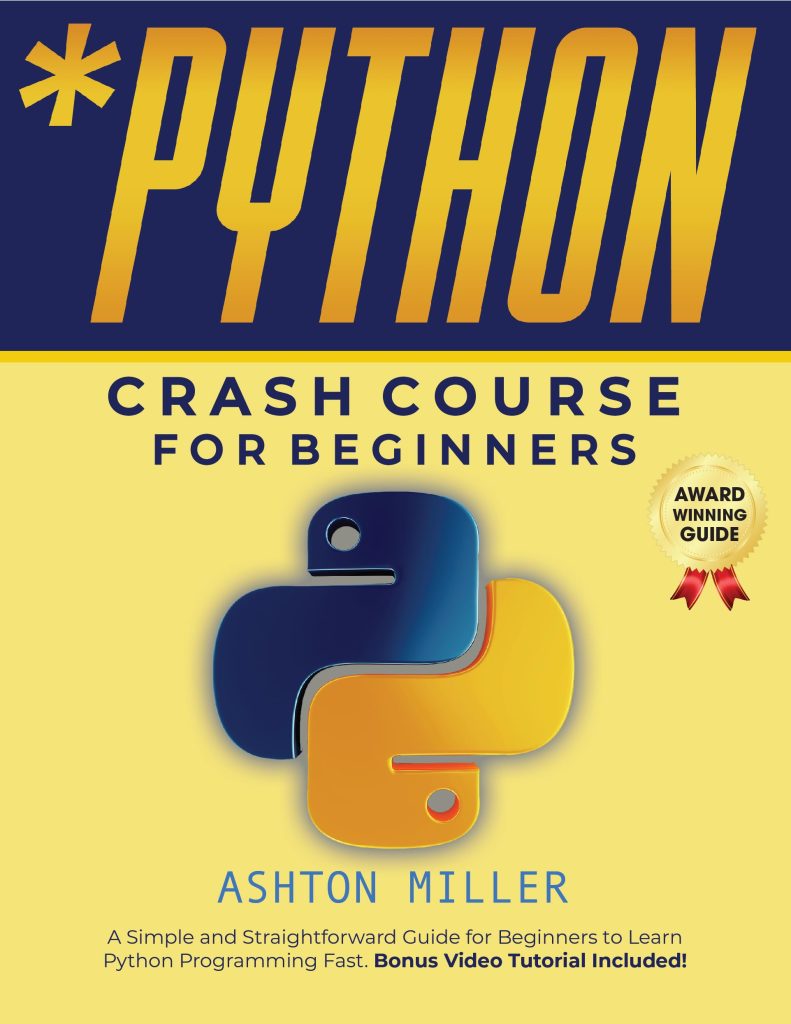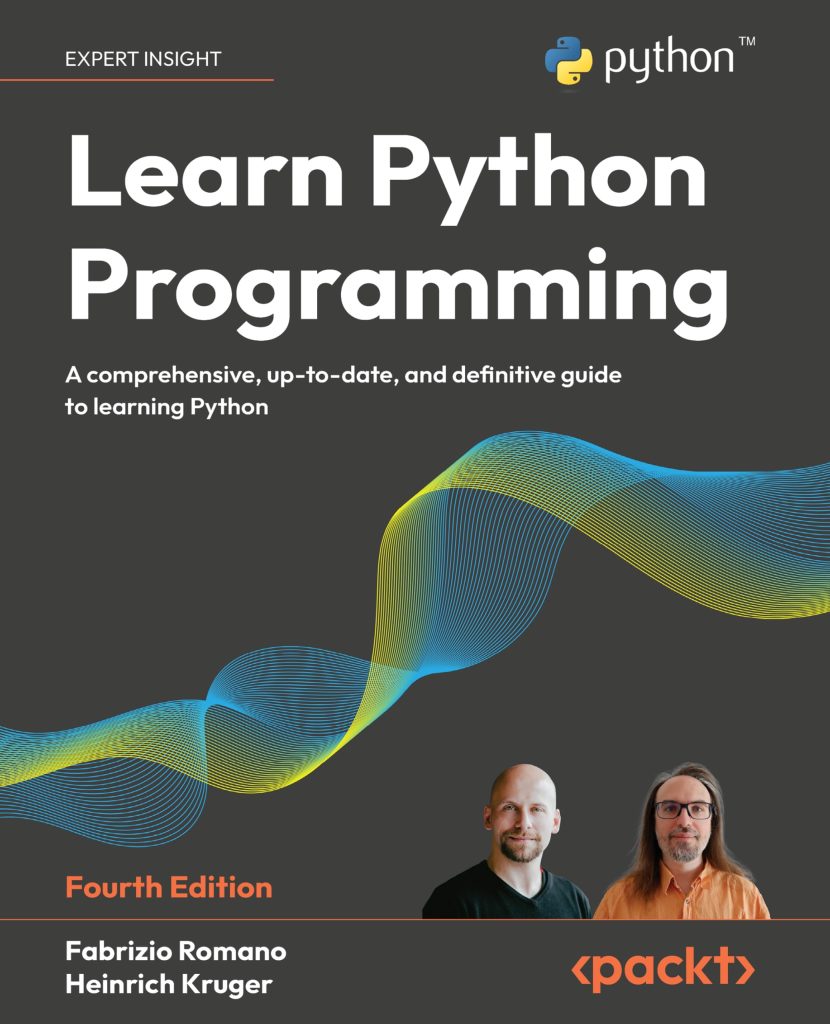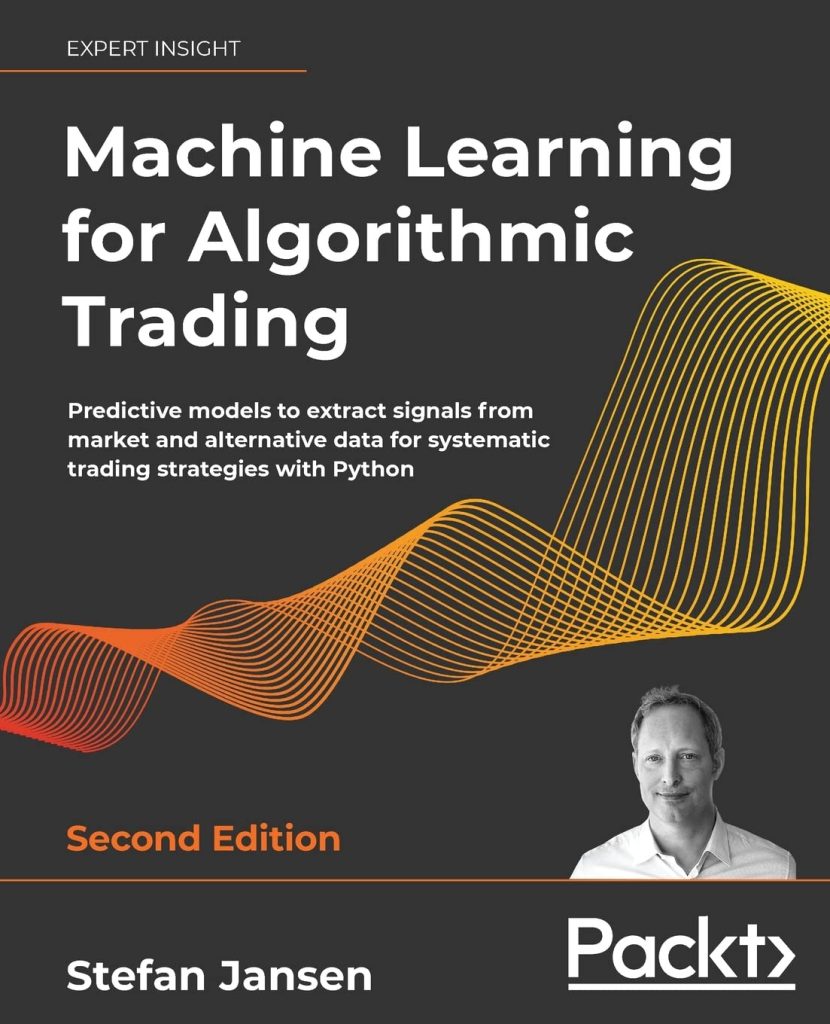File compression techniques are essential for reducing the size of files, which can lead to significant savings in storage space and faster transmission over networks. There are several methods of file compression, each suited for different types of data and use cases. Here, we will explore the fundamental techniques used in file compression.
Compression can be broadly categorized into two types: lossless and lossy compression.
- Lossless Compression:
This method allows the original data to be perfectly reconstructed from the compressed data. Lossless compression techniques are ideal for text files, executable files, and other data types where losing any information is unacceptable.
Some common lossless compression algorithms include:
- Run-Length Encoding (RLE)
- Huffman Coding
- Deflate (used in formats like .zip and .gzip)
- Lossy Compression:
Unlike lossless compression, lossy compression allows for some loss of data, which means that the original data cannot be perfectly reconstructed. This technique is useful for media files, such as images and audio, where a perfect representation is less critical than the overall quality. Examples include:
- JPEG (for images)
- MP3 (for audio)
- MP4 (for video)
The choice of compression technique often depends on the nature of the data being compressed and the necessity of data integrity. For example, while JPEG compresses images effectively by removing some visual information that may not be noticed by the human eye, a ZIP file would be necessary for compressing text files without any data loss.
In addition to categorizing compression as lossless or lossy, we also think the following methods:
- Dictionary-Based Compression:
This technique replaces common sequences of data with shorter representations. Examples include LZ77 and LZW algorithms, which are employed in formats like GIF.
- Entropy Encoding:
Here, the frequency of different data elements is analyzed to replace more frequent data with shorter codes. Huffman coding is a popular example of entropy encoding.
Understanding these techniques not only helps in selecting the right approach for compressing files but also aids in gaining insights into how different libraries and tools function when it comes to file compression in Python.
Introduction to Python Libraries for Compression
Python offers a variety of libraries to assist in implementing file compression techniques. Each library brings its own set of capabilities and is best suited for particular compression tasks. Here’s a look at some of the most commonly used libraries for file compression in Python:
- This library provides a simple interface to the zlib compression library, which implements the DEFLATE compression algorithm. It’s widely used for data compression and is effective for general-purpose compression tasks.
- Built on top of zlib, the gzip library allows working with files that follow the gzip file format. This library is particularly useful for compressing data streams and files in the gzip format.
- This module allows the creation, extraction, and manipulation of ZIP archives. It supports reading and writing of ZIP files, making it a versatile choice for handling multiple files simultaneously.
- Similar to zipfile, the tarfile module is used for reading and writing tar archives. Tar files can be compressed with various algorithms, including gzip and bzip2, making this library ideal for archiving purposes.
Each of these libraries has its own strengths and use cases, and they can be leveraged individually or in combination to meet specific data compression needs. Below are some examples of how to use these libraries:
Using zlib for simple compression tasks:
import zlib
# Original data
data = b"Hello, world! " * 10 # Repeat the string to increase data size
# Compress the data
compressed_data = zlib.compress(data)
print(f"Compressed data: {compressed_data}")
# Decompress the data
decompressed_data = zlib.decompress(compressed_data)
print(f"Decompressed data: {decompressed_data.decode()}")
Using gzip for compressing a file:
import gzip
# Compressing data into a gzip file
with gzip.open('file.txt.gz', 'wb') as f:
f.write(b'Hello, world! ' * 10)
# Decompressing the gzip file
with gzip.open('file.txt.gz', 'rb') as f:
file_content = f.read()
print(f"File content: {file_content.decode()}")
Creating and reading ZIP files using zipfile:
import zipfile
# Creating a ZIP file
with zipfile.ZipFile('files.zip', 'w') as zipf:
zipf.write('file.txt')
# Extracting the ZIP file
with zipfile.ZipFile('files.zip', 'r') as zipf:
zipf.extractall('extracted_files')
Finally, using tarfile for archiving:
import tarfile
# Creating a tar.gz file
with tarfile.open('archive.tar.gz', 'w:gz') as tar:
tar.add('file.txt')
# Extracting files from the tar.gz
with tarfile.open('archive.tar.gz', 'r:gz') as tar:
tar.extractall('extracted_archive')
These libraries provide direct access to powerful compression techniques, rendering it effortless to incorporate file compression functionality into your Python programs. Understanding how to utilize these libraries effectively plays an important role in working with compressed data, ensuring both performance and reliability.
Using `zlib` for Deflate Compression
import zlib
# Original data
data = b"Hello, world! " * 10 # Repeat the string to increase data size
# Compress the data
compressed_data = zlib.compress(data)
print(f"Compressed data: {compressed_data}")
# Decompress the data
decompressed_data = zlib.decompress(compressed_data)
print(f"Decompressed data: {decompressed_data.decode()}")
The `zlib` module is a part of the Python Standard Library and provides the `compress` and `decompress` functions to handle basic data compression tasks using the DEFLATE algorithm. It’s highly efficient and works well for various types of data.
To compress data using `zlib`, you first need to provide your data in bytes. In the example above, we created a bytes object by repeating a simple string. The `compress` function takes this input and returns the compressed byte data.
Decompression is equally simpler. You can obtain the original data back by passing the compressed data to the `decompress` function. It’s essential that the decompressed data matches the original in terms of content and size.
Here’s another example showcasing how to handle frequently used scenarios with `zlib`, such as dealing with input and output during file compression:
import zlib
# Function to compress data from a file
def compress_file(input_file, output_file):
with open(input_file, 'rb') as f_in:
with open(output_file, 'wb') as f_out:
# Read the input file
data = f_in.read()
# Compress the data
compressed_data = zlib.compress(data)
# Write the compressed data to the output file
f_out.write(compressed_data)
# Function to decompress data from a compressed file
def decompress_file(input_file, output_file):
with open(input_file, 'rb') as f_in:
with open(output_file, 'wb') as f_out:
# Read the compressed file
compressed_data = f_in.read()
# Decompress the data
data = zlib.decompress(compressed_data)
# Write the original data to the output file
f_out.write(data)
# Compress a file
compress_file('example.txt', 'example.txt.zlib')
# Decompress the file
decompress_file('example.txt.zlib', 'decompressed_example.txt')
In this case, we create two functions: `compress_file` and `decompress_file`. The `compress_file` function reads data from an input file, compresses it using `zlib`, and then writes the compressed data to a specified output file. Conversely, `decompress_file` takes a compressed file and restores it to its original state.
As shown in this example, using `zlib` is quite efficient for scenarios where you need to compress and decompress files directly. The built-in capabilities enable you to handle the file I/O seamlessly, ensuring that your data remains manageable while using the benefits of compression.
Implementing `gzip` for File Compression
import gzip
# Compressing data into a gzip file
with gzip.open('file.txt.gz', 'wb') as f:
f.write(b'Hello, world! ' * 10)
# Decompressing the gzip file
with gzip.open('file.txt.gz', 'rb') as f:
file_content = f.read()
print(f"File content: {file_content.decode()}")
The `gzip` module in Python provides a simpler and efficient way to handle the compression of files using the Gzip format, which is widely used for file compression due to its ability to compress data effectively while maintaining speed. It primarily wraps the `zlib` library, enabling you to read and write compressed data seamlessly.
To create a Gzip-compressed file, you can use the `gzip.open()` method, specifying the mode as `’wb’` for writing in binary format. In the example above, we write a simple repeated string to the Gzip file. Once closed, the file will contain the compressed version of the data.
Decompression is just as easy. By reopening the compressed file in read-binary mode (`’rb’`), you can extract the content and convert it back to a string format for further processing or display.
Here’s another practical example that demonstrates how to handle input and output during file compression and decompression using the `gzip` library:
import gzip
import shutil
# Function to compress a given file
def compress_file(input_file, output_file):
with open(input_file, 'rb') as f_in:
with gzip.open(output_file, 'wb') as f_out:
shutil.copyfileobj(f_in, f_out)
# Function to decompress a Gzip-compressed file
def decompress_file(input_file, output_file):
with gzip.open(input_file, 'rb') as f_in:
with open(output_file, 'wb') as f_out:
shutil.copyfileobj(f_in, f_out)
# Example usage
compress_file('example.txt', 'example.txt.gz')
decompress_file('example.txt.gz', 'decompressed_example.txt')
In this example, we have defined two functions: `compress_file` and `decompress_file`. The `compress_file` function reads from an existing file and writes its compressed version to a new output file. The `shutil.copyfileobj()` method is used for efficient file copying between the input and Gzip output streams, ensuring the entire file is processed without holding it in memory.
Similarly, the `decompress_file` function reads the compressed file and writes its decompressed output to the specified target file. This approach makes it easy to manage large files, as it efficiently streams data rather than loading it entirely into memory.
Using the `gzip` module with these methods allows for effective and simplified handling of file compression in Python. This makes it a go-to choice in scenarios where file size reduction is essential, particularly for applications involving log files, data archiving, and network data transmission.
Exploring `zipfile` for Creating and Extracting ZIP Files
The `zipfile` module in Python is a powerful tool for working with ZIP file archives, which can hold one or more files within a single compressed file structure. This module allows for both creating and extracting ZIP files easily, making it an essential component for file compression tasks when multiple files need to be processed together.
To create a ZIP file, you use the `ZipFile` class along with methods like `write()` to add files to the archive. Below is an example demonstrating how to create a ZIP file containing one or more files:
import zipfile
# Creating a ZIP file
with zipfile.ZipFile('files.zip', 'w') as zipf:
# Add files to the ZIP archive
zipf.write('file1.txt')
zipf.write('file2.txt')
zipf.write('file3.txt')
In this example, we create a ZIP file named `files.zip` and add three text files to this archive. The mode `’w’` indicates that we are writing to the ZIP file, and existing files with the same name will be overwritten.
Additionally, if you want to include files from different directories or use different names within the ZIP archive, you can specify the `arcname` parameter. Here is an example:
import zipfile
# Creating a ZIP file with custom names
with zipfile.ZipFile('files.zip', 'w') as zipf:
zipf.write('path/to/file1.txt', arcname='file1.txt') # Custom name inside ZIP
zipf.write('path/to/file2.txt', arcname='file2.txt')
Extracting files from a ZIP archive is just as simpler. You can use the `extractall()` method to extract all files to a specified directory or the `extract()` method if you want to extract a specific file. Here is how you can extract all files:
import zipfile
# Extracting all files from the ZIP archive
with zipfile.ZipFile('files.zip', 'r') as zipf:
zipf.extractall('extracted_files') # Specify extraction directory
This code snippet extracts all the contents of `files.zip` into the `extracted_files` directory. If the directory does not exist, it will be created automatically.
Moreover, to extract a specific file from the ZIP archive, you can use the `extract()` method as shown below:
import zipfile
# Extracting a specific file from the ZIP archive
with zipfile.ZipFile('files.zip', 'r') as zipf:
zipf.extract('file1.txt', path='extracted_files') # Specify a path to extract to
Using `zipfile`, you can also access the contents of a ZIP file without extracting them. The `namelist()` method retrieves a list of all files stored in the archive, and you can read their contents directly:
import zipfile
# Reading contents of a ZIP file without extraction
with zipfile.ZipFile('files.zip', 'r') as zipf:
for file_name in zipf.namelist():
with zipf.open(file_name) as file:
print(f'Reading {file_name}:')
print(file.read().decode()) # Assuming the files are text files
This approach facilitates efficient data management, which will allow you to inspect files within a ZIP archive without the need to extract them to the filesystem. The `zipfile` module simplifies the process of working with compressed files and is an indispensable part of file handling in Python.
Working with `tarfile` for Archiving
import tarfile
# Creating a tar.gz file
with tarfile.open('archive.tar.gz', 'w:gz') as tar:
tar.add('file.txt')
# Extracting files from the tar.gz
with tarfile.open('archive.tar.gz', 'r:gz') as tar:
tar.extractall('extracted_archive')
The `tarfile` module in Python provides a convenient way to create and extract tar archives. Tar files, typically with the `.tar` extension, are used to bundle multiple files into a single file for easier distribution and management. When combined with compression algorithms like gzip, the resulting files usually have a `.tar.gz` or `.tgz` extension.
To create a tar.gz archive, you use the `tarfile.open()` method, specifying the mode as `’w:gz’` to indicate that you want to create a compressed archive using gzip. The following example shows how to create a compressed tar file containing a single file:
import tarfile
# Function to create a tar.gz file
def create_tar_gz(archive_name, *files):
with tarfile.open(archive_name, 'w:gz') as tar:
for file in files:
tar.add(file)
# Example usage
create_tar_gz('my_archive.tar.gz', 'file1.txt', 'file2.txt', 'file3.txt')
In this example, we define a function `create_tar_gz` that accepts an archive name and a variable number of file names. The function opens a new tar file in write mode and adds each specified file to it. After running this code, a tar.gz file named `my_archive.tar.gz` will be created with the specified files included.
Extracting files from a tar archive can also be accomplished easily with the `tarfile` module. The following code shows how to extract all contents from a tar.gz file to a specified directory:
import tarfile
# Extracting files from a tar.gz archive
def extract_tar_gz(archive_name, extract_path):
with tarfile.open(archive_name, 'r:gz') as tar:
tar.extractall(path=extract_path)
# Example usage
extract_tar_gz('my_archive.tar.gz', 'extracted_files')
In this function, `extract_tar_gz`, we open the specified tar.gz file in read mode and extract its contents to the path provided. If the directory does not exist, it will be created automatically.
In addition to extracting all files, you can also extract specific files from a tar archive:
import tarfile
# Extracting a specific file from a tar.gz archive
def extract_single_file(archive_name, file_name, extract_path):
with tarfile.open(archive_name, 'r:gz') as tar:
tar.extract(file_name, path=extract_path)
# Example usage
extract_single_file('my_archive.tar.gz', 'file1.txt', 'extracted_files')
This function allows for targeted extraction, allowing you to extract just the desired file from the archive. The `extract` method retrieves the specified file and places it in the specified directory.
Beyond basic creation and extraction, the `tarfile` module supports additional functionalities, such as listing the contents of a tar file without extracting them. That’s particularly useful for verifying the contents of an archive:
import tarfile
# Listing contents of a tar.gz file
def list_tar_contents(archive_name):
with tarfile.open(archive_name, 'r:gz') as tar:
for member in tar.getmembers():
print(member.name)
# Example usage
list_tar_contents('my_archive.tar.gz')
This function, `list_tar_contents`, opens the specified tar.gz file and iterates through the members, printing the names of files contained in the archive.
The `tarfile` module in Python is an excellent choice for archiving and compressing files. Its simplicity and flexibility make it user-friendly, whether you are handling a single file or a complex directory structure. By using the functionalities provided by the `tarfile` library, developers can effectively manage file archives in their applications.
Practical Examples: Compressing and Decompressing Files
In the realm of file compression, practical examples play an essential role in understanding how to apply various libraries and techniques to achieve efficient file handling. Below, we will provide some illustrative examples using different Python libraries for compressing and decompressing files.
Let’s begin with a simple example using the zlib library for basic compression tasks:
import zlib
# Original data
data = b"Hello, world! " * 10 # Repeat the string to increase data size
# Compress the data
compressed_data = zlib.compress(data)
print(f"Compressed data: {compressed_data}")
# Decompress the data
decompressed_data = zlib.decompress(compressed_data)
print(f"Decompressed data: {decompressed_data.decode()}")
In this example, we create a byte string by repeating the string “Hello, world!” multiple times. Using the compress function from the zlib module, we compress the data and print the compressed byte data. We can also decompress it using the decompress function to retrieve the original data.
Next, we will look at how to use the gzip library to compress and decompress files:
import gzip
# Compressing data into a gzip file
with gzip.open('file.txt.gz', 'wb') as f:
f.write(b'Hello, world! ' * 10)
# Decompressing the gzip file
with gzip.open('file.txt.gz', 'rb') as f:
file_content = f.read()
print(f"File content: {file_content.decode()}")
The gzip module allows us to create a Gzip-compressed file named file.txt.gz. We write a byte string to this file, and upon decompression, we read the content back into a string format.
For handling ZIP files, the zipfile module is extremely useful. Below is an example of creating a ZIP file and then extracting it:
import zipfile
# Creating a ZIP file
with zipfile.ZipFile('files.zip', 'w') as zipf:
zipf.write('file1.txt')
zipf.write('file2.txt')
# Extracting all files from the ZIP archive
with zipfile.ZipFile('files.zip', 'r') as zipf:
zipf.extractall('extracted_files')
This code snippet demonstrates creating a ZIP file named files.zip and adding two text files to it. After the creation, we extract all the contents to a specified directory.
Lastly, we will utilize the tarfile module for creating and extracting .tar.gz archives:
import tarfile
# Creating a tar.gz file
with tarfile.open('archive.tar.gz', 'w:gz') as tar:
tar.add('file.txt')
# Extracting files from the tar.gz
with tarfile.open('archive.tar.gz', 'r:gz') as tar:
tar.extractall('extracted_archive')
In this example, we create a compressed tar file named archive.tar.gz containing file.txt. We then extract all the files in the archive to a specified directory called extracted_archive.
These practical examples illustrate the use of key Python libraries for file compression and decompression tasks, showcasing how to efficiently manage data being read, written, zipped, and archived within your applications.
Best Practices and Performance Considerations
When working with file compression in Python, adhering to best practices and being mindful of performance considerations can significantly enhance the efficiency of your operations. Here are some important practices to consider:
- Select an appropriate compression method based on your data type and use case. For instance, use
gzipfor text files andzlibfor binary data. Understanding the trade-offs between compression ratios and speed is crucial; for example, lossless methods are better for files requiring complete fidelity, while lossy methods can be suitable for images and audio where some loss is acceptable. - For particularly large files, avoid loading entire files into memory. Instead, read and write in blocks to minimize memory usage. Libraries like
gzipandtarfileoffer options to read and write data in streams, enabling memory-efficient compression and decompression. - Different libraries and algorithms perform differently depending on the data being compressed. Regularly benchmark the performance of various methods on your specific data types to ensure you’re using the most efficient approach.
- Implement robust error handling when working with files to account for issues like missing files or read/write permissions. This can include using
try-exceptblocks when performing file operations to catch and handle exceptions gracefully. - After compression and decompression, it is good practice to verify the integrity of the data. For instance, checking whether the decompressed data matches the original ensures no data corruption occurred during the process. You can employ checksums or hashes (like
MD5orSHA-256) to validate integrity. - Many libraries allow you to specify the level of compression (e.g.,
gzip‘scompresslevelparameter). This can help you balance between the time taken to compress and the resulting file size. Experiment with different levels to find the optimal setting for your scenario. - Ensure that code using these compression techniques is well-documented and maintainable. This includes proper commenting on why certain methods are chosen and how they are utilized, which is vital for future modifications and for other developers who may work on your code.
- Always test your compressed outputs. Confirm that files can be decompressed correctly and that their content matches the original. A simple integrity check routine after decompression can save a lot of headaches later.
By following these best practices, you can maximize the benefits of file compression techniques in your Python applications while ensuring performance is optimized, and data integrity is maintained.