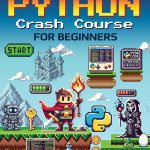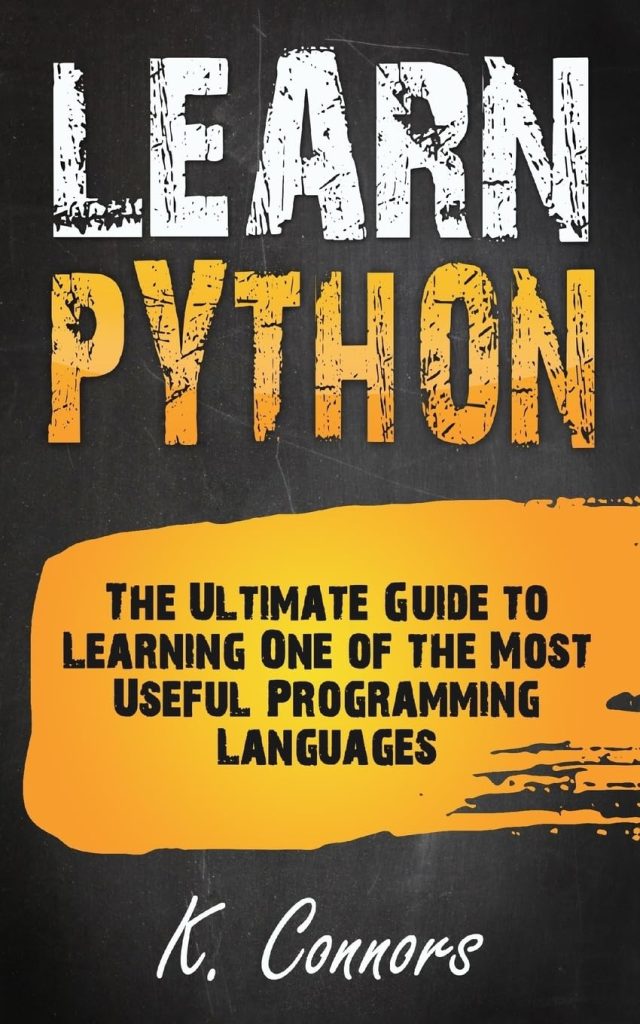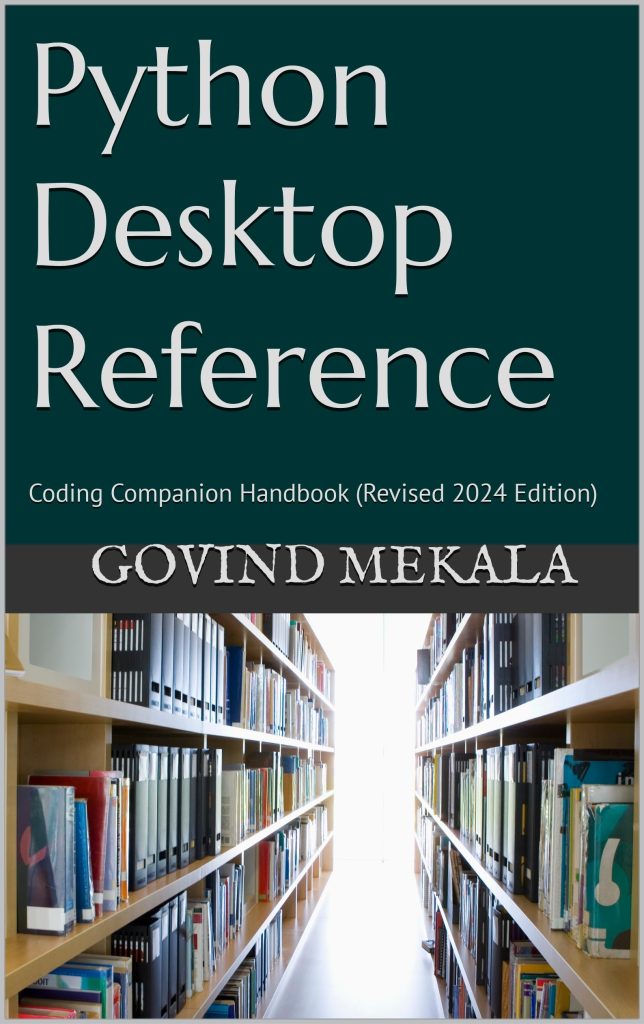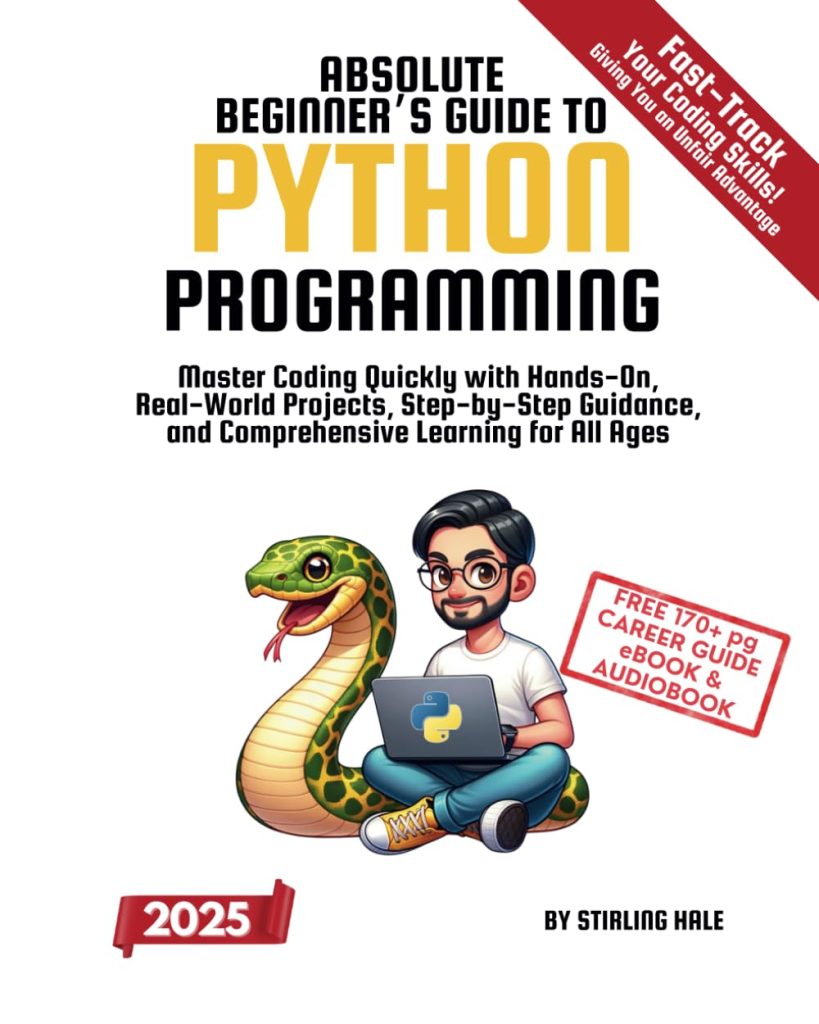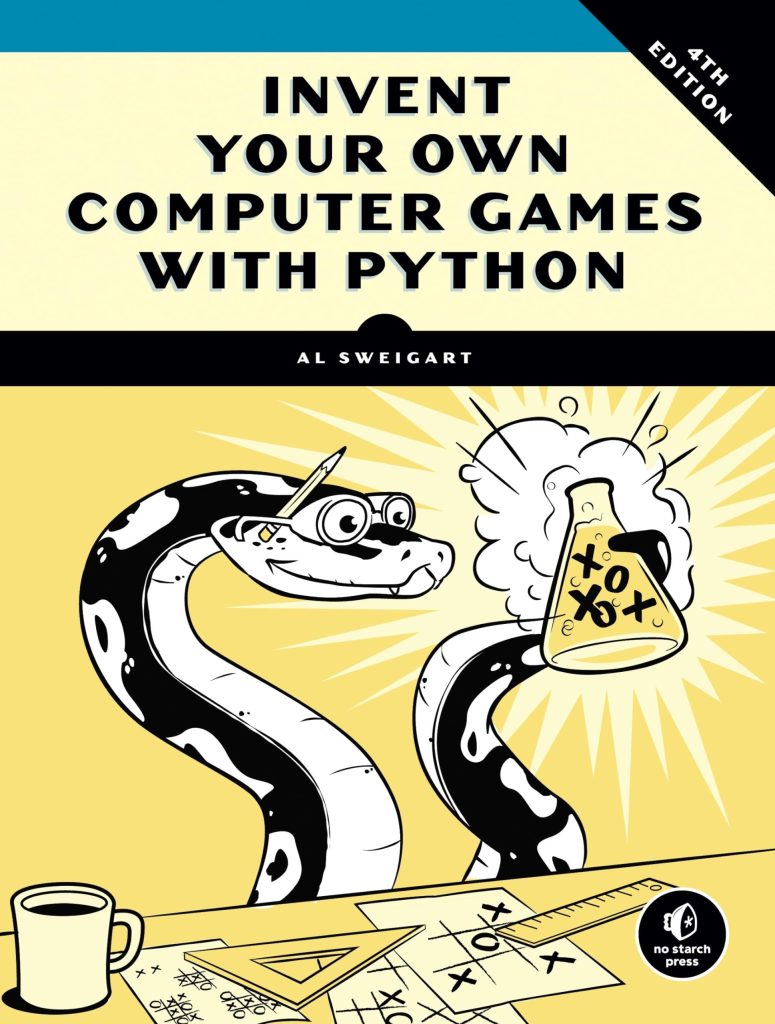In the vibrant world of data visualization, Matplotlib serves as a steadfast companion, guiding engineers, scientists, and artists alike through the intricate labyrinths of graphical representation. At the heart of this guidance lies a profound understanding of plot size and DPI (dots per inch), which form the very foundation upon which visual clarity and aesthetic beauty are built.
When one speaks of plot size, it embodies the physical dimensions of the canvas upon which our data is displayed. It is an artful balance between space and content, where every element must find its place without feeling cramped or abandoned. The size of a plot can significantly influence how well the information is conveyed; too small, and details may become obscured; too large, and the audience may feel lost in the expanse. Thus, selecting an appropriate size becomes an important step in the creative process.
Equally important is the concept of DPI, an acronym that resonates through the world of print and digital imagery alike. DPI acts as the guardian of resolution, dictating the clarity and sharpness of our visual messages. A higher DPI means more dots of ink or pixels per inch, resulting in crisper images that delight the eye. Conversely, a lower DPI may render our carefully crafted visuals as fuzzy echoes of their former selves. It is a balancing act where the artist must consider the final medium of display, be it a high-resolution poster or a digital screen.
In the context of Matplotlib, these two parameters—plot size and DPI—intertwine like the threads of a tapestry, each influencing the other. When we initialize a figure with matplotlib.pyplot.figure(), we are not merely creating a blank canvas; we are setting the stage for a visual performance where size and DPI collaborate to convey meaning, emotion, and insight.
To illustrate this dynamic relationship, let us think an example of how we might create a figure with specified dimensions and DPI:
import matplotlib.pyplot as plt
# Create a new figure with a specific size and DPI
plt.figure(figsize=(10, 6), dpi=300)
# Adding a simple plot for demonstration
plt.plot([1, 2, 3, 4], [10, 20, 25, 30])
plt.title('Sample Plot')
plt.xlabel('X-axis')
plt.ylabel('Y-axis')
# Show the plot
plt.show()
In this example, the figure is crafted with a size of 10 inches wide and 6 inches tall, accompanied by a sharp DPI of 300. This deliberate choice ensures that every line and label will be rendered with precision, allowing the viewer to revel in the clarity of the visual data presented. Thus, in Matplotlib, the understanding of plot size and DPI is not merely a technical requirement; it is the brushstroke of an artist, the precision of a craftsman, merging into a symphony of visual representation where each element plays its vital role.
Creating Figures with matplotlib.pyplot.figure
Within the expansive landscape of Matplotlib, the function matplotlib.pyplot.figure() acts as the pivotal entry point to the world of graphical creation. It is here, at this intersection of dimensions and resolution, that the artist’s intention begins to materialize. When calling this function, one is not merely invoking a method, but rather initiating a dialogue between the parameters that dictate the essence of one’s visual narrative.
Let us delve deeper into the mechanics of plt.figure(). The first parameter, figsize, is a tuple that encapsulates the width and height of the figure in inches—a deliberate choice made with the intention of crafting an experience tailored to the viewer’s needs. The subsequent parameter, dpi, offers the artist a means to control the density of pixels or dots per inch, thereby enhancing the vibrancy and crispness of the visual elements. The synergy of these two parameters can transform a simple plot into a compelling visual artifact, demanding attention and engagement.
In practice, creating a figure equipped with plt.figure() is as simpler as it’s profound. Consider the following code snippet, which configures a figure with both size and DPI:
import matplotlib.pyplot as plt
# Create a new figure with a specified size and DPI
plt.figure(figsize=(8, 4), dpi=100)
# Generating data for demonstration
x = [1, 2, 3, 4, 5]
y = [2, 3, 5, 7, 11]
# Creating a plot
plt.plot(x, y, marker='o', linestyle='-', color='b', label='Data Points')
plt.title('Example of a Customized Figure')
plt.xlabel('X-axis Values')
plt.ylabel('Y-axis Values')
plt.legend()
# Display the figure
plt.show()
Here, we see a figure crafted with a width of 8 inches and a height of 4 inches, a suitable aspect ratio for many applications. The DPI is set to 100, which is adequate for most screen displays, allowing the figure to maintain clarity without overwhelming the viewer’s perception with excessive detail. The plotted line, adorned with markers, invites the eye to follow the trajectory of the data, each element thoughtfully positioned in relation to the others, echoing the harmonious balance between size and resolution.
As we navigate this creative journey, it becomes apparent that the plt.figure() function is more than just a tool; it embodies the very philosophy of data visualization. The choices made regarding figure size and DPI resonate throughout the entirety of the graphical representation. They set the tone, establish the rhythm, and create the space wherein narrative unfolds. The artist—be it a scientist revealing patterns in data or a designer crafting an aesthetic experience—must wield these parameters with intention. In doing so, they transform their insights into stories, stories that transcend the confines of mere numbers and graphs, breathing life into the canvas of understanding.
Adjusting Figure Size Parameters
When it comes to adjusting figure size parameters in Matplotlib, one finds oneself entangled in a delicate interplay of dimensions and expectations. The quest for the perfect plot size is akin to the meticulous work of a sculptor, where one chip of stone too many could alter the intended form. Thus, understanding the implications of width and height becomes essential, as these attributes not only determine the visual space available but also the overall impression and readability of the graphic.
The parameters we pass to plt.figure() are not merely functional; they’re expressive, reflecting our intent and vision. As we traverse through design choices, we must evoke a sense of proportion—commensurate with the data we aim to convey. A figure that is too wide may dilute the narrative, while one this is excessively tall may compel the viewer to engage in a vertical gaze that distracts from the horizontal flow of information.
To fortify our understanding, let’s explore a practical example that accentuates the importance of adjusting figure size:
import matplotlib.pyplot as plt
# Create a new figure with custom dimensions
plt.figure(figsize=(12, 8)) # 12 inches wide and 8 inches tall
# Generating sample data
data = [1, 2, 3, 4, 5]
squared_data = [x**2 for x in data]
# Plotting the data
plt.plot(data, squared_data, marker='o', linestyle='-', color='r')
plt.title('Squared Values Visualization')
plt.xlabel('Data Points')
plt.ylabel('Squared Values')
plt.grid(True)
# Display the figure
plt.show()
In this example, the choice of a 12-inch wide and 8-inch tall figure creates an expansive canvas, allowing ample space for the plotted points and labels. The increased width ensures that the data points do not crowd the axes, fostering an inviting atmosphere for exploration. Here, the visual clarity engenders not merely an aesthetic appreciation, but also a profound understanding of the underlying mathematical relationships.
Moreover, it’s prudent to consider the context in which the visual will be presented. Are we crafting a figure for a digital publication, or for a high-resolution print? Each scenario demands a tailored approach, as the viewer’s experience will vary accordingly. Beyond aesthetics, functionality emerges as a key criterion in determining figure dimensions, highlighting the symbiotic relationship between size and content.
Lastly, as we adjust figure size parameters, let us not overlook the importance of aspect ratio—a subtle yet powerful factor that influences both the appearance and interpretability of our visual constructs. By maintaining harmony in the width-to-height ratio, we can facilitate intuitive understanding, allowing the audience to traverse the plot with ease and clarity.
Setting DPI for High-Quality Outputs
In the delicate dance of visual representation, DPI emerges as a quintessential player, wielding the power to elevate an ordinary figure into a resonant narrative. When we speak of DPI—dots per inch—we are invoking a measurement that transcends mere numerics. It encapsulates the notion of detail, sharpness, and the crispness of our visual messages. To set the DPI in Matplotlib is to determine the fidelity with which our ideas will be projected onto the canvas of perception.
As we delve into the mechanics of setting DPI, it’s essential to recognize that this parameter does not exist in isolation. Higher DPI values breathe life into intricate details, enabling the viewer to explore the subplot and discern the subtleties of the data represented. This attribute becomes particularly paramount when we contemplate the final medium of display—whether it be a high-resolution print where every detail is to be celebrated or a digital screen where clarity reigns supreme.
Let us contemplate a practical illustration, wherein we set the DPI explicitly while forging our figure in Matplotlib. Here’s a succinct code snippet that demonstrates how to manipulate the DPI for enhanced visual output:
import matplotlib.pyplot as plt
# Create a figure with a higher DPI for quality visualization
plt.figure(figsize=(10, 5), dpi=300)
# Generating sample data for illustration
x = [1, 2, 3, 4, 5]
y = [1, 4, 9, 16, 25]
# Creating the plot with a title and labels
plt.plot(x, y, marker='o', linestyle='--', color='g', label='Square Numbers')
plt.title('High DPI Example of Square Numbers')
plt.xlabel('X-axis')
plt.ylabel('Y-axis')
plt.legend()
# Display the figure
plt.show()
In this example, the invocation of a DPI value of 300 serves as a clarion call for clarity and finesse. The viewer is invited to explore each data point with unbridled ease, for the resolution is such that subtle variations are unveiled. The plot, adorned with markers, becomes a visual essay on quadratic relationships, the higher DPI ensuring that the message is delivered not just loudly, but with precision.
The marriage of size and DPI allows the artist to craft a visual speech that resonates deeply with the audience. When the DPI is set thoughtfully, each element—the plot lines, markers, and labels—shimmers with clarity, transforming mere numbers into a compelling story. It’s within this realm of high-quality outputs that we find the true artistry of data visualization, where metrics become narratives and plots become meaningful expressions of insight.
As we contemplate the implications of DPI, we are reminded that it is a tool that hinges on intent. By reflecting on our audience and the context of our visual, we can wield this parameter with purpose, elevating our figures from mundanity to brilliance. Thus, setting DPI becomes not just a technical adjustment but a philosophical stance—a commitment to clarity, engagement, and the profound power of visual communication.
Combining Size and DPI for Optimal Visuals
In the intricate tapestry of visual storytelling, the convergence of size and DPI offers an opportunity to create truly optimal visuals, resonant with clarity and purpose. It is akin to the harmonious blending of colors on an artist’s palette, where each hue contributes to the overall composition, enriching the viewer’s experience. When we combine figure size and DPI, we engage in a dance between the dimensions of our canvas and the resolution of our imagery, each element influencing the other in a profound manner.
To fathom this relationship deeply, let us think the implications of various combinations. A large figure coupled with a low DPI may yield an expansive visual that feels disjointed, where the details fade into the background, and clarity becomes but a whisper. In stark contrast, a smaller figure at an elevated DPI may present a focused, detailed view that invites the audience to immerse themselves in the intricate narrative being told. Thus, the interplay between size and DPI is pivotal in determining how effectively we communicate our insights.
Let us explore a practical demonstration that showcases this synergy:
import matplotlib.pyplot as plt
# Create a figure with considerable size and high DPI for detail
plt.figure(figsize=(12, 6), dpi=300)
# Generating sample data for illustration
x = range(1, 11)
y = [value ** 2 for value in x]
# Creating a plot with lines and markers
plt.plot(x, y, marker='o', linestyle='-', color='b', label='y = x^2')
plt.title('Combining Size and DPI for Optimal Visuals')
plt.xlabel('X values')
plt.ylabel('Y values (Squared)')
plt.legend()
plt.grid(True)
# Display the figure
plt.show()
In this code snippet, we have forged a figure that spans a generous 12 inches in width and 6 inches in height, with a regal DPI of 300. Here, the broad canvas allows for ample whitespace and a comfortable breathing room for each plot element. The high DPI, on the other hand, imbues the visual with a richness that invites scrutiny, enabling the viewer to appreciate the nuances of the data.
The resulting plot stands as a testament to the power of thoughtful design—every data point, every line, is rendered with precision, ensuring that the visual narrative unfolds smoothly. The axis labels and legend do not merely serve to provide information; they enhance the artistic composition, guiding the audience through the narrative arc of the data being explored.
As we engage in this fusion of size and DPI, it becomes apparent that our choices reverberate beyond mere aesthetics; they shape the viewer’s experience and understanding. The significance of optimal visuals extends into the realms of communication, where the effectiveness of a presentation hinges on the clarity with which information is conveyed. Whether for a scientific publication, a corporate presentation, or a personal project, balancing size and DPI transforms data into an engaging dialogue, one that speaks volumes to those willing to listen.
Common Use Cases for Size and DPI Adjustments
In navigating the world of data visualization with Matplotlib, one will inevitably stumble upon various scenarios that call for adjustments to figure size and DPI. These adjustments are not mere whims of aesthetic preference but rather calculated decisions that enhance the communication of complex information. Each unique use case presents its own challenges and opportunities, illuminating the path to clarity and engagement.
Think the case of preparing visuals for academic publication. Here, an optimal figure must strike a balance that prioritizes both detail and comprehension. The requirement for high-quality images is paramount; thus, a larger size combined with a high DPI—typically set around 300—ensures that intricate data points and annotations maintain their integrity. Imagine curating a meticulous scatter plot where each point represents a significant finding in your research. By employing a thoughtfully configured plot, you convey not only the data but also the rigor of your analysis.
import matplotlib.pyplot as plt
# Create a figure suited for publication
plt.figure(figsize=(10, 8), dpi=300)
# Generating sample data for scatter plot
x = [1, 2, 3, 4, 5]
y = [2.5, 3.6, 5.4, 7.8, 9.1]
# Creating a scatter plot
plt.scatter(x, y, s=100, c='blue', alpha=0.6, edgecolors='w')
plt.title('Impact of Adjusted Size and DPI for Publication Quality')
plt.xlabel('X-axis Data')
plt.ylabel('Y-axis Data')
plt.grid(True)
# Display the figure
plt.show()
In the above example, the scatter plot emerges vividly, where each data point is afforded the space it requires to resonate with the viewer. The high DPI ensures that when printed, the details remain crisp, inviting further examination. Thus, in academic circles where precision is revered, adjusting size and DPI becomes a non-negotiable aspect of data presentation.
Now, shift your focus to the realm of web presentations—an entirely different landscape where immediacy and accessibility reign supreme. Here, figures may need to be more adaptable, often viewed on various devices with differing screen resolutions. In this case, smaller figures with lower DPI may suffice without sacrificing clarity. A well-optimized visual can be essential for captivating an audience’s attention in a fast-paced digital environment.
import matplotlib.pyplot as plt
# Create a compact figure for online use
plt.figure(figsize=(6, 4), dpi=100)
# Generating data
x = range(1, 11)
y = [value * 2 for value in x]
# Creating a line plot for screen display
plt.plot(x, y, color='orange', linestyle='-', marker='o', label='Linear Growth')
plt.title('Web-Friendly Linear Growth Visualization')
plt.xlabel('X-axis')
plt.ylabel('Y-axis')
plt.legend()
# Display the figure
plt.show()
Here, this line plot, with its modest dimensions and lower DPI, is designed to be easily digestible. It speaks to the viewer in a language of immediacy—succinct, clear, and visually appealing without overwhelming the senses. In the context of online communication, the visual must serve a dual purpose: to inform and to engage, all while accommodating the varied environments in which it will be viewed.
In another use case, we might consider presentations during meetings or conferences. Here, one must grapple with the practicalities of projecting visuals onto large screens where viewers might be seated at varying distances. The interplay between size and DPI transforms once again; a larger figure with a DPI set at 150 may offer a balance that emphasizes readability while retaining enough detail to engage the audience without losing coherence from afar.
import matplotlib.pyplot as plt
# Create a figure for a presentation
plt.figure(figsize=(15, 10), dpi=150)
# Generating sample data for visualization
categories = ['A', 'B', 'C', 'D', 'E']
values = [3, 7, 4, 6, 9]
# Creating a bar chart for presentation
plt.bar(categories, values, color='purple')
plt.title('Bar Chart for Presentation Clarity')
plt.xlabel('Categories')
plt.ylabel('Values')
# Display the figure
plt.show()
As demonstrated, this bar chart commands attention with its larger size, allowing viewers from the back of the room to grasp the information simply. The DPI, while not as high as in the academic example, provides a sufficient level of detail for presentation contexts, reinforcing the notion that one’s visual design must remain flexible, ever attuned to the environment in which it will reside.
Through these cases, it becomes evident that understanding size and DPI adjustments is essential for creating effective data visualizations. Every context demands a tailored approach, underscoring the artistry involved in plotting. Whether one is crafting visuals for publication, web display, or presentations, the interconnectedness of size and DPI emerges as a guiding principle—one that can elevate a simple plot into a compelling narrative that resonates with its intended audience.
Troubleshooting Common Issues with Figure Size and DPI
In the sphere of data visualization, even the most meticulous artist may find themselves beset by challenges, particularly when navigating the nuanced waters of figure size and DPI adjustments in Matplotlib. As with any creative endeavor, obstacles can arise—be they technical dilemmas or interpretative discrepancies—that can cast a shadow over the clarity of one’s visual narrative. Hence, troubleshooting common issues becomes an essential skill, akin to the craft of the seasoned painter who knows how to blend colors, rectify mistakes, and enhance the overall composition of their work.
One prevalent concern is the dreaded scenario of figures appearing distorted or pixelated. This often emerges from a mismatch between the designated size and DPI, wherein the figure’s dimensions do not harmonize with the chosen resolution. Imagine a canvas that is too large for the available palette; the colors, once vibrant, become muddled and lost. To remedy this, it is vital to ensure that the DPI is set appropriately in relation to the figure size. A higher DPI should accompany a reasonably sized figure, thereby marrying resolution and dimension to maintain visual fidelity.
import matplotlib.pyplot as plt
# Incorrectly sized figure leading to distortion
plt.figure(figsize=(20, 10), dpi=50) # An expansive figure with low DPI
# Creating a simple data plot
plt.plot([1, 2, 3], [1, 4, 9])
plt.title('Figure with Distortion')
plt.show()
In this snippet, the vast size coupled with a low DPI leads to a fuzzy, imprecise output. Thus, adjusting either the size or DPI—ideally both—becomes imperative to clear the visual clutter.
Another common issue arises when figures fail to display correctly across various platforms or devices. The spectrum of resolutions across screens can render a beautifully crafted figure into a mere shadow of its former self. Here, a thorough understanding of the target medium very important. One must ask: Is the visualization intended for print or digital? For web, a lower DPI often suffices alongside an appropriately smaller figure size, while print necessitates a higher DPI to retain clarity. By recognizing the intended platform, an artist can deftly tailor their figures to ensure that they remain crisp and engaging, regardless of the medium.
import matplotlib.pyplot as plt
# Checking visual adaptation for different screens
plt.figure(figsize=(8, 6), dpi=100) # Size and DPI suitable for screens
# Sample line plot
plt.plot([1, 2, 3], [2, 3, 5])
plt.title('Web-Optimized Visualization')
plt.show()
As we tread further along this path, one may encounter another obstacle: the issue of overlapping elements within the figure. It’s a predicament akin to overcrowding in a gallery, where each piece competes for attention rather than complementing one another. This often occurs when figures are too small for the data they encapsulate. A wise course of action is to reassess both the size of the figure and the choices made regarding markers, labels, and line thicknesses. Adjusting any of these elements can enhance readability, allowing each component to shine in its own right.
import matplotlib.pyplot as plt
# A figure that might suffer from overlapping elements
plt.figure(figsize=(5, 5)) # Insufficient size for multiple data points
# Plotting overlapping data points
plt.plot([1, 1, 1], [1, 2, 3], marker='o', linestyle='-', color='red')
plt.title('Overlapping Data Points Example')
plt.show()
In this example, the overlapping data points create confusion rather than clarity. A simple increase in figure size, or an adjustment of marker styles and sizes, can alleviate the congestion, allowing for a more harmonious presentation.
Furthermore, the challenge of labels and legends becoming unreadable often rears its head, particularly in figures that employ a multitude of data series. A delicate hand is needed here; one must strike a balance between detail and simplicity. Increasing the figure size and enhancing the font size of labels and legends can make a significant difference. The goal remains the same: to create a visual experience that invites engagement rather than frustration.
import matplotlib.pyplot as plt
# Creating a complex figure with potential readability issues
plt.figure(figsize=(10, 5))
# Plotting multiple lines on the same figure
for i in range(5):
plt.plot(range(1, 6), [j * i for j in range(1, 6)], label=f'Line {i+1}')
plt.title('Complex Plot Example with Potential Readability Issues')
plt.xlabel('X-axis')
plt.ylabel('Y-axis')
plt.legend()
plt.show()
At times, adding clarity to such a visualization involves layering simplicity atop complexity: adjusting the font size, repositioning the legend, or altering line styles can coax forth the beauty hidden beneath the clutter.
Lastly, the challenge of exporting figures can often feel akin to sending an artist’s work into the world without certainty. The figures may fail to retain their designed size and DPI when saved in certain formats. One must be vigilant, ensuring the export settings are configured to match the intended presentation. In Matplotlib, using the `savefig()` function allows for precise control over these parameters, ensuring the output remains faithful to the artist’s original vision.
import matplotlib.pyplot as plt
# Create a figure with the intention to save it
plt.figure(figsize=(10, 6), dpi=300)
# Simple plot for export
plt.plot([1, 2, 3], [10, 20, 30])
plt.title('Figure for Export')
plt.xlabel('X-axis')
plt.ylabel('Y-axis')
# Save the figure with desired properties
plt.savefig('exported_figure.png', dpi=300) # Ensure high DPI upon export
plt.show()
By paying heed to these nuances, one not only surmounts the barriers that may arise but also refines the craft of visualization itself. Troubleshooting common issues with figure size and DPI transforms mere frustration into insight, allowing the artist to emerge not just unscathed but invigorated, poised to create works that resonate deeply with their audience.