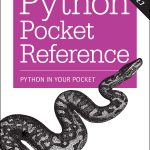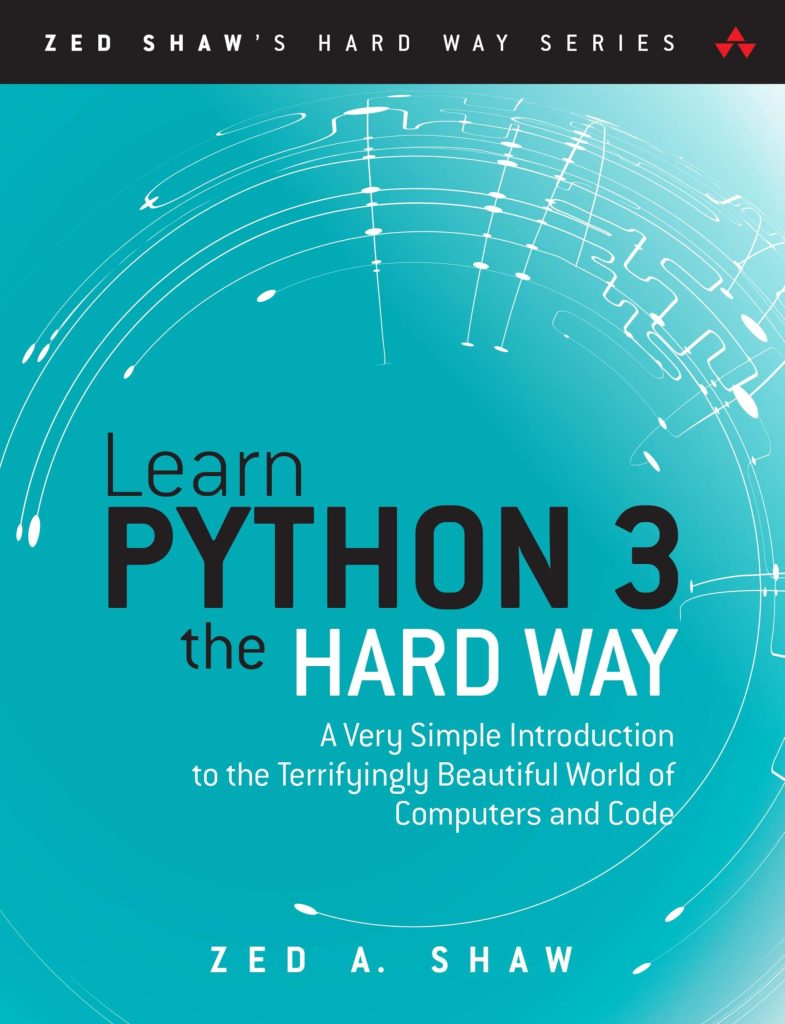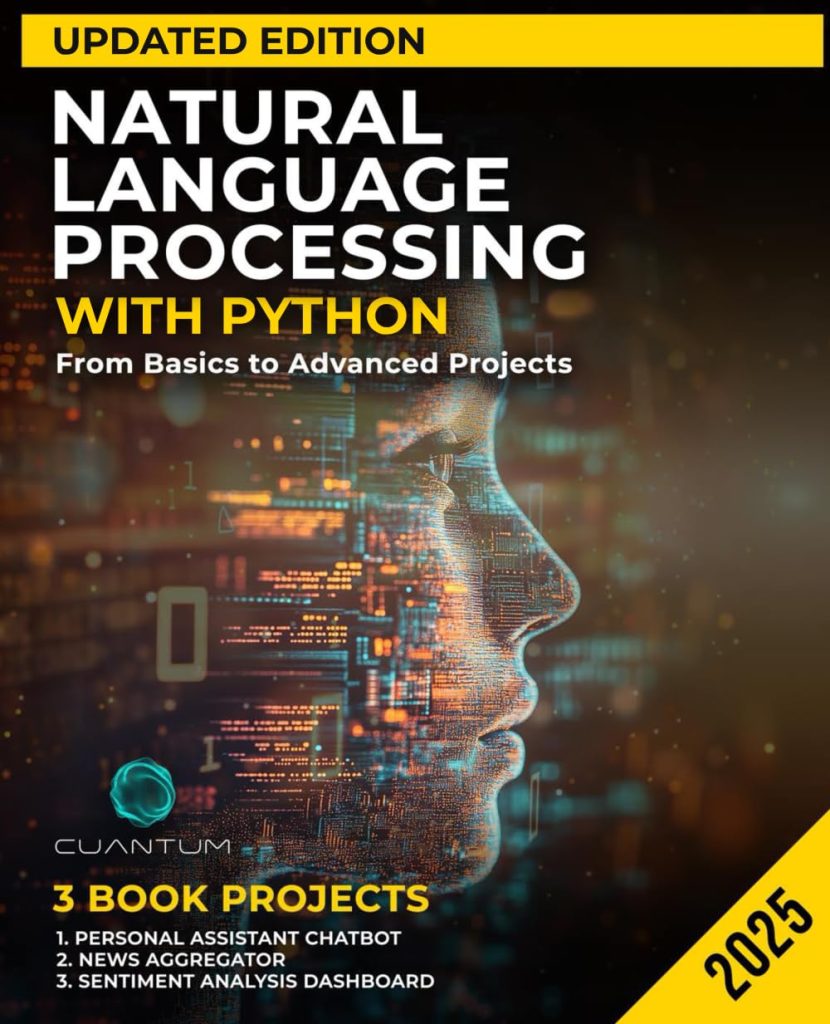One of the key factors in creating a successful game is ensuring that it runs smoothly. That’s where optimizing your game’s performance comes into play. Pygame, being a set of Python modules designed for writing video games, offers various ways to enhance performance. Here are some advanced tips and tricks to keep your game running at its best:
- Use Dirty Rectangles: Instead of redrawing the entire screen every frame, only update the parts that have changed. This technique is known as using “dirty rectangles.” You can achieve this by keeping track of the areas that need to be updated and only calling
pygame.display.update()on those areas.
dirty_rects = []
# Add the area that has changed to dirty_rects
dirty_rects.append(pygame.Rect(x, y, width, height))
# At the end of your game loop, update only the dirty_rects
pygame.display.update(dirty_rects)
convert() or convert_alpha() for images with transparency. This can greatly improve the performance when blitting images.image = pygame.image.load('image.png').convert_alpha()
pygame.time.Clock() to control your game’s frame rate. By limiting the number of frames per second (FPS), you can prevent your game from using more CPU than necessary.clock = pygame.time.Clock()
# Inside your game loop
clock.tick(60) # Limits the game to 60 FPS
By applying these optimization techniques, you’ll ensure that your Pygame project runs efficiently, providing a better experience for your players. Always remember to profile your game regularly and identify any bottlenecks that might be slowing down your game’s performance.
Advanced Sprite Manipulation Techniques
When it comes to advanced sprite manipulation techniques in Pygame, there are a few key methods that can greatly enhance the visual appeal and dynamic nature of your game. Sprites, which are essentially images that represent objects in your game, can be manipulated in various ways to create animations, effects, and interactions. Below are some advanced techniques for taking your sprite manipulation to the next level:
- Sprite Animation: To create smooth animations, you can use sprite sheets which are images containing all the frames of an animation. By cycling through these frames at a consistent rate, you can animate your sprites. Here is an example of how to implement sprite animation:
class AnimatedSprite(pygame.sprite.Sprite):
def __init__(self, image, frame_width, frame_height):
super().__init__()
self.spritesheet = image
self.frame_width = frame_width
self.frame_height = frame_height
self.current_frame = 0
self.image = self.spritesheet.subsurface((self.current_frame * self.frame_width, 0,
self.frame_width, self.frame_height))
self.rect = self.image.get_rect()
def update(self):
self.current_frame = (self.current_frame + 1) % (self.spritesheet.get_width() // self.frame_width)
self.image = self.spritesheet.subsurface((self.current_frame * self.frame_width, 0,
self.frame_width, self.frame_height))
- Sprite Rotation: Rotating sprites can add a dynamic feel to your game. Pygame enables you to rotate sprites easily using the
pygame.transform.rotate()function. However, rotating a sprite can cause it to lose quality or have its rectangle size change. Here’s how you can rotate a sprite without losing its center:
def rotate_sprite(sprite, angle):
original_center = sprite.rect.center
rotated_image = pygame.transform.rotate(sprite.image, angle)
sprite.image = rotated_image
sprite.rect = rotated_image.get_rect()
sprite.rect.center = original_center
- Sprite Scaling: Scaling sprites can be useful for creating zoom-in and zoom-out effects or for dynamically adjusting the size of game objects. Here’s an example of how to scale a sprite while maintaining its aspect ratio:
def scale_sprite(sprite, width, height):
aspect_ratio = sprite.image.get_width() / sprite.image.get_height()
new_height = int(width / aspect_ratio)
scaled_image = pygame.transform.scale(sprite.image, (width, new_height))
sprite.image = scaled_image
sprite.rect.size = scaled_image.get_size()
These are just a few examples of how you can manipulate sprites in Pygame to create more engaging and interactive games. Experiment with these techniques and ponder how they can be used in conjunction with other game mechanics to create a truly unique gaming experience.
Implementing Advanced Collision Detection
When working on collision detection in Pygame, it’s important to go beyond basic rectangle collision and implement more advanced techniques for a smoother gaming experience. Here are some tips on how to improve collision detection:
- Pixel-Perfect Collision: For more accuracy, especially when dealing with irregular-shaped sprites, you can use a pixel-perfect collision detection method. This checks if the non-transparent pixels of two sprites overlap. Pygame provides the
pygame.sprite.collide_mask()function for this purpose.
def collide(sprite1, sprite2):
return pygame.sprite.collide_mask(sprite1, sprite2)
- Collision Masks: Creating a collision mask for each sprite can save computation time during collision checks. A mask is a bitfield that represents the shape of your sprite, allowing for faster and more efficient collision detection. Here’s how to create and use masks in Pygame:
# Create a mask for a sprite sprite1_mask = pygame.mask.from_surface(sprite1.image) sprite2_mask = pygame.mask.from_surface(sprite2.image) # Check for collision using masks offset = (sprite2.rect.x - sprite1.rect.x, sprite2.rect.y - sprite1.rect.y) collision = sprite1_mask.overlap(sprite2_mask, offset)
- Complex Shapes: If your game includes complex-shaped objects, ponder using multiple rectangles or circles to approximate the shape. This can be more efficient than pixel-perfect detection while still providing accurate results.
# Example of using multiple rectangles for collision detection rects1 = get_approximate_rects(sprite1) rects2 = get_approximate_rects(sprite2) collision = any(rect1.colliderect(rect2) for rect1 in rects1 for rect2 in rects2)
- Optimization Techniques: To further optimize collision detection, you can implement spatial partitioning techniques such as quad trees or spatial hashing. These methods help reduce the number of collision checks needed by only testing objects that are close to each other.
By employing these advanced collision detection techniques, you can create more realistic and responsive interactions between objects in your Pygame projects. Keep in mind that the right technique will depend on the specific needs of your game and the trade-off between accuracy and performance.
Creating Custom Game Mechanics
Creating custom game mechanics is a important aspect of game development that sets your game apart from others. In Pygame, you have the freedom to implement any kind of game mechanics you can ponder of. Here are some tips for creating custom game mechanics in Pygame:
- Utilize Game States: Implementing different game states such as Menu, Play, Pause, and Game Over can help organize your code and make it easier to manage different aspects of your game. Here’s a simple way to create a state machine in Pygame:
class GameState:
def __init__(self):
self.state = 'Menu'
def change_state(self, state):
self.state = state
def update(self):
if self.state == 'Menu':
# Update menu
pass
elif self.state == 'Play':
# Update game
pass
elif self.state == 'Pause':
# Update pause screen
pass
elif self.state == 'Game Over':
# Update game over screen
pass
- Custom Physics: While Pygame provides basic collision detection, you may want to create custom physics for your game. This could include gravity, friction, or even fluid dynamics. Here’s an example of implementing basic gravity:
class Player(pygame.sprite.Sprite):
def __init__(self):
super().__init__()
self.velocity_y = 0
self.gravity = 0.5
def update(self):
self.velocity_y += self.gravity
self.rect.y += self.velocity_y
# Check for collision with ground
if self.rect.bottom > screen_height:
self.rect.bottom = screen_height
self.velocity_y = 0
- Interactive Environments: Adding interactive elements to your game world can make it more immersive. This could be anything from destructible environments to interactive NPCs. You can use sprite groups and collision detection to manage interactions:
# Example of an interactive environment object
class DestructibleWall(pygame.sprite.Sprite):
def __init__(self):
super().__init__()
self.health = 100
def take_damage(self, amount):
self.health -= amount
if self.health <= 0:
self.kill() # Destroy the wall
- Custom Control Schemes: You might want to design a unique control scheme for your game. Pygame enables you to map any input device to your game mechanics. Here’s how you can handle custom controls:
def handle_input(self, event):
if event.type == pygame.KEYDOWN:
if event.key == pygame.K_w:
# Handle W key for custom action
pass
elif event.key == pygame.K_s:
# Handle S key for custom action
pass
These are just a few ideas for creating custom game mechanics in Pygame. The possibilities are endless, and as you become more familiar with the library, you’ll discover even more ways to bring your unique game ideas to life.