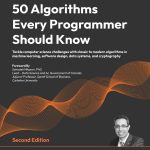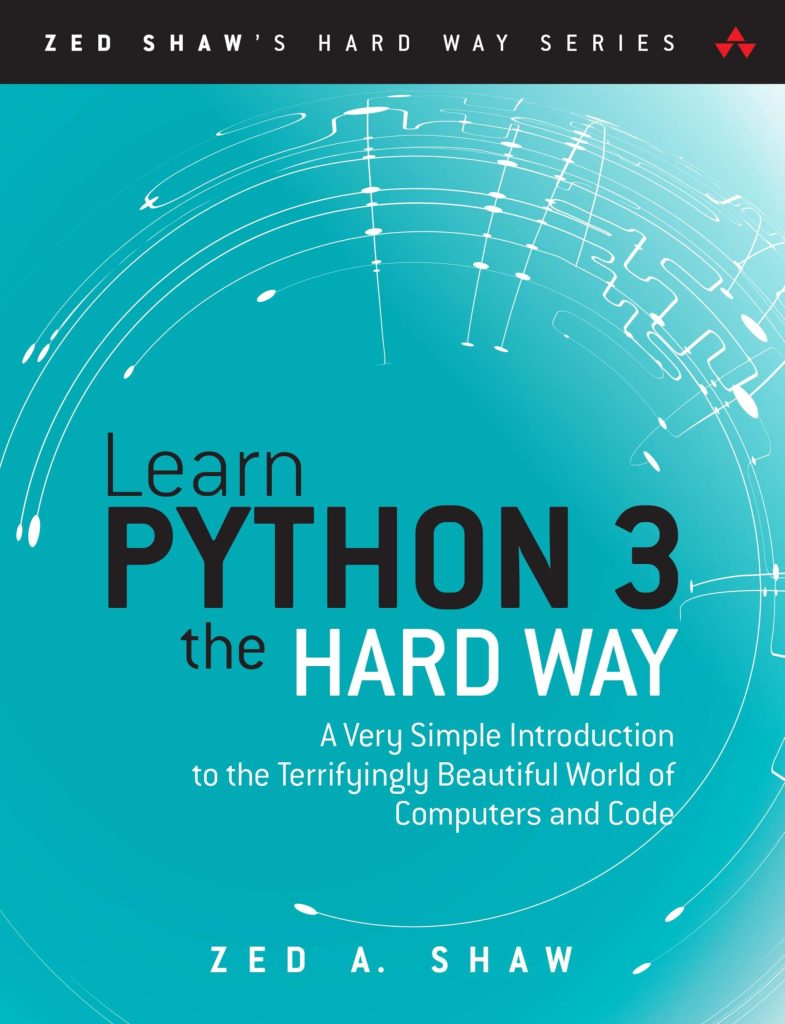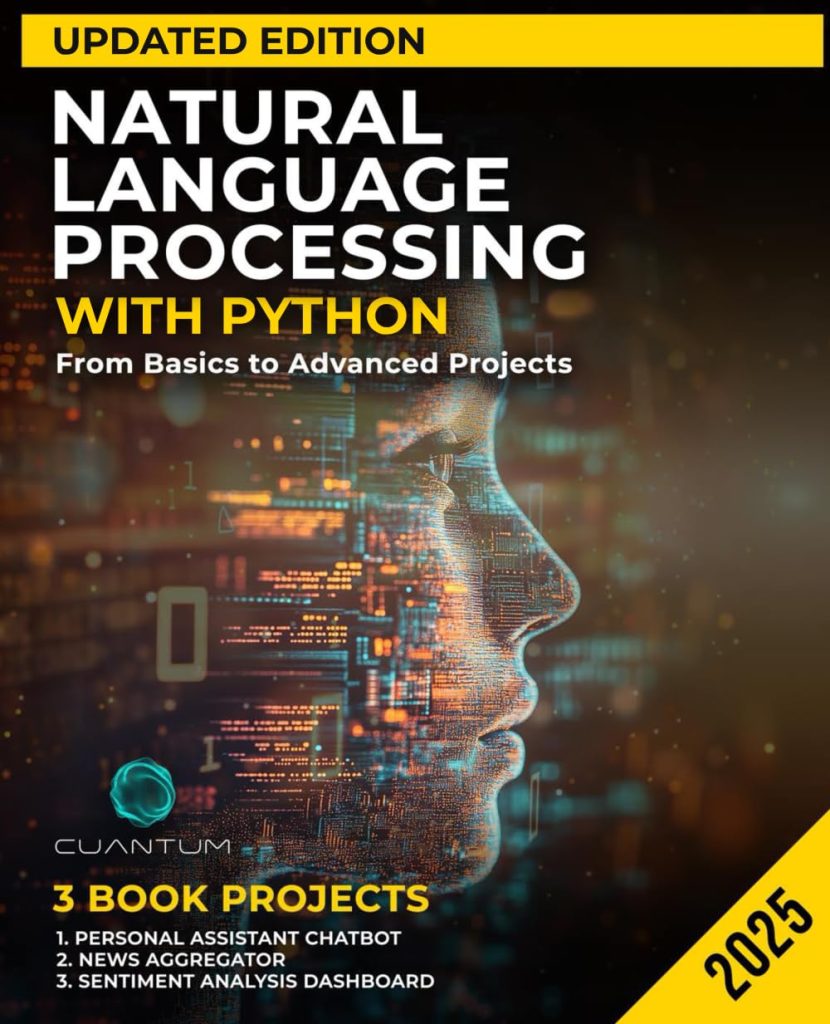When working with JSON data in Python, the json module provides a convenient way to convert Python objects into JSON format and vice versa. One of the functions provided by this module is json.dump, which allows you to write JSON data to a file. The json.dump function takes two mandatory arguments: the data object to be serialized and the file-like object to which the JSON data will be written.
import json
# Data to be written to JSON
data = {'name': 'John', 'age': 30, 'city': 'New York'}
# Writing to a file
with open('data.json', 'w') as f:
json.dump(data, f)
This function is particularly useful when you need to store or transmit data in a structured, lightweight, and easy-to-parse format. The json.dump method ensures that the data written is not only in JSON format but also in a format that is human-readable, depending on the indentation level specified, which we will discuss in the following sections.
It’s important to note that the json.dump function also accepts several optional parameters that allow you to customize the serialization process. These parameters include options to skip over non-serializable types, to select the encoding of the output file, and to control the indentation and separation of the generated JSON data.
Understanding the json.dump function is the first step towards mastering the process of working with JSON in Python. In the next section, we will delve into how to control the indentation of the JSON output to make it even more readable and maintainable.
Controlling Indentation in JSON Output
Controlling the indentation of the JSON output is an important aspect when it comes to readability and maintainability of the JSON data. The json.dump function provides an optional parameter called indent that allows you to define the indentation level for the output JSON data. By default, if the indent parameter is not specified, the JSON data is written in a compact form without any extra whitespace.
However, when the indent parameter is set, each level in the JSON hierarchy is indented by the specified number of spaces. This can greatly enhance the human-readability of the JSON output, making it easier to view and understand the data structure.
import json
# Data to be written to JSON with indentation
data = {'name': 'Jane', 'age': 25, 'city': 'Los Angeles'}
# Writing to a file with indentation
with open('data_pretty.json', 'w') as f:
json.dump(data, f, indent=4)
The above example demonstrates how to use the indent parameter to create a JSON file that has an indentation level of 4 spaces. The resulting JSON file is much more readable than the compact version, with a clear hierarchy and structure that can be easily understood at a glance.
It’s also worth noting that the indent parameter can only be an integer or a string. If an integer is used, it represents the number of spaces to use for each indentation level. If a string is used, it defines the sequence of characters to be used for each indentation level.
# Writing to a file with a custom string as an indentation
with open('data_custom_indent.json', 'w') as f:
json.dump(data, f, indent=' ') # 4 spaces as a string
By using a custom string for indentation, you can further customize the look of your JSON output, whether you prefer spaces, tabs, or any other characters for indentation. This flexibility allows you to tailor the JSON data to match your specific formatting preferences or requirements.
In the next section, we will discuss how to set the indentation level more precisely and the effects it has on the JSON output.
Setting Indentation Level
When setting the indentation level in the json.dump function, it’s important to choose a level that enhances readability without compromising the compactness of the JSON data too much. For most use cases, an indentation level of 2 to 4 spaces is sufficient. Here’s an example of setting the indentation level to 2 spaces:
# Data to be written to JSON with 2-space indentation
data = {'name': 'Alice', 'age': 28, 'city': 'Chicago'}
# Writing to a file with 2-space indentation
with open('data_2_spaces.json', 'w') as f:
json.dump(data, f, indent=2)
You can see that the JSON output is still readable, but the file size is smaller than the one with 4 spaces indentation. This can be particularly useful when dealing with large JSON files where file size might be a concern.
On the other hand, if you set the indentation level to a larger number, such as 8, you will get a more spaced out JSON structure which might be easier to navigate visually, but will also result in a larger file size:
# Data to be written to JSON with 8-space indentation
data = {'name': 'Bob', 'age': 32, 'city': 'Miami'}
# Writing to a file with 8-space indentation
with open('data_8_spaces.json', 'w') as f:
json.dump(data, f, indent=8)
Another consideration is the use of tabs for indentation. While tabs can make the JSON data highly readable, not all editors or viewers handle tabs consistently. If you decide to use tabs, you can do so by passing a string containing the tab character:
# Writing to a file with tab indentation
with open('data_tabs.json', 'w') as f:
json.dump(data, f, indent='t') # Tab character for indentation
Ultimately, the choice of indentation level and character is up to you and should be guided by the context in which the JSON data will be used. Remember to think both readability and file size when making your decision.
Examples and Best Practices
Now that we have covered how to control the indentation of JSON output with json.dump, let us look at some examples and best practices to follow when working with this function.
Example 1: Writing a list of dictionaries to JSON with indentation
# List of dictionaries to be written to JSON
employees = [
{'name': 'John', 'age': 30, 'department': 'Sales'},
{'name': 'Jane', 'age': 25, 'department': 'Marketing'},
{'name': 'Alice', 'age': 28, 'department': 'IT'}
]
# Writing to a file with 4-space indentation
with open('employees.json', 'w') as f:
json.dump(employees, f, indent=4)
This example shows how to write a list of dictionaries to a JSON file with an indentation level of 4 spaces. This approach is useful when dealing with JSON arrays and ensures that each dictionary in the list is clearly separated and easy to read.
Best Practice 1: Consistent Indentation
When working on a project with multiple JSON files, it’s best to use a consistent indentation level across all files. This consistency makes it easier for you and your team to read and maintain the JSON data. Whether you decide on 2, 4, or even a tab, stick to it throughout the project.
Best Practice 2: Consider the Environment
Take into account the environment in which the JSON data will be used. If the JSON data is primarily for human consumption, readability should be prioritized, and a higher indentation level may be appropriate. If the JSON data is meant for machine processing where file size and parsing speed are more critical, a smaller indentation level, or even no indentation, might be the better choice.
Example 2: Compact JSON output with no indentation
# Data to be written to JSON without indentation
config_settings = {'timeout': 30, 'retry': True, 'theme': 'dark'}
# Writing to a file with no indentation for compactness
with open('config.json', 'w') as f:
json.dump(config_settings, f)
In scenarios where compactness is key, such as in configuration files or data transmitted over a network, you can opt for no indentation. This results in a smaller file size and potentially faster transmission and parsing times.
Best Practice 3: Handle Non-Serializable Types
When using json.dump, be aware that not all Python types are serializable to JSON. Types like datetime or Decimal will raise a TypeError. It is important to convert these types to serializable ones, like strings, before attempting to write them to JSON.
Example 3: Handling non-serializable types
import datetime
# Data with a non-serializable datetime object
data_with_datetime = {'event': 'meeting', 'date': datetime.datetime.now()}
# Convert the datetime object to a string before writing to JSON
data_with_datetime['date'] = data_with_datetime['date'].isoformat()
# Writing to a file with indentation
with open('event.json', 'w') as f:
json.dump(data_with_datetime, f, indent=4)
By converting the datetime object to an ISO formatted string, we ensure that the data is serializable and can be written to a JSON file without issues.
Best Practice 4: Use Sort Keys for Consistency
When dealing with dictionaries, the order of keys may not be consistent across different runs. To maintain a consistent order in the JSON output, you can use the sort_keys parameter of json.dump. Setting sort_keys=True will ensure that the dictionary keys are output in a sorted order.
In conclusion, the json.dump function is a powerful tool for writing JSON data to files in Python. By controlling the indentation level and following best practices, you can create JSON files that are both human-readable and optimized for the intended use case. Remember to think factors such as consistency, environment, non-serializable types, and sorting keys to maintain clean and maintainable JSON data in your projects.