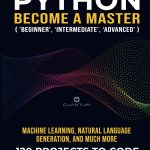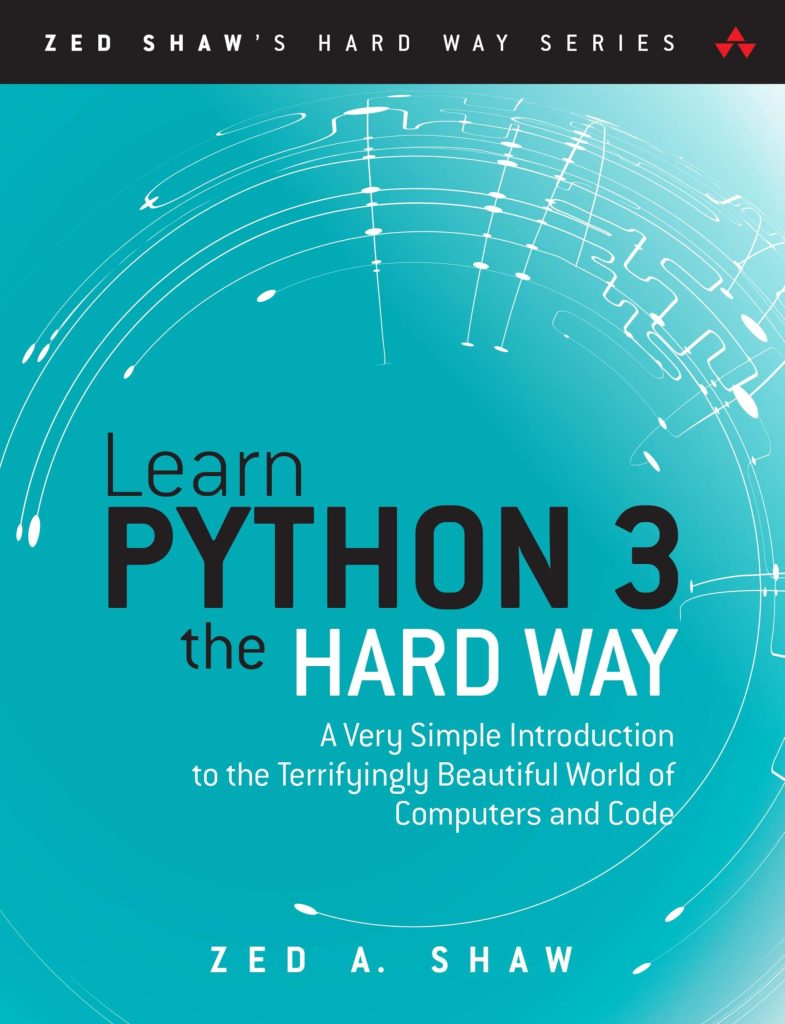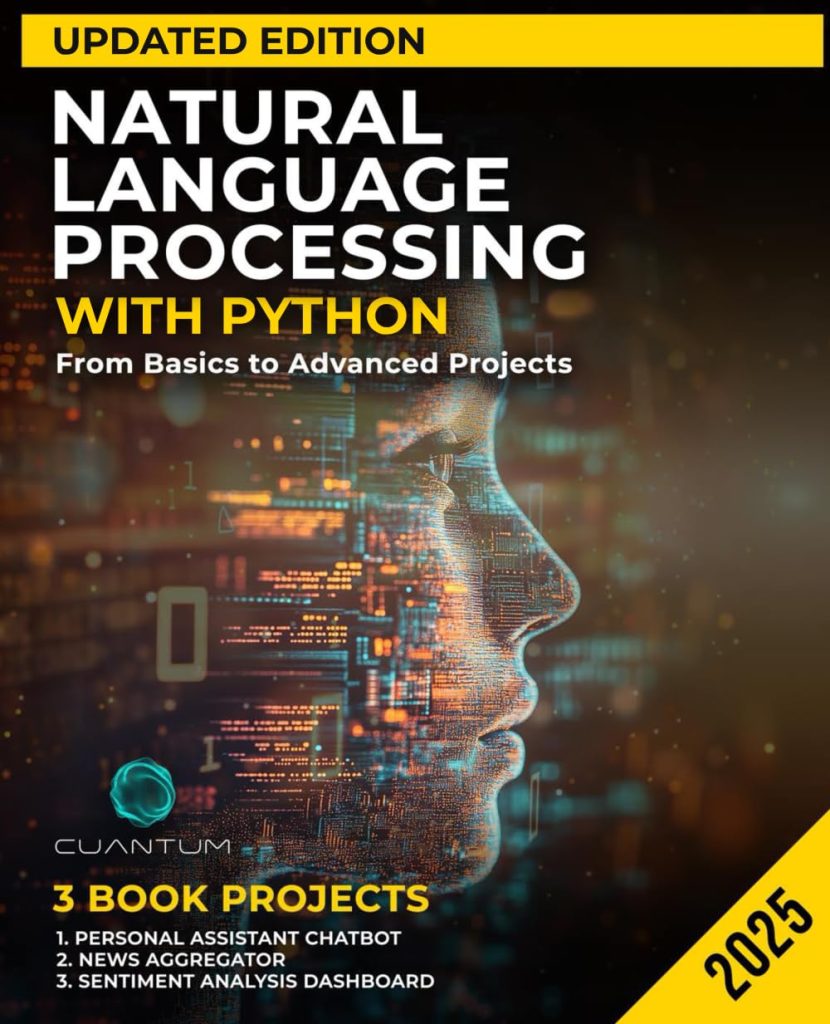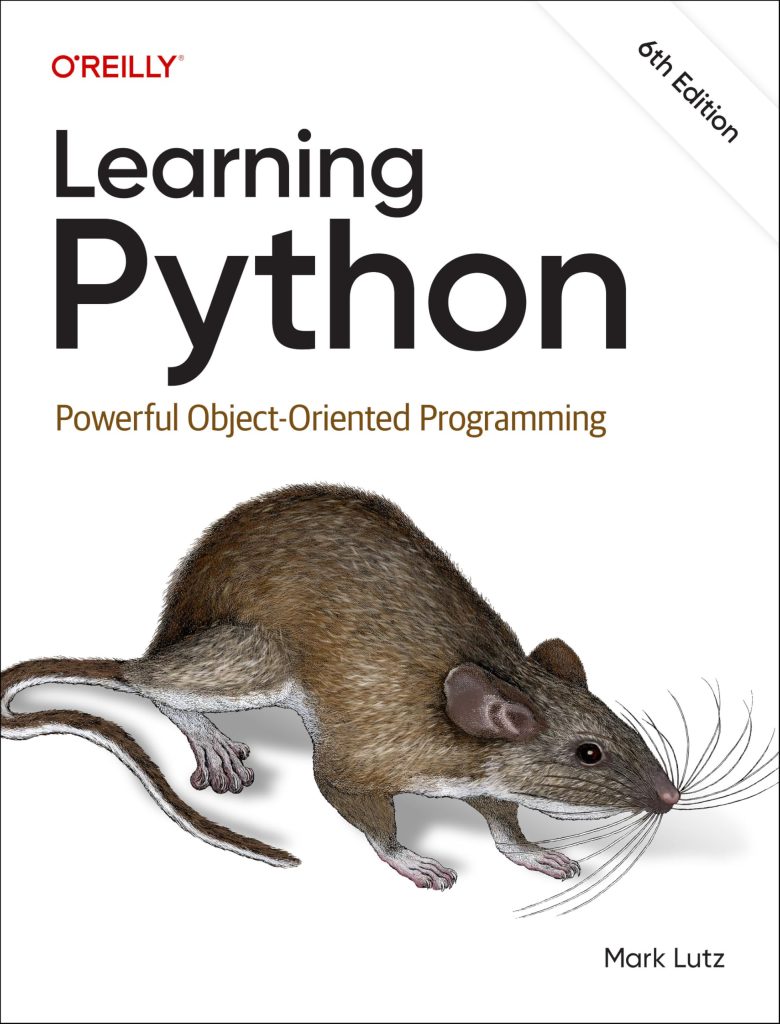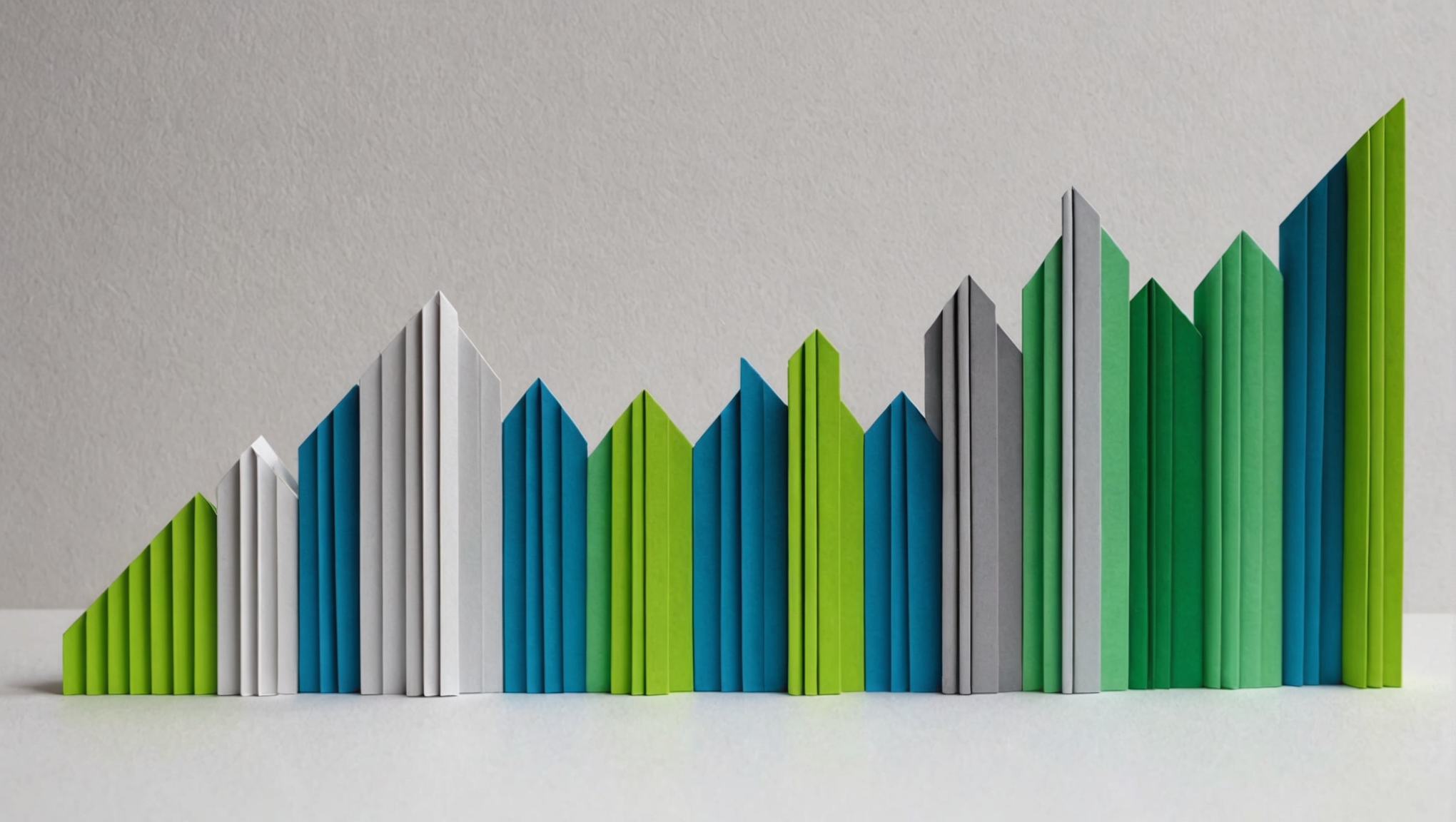
Error bars are an essential component of data visualization, providing a graphical representation of the uncertainty or variability of data points. They help convey the precision of measurements and can assist in interpreting the reliability of data in scientific and statistical contexts.
Error bars generally indicate the range of values that a measurement might take, allowing viewers to understand the potential error in the data. For example, if you have an estimated value of a measurement and a standard deviation, the error bars can be constructed to show the range within which the true value is expected to fall.
There are several types of error bars that can be employed, depending on the context:
- This indicates how much individual data points deviate from the mean. Error bars based on standard deviation can provide a visual cue to the spread of the data.
- That’s the standard deviation of the sample mean estimate. Error bars based on standard error are useful for understanding how well the sample mean estimates the true population mean.
- Represent the range within which a parameter is likely to fall, with a certain level of confidence (e.g., 95% confidence interval). These error bars provide insight into the reliability of the estimate.
When interpreting error bars, it’s important to think the overlap between error bars of different datasets. If the error bars of two datasets do not overlap, it suggests a significant difference between the datasets. Conversely, overlapping error bars may indicate that the datasets could belong to the same population.
Incorporating error bars into graphical representations enhances the interpretability of data, allowing viewers to make informed decisions based on the presented data’s reliability and variability.
Importing Required Libraries
To start working with error bars in your data visualizations, you need to import the required libraries. The primary library we will use for this purpose is Matplotlib, specifically the pyplot module, which provides a MATLAB-like interface for creating visualizations in Python.
Additionally, we might want to use Numpy for handling numerical operations and generating sample data, and Pandas for managing datasets effectively. Here’s how to import these libraries:
import numpy as np import pandas as pd import matplotlib.pyplot as plt
In this example:
- Numpy is imported as
np, which allows us to easily create arrays and perform numerical calculations. - Pandas is imported as
pd, which is useful for data manipulation and analysis, especially if your data is coming from CSV files or other structured formats. - Matplotlib.pyplot is imported as
plt, providing access to a variety of functions to create plots and visualizations.
Make sure that you have these libraries installed in your Python environment. If they are not installed, you can add them using pip:
pip install numpy pandas matplotlib
Once we have imported the necessary libraries, we can proceed to prepare our data for error bars and visualize it effectively using the functionalities provided by Matplotlib.
Preparing Your Data for Error Bars
Preparing your data for error bars involves organizing your dataset in such a way that it accurately reflects the values and the associated uncertainties you wish to convey. Typically, this means you will need your primary data points, as well as the errors corresponding to each data point, which could be derived from standard deviation, standard error, or confidence intervals.
Here, we will outline the steps to prepare your data for plotting with error bars:
- Gather the measurements you want to plot. This could include dependent and independent variables, which will form the x and y axes of your plot.
- For each data point, calculate the error value. Depending on the context, this might be the standard deviation of repeated measurements, the standard error of the mean, or a confidence interval.
- Structure your data into arrays or lists for easy access when creating the plot. Ensure that the error values correspond directly to their respective data points.
Here’s a simple example of how you might prepare a dataset with mean values and standard deviations:
import numpy as np # Sample data points (means) x = np.array([1, 2, 3, 4, 5]) y = np.array([2.3, 2.7, 3.5, 3.9, 5.1]) # Sample standard deviations (errors) errors = np.array([0.1, 0.2, 0.3, 0.2, 0.1])
In this example:
- x represents the independent variable values.
- y contains the mean dependent variable values.
- errors holds the standard deviation for each mean value in y.
By organizing your data in this manner, you will have the necessary components to create a plot with error bars. The next step will involve using the `errorbar` function from Matplotlib to visualize this data, taking advantage of the error values you’ve prepared.
Basic Usage of `errorbar` Function
import numpy as np
import matplotlib.pyplot as plt
# Sample data points (means)
x = np.array([1, 2, 3, 4, 5])
y = np.array([2.3, 2.7, 3.5, 3.9, 5.1])
# Sample standard deviations (errors)
errors = np.array([0.1, 0.2, 0.3, 0.2, 0.1])
# Creating a basic error bar plot
plt.errorbar(x, y, yerr=errors, fmt='o', capsize=5, linestyle='--', color='blue')
plt.title("Basic Error Bar Plot")
plt.xlabel("Independent Variable (x)")
plt.ylabel("Dependent Variable (y)")
plt.grid(True)
plt.show()
The above code snippet demonstrates a simpler implementation of the `errorbar` function from Matplotlib. In this example:
– We define the x and y data points, which represent the independent and dependent variables, respectively.
– The `yerr` parameter specifies the associated errors for the y data points.
– The `fmt` parameter controls the format of the markers, where `’o’` signifies circular markers for the data points.
– The `capsize` parameter sets the size of the caps at the ends of the error bars.
– We include a dashed line style using `linestyle=’–‘` to connect the points, and we specify the color of the plot with `color=’blue’`.
This simple example outputs a plot that includes error bars, providing a visual representation of the uncertainty associated with each mean value. The error bars extend above and below the points based on the specified errors, making it simple to see the variability around each measurement.
The `errorbar` function is versatile and can be customized extensively, allowing for different configurations of error bars, including both vertical and horizontal errors. By adjusting parameters like `xerr` for horizontal error bars, you can tailor your plots to convey the necessary information effectively. This basic usage serves as a foundation before moving on to more complex functionalities and customizations available in Matplotlib.
Customizing Error Bars: Styles and Colors
import numpy as np
import matplotlib.pyplot as plt
# Sample data points (means)
x = np.array([1, 2, 3, 4, 5])
y = np.array([2.3, 2.7, 3.5, 3.9, 5.1])
# Sample standard deviations (errors)
errors = np.array([0.1, 0.2, 0.3, 0.2, 0.1])
# Customizing error bars with styles and colors
plt.errorbar(x, y, yerr=errors, fmt='o', capsize=5, linestyle='-', color='green',
ecolor='red', elinewidth=2, alpha=0.7)
plt.title("Customized Error Bar Plot")
plt.xlabel("Independent Variable (x)")
plt.ylabel("Dependent Variable (y)")
plt.grid(True)
plt.show()
Customizing error bars in Matplotlib provides a variety of options to enhance the visualization and make it more informative. Here are some important parameters you can adjust to customize the appearance of your error bars:
- The `fmt` parameter allows you to specify the marker type used for the data points. Common options include ‘o’ for circles, ‘s’ for squares, and ‘^’ for triangles.
- You can control how the line connecting the data points is displayed using the `linestyle` parameter. Values such as ‘-‘, ‘–‘, and ‘:’ can be used for solid, dashed, and dotted lines, respectively.
- The `color` parameter defines the color of the markers and line. You can use color names (e.g., ‘blue’, ‘green’) or hex color codes (e.g., ‘#FF5733’).
- The `ecolor` parameter allows you to set the color of the error bars independently from the main plot line.
- You can adjust the width of the error bars using the `elinewidth` parameter, making them thicker or thinner as needed.
- The `alpha` parameter controls the transparency of the markers and lines, with values ranging from 0 (completely transparent) to 1 (fully opaque).
The example code provided demonstrates these customizations:
plt.errorbar(x, y, yerr=errors, fmt='o', capsize=5, linestyle='-', color='green',
ecolor='red', elinewidth=2, alpha=0.7)
In this case:
- The `fmt=’o’` creates circular markers for the data points.
- The line connecting the points is solid, as indicated by `linestyle=’-‘`.
- The main color of the line and markers is set to green.
- The error bars are rendered in red via the `ecolor` parameter.
- The error bars’ line width is set to 2 for better visibility.
- The transparency of the markers and lines is set to 0.7, making them slightly see-through.
By customizing error bars with styles and colors, you can significantly enhance the clarity and allure of your data visualizations, allowing your audience to grasp the information at a glance. This flexibility is one of the many strengths of using Matplotlib for data visualization in Python. You can also create distinct styles for different datasets in the same plot, which further aids in comparing results effectively.
Adding Labels and Legends for Clarity
Adding labels and legends to your plots very important for enhancing clarity and ensuring that viewers can easily interpret the data being presented. Labels assist in identifying what each axis represents, while legends provide context for different data series, especially when multiple datasets are plotted on the same graph. Below, we will discuss how to add labels and legends to your error bar plots in Matplotlib.
To add labels to the x-axis and y-axis, you can use the `xlabel` and `ylabel` functions. These functions accept a string argument that becomes the label for the respective axis. It is also good practice to provide a title for your plot using the `title` function, which gives an overview of what the plot represents.
In addition to labels, when you have multiple datasets in one plot, it is beneficial to include a legend. The legend differentiates between the datasets and highlights key information such as which color or marker corresponds to which dataset. You can use the `legend` function to create a legend for your plot.
Here is a code example demonstrating how to properly label a plot and add a legend:
import numpy as np
import matplotlib.pyplot as plt
# Sample data points (means)
x = np.array([1, 2, 3, 4, 5])
y1 = np.array([2.3, 2.7, 3.5, 3.9, 5.1])
errors1 = np.array([0.1, 0.2, 0.3, 0.2, 0.1])
y2 = np.array([1.5, 1.8, 2.5, 3.0, 3.5]) # Second dataset
errors2 = np.array([0.2, 0.1, 0.2, 0.3, 0.2]) # Errors for second dataset
# Creating a plot with error bars for two datasets
plt.errorbar(x, y1, yerr=errors1, fmt='o', capsize=5, linestyle='-', color='green',
ecolor='red', elinewidth=2, alpha=0.7, label='Dataset 1')
plt.errorbar(x, y2, yerr=errors2, fmt='s', capsize=5, linestyle='--', color='blue',
ecolor='orange', elinewidth=2, alpha=0.7, label='Dataset 2')
# Adding titles and labels
plt.title("Error Bar Plot with Labels and Legend")
plt.xlabel("Independent Variable (x)")
plt.ylabel("Dependent Variable (y)")
plt.grid(True)
# Adding a legend
plt.legend()
plt.show()
In this example:
- We create two datasets with their corresponding error values.
- The first dataset is plotted with green markers, and the second dataset is plotted with blue markers.
- Each dataset’s `label` parameter in the `errorbar` function is set to provide names for the legend.
- We use `plt.title`, `plt.xlabel`, and `plt.ylabel` to provide meaningful titles and labels for the plot.
- The `plt.legend()` function is called to display the legend that helps distinguish between the two datasets.
This approach enhances the plot’s readability by clearly indicating what each axis represents, as well as distinguishing between different data series with appropriate labels. Using legends and labels effectively is an essential skill in data visualization, ensuring that your audience can grasp the significance of the information you present.
Examples of Error Bars in Different Contexts
When working with error bars, it is essential to ponder various contexts in which they can be applied. Below, we provide examples of how error bars can be utilized in different scenarios, showcasing their versatility and importance in data visualization.
1. Scientific Experiments:
In scientific research, error bars are frequently used to represent experimental data. For instance, if you are plotting the average growth of plants under different light conditions, error bars can indicate the variability in growth measurements due to environmental factors.
import numpy as np
import matplotlib.pyplot as plt
# Sample data for plant growth in different light conditions
light_conditions = np.array(['Low', 'Medium', 'High'])
growth_means = np.array([15.2, 22.3, 30.1])
growth_std = np.array([2.1, 1.8, 2.5])
# Creating a bar plot with error bars
plt.bar(light_conditions, growth_means, yerr=growth_std, capsize=5, color='lightgreen')
plt.title("Plant Growth under Different Light Conditions")
plt.xlabel("Light Condition")
plt.ylabel("Average Growth (cm)")
plt.grid(axis='y')
plt.show()
This example demonstrates how error bars can visually communicate the uncertainty associated with average plant growth measurements.
2. Clinical Trials:
In medical research, error bars are vital for reporting the results of clinical trials. For example, when comparing the effects of two drugs on blood pressure, error bars can represent the variation in results observed across different patients.
import numpy as np
import matplotlib.pyplot as plt
# Sample data for blood pressure readings
drug_a = np.array([120, 122, 115, 118, 121])
drug_b = np.array([130, 132, 129, 128, 135])
means = np.array([np.mean(drug_a), np.mean(drug_b)])
errors = np.array([np.std(drug_a), np.std(drug_b)])
# Creating a bar plot with error bars
plt.bar(['Drug A', 'Drug B'], means, yerr=errors, capsize=5, color=['blue', 'orange'])
plt.title("Blood Pressure Results of Drugs A and B")
plt.ylabel("Average Blood Pressure (mmHg)")
plt.grid(axis='y')
plt.show()
This visualization effectively communicates the differences in blood pressure response to the two drugs, along with the associated variability.
3. Survey Data:
Error bars can also be applied in social sciences and survey analysis. When reporting on public opinion or survey results, error bars can indicate the margin of error associated with response rates. In this case, error bars reflect sampling variability and help illustrate the reliability of the survey results.
import numpy as np
import matplotlib.pyplot as plt
# Sample survey data
categories = np.array(['Positive', 'Neutral', 'Negative'])
responses = np.array([70, 20, 10])
errors = np.array([5, 3, 2]) # Margin of error
# Creating a bar plot with error bars
plt.bar(categories, responses, yerr=errors, capsize=5, color='purple')
plt.title("Survey Results on Customer Satisfaction")
plt.ylabel("Percentage of Responses")
plt.grid(axis='y')
plt.show()
This example illustrates how error bars can enhance the understanding of survey results by providing insight into the confidence level of the reported data.
4. Engineering and Quality Control:
In engineering, error bars are important for quality control processes. For instance, if you’re assessing the tensile strength of different materials, error bars can display the variability in tensile strength measurements due to manufacturing inconsistencies.
import numpy as np
import matplotlib.pyplot as plt
# Sample data for tensile strength measurements
materials = np.array(['Material A', 'Material B', 'Material C'])
strength_means = np.array([150, 130, 170])
strength_std = np.array([10, 15, 5])
# Creating a bar plot with error bars
plt.bar(materials, strength_means, yerr=strength_std, capsize=5, color='cyan')
plt.title("Tensile Strength of Different Materials")
plt.ylabel("Average Tensile Strength (MPa)")
plt.grid(axis='y')
plt.show()
In this case, error bars clearly communicate the reliability of the tensile strength measurements, which very important for material selection in engineering applications.
These examples demonstrate the applicability of error bars across various fields, including science, healthcare, social research, and engineering. They are essential tools for conveying uncertainty and variability in data, ultimately enhancing the interpretability of visualizations.