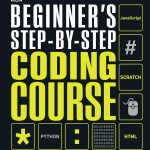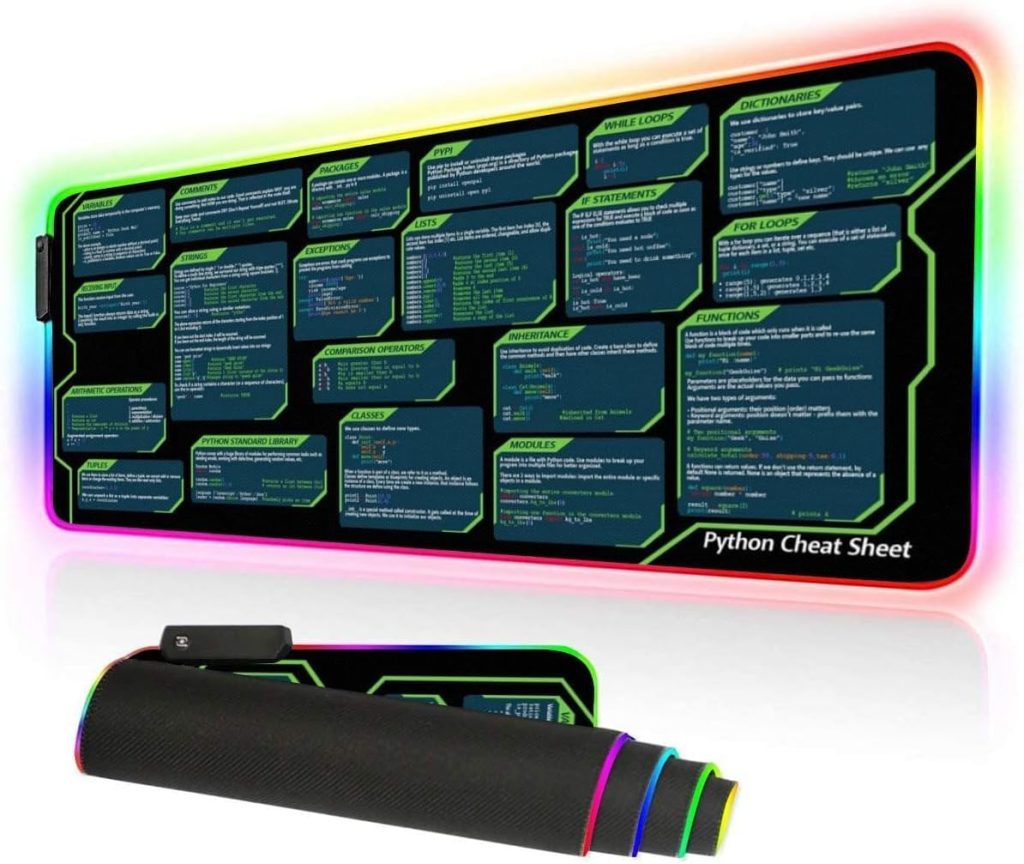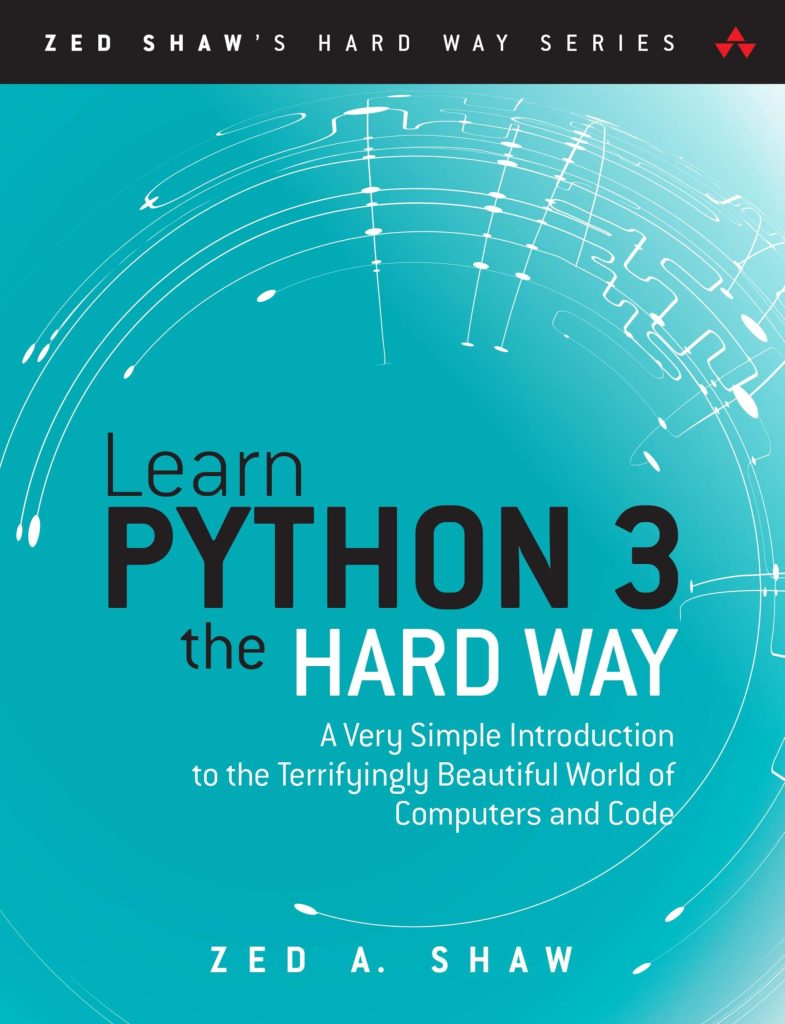The pandas.DataFrame.to_csv function is an essential tool in the data scientist’s toolkit, providing a simpler approach for exporting DataFrame objects to a CSV (Comma-Separated Values) file. This functionality especially important for data persistence and interoperability, allowing users to save their DataFrames in a universally accepted format that can be easily shared and analyzed in various software environments, including spreadsheets and database systems.
At its core, to_csv takes the data contained in a pandas DataFrame and converts it into a plain text format that separates values with commas. However, this function is not merely a one-size-fits-all solution; it’s designed with a plethora of options that allow for customization to meet the specific needs of a diverse set of scenarios.
To understand the basic usage of to_csv, let us ponder the following example:
import pandas as pd
# Create a simple DataFrame
data = {
'Name': ['Alice', 'Bob', 'Charlie'],
'Age': [24, 30, 22],
'City': ['New York', 'Los Angeles', 'Chicago']
}
df = pd.DataFrame(data)
# Write DataFrame to CSV
df.to_csv('output.csv', index=False)
In this code snippet, we first import the pandas library and create a DataFrame df containing names, ages, and cities. The to_csv method is then called on this DataFrame to write its contents to a file named output.csv. The parameter index=False is specified to prevent pandas from writing row indices to the CSV file, creating a cleaner output.
As the user delves deeper into the functionality of to_csv, they will find that it supports a variety of parameters to tailor the output. Among these are sep, which allows the user to specify a different delimiter; header, which controls whether to write the column names; and columns, which permits the selection of specific columns to write.
Understanding the nuances of pandas.DataFrame.to_csv is vital for effective data handling and manipulation, paving the way for sophisticated data workflows in Python.
Common Parameters and Their Usage
The pandas.DataFrame.to_csv function provides numerous parameters, each with its unique role in shaping the output CSV file. By understanding and using these parameters, one can achieve greater control over the output format and structure. Here, we will elaborate on some of the most common parameters and their practical applications.
1. sep
The sep parameter defines the delimiter to be used in the CSV file. By default, this is set to a comma (‘,’). However, should the user require a different character—such as a tab (‘t’) for TSV (Tab-Separated Values)—this parameter can be easily adjusted. For example:
df.to_csv('output.tsv', sep='t', index=False)
In this snippet, the DataFrame will be saved as a tab-separated file, enhancing compatibility for applications favoring such formats.
2. header
The header parameter determines whether to include the column names in the output file. This is particularly useful when one desires a file without headers. By setting header=False, the resulting CSV will exclude the column names:
df.to_csv('output_no_header.csv', header=False, index=False)
This feature allows for flexibility in data presentation based on specific requirements.
3. columns
To control which columns from the DataFrame are written to the CSV, the columns parameter can be employed. By passing a list of column names, one can filter the DataFrame’s contents, which is particularly beneficial when working with large datasets:
df.to_csv('output_selected_columns.csv', columns=['Name', 'City'], index=False)
In this case, only the ‘Name’ and ‘City’ columns are included in the output CSV, omitting the ‘Age’ column.
4. index
The index parameter, which we have already encountered, dictates whether to write the row index values to the CSV. Setting index=False generally leads to a cleaner output, as it excludes unnecessary row numbers. Conversely, if the indices bear significance or provide context, one might choose to include them by setting index=True.
df.to_csv('output_with_index.csv', index=True)
5. encoding
When dealing with text data that may contain non-ASCII characters, the encoding parameter allows one to specify the character encoding of the output file. A common choice is ‘utf-8’, ensuring that special characters are preserved:
df.to_csv('output_utf8.csv', encoding='utf-8', index=False)
Choosing the appropriate encoding is paramount to avoid issues related to character misrepresentation.
6. quoting
The quoting parameter influences how fields containing special characters, such as the delimiter itself, are handled. It accepts constants from the csv module, allowing users to control when quotes are added. For example, quoting=csv.QUOTE_NONNUMERIC will quote all non-numeric fields:
import csv
df.to_csv('output_quoted.csv', quoting=csv.QUOTE_NONNUMERIC, index=False)
Implementing quotes can effectively mitigate parsing errors when the data contains the separator character.
The various parameters available in the pandas.DataFrame.to_csv function provide a rich interface for tailoring the CSV output to meet both the functional and aesthetic needs of the user. Mastery of these parameters not only leads to better file formats but also improves the overall data processing workflow, resulting in enhanced efficiency and clarity in data analysis tasks.
Handling Missing Data When Writing to CSV
Handling missing data when writing to a CSV file is an indispensable aspect of data exporting that requires careful attention. In many real-world datasets, missing values are a common occurrence, and how they are treated can significantly affect the integrity and usability of the resulting CSV file. The pandas.DataFrame.to_csv method provides several mechanisms to control the representation of missing data, which can be utilized according to the needs of the analysis or the specifications of downstream applications.
By default, pandas will write missing values to the CSV as empty fields. This can be convenient but may lead to ambiguities in interpretation. To ensure clarity, users may wish to replace missing values with a specific placeholder before exporting the DataFrame. This can be achieved using the fillna method:
df.fillna('N/A').to_csv('output_with_na.csv', index=False)
In this example, all missing values in the DataFrame are replaced with the string ‘N/A’ before the DataFrame is written to ‘output_with_na.csv’. This approach enhances readability and allows subsequent users to understand that these entries were missing in the original dataset, rather than being overlooked.
Alternatively, if the user wishes to replace missing values with a numerical value, such as zero, they can do so similarly:
df.fillna(0).to_csv('output_with_zeros.csv', index=False)
This snippet writes the DataFrame to a CSV while substituting all missing values with zero, an approach particularly useful in quantitative analyses where missing data could skew results if treated as empty.
It’s also possible that users may want to completely omit any rows containing missing values when generating the CSV file. In such cases, the dropna method can be employed:
df.dropna().to_csv('output_no_nan.csv', index=False)
This code will remove any rows that contain at least one missing value before creating the ‘output_no_nan.csv’ file. While this ensures that the resulting dataset is complete, it’s paramount to think that dropping rows can lead to a loss of valuable information, especially in smaller datasets.
Moreover, the na_rep parameter in the to_csv function can be used to specify a placeholder for missing values directly during the writing process. This allows for more concise code without the need for beforehand processing:
df.to_csv('output_with_placeholder.csv', na_rep='NA', index=False)
In this instance, any missing values will be represented as ‘NA’ in the output CSV, offering a seamless method for handling NaN entries during the export process.
Astutely managing missing data when writing to CSV files with pandas is a critical aspect of data preparation that directly influences the utility and interpretation of the resulting datasets. By using the various methods and parameters provided by pandas, one can ensure that the representation of missing values aligns with the analytical goals and data presentation requirements.
Customizing Output: Delimiters and Formatting Options
Customizing the output of the pandas.DataFrame.to_csv function not only enhances its ease of use but also aligns the data representation with the specific needs of various applications. Among the myriad of customization options, the choice of delimiters and formatting options plays a pivotal role in determining how the data will be interpreted in different contexts.
The default separator used by to_csv is a comma, but this can be altered via the sep parameter. By specifying an alternative delimiter, users can create files tailored for applications that expect differently formatted files. For instance, if one seeks to create a tab-separated values file (TSV), the implementation is straightforward:
df.to_csv('output.tsv', sep='t', index=False)
This example indicates how changing the sep parameter effectively transforms the output file into a tab-delimited format, catering to environments that prefer or require tabs as separators.
Furthermore, the quotechar parameter allows for the definition of the character used for quoting fields. In scenarios where the data contains special characters or delimiters, such as commas, proper quoting becomes imperative to ensure that the records remain intact and unambiguous. For instance:
df.to_csv('output_quoted.csv', quotechar='"', index=False)
In this case, double quotes are employed to encapsulate fields, thus safeguarding the integrity of data points that might otherwise be misinterpreted as separate values.
Another valuable formatting option is the float_format parameter, which specifies the formatting of floating-point numbers. This is particularly advantageous when one wishes to maintain a consistent number of decimal places throughout the output. For example, to ensure that all floating numbers display two decimal places, one might execute:
df.to_csv('output_float_formatted.csv', float_format='%.2f', index=False)
This command will format all floating-point numbers in the DataFrame to two decimal places, promoting clarity and uniformity in data presentation.
Additionally, the line_terminator parameter allows users to customize the newline character used in the output file. That’s particularly important for cross-platform compatibility, as different operating systems handle newline characters differently. For Unix-style line endings, the following command can be employed:
df.to_csv('output_unix_linebreaks.csv', line_terminator='n', index=False)
In contrast, if a Windows-style newline is desired, one could use:
df.to_csv('output_windows_linebreaks.csv', line_terminator='rn', index=False)
With these options, the resulting CSV file remains suitable for the intended software or platform.
In addition, the date_format parameter allows users to dictate how datetime objects are represented in the resulting CSV. For example, to format dates in a ‘YYYY-MM-DD’ structure, one might use:
df.to_csv('output_date_formatted.csv', date_format='%Y-%m-%d', index=False)
This flexibility in datetime formatting ensures that the data is readily interpretable by other software, enhancing its utility.
Finally, specifying the escapechar provides an extra layer of customization by designating a character to escape the delimiter, quote, or newline characters within the data. This can be crucial in preventing misinterpretation of data in complex datasets.
By using the full potential of these customization options, users of the pandas.DataFrame.to_csv function can generate highly specific and usable CSV outputs that not only meet analytical requirements but also conform to various standards across different reporting and data exchange scenarios.
Best Practices for Efficient Data Writing
When using pandas.DataFrame.to_csv, certain best practices emerge that can lead to more efficient and effective data writing. These practices not only facilitate the seamless exportation of data but also enhance the overall integrity and usability of CSV files. Keeping these principles in mind can significantly simplify the data handling process and improve performance.
First and foremost, it’s wise to always specify the index parameter, particularly for large DataFrames. The default behavior includes writing row indices to the CSV, which may not always be desirable. If row indices do not serve a particular purpose in the analysis or are not required downstream, setting index=False can yield a cleaner output. For instance:
df.to_csv('output_no_index.csv', index=False)
This simple adjustment not only reduces the file size but also prevents potential confusion for users who may misinterpret the index as significant data.
Another best practice is to utilize the columns parameter wisely. When working with extensive DataFrames, selectively exporting only the necessary columns can drastically reduce the size of the output file and enhance processing speed. For example:
df.to_csv('output_partial.csv', columns=['Name', 'Age'], index=False)
By limiting the output to essential information, one can streamline the data export process while ensuring that the resulting CSV is relevant and manageable.
It is also prudent to employ the na_rep parameter to handle missing values effectively during export. Instead of allowing empty fields, providing a meaningful placeholder can offer clarity. For instance:
df.to_csv('output_with_na_rep.csv', na_rep='N/A', index=False)
This practice enhances the interpretability of the resulting dataset, making it immediately clear where data was missing.
In terms of performance, it is highly advisable to use the compression parameter when working with substantial datasets. By writing CSV files in a compressed format, such as gzip, one can significantly reduce disk space usage and potentially improve read/write speeds. An example implementation is shown below:
df.to_csv('output_compressed.csv.gz', compression='gzip', index=False)
Implementing compression not only aids in storage efficiency but also in the transferability of files, especially when sharing large datasets over networks.
Lastly, maintaining a consistent encoding format is critical, especially when dealing with international datasets that may include special characters. Specifying an encoding format such as ‘utf-8’ helps avoid character misrepresentation:
df.to_csv('output_utf8.csv', encoding='utf-8', index=False)
This practice ensures that the data remains intact and usable across different platforms, ultimately supporting better cross-functional collaboration.
Adhering to these best practices when using pandas.DataFrame.to_csv will not only enhance the quality and usability of your exported CSV files but also streamline the data handling process. By considering aspects such as index handling, selective column export, missing value representation, compression, and encoding, one can transform the data writing experience into a more efficient and productive endeavor.