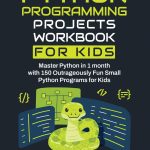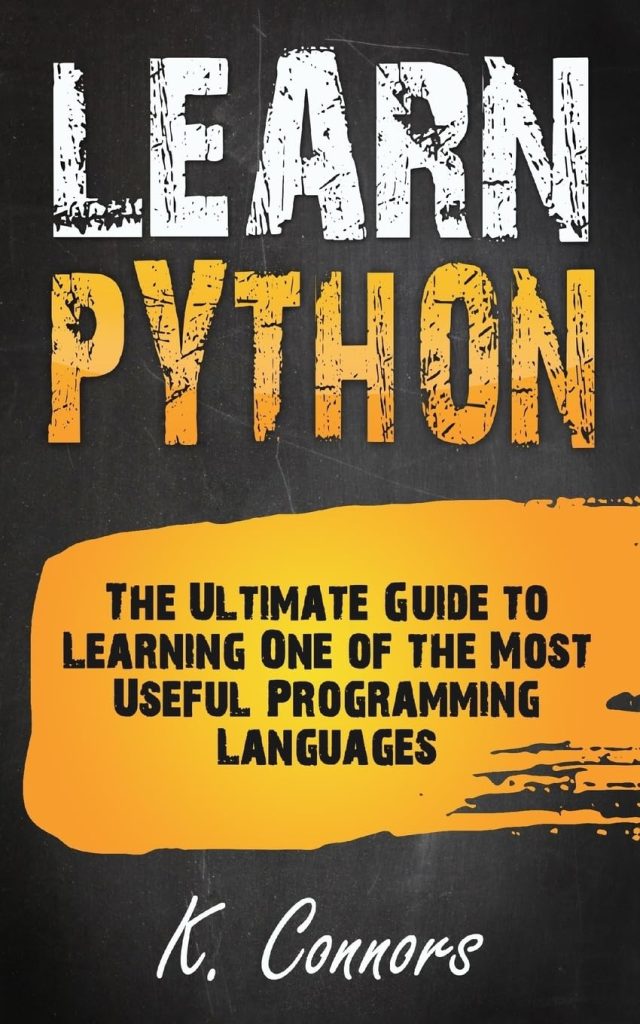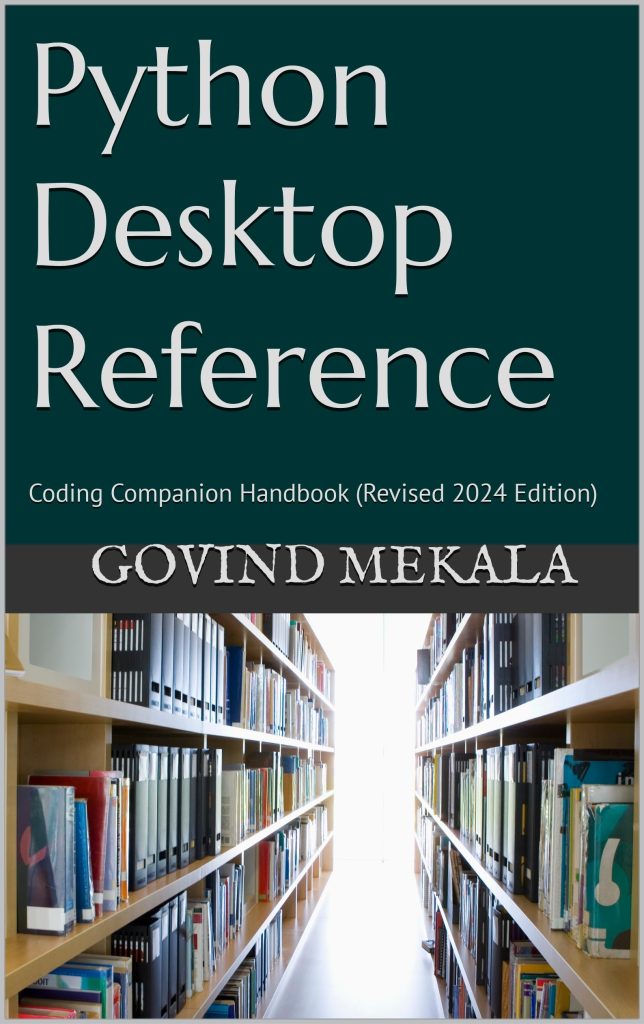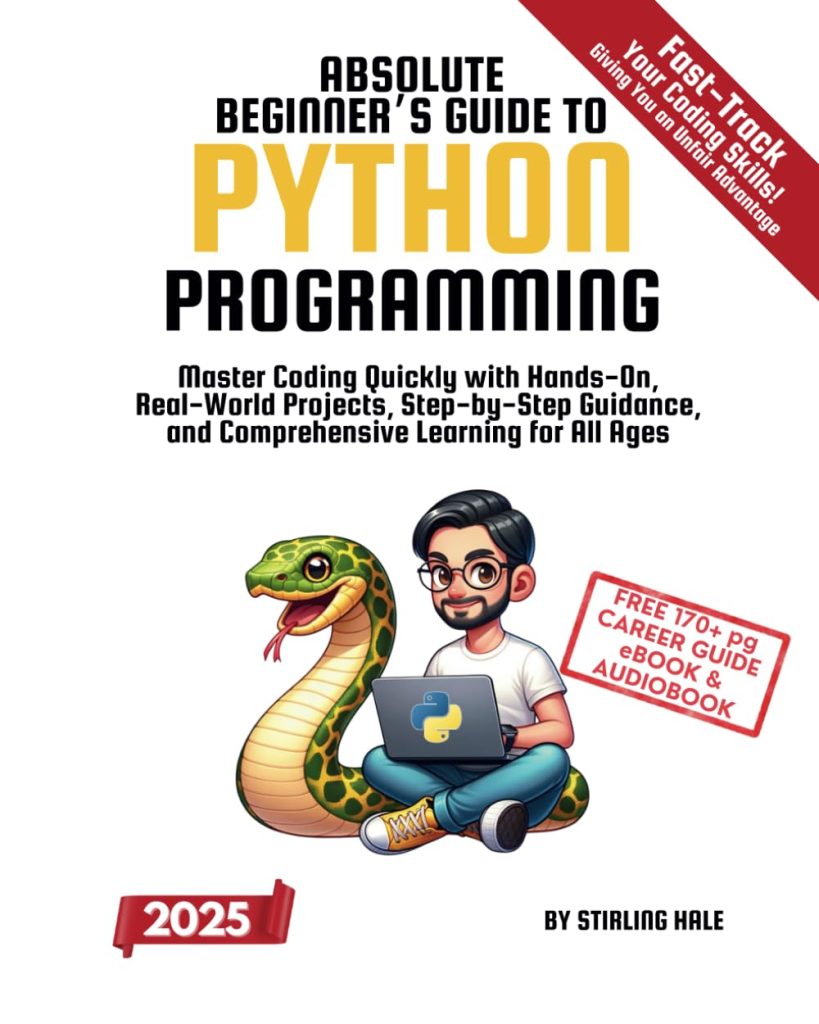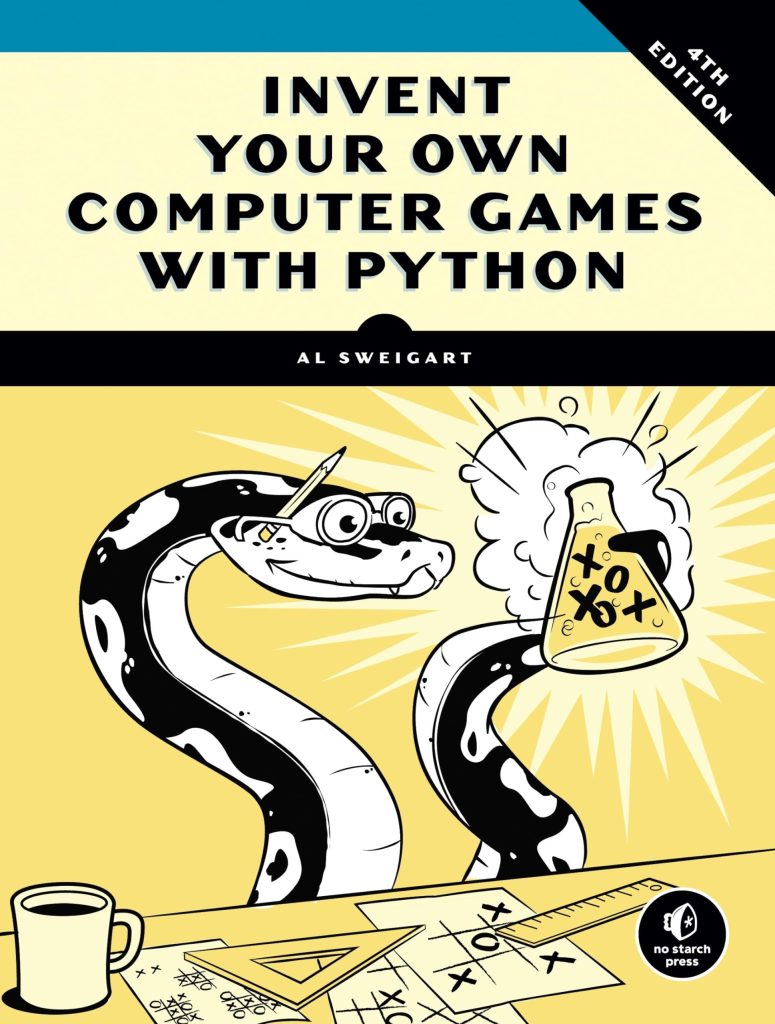Hard links are a fundamental concept in file systems, providing an efficient way to create multiple references to the same file without duplicating its content. Unlike regular file copies, hard links point directly to the same physical data on the storage device, sharing the same inode.
In Unix-like operating systems, hard links offer several advantages:
- Multiple hard links to a file don’t consume additional disk space.
- Changes made to one hard link are immediately reflected in all others.
- The file’s data remains accessible as long as at least one hard link exists.
Hard links are created at the file system level and are transparent to applications. They appear as regular files, making them indistinguishable from the original file they reference.
To better understand hard links, think this Python example that demonstrates their behavior:
import os
# Create a file
with open('original.txt', 'w') as f:
f.write('Hello, hard links!')
# Create a hard link
os.link('original.txt', 'hardlink.txt')
# Modify the original file
with open('original.txt', 'a') as f:
f.write('nUpdated content.')
# Read content from both files
with open('original.txt', 'r') as f1, open('hardlink.txt', 'r') as f2:
print("Original file:", f1.read())
print("Hard link file:", f2.read())
# Check if both files have the same inode
print("Same inode:", os.stat('original.txt').st_ino == os.stat('hardlink.txt').st_ino)
This example creates a file, establishes a hard link, modifies the original file, and then demonstrates that both files share the same content and inode. This behavior illustrates the core characteristics of hard links in action.
It’s important to note that hard links have some limitations. They cannot span across different file systems or partitions, and they can’t be created for directories. These constraints are in place to maintain file system integrity and prevent circular references.
Understanding hard links is important for efficient file management, especially in scenarios where you need to create multiple references to the same data without duplicating it. As we explore the os.link function in Python, you’ll see how to leverage this powerful file system feature in your programs.
Using os.link to Create Hard Links
The os.link() function in Python provides a simpler way to create hard links. This function is part of the os module, which offers a portable way of using operating system-dependent functionality. Here’s the basic syntax for using os.link():
import os os.link(src, dst)
Where:
srcis the path to the source filedstis the path where the new hard link will be created
Let’s look at a practical example of how to use os.link() to create a hard link:
import os
# Create a source file
with open('source.txt', 'w') as f:
f.write('This is the source file.')
# Create a hard link
try:
os.link('source.txt', 'hardlink.txt')
print("Hard link created successfully.")
except OSError as e:
print(f"Error creating hard link: {e}")
# Verify that both files have the same inode
source_inode = os.stat('source.txt').st_ino
hardlink_inode = os.stat('hardlink.txt').st_ino
print(f"Source inode: {source_inode}")
print(f"Hard link inode: {hardlink_inode}")
print(f"Inodes are the same: {source_inode == hardlink_inode}")
This script creates a source file, uses os.link() to create a hard link, and then verifies that both files have the same inode number, confirming that a hard link was indeed created.
When working with os.link(), keep in mind the following points:
- Always wrap the
os.link()call in a try-except block to handle potential errors, such as insufficient permissions or the target file already existing. - Think using absolute paths to avoid issues with relative path resolution, especially if your script changes the working directory.
- Remember that hard links are not supported on all file systems or operating systems. For example, they’re not available on FAT32 file systems.
Here’s an example that demonstrates creating multiple hard links and shows how modifications to one file affect all links:
import os
# Create a source file
with open('data.txt', 'w') as f:
f.write('Initial content')
# Create multiple hard links
for i in range(1, 4):
os.link('data.txt', f'link{i}.txt')
# Modify the original file
with open('data.txt', 'a') as f:
f.write('nUpdated content')
# Read and print content from all files
for filename in ['data.txt', 'link1.txt', 'link2.txt', 'link3.txt']:
with open(filename, 'r') as f:
print(f"Content of {filename}:")
print(f.read())
print(f"Inode of {filename}: {os.stat(filename).st_ino}")
print()
This script creates a source file and three hard links to it. It then modifies the original file and demonstrates that the changes are reflected in all the hard links, as they all share the same inode and thus point to the same data on disk.
By using os.link(), you can efficiently manage multiple references to the same file content without duplicating the data, which can be particularly useful in scenarios where you need to organize files in multiple locations without increasing storage usage.
Best Practices for Working with Hard Links
When working with hard links in Python using os.link(), it’s important to follow best practices to ensure efficient and safe operations. Here are some key guidelines to consider:
- Before creating a hard link, verify if the destination file already exists to avoid overwriting important data.
- To prevent issues with relative path resolution, especially in scripts that change the working directory, use absolute paths when creating hard links.
- Ensure that your script has the necessary permissions to create hard links in the target directory.
- Use try-except blocks to catch and handle potential errors that may occur during the hard link creation process.
- After creating a hard link, confirm that it was created successfully by checking the inode numbers or file attributes.
- Be aware of the number of hard links to a file, as exceeding the system’s limit can cause issues.
Here’s an example that demonstrates these best practices:
import os
import sys
def create_hard_link(src, dst):
# Convert to absolute paths
src = os.path.abspath(src)
dst = os.path.abspath(dst)
# Check if source file exists
if not os.path.exists(src):
print(f"Error: Source file '{src}' does not exist.")
return False
# Check if destination file already exists
if os.path.exists(dst):
print(f"Error: Destination file '{dst}' already exists.")
return False
try:
# Create the hard link
os.link(src, dst)
print(f"Hard link created: {dst} -> {src}")
# Verify the link creation
if os.path.samefile(src, dst):
print("Verification successful: Hard link created correctly.")
else:
print("Warning: Hard link creation could not be verified.")
# Check the link count
link_count = os.stat(src).st_nlink
print(f"Current link count for '{src}': {link_count}")
return True
except OSError as e:
print(f"Error creating hard link: {e}")
return False
# Example usage
if __name__ == "__main__":
if len(sys.argv) != 3:
print("Usage: python script.py ")
sys.exit(1)
source = sys.argv[1]
destination = sys.argv[2]
create_hard_link(source, destination)
This script incorporates several best practices:
- It uses absolute paths to avoid issues with relative path resolution.
- It checks if the source file exists and if the destination file already exists before attempting to create the link.
- It implements error handling using a try-except block.
- It verifies the link creation using os.path.samefile().
- It checks and reports the current link count for the file.
When working with hard links, it’s also important to think the following:
- Remember that hard links cannot span across different filesystems or partitions.
- Hard links cannot be created for directories to prevent circular references.
- Be aware of the maximum number of hard links allowed per file, which can vary depending on the filesystem.
- When backing up files, be mindful of hard links to avoid unnecessary duplication or incomplete backups.
By following these best practices and considering the limitations of hard links, you can effectively use os.link() in your Python programs while maintaining data integrity and system stability.
Differences Between Hard Links and Soft Links
When discussing hard links and soft links (also known as symbolic links or symlinks), it is crucial to understand their fundamental differences. These two types of links serve different purposes and have distinct characteristics:
- Storage and Inode:
- Hard links share the same inode as the original file, pointing directly to the file’s data on disk.
- Soft links have their own inode and contain a path to the target file or directory.
- Cross-filesystem support:
- Hard links can only be created within the same filesystem or partition.
- Soft links can span across different filesystems or partitions.
- Directory support:
- Hard links cannot be created for directories.
- Soft links can point to both files and directories.
- File deletion behavior:
- Deleting a hard link decreases the link count, but the file’s data remains accessible as long as at least one hard link exists.
- Deleting a soft link does not affect the original file; however, if the original file is deleted, the soft link becomes a “dangling” link.
Let’s illustrate these differences with Python code examples:
import os
# Create a file
with open('original.txt', 'w') as f:
f.write('Hello, links!')
# Create a hard link
os.link('original.txt', 'hardlink.txt')
# Create a soft link
os.symlink('original.txt', 'softlink.txt')
# Check inode numbers
original_inode = os.stat('original.txt').st_ino
hardlink_inode = os.stat('hardlink.txt').st_ino
softlink_inode = os.stat('softlink.txt').st_ino
print(f"Original file inode: {original_inode}")
print(f"Hard link inode: {hardlink_inode}")
print(f"Soft link inode: {softlink_inode}")
# Demonstrate file deletion behavior
os.unlink('original.txt')
print("Original file deleted")
# Try to read from hard link and soft link
try:
with open('hardlink.txt', 'r') as f:
print("Hard link content:", f.read())
except FileNotFoundError:
print("Hard link is not accessible")
try:
with open('softlink.txt', 'r') as f:
print("Soft link content:", f.read())
except FileNotFoundError:
print("Soft link is not accessible")
This example demonstrates key differences between hard and soft links:
- The hard link shares the same inode as the original file, while the soft link has a different inode.
- After deleting the original file, the hard link still allows access to the file’s content, whereas the soft link becomes inaccessible.
It is worth noting that while os.link() is used for creating hard links, os.symlink() is used for creating soft links. The choice between hard and soft links depends on the specific requirements of your application, such as cross-filesystem support, directory linking needs, or file deletion behavior.
Examples of Hard Links in Python
Let’s explore some practical examples of using hard links in Python to better understand their behavior and use cases.
1. Creating and Verifying Hard Links
This example demonstrates creating a hard link and verifying that both the original file and the hard link share the same inode:
import os
# Create an original file
with open('original.txt', 'w') as f:
f.write('This is the original content.')
# Create a hard link
os.link('original.txt', 'hardlink.txt')
# Verify that both files share the same inode
original_inode = os.stat('original.txt').st_ino
hardlink_inode = os.stat('hardlink.txt').st_ino
print(f"Original file inode: {original_inode}")
print(f"Hard link inode: {hardlink_inode}")
print(f"Are inodes the same? {original_inode == hardlink_inode}")
# Read content from both files
with open('original.txt', 'r') as f1, open('hardlink.txt', 'r') as f2:
print("Original content:", f1.read())
print("Hard link content:", f2.read())
2. Modifying Files Through Hard Links
This example shows how modifications made through a hard link affect the original file and vice versa:
import os
# Create an original file
with open('data.txt', 'w') as f:
f.write('Initial content')
# Create a hard link
os.link('data.txt', 'data_link.txt')
# Modify the file through the hard link
with open('data_link.txt', 'a') as f:
f.write('nAdded through hard link')
# Read content from both files
print("Original file content:")
with open('data.txt', 'r') as f:
print(f.read())
print("nHard link file content:")
with open('data_link.txt', 'r') as f:
print(f.read())
3. Managing Multiple Hard Links
This example demonstrates creating multiple hard links to the same file and shows how the link count changes:
import os
# Create an original file
with open('source.txt', 'w') as f:
f.write('Source file content')
# Create multiple hard links
for i in range(1, 4):
os.link('source.txt', f'link{i}.txt')
# Check the link count
link_count = os.stat('source.txt').st_nlink
print(f"Number of hard links: {link_count}")
# List all files and their inodes
for filename in ['source.txt', 'link1.txt', 'link2.txt', 'link3.txt']:
inode = os.stat(filename).st_ino
print(f"{filename}: inode {inode}")
# Remove one hard link
os.unlink('link2.txt')
# Check the updated link count
updated_link_count = os.stat('source.txt').st_nlink
print(f"Updated number of hard links: {updated_link_count}")
4. Hard Links and File Deletion
This example illustrates how hard links behave when the original file is deleted:
import os
# Create an original file
with open('original.txt', 'w') as f:
f.write('Content that will persist')
# Create a hard link
os.link('original.txt', 'persistent_link.txt')
# Delete the original file
os.unlink('original.txt')
print("Original file deleted")
# Try to read from the hard link
try:
with open('persistent_link.txt', 'r') as f:
print("Content from hard link:", f.read())
except FileNotFoundError:
print("Hard link is not accessible")
# Check if the hard link file still exists
print(f"Hard link file exists: {os.path.exists('persistent_link.txt')}")
These examples demonstrate various aspects of working with hard links in Python, including creation, modification, multiple link management, and behavior during file deletion. They showcase the unique properties of hard links and how they can be utilized in file management scenarios.
Conclusion and Further Resources
As we conclude our exploration of hard links in Python using os.link(), it’s important to reflect on the key concepts we’ve covered and provide some additional resources for further learning.
Throughout this article, we’ve seen how hard links can be a powerful tool for efficient file management, allowing multiple references to the same data without duplicating content. We’ve explored the creation of hard links, best practices for their use, and important differences between hard links and soft links.
For those looking to delve deeper into file system operations and links in Python, here are some valuable resources:
- The official Python documentation for the os module provides comprehensive information on file and directory operations, including hard links.
- Explore more advanced file handling techniques, including working with file descriptors and low-level I/O operations.
- Understanding the underlying principles of file systems can provide valuable context for working with hard links and other file system features.
- This module offers an object-oriented interface to file system paths, which can be useful when working with links and file operations.
Remember that while hard links are powerful, they should be used judiciously. Always ponder the implications of creating multiple references to the same data, especially in terms of data management and backup strategies.
As you continue to work with file systems in Python, experiment with different scenarios involving hard links, and don’t hesitate to refer back to the examples and best practices we’ve discussed. With a solid understanding of hard links, you’ll be better equipped to design efficient and robust file management solutions in your Python projects.