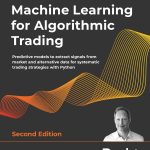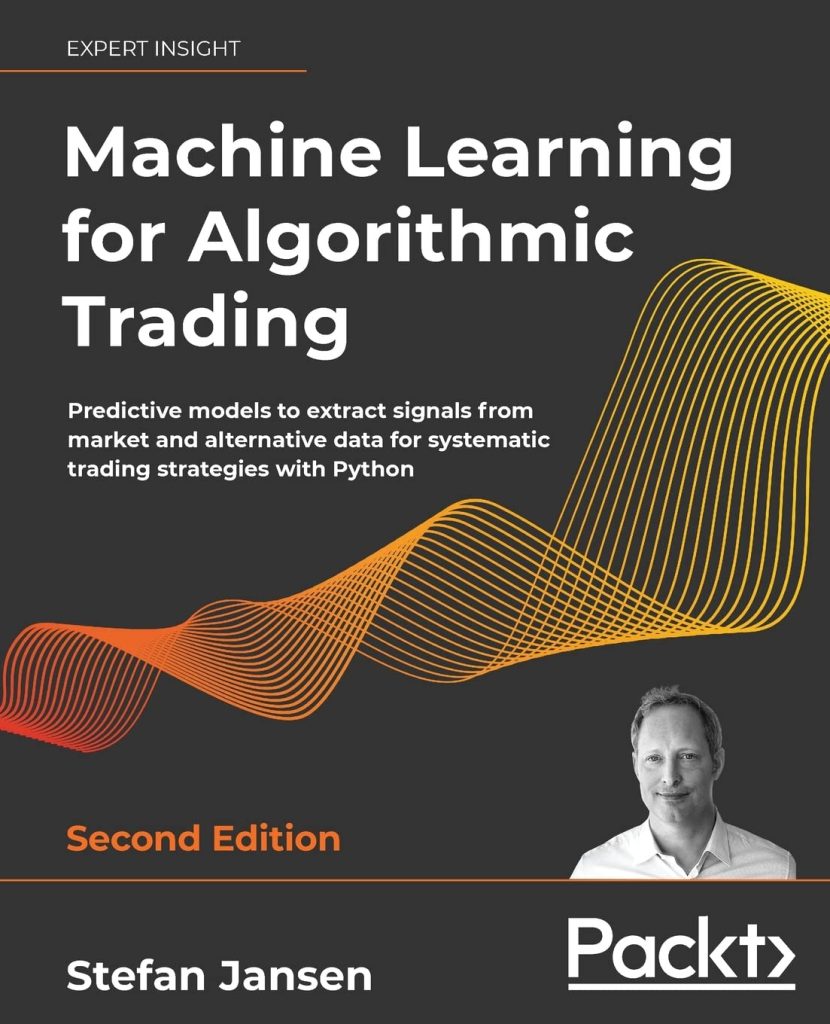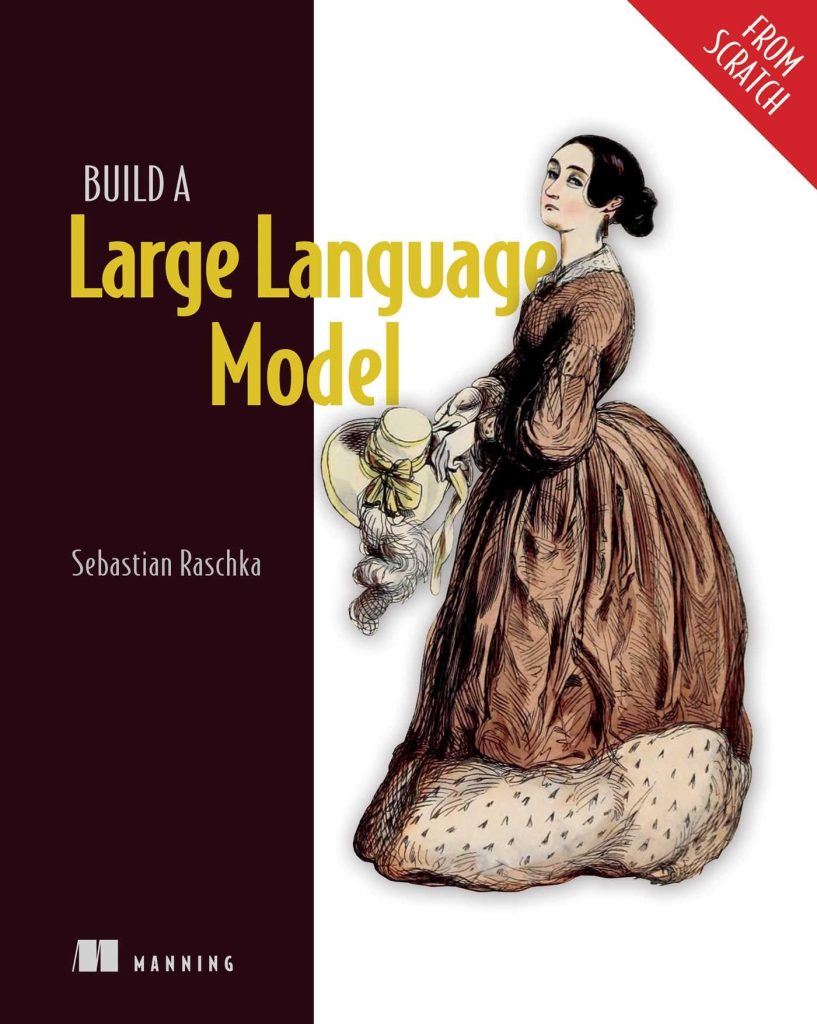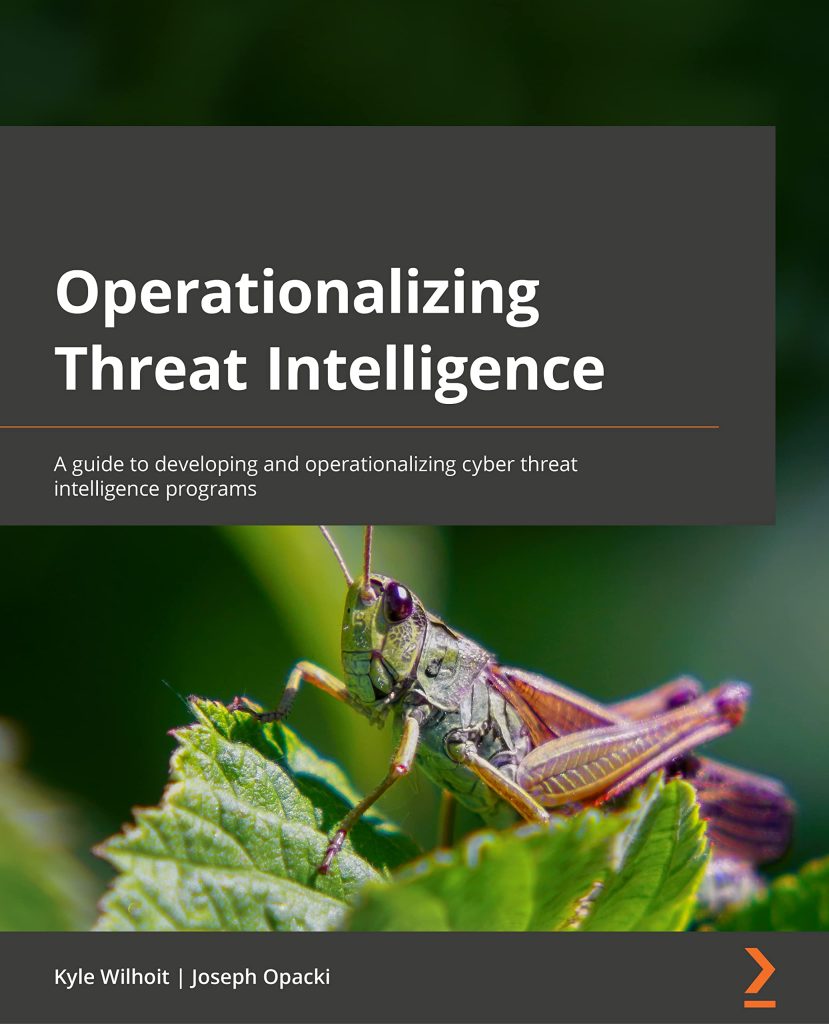The MATLAB file formats primarily consist of MAT-files, which are specifically designed for storing data in a manner conducive to numerical computing and analysis. These files can encapsulate a variety of data types including arrays, structures, and cell arrays, thereby enabling MATLAB to efficiently manage data sets. The MAT-file format itself has evolved over time, with the introduction of versions that support different features and functionalities.
Primarily, there are two versions of MAT-files: version 7.3, which utilizes HDF5 as its underlying data format, and earlier versions such as 5 and 7, which are proprietary binary formats. The choice of format can significantly influence the capabilities available for data storage and retrieval. For instance, version 7.3 allows for larger datasets and more complex data structures due to its support for HDF5, while earlier versions are typically easier to read and write using tools that do not support HDF5.
When working with MAT-files, it especially important to recognize the types of objects that can be saved:
- The most common data type, which can be multidimensional.
- Text data can be stored as character arrays or string arrays.
- These are akin to dictionaries in Python, allowing for the grouping of various data types.
- These can contain data of varying types and sizes, thereby offering flexibility in data organization.
To illustrate the structure of a typical MAT-file, ponder the following example:
# Example of saving a simple array in MATLAB format
import numpy as np
from scipy.io import savemat
data = {'array': np.array([[1, 2, 3], [4, 5, 6]])}
savemat('data.mat', data)
In this example, a 2-dimensional NumPy array is created and subsequently saved as a MAT-file named data.mat. The structure of the file will encapsulate the array data in a MATLAB-compatible format.
Understanding these formats and their implications for data manipulation is critical for successfully bridging the capabilities of Python and MATLAB. The subsequent sections will delve deeper into how to read and write these MAT-files using the scipy.io module, thereby enabling seamless interoperability between these two powerful computational environments.
Reading MATLAB Files with scipy.io
To read MATLAB files using the scipy.io module, we primarily utilize the loadmat function. This function facilitates the loading of MAT-files into Python, transforming the MATLAB data structures into Python objects. The central tenet of this operation is the conversion of MATLAB’s data types into equivalent Python types, thereby allowing researchers and developers to manipulate the data in a familiar environment.
When invoking loadmat, it’s essential to specify the correct path to the MAT-file. The function returns a dictionary where the keys correspond to the variable names stored in the MAT-file, and the values are the data arrays or structures associated with those names. This is particularly useful when dealing with files that contain multiple variables.
Here is a basic example of how to read a MAT-file:
from scipy.io import loadmat
# Load the MATLAB file
mat_data = loadmat('data.mat')
# Access the array stored in the file
array = mat_data['array']
print(array)
In this example, we first import the loadmat function from the scipy.io module. We then load the MAT-file named data.mat into the variable mat_data. The contents of the file can be accessed through the keys of the dictionary returned. In this case, we retrieve the array associated with the key 'array' and print its contents.
It is worth noting that MATLAB’s structures are translated into nested dictionaries in Python. If a MAT-file contains complex data types such as structures or cell arrays, additional care must be taken to navigate through these structures. For example, if a structure contains multiple fields, each field can be accessed as follows:
# Assuming 'struct' is a structure in the MAT-file with fields 'field1' and 'field2'
struct_data = loadmat('struct_data.mat')
field1 = struct_data['struct']['field1'][0, 0]
field2 = struct_data['struct']['field2'][0, 0]
In this snippet, we access a structure named 'struct' and retrieve its fields 'field1' and 'field2'. The indexing [0, 0] is necessary because the fields are stored as arrays of objects, even when they contain single values. This necessitates understanding how to navigate the data structure returned by loadmat.
Moreover, when dealing with version 7.3 MAT-files, which utilize HDF5, the reading process remains largely the same, but using the capabilities of the HDF5 library may provide additional options for data manipulation. The h5py library can also be employed for more complex operations on HDF5-based MAT-files, should the need arise.
In summary, the scipy.io.loadmat function is a powerful tool for reading MATLAB files, allowing for easy access to stored data. Understanding the structure of the returned data, especially when dealing with complex types, is critical for successful data manipulation and analysis in Python.
Writing MATLAB Files using scipy.io
from scipy.io import savemat
import numpy as np
# Create a simple dataset with various types of data
data = {
'array': np.array([[1, 2, 3], [4, 5, 6]]),
'string': np.array(['Hello', 'World']),
'structure': np.array([(1, 'first'), (2, 'second')], dtype=[('field1', 'i4'), ('field2', 'U10')]),
'cell': np.array([[1, 'text', 3.14], [2, 'data', 2.71]], dtype=object)
}
# Save the data to a MAT-file
savemat('complex_data.mat', data)
When writing data to MAT-files using the scipy.io.savemat function, it’s essential to understand the structure of the data being saved. The data is typically organized into a dictionary where the keys represent variable names in MATLAB, and the values are the corresponding data to be saved in the file. This design mirrors the way one would typically work with MATLAB, allowing for an intuitive transition between the two environments.
The above code snippet demonstrates how to create a dataset containing various types of data, including a numeric array, a string array, a structured array, and a cell array, before saving it to a MAT-file named complex_data.mat. The structured array is defined with specific data types for its fields, and the cell array is defined as an object type to accommodate heterogeneous data types.
from scipy.io import loadmat
# Load the saved MATLAB file
loaded_data = loadmat('complex_data.mat')
# Accessing the different data types saved in the MAT-file
array_data = loaded_data['array']
string_data = loaded_data['string']
struct_data = loaded_data['structure']
cell_data = loaded_data['cell']
print("Array Data:n", array_data)
print("String Data:n", string_data)
print("Structure Data:n", struct_data)
print("Cell Data:n", cell_data)
Upon loading the saved MAT-file using loadmat, one retrieves the original data structures back into Python. Each key in the returned dictionary corresponds to the variable names defined when saving the data. The array_data variable holds the numeric 2D array, string_data contains the strings, struct_data provides access to the structured data, while cell_data accommodates the mixed data types.
It’s imperative to note that when saving structures, they are converted into arrays of objects in Python, necessitating careful indexing when retrieving individual fields. In this regard, one must ponder the underlying data types to ensure accurate data manipulation.
Furthermore, when writing large datasets or complex data structures, performance considerations come into play. For instance, employing compression options available in the savemat function can significantly reduce file sizes, which is especially beneficial when dealing with extensive datasets. The do_compression argument, when set to True, enables this feature:
savemat('compressed_data.mat', data, do_compression=True)
In conclusion, writing MATLAB files using the scipy.io.savemat function is a simpler yet powerful means of preserving data across both Python and MATLAB platforms. By understanding the underlying data structures and the implications of the different MAT-file formats, one can effectively manage and manipulate data for scientific computing and analysis. This capability bridges the gap between two of the most prevalent environments in numerical computing, enabling practitioners to leverage the strengths of both.
Common Issues and Troubleshooting Tips
When engaging with the intricate interplay of MATLAB file formats and Python, one must inevitably confront various issues and challenges that may arise during the process of reading from or writing to MAT-files. These common tribulations can often thwart the uninitiated, but with a robust understanding of the intricacies involved, one can navigate these waters with relative ease.
One persistent issue encountered when using scipy.io.loadmat to read MAT-files is the handling of variable names. MATLAB often permits variable names that may not conform to Python’s naming conventions. For example, variable names that contain spaces or special characters can lead to texttt{KeyError}s when attempting to access them in Python. To mitigate this, it’s prudent to familiarize oneself with the variable names stored in the MAT-file, which can be achieved by examining the keys of the dictionary returned by loadmat.
from scipy.io import loadmat
# Load the MATLAB file
mat_data = loadmat('data.mat')
# Print the variable names
print(mat_data.keys())
Another challenge arises when dealing with structures and cell arrays. As previously mentioned, MATLAB structures are translated into nested dictionaries in Python, which can lead to confusion if one is not accustomed to the indexing methods employed. Structures may need to be accessed through multiple layers, necessitating careful attention to how data is organized. For instance, if you find that a structure does not yield expected results, verify the dimensions and the indices used to access the fields:
# Accessing nested structure fields field_data = mat_data['my_struct']['field_name'][0, 0]
Furthermore, the handling of cell arrays can introduce additional complexity. When cell arrays contain mixed data types, one must be cognizant of how these are represented in Python. Each cell in a MATLAB cell array is converted into a NumPy object, which may necessitate further unpacking to access the underlying data. For instance:
cell_data = mat_data['my_cell_array'] first_cell_content = cell_data[0, 0] # Accessing the first cell
When writing data back to a MAT-file using scipy.io.savemat, one must also heed potential pitfalls. The data types in Python do not always have direct equivalents in MATLAB, which can lead to loss of information or unexpected behavior. For example, the NumPy data type np.int64 may not directly translate to a MATLAB integer type, potentially causing issues when the data is read back into MATLAB. To ensure compatibility, it may be beneficial to cast data types explicitly:
# Ensuring compatibility by casting
data = {
'array': np.array([[1, 2, 3], [4, 5, 6]], dtype=np.int32) # Cast to int32
}
savemat('data.mat', data)
Lastly, performance considerations should not be overlooked, especially when dealing with large datasets. When saving MAT-files, the option to compress data can significantly reduce file size, which is especially advantageous in scenarios involving extensive data. However, one must also ponder the potential trade-off in terms of read/write speed. It’s advisable to test both compressed and uncompressed file sizes to determine the optimal approach for your specific use case:
# Comparing size with and without compression
import os
data = {'large_array': np.random.rand(10000, 1000)}
savemat('data_uncompressed.mat', data)
uncompressed_size = os.path.getsize('data_uncompressed.mat')
savemat('data_compressed.mat', data, do_compression=True)
compressed_size = os.path.getsize('data_compressed.mat')
print("Uncompressed size:", uncompressed_size)
print("Compressed size:", compressed_size)
While the integration of Python and MATLAB through the use of MAT-files is fraught with potential hurdles, a careful approach and a profound understanding of the underlying data structures can facilitate a smooth and productive experience. By being vigilant about naming conventions, data types, and performance considerations, one can deftly navigate the complexities inherent in this dual-environment collaboration.