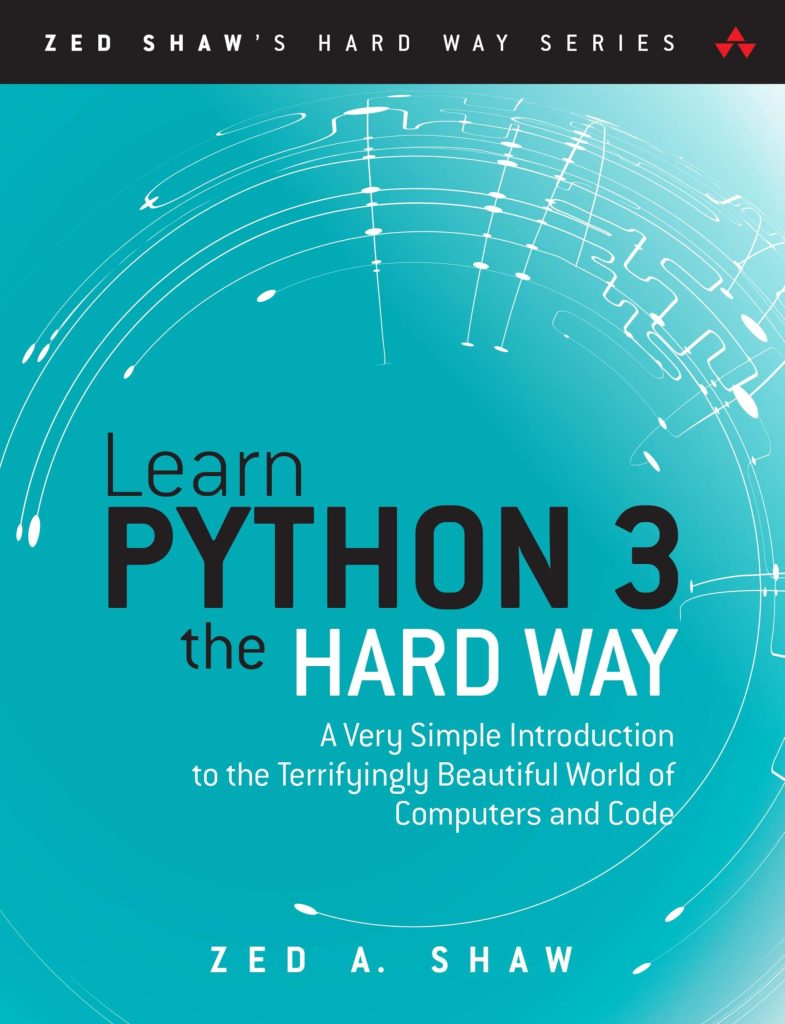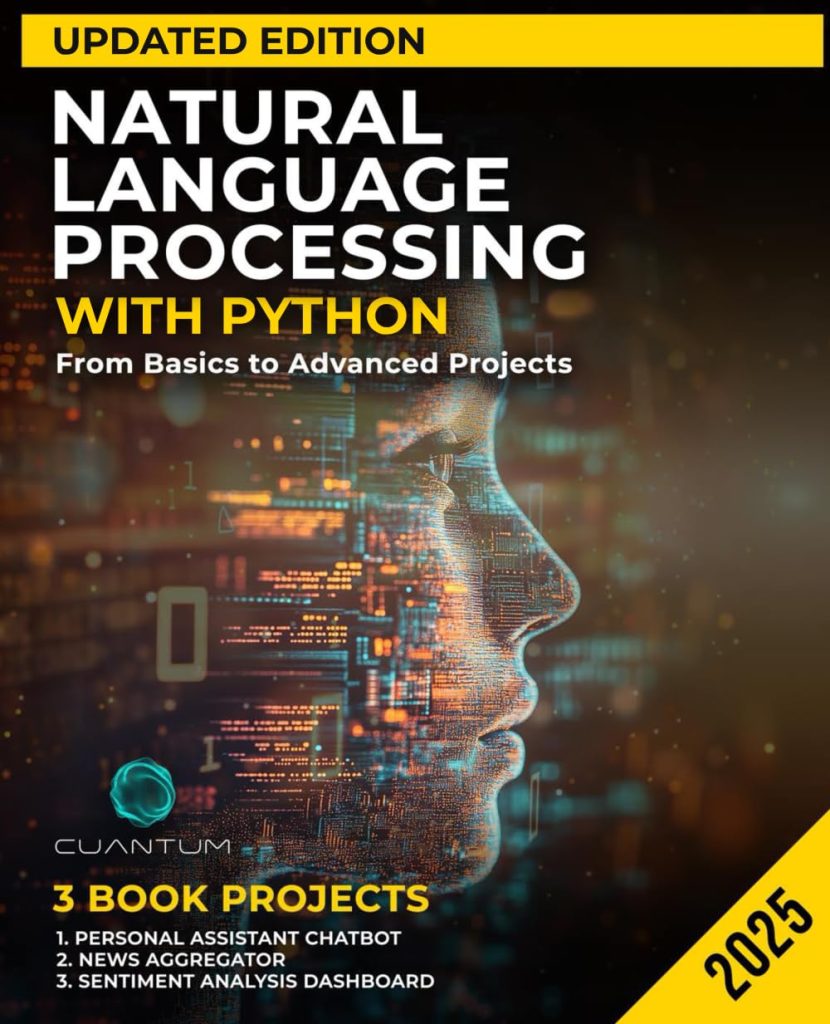Introduction to File Handling in Python
File handling is a fundamental part of programming in any language, and Python is no exception. It includes the ability to read and write data to files on the disk. Python has several built-in functions and methods for handling files.
Files are typically used for:
- Storing and retrieving data
- Data analysis
- Storing configurations or settings
- Logging and debugging
In Python, there are two types of files that can be handled:
- Text files: Uses human-readable characters to store data
- Binary files: Stores data in the same format as the memory representation of an object
To work with files in Python, you’ll often use the built-in open() function. This function creates a file object, which would provide methods and attributes to perform various operations with the file.
# Syntax to open a file file_object = open(file_name, access_mode)
The file_name parameter is a string that specifies the name of the file to be opened. The access_mode parameter determines how the file will be used once it’s opened. Some of the common modes are:
- ‘r’: read-only mode
- ‘w’: write mode (overwrites existing file or creates a new one)
- ‘a’: append mode (adds data to the end of the file)
- ‘b’: binary mode (used for binary files)
After finishing operations on the file, it is always good practice to close it so as to free up system resources. close() method is used for this purpose.
file_object.close()
Note: Failing to close a file might lead to corrupted or incomplete files and can exhaust the handle limit on your system.
In summary, file handling in Python is a simple process of opening a file, performing read/write operations, and closing the file. These basics lay the foundation for more advanced file operations which we will discuss in later sections.
Reading Data from Files
When it comes to reading data from files in Python, the process is straightforward. Once you have opened a file in read mode, you can utilize methods like read(), readline(), or readlines() to pull data from the file. Here is an overview of each method and how to use them:
- read(size): This method reads the entire file’s content by default if size isn’t provided. If size is given, it reads up to the specified number of bytes.
with open('example.txt', 'r') as file:
content = file.read()
print(content)
- readline(size): This reads the file line-by-line. The size parameter is optional, and if specified, it will read up to the specified number of characters.
with open('example.txt', 'r') as file:
line = file.readline()
while line:
print(line, end='')
line = file.readline()
- readlines(): This reads all lines of the file into a list where each line in the file is an item in the list.
with open('example.txt', 'r') as file:
lines = file.readlines()
for line in lines:
print(line, end='')
When using these methods, it’s common to use a with statement to open files. This ensures that the file is properly closed after its suite finishes, even if an error is raised. It significantly reduces the chance of file corruption and resource leaks which can happen if close() is not called explicitly.
It’s important to handle potential errors that may occur during file operations. Python’s try…except blocks are useful for this purpose. They neatly handle any IOError or OSError that may result from attempting to read a nonexistent file or encountering other issues like permission errors.
try:
with open('nonexistent.txt', 'r') as file:
content = file.read()
print(content)
except IOError:
print('An error occurred trying to read the file.')
In the next section, we will look into how to write data to files in Python.
Writing Data to Files
Writing data to files in Python is as straightforward as reading from them. The with statement makes file manipulation easier by taking care of opening and closing files. To write data to a file, we use the open() function with the appropriate mode. If you want to create a new file or replace an existing one, use the write mode (‘w’). If you want to add content to the end of an existing file without erasing its current content, use the append mode (‘a’).
# Writing data to a new file
with open('example.txt', 'w') as file:
file.write('Hello, World!')
# Appending data to an existing file
with open('example.txt', 'a') as file:
file.write('nAppending a new line.')
When writing to files, note that the write() method does not automatically add newline characters at the end of strings, so if you want to write multiple lines, you’ll need to include ‘n’ where necessary. You can also write multiple lines at the same time using the writelines() method which takes an iterable of strings.
lines_to_write = ['First linen', 'Second linen', 'Third linen']
with open('example.txt', 'w') as file:
file.writelines(lines_to_write)
Remember that using the write mode (‘w’) will overwrite existing content. If you need to keep existing content and add new data, always use append mode (‘a’).
Best practices when writing to files include handling exceptions that could arise. Always handle errors such as trying to write to a file that is read-only or running out of disk space. Here’s how you could manage exceptions:
try:
with open('readonly.txt', 'w') as file:
file.write('Attempting to write to a read-only file.')
except IOError as e:
print('An error occurred:', e)
The above code attempts to write to a read-only file, which will raise an IOError. The error is then caught by the except block and printed out, informing the user of the error without crashing the program.
To wrap it up, Python offers simple and effective ways to write data to files. Whether writing new content or appending to an existing file, it’s important to choose the right mode and handle any potential errors with try…except blocks. In the following section, we’ll explore more advanced file operations and techniques.
Advanced File Operations and Techniques
While the basic file operations cover most of the common use cases, sometimes we require more control and advanced techniques to manage our files in Python. Let’s delve into some of these advanced features.
Working with file paths can be tricky, especially when dealing with different operating systems. Python’s os and pathlib modules come in handy for operating system agnostic file path handling. Here is an example of using the pathlib module to construct file paths:
from pathlib import Path
# Constructing a file path
data_folder = Path("source_data/text_files/")
file_to_open = data_folder / "raw_data.txt"
with open(file_to_open, 'r') as file:
content = file.read()
print(content)
In more complicated cases, especially when interacting with binary files, the struct module can be used to pack and unpack data. This is particularly useful for reading and writing binary formatted files.
import struct
# Writing to a binary file using struct
binary_data = struct.pack('i', 123)
with open('data.bin', 'wb') as bfile:
bfile.write(binary_data)
# Reading from a binary file using struct
with open('data.bin', 'rb') as bfile:
binary_content = bfile.read(4)
value = struct.unpack('i', binary_content)
print(value[0])
Another advanced operation is working with temporary files. Python’s tempfile module allows you to create temporary files and directories which are a safe way to store temporary data. The files created using this module are deleted automatically when they are closed or when the program ends.
import tempfile
# Creating a temporary file
with tempfile.TemporaryFile() as tempf:
tempf.write(b'Some temporary data')
tempf.seek(0) # Go back to the beginning and read
print(tempf.read())
Sometimes you need to work with CSV or JSON files which have different formats compared to plain text files. Python’s csv and json modules make reading and writing such files very easy.
import csv
# Writing to a CSV file
with open('data.csv', mode='w', newline='') as file:
writer = csv.writer(file)
writer.writerow(['Name', 'City'])
writer.writerow(['Alice', 'New York'])
writer.writerow(['Bob', 'San Francisco'])
# Reading from a CSV file
with open('data.csv', mode='r') as file:
reader = csv.reader(file)
for row in reader:
print(row)
For more complex operations like file manipulation, renaming, deleting or folder management, the shutil module provides a high-level interface that’s both efficient and uncomplicated to manage.
import shutil
# Copying a file
shutil.copy('data.csv', 'data_backup.csv')
# Moving a file
shutil.move('data_backup.csv', 'backup_folder')
In conclusion, there are numerous advanced techniques for file handling in Python that cater to specific needs such as dealing with binary data, temporary files, CSV/JSON formats and more. Utilizing these methods correctly enables more robust applications that handle files efficiently and effectively.