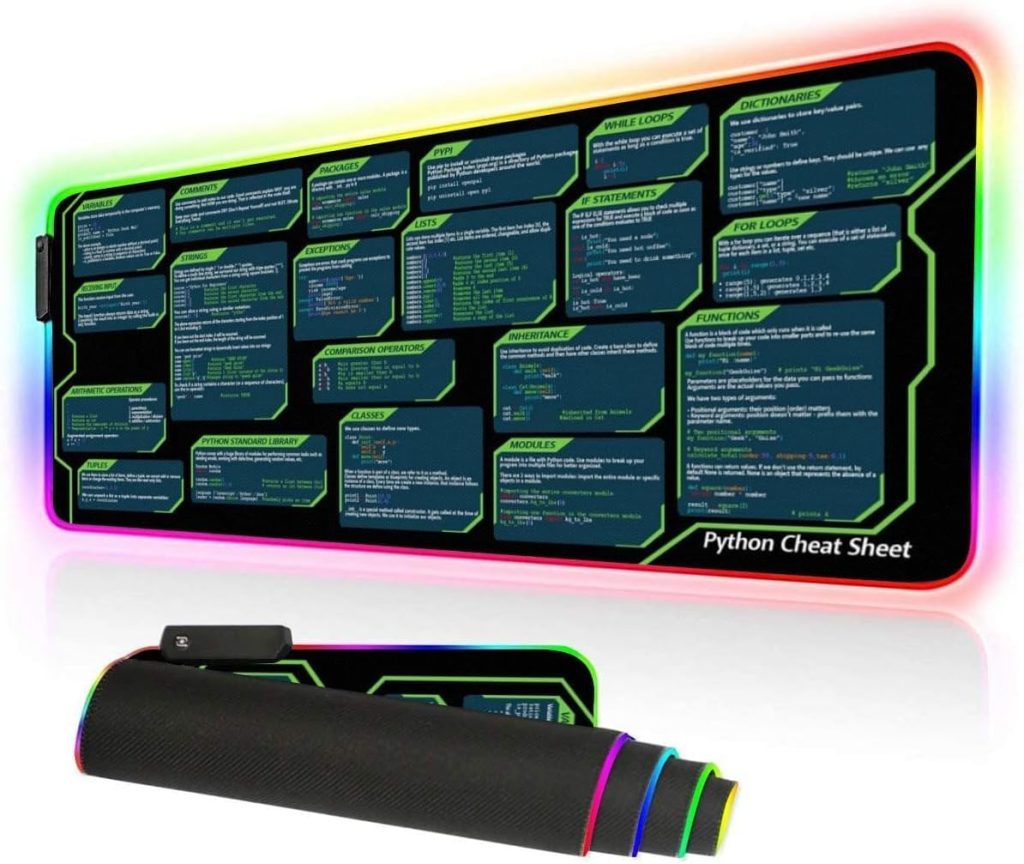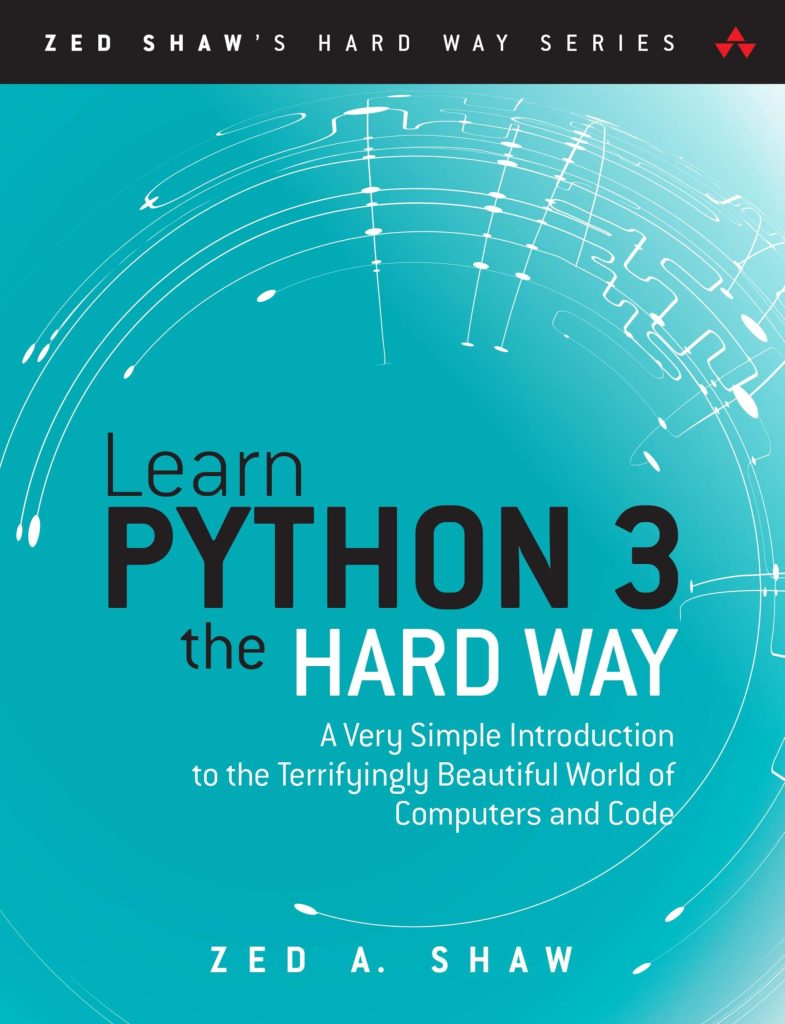Flask-Migrate is an essential extension that facilitates database migrations for Flask applications through the use of Alembic. It serves as a bridge between the Python application and the database, allowing developers to manage changes to the database schema in a systematic and reliable manner. Understanding the importance of Flask-Migrate very important for anyone looking to maintain a robust and evolving application.
At its core, Flask-Migrate provides a command-line interface to handle migrations, allowing you to create, apply, and manage changes to your database schema with ease. This becomes particularly important in a collaborative environment where multiple developers may be working on the same project. It ensures that schema changes made by one developer are properly tracked and can be applied to other developers’ local databases without conflicts.
One of the key advantages of using Flask-Migrate is its ability to generate migration scripts automatically based on the changes you make to your SQLAlchemy models. This feature greatly reduces the likelihood of human error, as the generated scripts are derived directly from the model definitions.
Moreover, Flask-Migrate supports version control for your database schema, enabling you to roll back to previous versions if necessary. This capability is vital when a new change introduces unforeseen issues or bugs. By maintaining a history of migrations, you can easily revert to a stable state.
To demonstrate how Flask-Migrate works in practice, think the following example where a simple model is defined:
from flask import Flask
from flask_sqlalchemy import SQLAlchemy
app = Flask(__name__)
app.config['SQLALCHEMY_DATABASE_URI'] = 'sqlite:///example.db'
db = SQLAlchemy(app)
class User(db.Model):
id = db.Column(db.Integer, primary_key=True)
username = db.Column(db.String(80), unique=True, nullable=False)
email = db.Column(db.String(120), unique=True, nullable=False)
In this example, we have a basic User model that would serve as the foundation for our database table. When you decide to add a new field, say password, to the User model, Flask-Migrate can help you generate a migration script that reflects this change.
To create a migration, you would typically run the following command in your terminal:
flask db migrate -m "Add password field to User model"
This command will generate a new migration script in your migrations directory, which contains the necessary alterations to the database schema. You can then apply this migration using:
flask db upgrade
Flask-Migrate is an invaluable tool for managing database migrations in Flask applications. Its ability to automate migration generation, facilitate collaboration, and maintain a clear version history makes it a cornerstone of modern Flask development.
Setting Up Flask-Migrate in Your Project
Setting up Flask-Migrate in your project involves a few simpler steps that will enable you to leverage its powerful features seamlessly. First, you must ensure that both Flask and Flask-Migrate are installed in your Python environment. You can install them using pip, the Python package installer. The command for that’s as follows:
pip install Flask Flask-Migrate
Once you have successfully installed Flask-Migrate, you need to integrate it into your Flask application. This integration typically occurs in the main application file. Below is a detailed demonstration of how to set up Flask-Migrate with your existing Flask application.
Assuming you have a basic Flask application structure, you should import the necessary modules and initialize the Flask-Migrate extension. Here’s how to do it:
from flask import Flask from flask_sqlalchemy import SQLAlchemy from flask_migrate import Migrate app = Flask(__name__) app.config['SQLALCHEMY_DATABASE_URI'] = 'sqlite:///example.db' db = SQLAlchemy(app) migrate = Migrate(app, db)
In this snippet, we first import Flask, SQLAlchemy, and Migrate. After initializing the application and the database, we create an instance of Migrate and pass it the app and db objects. This establishes the connection between Flask and Flask-Migrate, allowing you to manage your database migrations effectively.
Next, you will need to create a migrations directory where Flask-Migrate will store the migration scripts. This can be done by running the following command from your terminal:
flask db init
Executing this command initializes the migration environment, creating a new folder called migrations in your project directory. This folder will contain all the migration scripts generated by Flask-Migrate.
At this point, your Flask application is ready to handle database migrations. To verify that everything is set up correctly, you can run the following command to check the status of your migrations:
flask db current
This command will display the current migration version applied to your database, confirming that Flask-Migrate has been configured properly. If you encounter any issues, ensure that your application context is correctly set up and that the FLASK_APP environment variable points to your application file.
With Flask-Migrate set up, you can now proceed to define your database models and begin using the migration commands to evolve your database schema as your application grows and changes. This setup not only streamlines the development workflow but also enhances collaboration among team members by providing a clear and structured approach to database management.
Creating and Applying Migrations
To create a migration, it’s essential to ensure that your SQLAlchemy models are up to date with the desired schema changes. Once you have made the necessary alterations to your models, you can generate a migration script that captures these changes. The migration script is a Python file that defines how to apply the changes to the database schema. To generate the migration after modifying the User model (for example, by adding a password field), execute the following command in your terminal: flask db migrate -m “Add password field to User model” This command will create a new migration script within the migrations folder. The generated script will contain an `upgrade()` function that describes how to apply the migration and a `downgrade()` function that outlines how to revert the changes. Here is an illustrative example of what the generated migration script might resemble:
from alembic import op
import sqlalchemy as sa
# revision identifiers, used by Alembic.
revision = '1234567890ab'
down_revision = None
branch_labels = None
depends_on = None
def upgrade():
# Add a column 'password' to the 'user' table
op.add_column('user', sa.Column('password', sa.String(length=128), nullable=False))
def downgrade():
# Remove the column 'password' from the 'user' table
op.drop_column('user', 'password')
The upgrade() function uses the op object to define the changes that will be made to the database. In this case, it adds a new column named password to the user table. Conversely, the downgrade() function outlines how to revert this change by dropping the password column. Once the migration script has been generated, it’s time to apply the migration to your database. This is accomplished by running the following command in your terminal: flask db upgrade Upon executing this command, Flask-Migrate will apply the changes defined in the upgrade() function of the migration script. If successful, the database schema will be updated to reflect the new model definition, and the migration version will be recorded in the database.
You can verify that the migration was applied correctly by querying the database or using the following command to check the current migration version: flask db current In the event that a migration introduces issues or if you wish to revert to a previous schema state, you can easily rollback the migration using the command: flask db downgrade This command will execute the downgrade() function of the most recent migration, thereby restoring the database to its previous state. You can specify the number of migrations to downgrade or provide a specific revision identifier to roll back to a desired state. By following these steps, you can effectively create and apply migrations in your Flask application.
The automated generation of migration scripts, coupled with the ease of applying and rolling back migrations, ensures that your database schema evolves in harmony with your application’s requirements, maintaining both integrity and consistency throughout the development process.
Managing Database Versions and Rollbacks
Managing database versions and rollbacks is a fundamental aspect of working with Flask-Migrate. As your application evolves, the need to track changes and revert to previous states becomes paramount. Flask-Migrate utilizes Alembic under the hood, providing a powerful system for versioning your database schema, ensuring that you can navigate through history with relative ease.
Each migration created by Flask-Migrate is assigned a unique revision identifier, which serves as a timestamp of sorts. This identifier allows you to keep track of what has been applied to your database at any given moment. When working collaboratively, these identifiers help ensure that all team members are on the same page regarding the schema’s evolution.
To view the current migration version applied to your database, you would execute the following command:
flask db current
This command yields the revision identifier of the most recent migration, enabling you to confirm that your database is in sync with your application code.
Should you find yourself in a situation where a migration leads to problems—perhaps introducing a bug or conflicting with existing data—Flask-Migrate allows you to revert the last applied migration swiftly. That is done using the downgrade command:
flask db downgrade
Executing this command will invoke the downgrade() function of the most recent migration script, thereby rolling back the changes made. If you wish to revert multiple migrations or target a specific revision, you can specify the number of steps or the revision identifier. For example, to downgrade two migrations back, you would run:
flask db downgrade -2
Alternatively, to revert to a specific revision, you can use:
flask db downgrade
This flexibility in managing versions allows developers to iterate on their database schemas while maintaining a safety net. It also encourages experimentation, as the risk of making breaking changes is mitigated. Each migration script serves not only as an applied change but also as a document of the evolution of your data model.
Moreover, by maintaining a clear history of changes, Flask-Migrate facilitates the process of understanding the reasons behind certain schema alterations. This can be invaluable for new team members or for revisiting decisions made long ago. The migration scripts act as both a guide and a record of the development process, enhancing the maintainability of the codebase.
Managing database versions and rollbacks with Flask-Migrate is an elegant solution to the complexities of database evolution. By using the powerful migration capabilities of Alembic, developers can ensure their database schema remains aligned with their application’s needs, all while preserving the ability to revert changes when necessary.