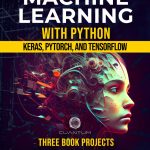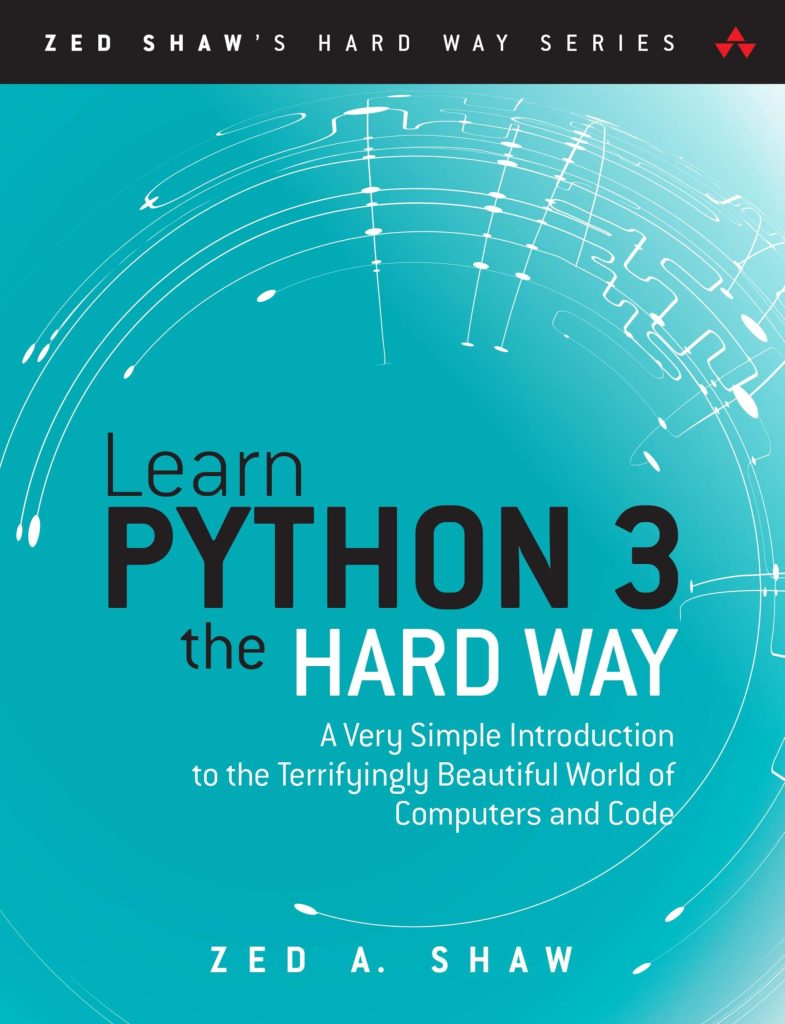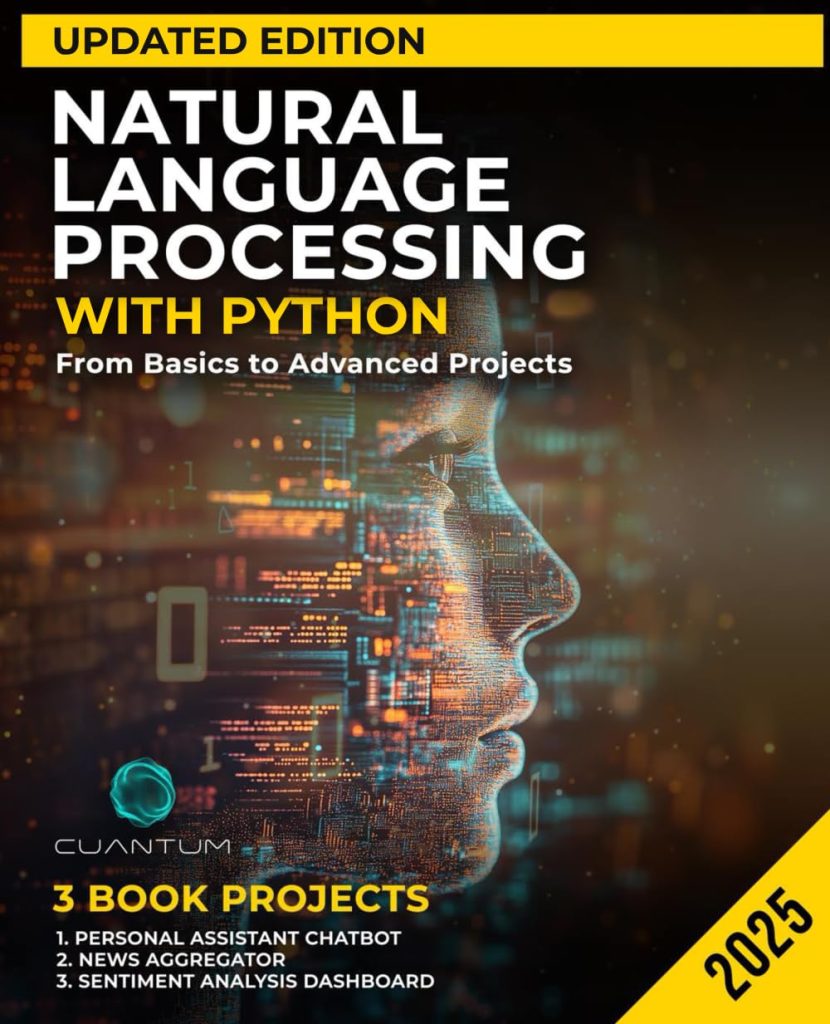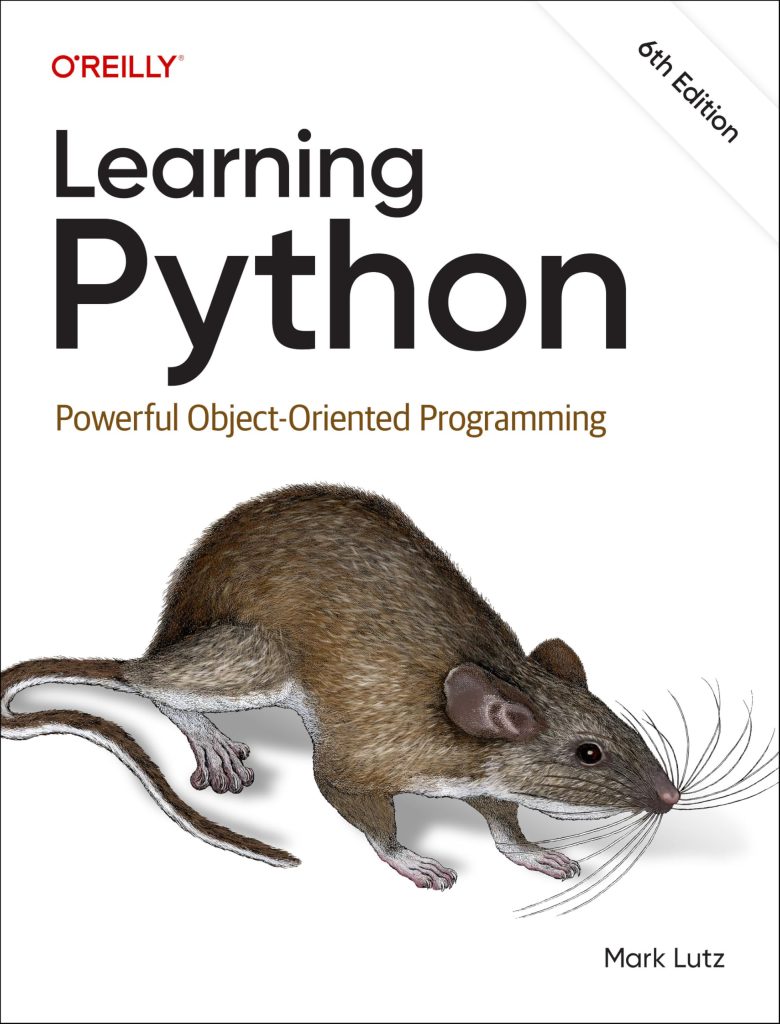Violin plots are a powerful data visualization tool that combines the features of box plots and kernel density plots. They provide a comprehensive view of the distribution of data across different categories or groups. The shape of a violin plot resembles that of a violin, hence the name.
Key features of violin plots include:
- The width of the violin represents the frequency or density of data points at different values.
- A marker or line in the center typically indicates the median or mean.
- Like box plots, violin plots often include lines or markers for quartiles.
- The plot extends to show the full range of the data.
Violin plots are particularly useful when:
- Comparing distributions across multiple groups or categories
- Identifying multimodal distributions
- Visualizing the spread and skewness of data
In Python, the matplotlib library provides a convenient function, violinplot(), for creating violin plots. Here’s a basic example of how to create a simple violin plot:
import matplotlib.pyplot as plt
import numpy as np
# Generate sample data
data = [np.random.normal(0, std, 100) for std in range(1, 4)]
# Create a violin plot
fig, ax = plt.subplots()
ax.violinplot(data)
# Add labels and title
ax.set_xlabel('Categories')
ax.set_ylabel('Values')
ax.set_title('Simple Violin Plot')
# Show the plot
plt.show()
This code generates a violin plot for three sets of normally distributed data with different standard deviations. The resulting plot will show three “violins,” each representing the distribution of one dataset.
Violin plots offer a rich representation of data distributions, allowing for quick comparisons and insights. They’re especially valuable when working with large datasets or when the shape of the distribution is of particular interest.
Preparing Data for Violin Plots
To create effective violin plots, it is crucial to prepare your data properly. This process involves organizing your data into a suitable format and ensuring it’s clean and ready for visualization. Here are the key steps to prepare your data for violin plots:
1. Data Structure: Violin plots typically require data in a list-of-lists format or a structured NumPy array. Each inner list or array column represents a different category or group.
import numpy as np
# Example of data structure
data = [
np.random.normal(0, 1, 100), # Group 1
np.random.normal(1, 1.5, 100), # Group 2
np.random.normal(-1, 2, 100) # Group 3
]
2. Data Cleaning: Ensure your data is free from outliers, missing values, or incorrect entries that could skew the visualization.
def clean_data(data):
return [np.array([x for x in group if not np.isnan(x)]) for group in data]
cleaned_data = clean_data(data)
3. Data Normalization: If your groups have significantly different scales, ponder normalizing the data to make comparisons more meaningful.
def normalize_data(data):
return [(group - np.mean(group)) / np.std(group) for group in data]
normalized_data = normalize_data(cleaned_data)
4. Handling Categorical Data: If your data includes categorical variables, you may need to group your numerical data based on these categories.
import pandas as pd
# Example DataFrame
df = pd.DataFrame({
'category': ['A', 'B', 'C', 'A', 'B', 'C'],
'value': [1, 2, 3, 4, 5, 6]
})
# Group data by category
grouped_data = [group['value'].values for name, group in df.groupby('category')]
5. Ensuring Consistent Sample Sizes: While not strictly necessary, having consistent sample sizes across groups can make the violin plots more comparable.
def equalize_sample_sizes(data):
min_size = min(len(group) for group in data)
return [np.random.choice(group, min_size, replace=False) for group in data]
equalized_data = equalize_sample_sizes(grouped_data)
6. Adding Position Data: If you want to control the positions of the violins on the x-axis, you can prepare a positions list.
positions = [1, 2, 3] # Custom positions for three violins
7. Preparing Labels: Create labels for your violin plots to make them more informative.
labels = ['Group A', 'Group B', 'Group C']
By following these steps, you’ll have well-prepared data ready for creating insightful violin plots. Remember that the specific preparation steps may vary depending on your dataset and the insights you are trying to convey.
Generating Violin Plots with matplotlib.pyplot.violinplot
First, let’s import the necessary libraries and create some sample data:
import matplotlib.pyplot as plt import numpy as np # Create sample data data = [np.random.normal(0, std, 100) for std in range(1, 5)]
Now, let’s create a basic violin plot using this data:
fig, ax = plt.subplots(figsize=(10, 6))
violin_parts = ax.violinplot(data, showmeans=False, showmedians=True)
# Add labels and title
ax.set_xlabel('Categories')
ax.set_ylabel('Values')
ax.set_title('Violin Plot with matplotlib.pyplot.violinplot()')
plt.show()
In this example, we’ve used two parameters:
- This hides the mean markers.
- This displays the median markers.
The violinplot() function returns a dictionary of matplotlib objects that make up the violin plot. You can use these to further customize the appearance of your plot.
Let’s explore some more parameters and options:
fig, ax = plt.subplots(figsize=(10, 6))
violin_parts = ax.violinplot(data,
positions=[1, 2, 3, 4], # Custom positions on x-axis
widths=0.7, # Width of each violin
showmeans=True,
showextrema=True,
showmedians=True,
points=100, # Number of points for gaussian kernel density estimation
bw_method=0.5) # Bandwidth for kernel density estimation
# Customize violin parts
for pc in violin_parts['bodies']:
pc.set_facecolor('#D43F3A')
pc.set_edgecolor('black')
pc.set_alpha(0.7)
violin_parts['cmeans'].set_color('black')
violin_parts['cmedians'].set_color('blue')
violin_parts['cmaxes'].set_color('green')
violin_parts['cmins'].set_color('green')
violin_parts['cbars'].set_color('green')
# Set x-axis tick labels
ax.set_xticks([1, 2, 3, 4])
ax.set_xticklabels(['A', 'B', 'C', 'D'])
# Add labels and title
ax.set_xlabel('Categories')
ax.set_ylabel('Values')
ax.set_title('Customized Violin Plot')
plt.show()
In this more advanced example, we’ve used several additional parameters and customization options:
- Specifies the x-coordinates for each violin.
- Sets the width of each violin.
- Displays the extreme values (min and max).
- Number of points used to calculate the kernel density estimation.
- The bandwidth method for kernel density estimation.
We’ve also customized the appearance of various parts of the violin plot using the returned violin_parts dictionary. This allows us to change colors, transparency, and other properties of the violins, means, medians, and extreme value indicators.
To create violin plots for multiple datasets side by side, you can use a loop:
fig, ax = plt.subplots(figsize=(12, 6))
all_data = [np.random.normal(0, std, 100) for std in range(1, 5)]
labels = ['A', 'B', 'C', 'D']
for i, (data, label) in enumerate(zip(all_data, labels), 1):
violin_parts = ax.violinplot(data, positions=[i], showmeans=True, showmedians=True)
ax.text(i, ax.get_ylim()[1], label, horizontalalignment='center')
ax.set_xticks([])
ax.set_xlabel('Categories')
ax.set_ylabel('Values')
ax.set_title('Multiple Violin Plots Side by Side')
plt.show()
This code creates multiple violin plots side by side, each representing a different dataset. The labels are added above each violin for clarity.
By mastering these techniques, you can create informative and visually appealing violin plots that effectively communicate the distribution of your data across different categories or groups.
Customizing Violin Plots
Customizing violin plots allows you to create more informative and visually appealing visualizations. Here are some key ways to customize your violin plots using matplotlib:
1. Adjusting Colors and Styles
You can change the color, transparency, and edge color of the violins:
fig, ax = plt.subplots(figsize=(10, 6))
parts = ax.violinplot(data)
for pc in parts['bodies']:
pc.set_facecolor('#D43F3A')
pc.set_edgecolor('black')
pc.set_alpha(0.7)
plt.show()
2. Customizing Statistical Markers
Modify the appearance of mean, median, and quartile markers:
parts = ax.violinplot(data, showmeans=True, showmedians=True, showextrema=True)
parts['cmeans'].set_color('black')
parts['cmedians'].set_color('blue')
parts['cmaxes'].set_color('green')
parts['cmins'].set_color('green')
parts['cbars'].set_color('green')
3. Adjusting Violin Width and Position
Control the width and position of violins on the plot:
ax.violinplot(data, positions=[1, 2, 3, 4], widths=0.8)
4. Adding Labels and Grids
Enhance readability with labels, titles, and grids:
ax.set_xlabel('Categories')
ax.set_ylabel('Values')
ax.set_title('Customized Violin Plot')
ax.set_xticks([1, 2, 3, 4])
ax.set_xticklabels(['A', 'B', 'C', 'D'])
ax.grid(True, axis='y', linestyle='--', alpha=0.7)
5. Adjusting Kernel Density Estimation
Fine-tune the smoothness of the violin shape:
ax.violinplot(data, points=200, bw_method=0.3)
6. Adding Individual Data Points
Overlay individual data points for more detailed visualization:
parts = ax.violinplot(data)
for i, d in enumerate(data):
ax.scatter(np.full_like(d, i+1), d, color='black', s=10, alpha=0.5)
7. Creating Split Violin Plots
Generate split violin plots to compare two distributions side by side:
def split_violin(data1, data2, ax, pos):
parts = ax.violinplot([data1, data2], positions=[pos], showmeans=False, showmedians=False, showextrema=False)
for i, pc in enumerate(parts['bodies']):
pc.set_facecolor(['#D43F3A', '#1E90FF'][i])
pc.set_edgecolor('black')
pc.set_alpha(0.7)
m = np.mean(pc.get_paths()[0].vertices[:, 0])
pc.get_paths()[0].vertices[:, 0] = np.clip(pc.get_paths()[0].vertices[:, 0], -np.inf, m)
pc.get_paths()[0].vertices[:, 0] = np.abs(pc.get_paths()[0].vertices[:, 0] - m) + m
fig, ax = plt.subplots(figsize=(10, 6))
split_violin(np.random.normal(0, 1, 100), np.random.normal(1, 1, 100), ax, 1)
split_violin(np.random.normal(-1, 1.5, 100), np.random.normal(0.5, 1.5, 100), ax, 2)
ax.set_xticks([1, 2])
ax.set_xticklabels(['Group A', 'Group B'])
ax.set_ylabel('Values')
ax.set_title('Split Violin Plot')
plt.show()
By combining these customization techniques, you can create violin plots that not only accurately represent your data but also effectively communicate insights through their visual design.
Interpretation and Analysis of Violin Plots
When interpreting and analyzing violin plots, it is important to consider several key aspects of the visualization. Here are some guidelines to help you extract meaningful insights from your violin plots:
- Distribution Shape: The overall shape of the violin provides information about the data distribution.
- Symmetrical violins indicate normally distributed data
- Skewed violins suggest non-normal distributions
- Multiple bulges in a violin may indicate multimodal data
- Width of the Violin: The width at any point represents the frequency of data at that value.
- Wider sections indicate higher frequency or density of data points
- Narrower sections suggest lower frequency or density
- Central Tendency: Look for markers indicating central tendency.
- The median is often represented by a line or point in the center
- The mean, if shown, is typically represented by a different marker
- Spread and Range: Examine the overall height of the violin.
- Taller violins indicate a wider range of values
- Shorter violins suggest a more concentrated distribution
- Quartiles and Box Plot Elements: Many violin plots include box plot elements.
- The box typically represents the interquartile range (IQR)
- Whiskers often extend to show the full range of the data
- Comparison Between Groups: When multiple violins are present, compare their characteristics.
- Look for differences in shape, width, and central tendency
- Think overlapping ranges and potential outliers
Here’s an example of how to create and interpret a violin plot with multiple groups:
import matplotlib.pyplot as plt
import numpy as np
# Generate sample data
np.random.seed(42)
group1 = np.random.normal(0, 1, 1000)
group2 = np.random.exponential(2, 1000)
group3 = np.concatenate([np.random.normal(-2, 1, 500), np.random.normal(2, 1, 500)])
# Create violin plot
fig, ax = plt.subplots(figsize=(10, 6))
parts = ax.violinplot([group1, group2, group3], showmeans=True, showmedians=True)
# Customize the plot
ax.set_xticks([1, 2, 3])
ax.set_xticklabels(['Normal', 'Exponential', 'Bimodal'])
ax.set_ylabel('Values')
ax.set_title('Comparison of Different Distributions')
# Add a legend
ax.plot([0], [0], color=parts['bodies'][0].get_facecolor(), label='Distribution')
ax.plot([0], [0], color=parts['cmeans'].get_color(), label='Mean')
ax.plot([0], [0], color=parts['cmedians'].get_color(), label='Median')
ax.legend()
plt.show()
When analyzing this plot, you might observe:
- The “Normal” distribution (group1) shows a symmetrical shape, with the mean and median close together.
- The “Exponential” distribution (group2) is clearly right-skewed, with a long tail extending to higher values.
- The “Bimodal” distribution (group3) shows two distinct peaks, indicating two separate clusters of data.
- The width of each violin at different points gives insight into where data is concentrated.
- Comparing the positions of means and medians across groups can reveal differences in central tendency.
To quantify your observations, you can calculate summary statistics:
for i, group in enumerate([group1, group2, group3], 1):
print(f"Group {i}:")
print(f" Mean: {np.mean(group):.2f}")
print(f" Median: {np.median(group):.2f}")
print(f" Standard Deviation: {np.std(group):.2f}")
print(f" Range: {np.ptp(group):.2f}")
print()
By combining visual analysis of the violin plot with these summary statistics, you can gain a comprehensive understanding of the distributions and differences between your data groups. This approach allows for both qualitative and quantitative insights, making violin plots a powerful tool for data exploration and communication.