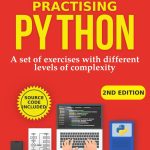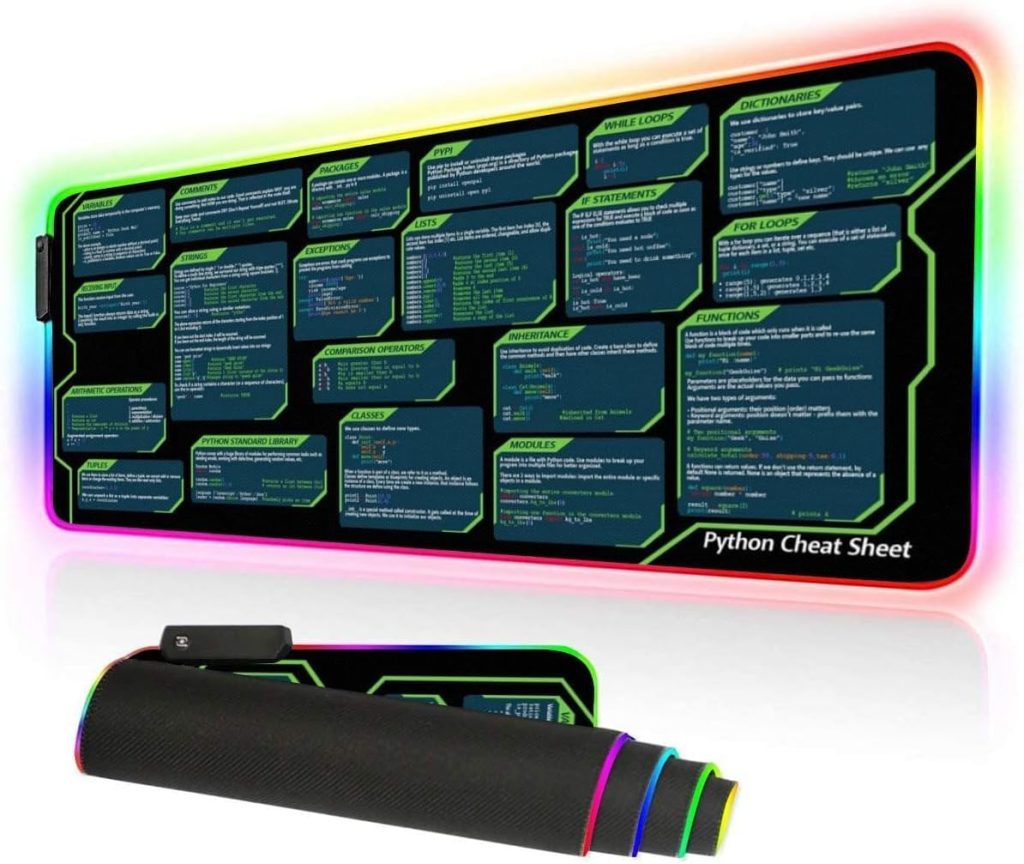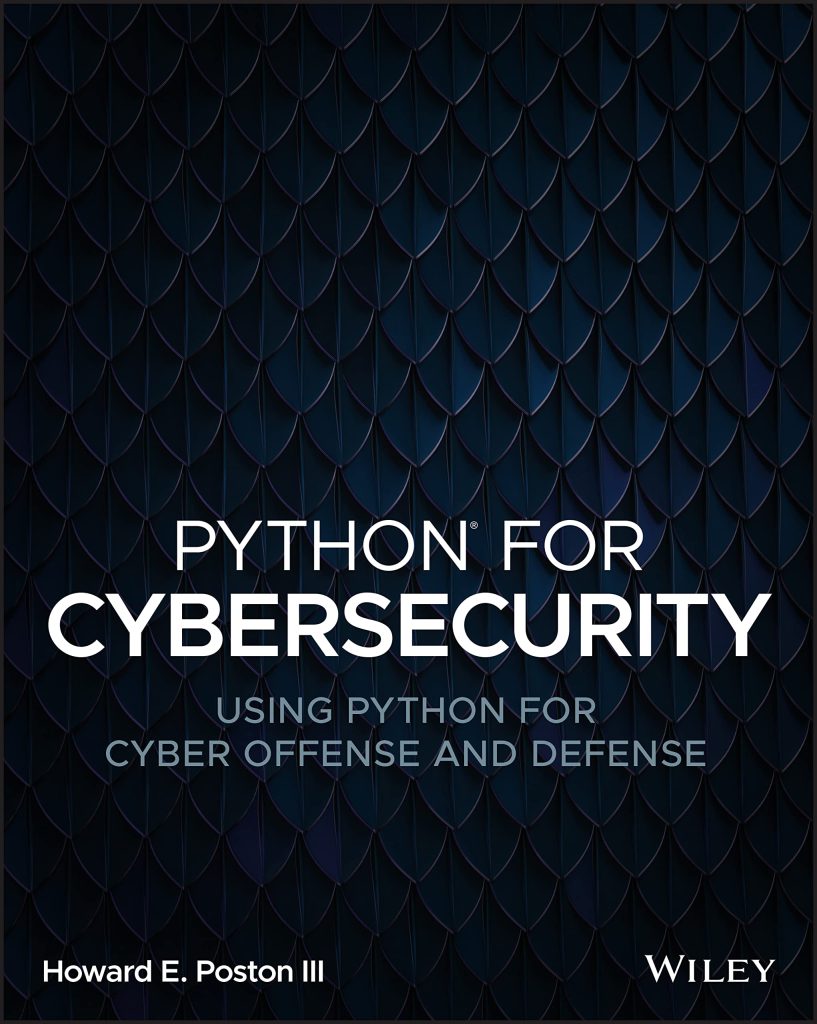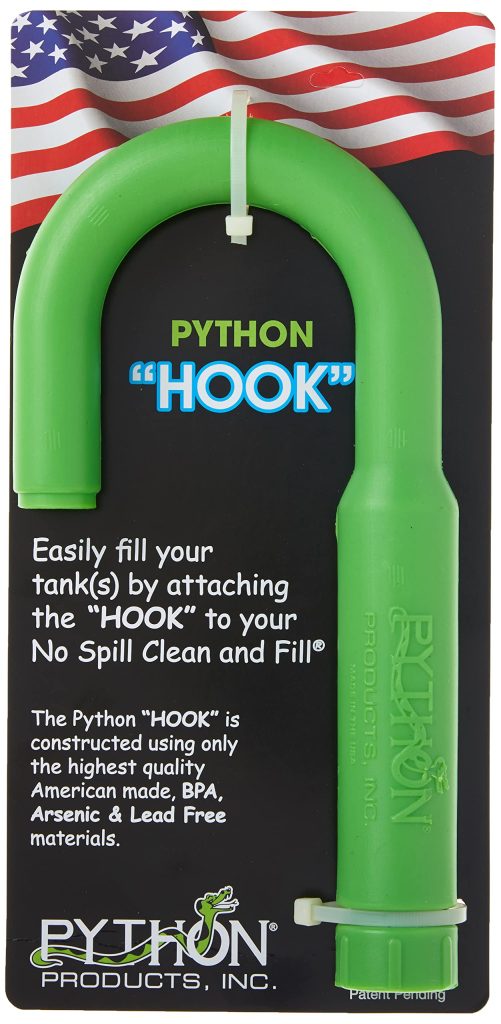Within the scope of interactive applications, where every click and keystroke holds the potential to propel one into a tapestry of gameplay and engagement, understanding the intricacies of Pygame’s event handling becomes not merely a technical necessity but a dance of logic and creativity. In short, events are the heartbeat of Pygame; they breathe life into the program, transforming static screens into dynamic interactions.
At its core, Pygame employs an event queue—a structure that captures all occurrences in the application, be it the pressing of a key or the movings of a mouse. This queue acts like a sieve, filtering out the noise of the outside world and delivering only the relevant signals to the waiting program, much like a court where only the most significant proclamations receive audience.
To decipher this symphony of events, one must engage with the pygame.event module. Here, you can loop through the events, querying the queue and responding accordingly. A typical approach involves setting up a main loop which, much like a vigilant conductor, ensures that every note (or event) is played in harmony with the surrounding context. The loop might look something like this:
import pygame
# Initialize Pygame
pygame.init()
# Set up the display
screen = pygame.display.set_mode((800, 600))
# Main loop
running = True
while running:
for event in pygame.event.get():
if event.type == pygame.QUIT:
running = False
# Additional event handling can be added here
# Quit Pygame
pygame.quit()
Within this framework, you’ll notice the primary event types such as QUIT, which signals an intention to exit the program. Yet, the richness of event handling extends far beyond mere exits. Pygame categorizes events into various types, including keyboard events, mouse events, and more, creating a multi-faceted array of interaction possibilities.
Each event holds its own payload of information—a treasure trove of data that can be unpacked and utilized. For instance, a keyboard event not only denotes which key was pressed or released but can also convey whether the key was pressed down or lifted up, allowing for a nuanced response based on user interaction. This can be captured effectively as follows:
for event in pygame.event.get():
if event.type == pygame.KEYDOWN:
if event.key == pygame.K_ESCAPE:
running = False
elif event.key == pygame.K_SPACE:
print("Space bar pressed!")
Events, therefore, become threads in the larger tapestry of user interaction. They allow the developer to weave complex narratives based on user behavior. The keys pressed could lead to character movements, the clicking of a mouse button might trigger animations, or even sound effects may spring forth in joyful rebellion against the silence.
Consequently, mastering the ebb and flow of event handling in Pygame is not merely about learning function calls; it is about embracing the underlying philosophy of interactivity itself. Just as a composer listens intently to the musicians under their direction, so too must a Pygame developer remain attentive to the events that shape the user experience. Embracing this dance opens the door to a world where every input can lead to unexpected delight and discovery.
Capturing Keyboard Input
When it comes to capturing keyboard input in Pygame, one must venture into the realm of key events—a domain where symbols and actions intertwine, creating pathways for interaction. The keyboard serves not only as an input device but as a conduit for expressing intentions and desires within the digital landscape. Each key pressed is akin to a brushstroke on the canvas of gameplay, with the potential to evoke emotion, provoke thought, or catalyze action.
Pygame simplifies this intricate process through its centralized event queue, where keyboard events are meticulously cataloged. With each cycle through the main loop, the developer is granted access to a wealth of information regarding the state of the keyboard. The librarian of these events, Pygame allows one to discern not just the specific key that has been engaged, but also the subtleties of its state—whether it has been pressed down or released. This duality is critical, as it enables a richer interaction model, allowing for both immediate actions and transitional states.
To harness this potential, one would typically query the event queue for KEYDOWN and KEYUP events. The former indicates that a key has been pressed, while the latter signals its release. This distinction forms the bedrock of responsive gameplay, allowing for real-time reactions to user commands. Herein lies a basic example of how to effectively capture and respond to keyboard input:
import pygame
# Initialize Pygame
pygame.init()
# Set up the display
screen = pygame.display.set_mode((800, 600))
# Main loop
running = True
while running:
for event in pygame.event.get():
if event.type == pygame.QUIT:
running = False
elif event.type == pygame.KEYDOWN:
if event.key == pygame.K_LEFT:
print("Left arrow pressed!")
elif event.key == pygame.K_RIGHT:
print("Right arrow pressed!")
elif event.key == pygame.K_UP:
print("Up arrow pressed!")
elif event.key == pygame.K_DOWN:
print("Down arrow pressed!")
elif event.type == pygame.KEYUP:
if event.key == pygame.K_LEFT:
print("Left arrow released.")
elif event.key == pygame.K_RIGHT:
print("Right arrow released.")
elif event.key == pygame.K_UP:
print("Up arrow released.")
elif event.key == pygame.K_DOWN:
print("Down arrow released.")
# Quit Pygame
pygame.quit()
In this snippet, the developer has set up a rudimentary framework to capture directional key inputs. When the left, right, up, or down arrow key is pressed, a corresponding message is printed to the console, indicating the action. This simple act of feedback transforms the static application into a responsive entity, one that echoes the user’s intentions back to them.
However, the appeal of keyboard input lies not solely in its capacity for immediate reaction but also in its potential for more nuanced interactions, such as combining multiple keys or using modifier keys like Shift, Ctrl, or Alt. Such combinations can open up a myriad of control possibilities, reshaping the fabric of gameplay entirely. For instance, by detecting when keys are held down in conjunction with others, a developer could enable complex maneuvers or special abilities within a game. The code below illustrates this concept:
keys = pygame.key.get_pressed()
if keys[pygame.K_LEFT] and keys[pygame.K_SPACE]:
print("Jumping left!")
Here, we see an implementation that listens for simultaneous key presses—the left arrow and the space bar. When both are engaged, an action indicating a ‘jump to the left’ is triggered, presenting an elegant solution to user control that is both intuitive and engaging.
Thus, capturing keyboard input in Pygame transcends mere key detection; it becomes an exploration of interaction design. Through profound engagement with the event handling system, one can curate experiences that resonate deeply with users, inviting them into a world where their actions matter, and their choices ripple through the virtual environment. By listening carefully to the symphony of key presses, one can orchestrate a complex ballet of interactivity, ensuring that every tap on the keyboard contributes meaningfully to the unfolding narrative of the game.
Handling Mouse Events
Within the scope of user interactions, the mouse stands as a powerful instrument—capable of guiding the user’s experience with precision and immediacy. Handling mouse events in Pygame invites the developer to explore a dynamic interplay of clicks, movements, and scrolls that can drive gameplay and application functionality. Much like a painter using a brush to detail a canvas, the developer must harness mouse events to craft engaging and intuitive interfaces.
Pygame’s event queue captures mouse events with an elegance that belies their complexity. These events are categorized primarily into three types: mouse movement, button clicks, and scroll wheel actions. Each category provides a rich set of data, illuminating the actions performed by the user and allowing for a responsive design that reacts to their every command.
To begin, one must query the event queue for MOUSEMOTION, MOUSEBUTTONDOWN, and MOUSEBUTTONUP events. Each of these events carries essential information—MOUSEMOTION tells us the current position of the mouse and whether any buttons are pressed, while MOUSEBUTTONDOWN and MOUSEBUTTONUP reveal when buttons are pressed or released, respectively. A simple loop might encapsulate this functionality like so:
import pygame
# Initialize Pygame
pygame.init()
# Set up the display
screen = pygame.display.set_mode((800, 600))
# Main loop
running = True
while running:
for event in pygame.event.get():
if event.type == pygame.QUIT:
running = False
elif event.type == pygame.MOUSEMOTION:
x, y = event.pos
print(f"Mouse moved to: {x}, {y}")
elif event.type == pygame.MOUSEBUTTONDOWN:
if event.button == 1: # Left mouse button
print("Left mouse button pressed!")
elif event.button == 3: # Right mouse button
print("Right mouse button pressed!")
elif event.type == pygame.MOUSEBUTTONUP:
if event.button == 1:
print("Left mouse button released.")
elif event.button == 3:
print("Right mouse button released.")
# Quit Pygame
pygame.quit()
In this snippet, the developer captures mouse movements and button clicks, creating a dialogue between the user’s hands and the screen. Each movement or click reverberates back to the console, echoing the user’s actions in real-time. The elegance of this interaction draws one into a world where every motion and click holds significance.
Moreover, the ability to detect mouse positions allows for a multitude of applications. Imagine a game where the player must aim at targets; by capturing the mouse coordinates via the MOUSEMOTION event, the developer can create an interface that intuitively guides the player’s aim. Furthermore, the differentiation between the left and right mouse buttons introduces opportunities for distinct interactions—perhaps selecting an item with the left button and opening a context menu with the right.
The interplay of these elements can lead to a richer interaction model. For example, think implementing a drag-and-drop feature. This involves not only detecting when the mouse button is pressed down but also tracking the position of the mouse as it moves, only releasing the object when the button is finally lifted. Such a behavior can be captured with the following code:
dragging = False
object_pos = [100, 100] # Example position of an object
while running:
for event in pygame.event.get():
if event.type == pygame.QUIT:
running = False
elif event.type == pygame.MOUSEBUTTONDOWN:
if event.button == 1: # If left button pressed
mouse_x, mouse_y = event.pos
# Check if mouse is over the object
if (object_pos[0] < mouse_x < object_pos[0] + 50 and
object_pos[1] < mouse_y < object_pos[1] + 50):
dragging = True
elif event.type == pygame.MOUSEBUTTONUP:
if event.button == 1: # Left button released
dragging = False
elif event.type == pygame.MOUSEMOTION:
if dragging:
object_pos[0], object_pos[1] = event.pos
# Here you would also include drawing the object at object_pos on the screen
# Quit Pygame
pygame.quit()
This snippet introduces the concept of dragging—allowing objects to be moved around the screen while clicking and holding the left mouse button. The state of dragging is toggled based on mouse button events and is continuously updated as the mouse moves, creating a fluid experience. Thus, with a few lines of code, the developer transforms static visuals into interactive elements, evoking a sense of agency and participation in the user.
Ultimately, handling mouse events in Pygame transcends the mere collection of clicks and movements; it embodies a philosophy of interactivity where each input can solicit a response, driving the narrative of the user’s engagement. In mastering this domain, one becomes not just a programmer but an architect of experiences, inviting users to connect with the digital world in meaningful ways. The dance of the mouse becomes a celebration of interaction, as users glide through an interface that responds harmoniously to their intentions, making every click and movement resonate with purpose.
Managing Text Input
Managing text input in Pygame is akin to entering a dialogue with the user—a conversation where every typed character becomes a note in an evolving symphony of interaction. While mouse clicks and keystrokes provide immediate feedback, text input invites a deeper exploration of how users express themselves within the digital realm. It serves as a gateway for crafting narratives, entering commands, or even engaging with characters, all of which are fundamental to creating an immersive experience.
At its foundation, Pygame provides a way to capture the enterprising spirit of the keyboard, seizing input as it’s entered. However, the challenge lies not just in capturing this input, but in shaping it into something meaningful and intuitive. By using Pygame’s event handling system in tandem with surface rendering capabilities, we can create a responsive and visually engaging text input system.
The primary mechanism for capturing text input involves using the pygame.key module to listen for KEYDOWN events, subsequently constructing a string populated with the characters inputted by the user. Below is an example of how this can be implemented, illustrating the journey from raw input to coherent text displayed on the screen:
import pygame
# Initialize Pygame
pygame.init()
# Set up the display
screen = pygame.display.set_mode((800, 600))
# Set up font
font = pygame.font.Font(None, 36)
# Text input variables
input_text = ''
active = False
# Main loop
running = True
while running:
for event in pygame.event.get():
if event.type == pygame.QUIT:
running = False
elif event.type == pygame.MOUSEBUTTONDOWN:
# Check if the text box is clicked
if event.button == 1: # Left mouse button
active = not active
elif event.type == pygame.KEYDOWN:
if active:
if event.key == pygame.K_RETURN:
print("Input text:", input_text) # Process the input text
input_text = '' # Clear the input field
elif event.key == pygame.K_BACKSPACE:
input_text = input_text[:-1] # Remove last character
else:
input_text += event.unicode # Append character
# Clear the screen
screen.fill((255, 255, 255))
# Render the input text
text_surface = font.render(input_text, True, (0, 0, 0))
screen.blit(text_surface, (20, 20))
# Update the display
pygame.display.flip()
# Quit Pygame
pygame.quit()
In this example, a simple text input system is constructed. The screen is adorned with a text box that becomes active upon a left mouse click, inviting the user to type. Each keystroke is captured in real time, transforming the user’s thoughts into a tangible string displayed on the screen. The handling of special keys, such as RETURN for submission and BACKSPACE for correction, adds layers of interactivity, allowing users to refine their input seamlessly.
Text input opens up a vast landscape of possibilities. Imagine crafting a role-playing game where players name their characters, or perhaps a creative writing application where users pen down their stories, each word carefully chosen. The interface must transcend mere functionality, embodying an elegance that marries aesthetics and utility. One could further enhance user experience by visually distinguishing between active and inactive text input states—perhaps a subtle change in background color or a blinking cursor that beckons the user to continue typing.
Moreover, implementing text input can serve as a bridge to other systems within the game or application. For instance, you could interpret specific commands typed by the user as triggers for various actions. This idea may be illustrated with a conditional check to process several commands:
if input_text.lower() == 'quit':
running = False
elif input_text.lower() == 'help':
print("Available commands: quit, help") # Or display a help menu
Here, as the user types, the game responds to specific phrases, transforming simple text entries into powerful commands that shape the experience. Such interactions create a dialogue that feels alive, where the user is not merely a spectator but an active participant in the unfolding narrative.
Ultimately, managing text input in Pygame becomes a dance of user interaction and interface design—an intertwining of logic and artistry. By embracing the nuances of text capture, developers can craft experiences that resonate with users, inviting them to explore the depths of gameplay through the power of their words. In this harmonious exchange, the keyboard does not merely input data; it becomes a vessel for creativity, action, and expression, forging a pathway for the user to leave their mark upon the digital canvas.
Implementing Custom User Interfaces
import pygame
# Initialize Pygame
pygame.init()
# Set up the display
screen = pygame.display.set_mode((800, 600))
# Set up font
font = pygame.font.Font(None, 36)
# Text input variables
input_text = ''
active = False
# Main loop
running = True
while running:
for event in pygame.event.get():
if event.type == pygame.QUIT:
running = False
elif event.type == pygame.MOUSEBUTTONDOWN:
# Check if the text box is clicked
if event.button == 1: # Left mouse button
active = not active
elif event.type == pygame.KEYDOWN:
if active:
if event.key == pygame.K_RETURN:
print("Input text:", input_text) # Process the input text
input_text = '' # Clear the input field
elif event.key == pygame.K_BACKSPACE:
input_text = input_text[:-1] # Remove last character
else:
input_text += event.unicode # Append character
# Clear the screen
screen.fill((255, 255, 255))
# Render the input text
text_surface = font.render(input_text, True, (0, 0, 0))
screen.blit(text_surface, (20, 20))
# Update the display
pygame.display.flip()
# Quit Pygame
pygame.quit()
When considering how to implement custom user interfaces, one must tread the delicate line between functional elegance and chaotic noise—transforming a simple text box into a dialog between user and application. In this scenario, the text input mechanism serves as a robust manifestation of this philosophy, allowing for both direct interaction and expansive creativity, embodying a virtual space where thoughts and intentions can take flight.
Imagine the interplay of systems that are elegantly designed to not just accept input, but to interpret and respond to it dynamically. In our implemented snippet, you see the essence of user engagement captured beautifully: the screen is not merely a static display, but an evolving canvas that reflects every keystroke, with characters appearing like notes upon a musical staff—each one a vital part of the larger composition.
As we architect this interface, it is also essential to ponder visual feedback. The state of the text input—not merely active or inactive, but alive—should pulsate with a sense of purpose. Employing visual cues, such as highlighted borders or a blinking cursor, can further enhance the user’s experience. These cues signal not just readiness but beckon the user to engage, inviting them into an interactive dialogue that feels not only responsive but intuitive.
Furthermore, consider the power of contextual interactions. Rather than being confined merely to text capturing, the input field could dynamically shape itself based on the content. For instance, if a user enters commands, the interface could transform to suggest possible actions, providing an elegant layer of intelligence and insight—an example of how a custom user interface can evolve in real-time, responding to the narrative flow of user interaction.
In the context of a game, one might incorporate user feedback loops that enrich the narrative experience. Imagine a scenario where typing a character’s name sparks unique interactions tailored to that character, or where inputted commands unlock hidden realms or treasures, thereby transforming the act of typing into an essential component of gameplay. As one weaves these threads of interaction together, a tapestry of engagement unfolds—one that not only invites but compels users to participate.
In essence, the implementation of custom user interfaces is more than just a technical endeavor; it’s a creative exploration into how users perceive and interact with the digital space. By deftly mastering these elements and employing Pygame’s event handling as an artistic medium, a developer crafts not simply an application but a vibrant ecosystem—one where each click, each typed character, and each fleeting moment contributes to an ever-evolving narrative, echoing in the minds of users long after the application has closed.