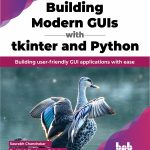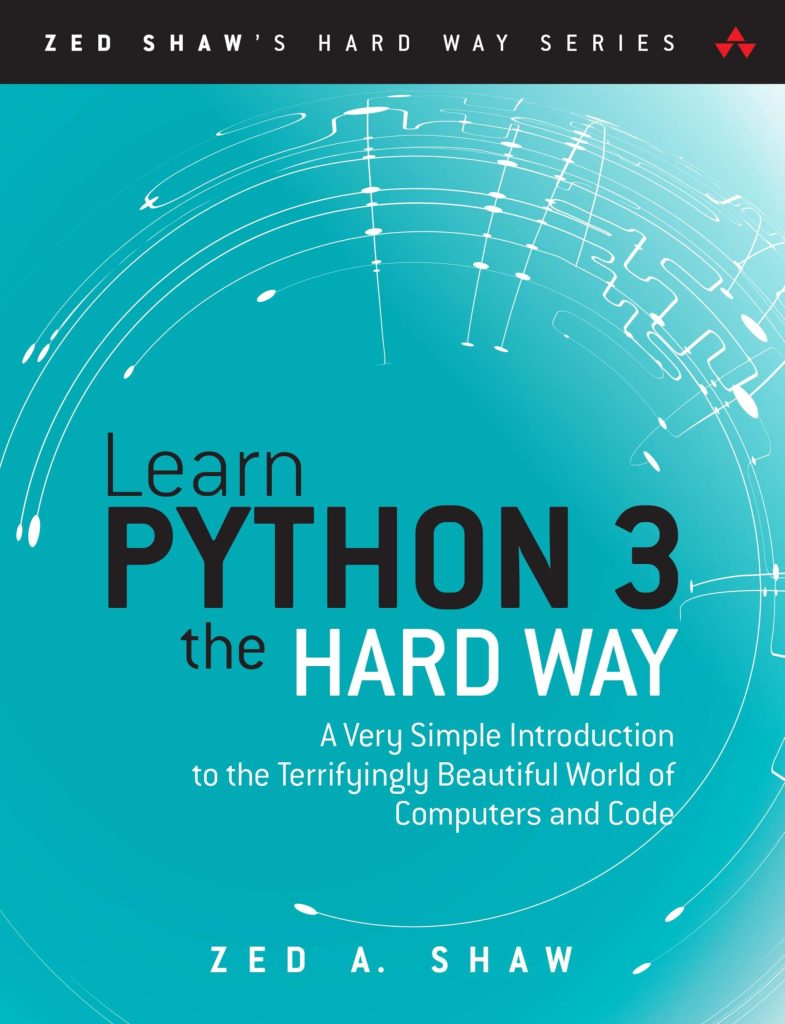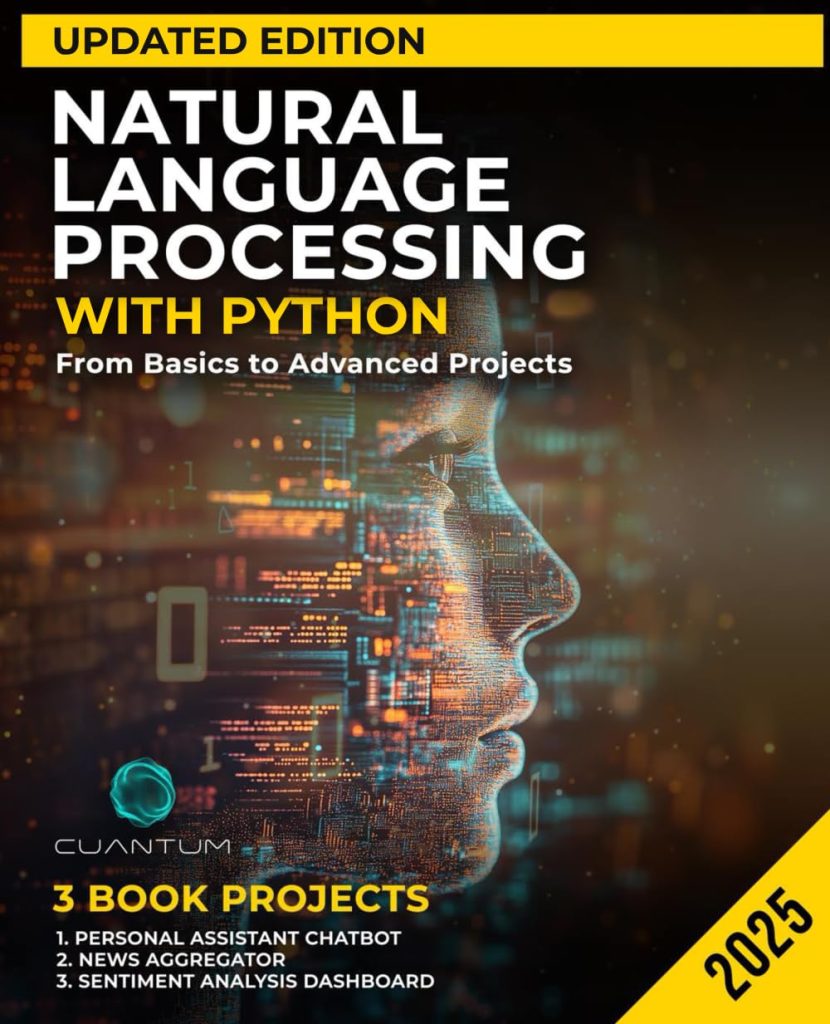SQLite is a self-contained, serverless, zero-configuration, and transactional SQL database engine. It is widely used due to its simplicity and effectiveness, making it a popular choice for mobile applications, embedded systems, and small to medium web applications. Unlike other database management systems, SQLite does not require a separate server process and allows access to the database file directly on disk.
The SQLite3 module in Python provides a simpler interface for interacting with SQLite databases. It is part of the standard library, meaning you do not need to install any additional packages to use it. The module allows you to create, query, and modify a SQLite database using SQL statements.
Key features of SQLite and the SQLite3 module include:
- SQLite is platform-independent and works seamlessly across various operating systems.
- The entire library is roughly 500KB in size, making it very lightweight and perfect for smaller applications.
- Being serverless, you don’t need to configure a server. The database is just a file on disk.
- SQLite transactions are atomic, consistent, isolated, and durable, ensuring reliability.
- SQLite supports a wide range of data types, including integers, floats, text, BLOBs, and more.
To work with SQLite databases in Python, here’s a basic example of how to connect to a SQLite database using the SQLite3 module:
import sqlite3
# Establishing a connection to the database
connection = sqlite3.connect('example.db')
# Creating a cursor object to interact with the database
cursor = connection.cursor()
# Closing the connection
connection.close()
In this example, the connection is made to a database file named example.db. If the file does not exist, it will be created automatically. The cursor object allows you to execute SQL statements.
Setting Up the SQLite Database
To set up an SQLite database using the SQLite3 module in Python, follow these steps carefully. First, you need to establish a connection to the database. If the database file doesn’t exist, SQLite will automatically create it for you. Next, you typically create a cursor object that allows you to execute SQL commands to interact with the database.
Here’s a step-by-step guide to setting up an SQLite database:
- Start by importing the SQLite3 module.
- Use the
sqlite3.connect()method to connect to your database file. - The cursor object helps in executing SQL commands.
- You can now execute various SQL operations (create, drop, etc.) using the cursor object.
- After completing your operations, always close the connection to free up resources.
Here’s a code example illustrating these steps:
import sqlite3
# Step 1: Establish a connection to the database
connection = sqlite3.connect('my_database.db') # This will create 'my_database.db' if it doesn't exist
# Step 2: Create a cursor object
cursor = connection.cursor()
# Step 3: Execute an SQL command
# For example, let's create a table named 'users'
cursor.execute('''
CREATE TABLE IF NOT EXISTS users (
id INTEGER PRIMARY KEY AUTOINCREMENT,
username TEXT NOT NULL,
email TEXT NOT NULL UNIQUE
)
''')
# Step 4: Close the connection
connection.commit() # Make sure to commit any changes
cursor.close()
connection.close()
In this example, we created a database file named my_database.db and a table called users with three fields: id, username, and email. You can modify the SQL statements according to your needs. Always remember to commit your changes to persist the data in the database and close the connection afterward to ensure there are no open connections left hanging.
Creating a Table for Data Insertion
To insert data into an SQLite database, you first need to have a structure in place, which is defined by the tables in the database. Before you can insert any rows of data, you must create a table where that data will reside. The CREATE TABLE SQL command defines the schema of your table, including the columns and their data types. In this section, we’ll go through the process of creating a table specifically for data insertion.
When designing your table, ponder the type of data you want to store and the operations you will perform. For example, if you’re working on a user management system, you might want to create a table to hold user details such as username, email, and password. Here’s how to create a simple users table:
import sqlite3
# Step 1: Establish a connection to the SQLite database
connection = sqlite3.connect('user_database.db')
# Step 2: Create a cursor object to interact with the database
cursor = connection.cursor()
# Step 3: Create a table named 'users'
cursor.execute('''
CREATE TABLE IF NOT EXISTS users (
id INTEGER PRIMARY KEY AUTOINCREMENT,
username TEXT NOT NULL UNIQUE,
email TEXT NOT NULL UNIQUE,
password TEXT NOT NULL
)
''')
# Step 4: Commit the changes and close the connection
connection.commit()
cursor.close()
connection.close()
In this example, we are creating a table named users with four columns:
- An integer that auto-increments with each new entry, serving as a unique identifier for each user.
- A text field that must be unique and cannot be null.
- Another text field that must also be unique and cannot be null.
- A text field that stores user passwords and cannot be null.
With the CREATE TABLE statement, we use the IF NOT EXISTS clause to ensure that we don’t accidentally create a table if it already exists in the database. That’s important to avoid runtime errors.
Always remember to commit the changes to save your table in the database and close the connection after completing the operations. This practice helps in preventing any undesired locking of the database file.
Once you have created your table, you’re now ready to start inserting data into it!
Inserting Single Rows of Data
Inserting a single row of data into an SQLite database is a simpler process that involves using the INSERT SQL statement. After you have created a table, you can add records to it by executing an INSERT command. Let’s take a look at how to insert a single row of data into the users table we created in the previous section.
To insert a single row of data, follow these steps:
- Connect to the SQLite database as you did earlier using
sqlite3.connect(). - A cursor allows you to execute SQL commands.
- Use the
INSERT INTOSQL command to insert the data into the table. - Always remember to commit your changes to save the new data.
- Ensure you close the connection after completing your operations.
Here’s an example illustrating the insertion of a single row of data into the users table:
import sqlite3
# Step 1: Establish a connection to the database
connection = sqlite3.connect('user_database.db')
# Step 2: Create a cursor object
cursor = connection.cursor()
# Step 3: Insert a single row of data into the 'users' table
cursor.execute('''
INSERT INTO users (username, email, password)
VALUES (?, ?, ?)
''', ('john_doe', 'john@example.com', 'secure_password'))
# Step 4: Commit the changes to save the new data
connection.commit()
# Step 5: Close the cursor and connection
cursor.close()
connection.close()
In this example, we’re inserting a user with the username john_doe, email john@example.com, and password secure_password. The use of placeholder ? in the SQL statement helps to prevent SQL injection attacks and makes your code safer by separating SQL logic from user input.
After executing the INSERT command, don’t forget to call connection.commit() to ensure that the changes are saved in the database. The commit() method is essential for persisting any modifications made during the session.
Once the data insertion is complete, always close the cursor and connection to free up resources. You can now verify that the data has been inserted correctly by executing a SELECT query if needed.
Inserting Multiple Rows of Data
Inserting multiple rows of data into an SQLite database can be accomplished efficiently by using a single SQL INSERT statement with multiple value tuples or by executing multiple INSERT statements. Both methods are simpler and allow for batch processing to enhance performance, especially when dealing with large datasets.
To insert multiple rows of data, follow these steps:
- Connect to the SQLite database using
sqlite3.connect()as shown in previous examples. - This object will facilitate the execution of SQL commands.
- Use the INSERT INTO SQL command, either with a single execution of multiple values or in a loop for each value set.
- Save the inserted data using
connection.commit(). - It is essential to close the cursor and connection after the operation.
Here’s an example illustrating how to insert multiple rows of data into the users table:
import sqlite3
# Step 1: Establish a connection to the database
connection = sqlite3.connect('user_database.db')
# Step 2: Create a cursor object
cursor = connection.cursor()
# Step 3: Prepare multiple rows of data
users_data = [
('alice_smith', 'alice@example.com', 'password1'),
('bob_jones', 'bob@example.com', 'password2'),
('carol_wilson', 'carol@example.com', 'password3')
]
# Step 4: Insert multiple rows of data into the 'users' table
cursor.executemany('''
INSERT INTO users (username, email, password)
VALUES (?, ?, ?)
''', users_data)
# Step 5: Commit the changes to save the new data
connection.commit()
# Step 6: Close the cursor and connection
cursor.close()
connection.close()
In this example, we are inserting three new users into the users table. The data is stored in a list of tuples called users_data. Each tuple contains the username, email, and password for the respective user.
The executemany() method is particularly useful for batch inserts, as it reduces the overhead of multiple database calls compared to executing separate insert statements for each user. After inserting the data, remember to commit the changes to ensure all entries are saved to the database. Finally, close the cursor and connection to free up resources.
This method not only saves time but also improves efficiency when working with large numbers of records.
Handling Errors and Exceptions during Insertion
When working with databases, it is crucial to account for potential errors and exceptions that may arise during data insertion. SQLite3 provides mechanisms for exception handling to ensure that your application can gracefully handle these scenarios without crashing. In this section, we will explore common errors that may occur during data insertion, how to handle them, and how to use transactions to maintain data integrity.
Common errors during data insertion include:
- This error occurs when a violation of the database’s integrity constraints happens, such as trying to insert a duplicate value in a unique column.
- This happens when there is an issue with the database operation itself, such as trying to insert data into a non-existent table.
- This error arises when the number of parameters provided does not match the number of placeholders in the SQL command.
To effectively handle these errors, you can use a try-except block in your code. Here’s how you can implement error handling during data insertion:
import sqlite3
# Step 1: Establish a connection to the database
connection = sqlite3.connect('user_database.db')
cursor = connection.cursor()
# Step 2: Prepare data for insertion
user_data = ('john_doe', 'john@example.com', 'secure_password')
try:
# Step 3: Insert data into the 'users' table
cursor.execute('''
INSERT INTO users (username, email, password)
VALUES (?, ?, ?)
''', user_data)
# Step 4: Commit the changes
connection.commit()
print("Data inserted successfully.")
except sqlite3.IntegrityError as e:
print("IntegrityError occurred:", e)
except sqlite3.OperationalError as e:
print("OperationalError occurred:", e)
except ValueError as e:
print("ValueError occurred:", e)
finally:
# Step 5: Close the cursor and connection
cursor.close()
connection.close()
In this example, the try block contains the code that attempts to insert user data into the database. If an error occurs during the insertion, the program immediately jumps to the corresponding except block based on the type of error. Here, we are specifically catching IntegrityError, OperationalError, and ValueError.
The finally block ensures that the cursor and connection are closed regardless of whether an exception occurred, helping to avoid resource leaks.
Furthermore, using transactions can help maintain data integrity during batch insertions or when performing critical updates. You can use connection.commit() to save changes to the database and connection.rollback() to revert changes if an error occurs. Here’s an example:
import sqlite3
# Step 1: Establish a connection to the database
connection = sqlite3.connect('user_database.db')
cursor = connection.cursor()
# Step 2: Prepare multiple rows of data for insertion
users_data = [
('alice_smith', 'alice@example.com', 'password1'),
('bob_jones', 'bob@example.com', 'password2'),
('carol_wilson', 'carol@example.com', 'password3')
]
try:
# Step 3: Begin a transaction
for user in users_data:
cursor.execute('''
INSERT INTO users (username, email, password)
VALUES (?, ?, ?)
''', user)
# Step 4: Commit the changes if all insertions are successful
connection.commit()
print("All data inserted successfully.")
except sqlite3.IntegrityError as e:
print("IntegrityError during inserting data:", e)
connection.rollback() # Rollback in case of error
finally:
# Step 5: Close the cursor and connection
cursor.close()
connection.close()
In this example, we attempt to insert multiple rows into the users table. If any insertion fails due to an IntegrityError, we call connection.rollback() to undo all changes made during the transaction, thereby maintaining the integrity of the database.