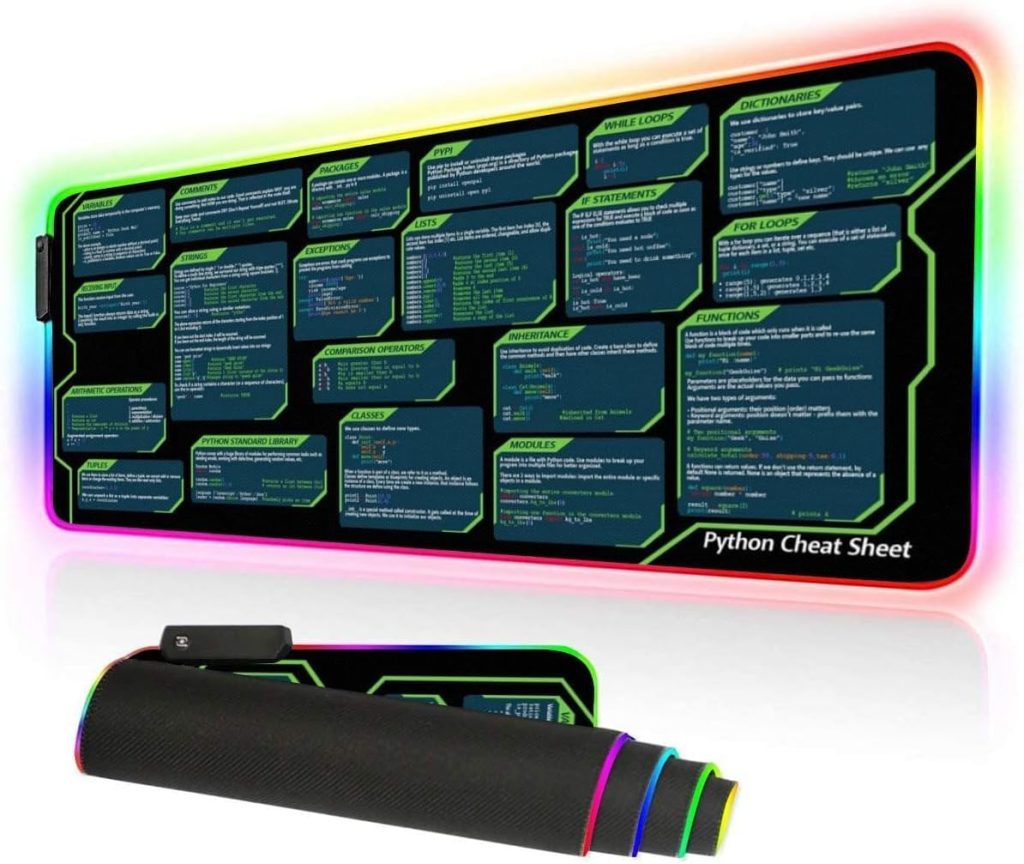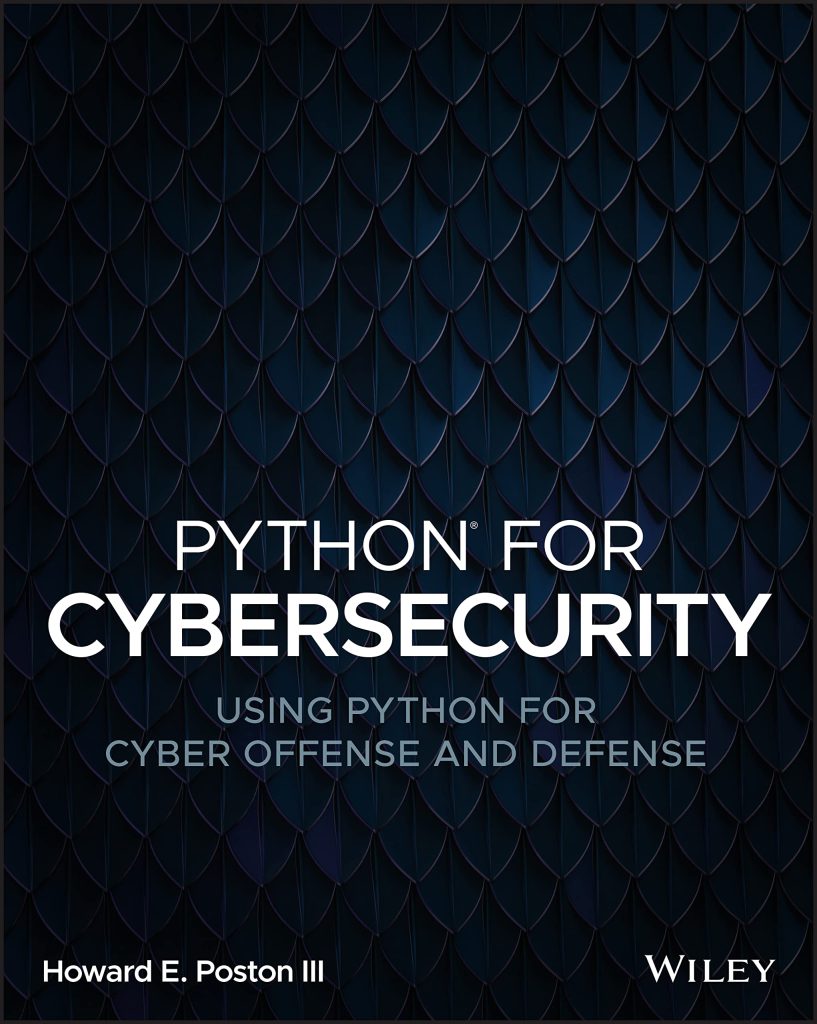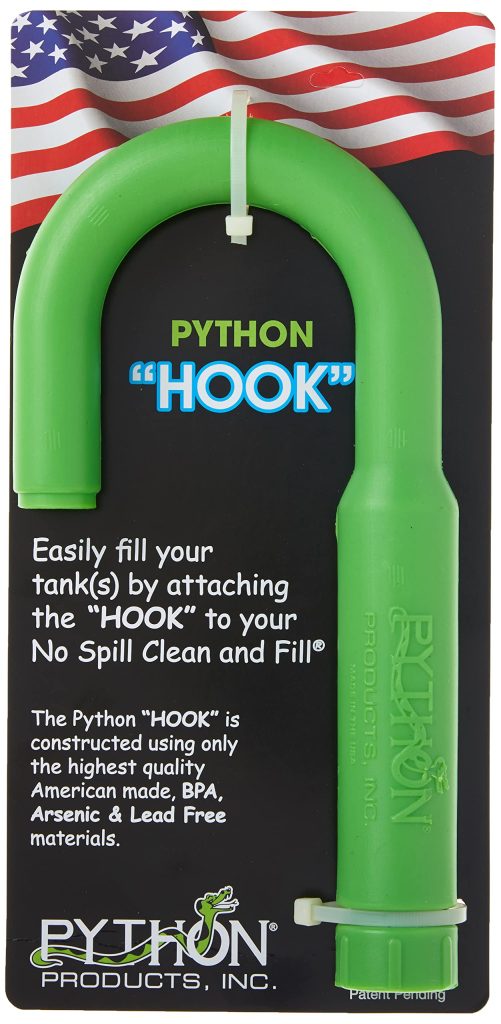The pandas.DataFrame is a fundamental data structure in the pandas library, designed specifically for efficient data manipulation and analysis. It can be thought of as a two-dimensional, size-mutable, and potentially heterogeneous tabular data structure with labeled axes (rows and columns). This powerful abstraction allows users to work with data intuitively, resembling the functionality of a spreadsheet or SQL table.
At its core, a DataFrame is composed of rows and columns, where each column can hold different types of data (e.g., integers, floats, strings, etc.). The structure is highly flexible, enabling users to perform a variety of operations ranging from basic data retrieval to complex transformations.
Each DataFrame has an associated index that provides a unique identifier for each row, which facilitates data alignment and retrieval. By default, pandas assigns a numerical index starting from zero, but users can customize this index to enhance data readability and access.
Here’s a simple example to illustrate the creation of a DataFrame and its structure:
import pandas as pd
# Creating a simple DataFrame
data = {
'Name': ['Alice', 'Bob', 'Charlie'],
'Age': [25, 30, 35],
'City': ['New York', 'Los Angeles', 'Chicago']
}
df = pd.DataFrame(data)
# Displaying the DataFrame
print(df)
This code snippet creates a DataFrame with three columns: Name, Age, and City. The resulting DataFrame will look like this:
Name Age City 0 Alice 25 New York 1 Bob 30 Los Angeles 2 Charlie 35 Chicago
In this example, the leftmost column shows the default numerical index, while the remaining columns contain the actual data. The flexibility of the DataFrame allows for easy manipulation of this data through various operations.
Understanding the structure of a DataFrame very important for effectively using its capabilities. With the ability to handle various data types and operations, the pandas DataFrame serves as a foundational tool for data analysis in Python.
Creating and Initializing DataFrames
Creating a DataFrame in pandas is not only simpler but also highly customizable, allowing users to initialize it from various data sources. Whether you’re starting with a dictionary, a list of lists, or even external data files, pandas provides a seamless way to convert raw data into a structured format.
One of the most common ways to create a DataFrame is from a dictionary where the keys represent column names, and the values are lists of data. This method is particularly useful as it allows you to specify the data for each column explicitly.
import pandas as pd
# Creating a DataFrame from a dictionary
data = {
'Product': ['Laptop', 'Tablet', 'Smartphone'],
'Price': [1200, 300, 800],
'Stock': [50, 150, 100]
}
df_products = pd.DataFrame(data)
# Displaying the DataFrame
print(df_products)
The output will display the DataFrame:
Product Price Stock 0 Laptop 1200 50 1 Tablet 300 150 2 Smartphone 800 100
In addition to dictionaries, you can create DataFrames from lists or numpy arrays. When using a list of lists, you can also specify the column names separately using the `columns` parameter.
import numpy as np
# Creating a DataFrame from a list of lists
data = [
[1, 'Alice', 2000],
[2, 'Bob', 1500],
[3, 'Charlie', 3000]
]
df_employees = pd.DataFrame(data, columns=['ID', 'Name', 'Salary'])
# Displaying the DataFrame
print(df_employees)
The output of this will be:
ID Name Salary 0 1 Alice 2000 1 2 Bob 1500 2 3 Charlie 3000
Moreover, pandas allows you to initialize a DataFrame directly from CSV files, Excel spreadsheets, and SQL databases, making it incredibly versatile. For instance, you can read a CSV file and convert it into a DataFrame using the `read_csv` function:
# Reading a CSV file into a DataFrame
df_csv = pd.read_csv('data.csv')
# Displaying the DataFrame
print(df_csv)
This command will read the contents of `data.csv` and convert them into a DataFrame, so that you can work with the data immediately.
The ability to create and initialize DataFrames from various data structures and sources makes pandas an invaluable tool for data manipulation. Whether you are dealing with small datasets or large databases, pandas provides the functionality to quickly and efficiently turn raw data into structured insights.
DataFrame Indexing and Selection Techniques
Indexing and selecting data within a pandas DataFrame is one of the most critical skills for effective data manipulation. Understanding how to access specific rows and columns allows you to focus your analysis on the data that matters most. In pandas, you can achieve this using several methods: label-based indexing with `.loc`, integer-based indexing with `.iloc`, and boolean indexing for conditional selections.
To start with, let’s explore label-based indexing using the `.loc` method. This method allows you to specify the row and column labels to retrieve specific data. Here’s an example:
import pandas as pd
data = {
'Name': ['Alice', 'Bob', 'Charlie'],
'Age': [25, 30, 35],
'City': ['New York', 'Los Angeles', 'Chicago']
}
df = pd.DataFrame(data)
# Selecting a single row by label
row_alice = df.loc[0] # Accessing the row where index is 0
print(row_alice)
# Selecting a specific value by label
city_bob = df.loc[1, 'City'] # Accessing Bob's city
print(city_bob)
The output of this code will show the row associated with Alice and Bob’s city:
Name Alice Age 25 City New York Name: 0, dtype: object Los Angeles
Next, let’s think integer-based indexing using the `.iloc` method. This method is particularly useful when you want to select rows and columns by their integer positions. Here’s how it works:
# Selecting the first two rows using iloc first_two_rows = df.iloc[0:2] # Slicing the first two rows print(first_two_rows) # Selecting specific rows and columns first_row_age = df.iloc[0, 1] # Accessing the age of the first row print(first_row_age)
The output will display the first two rows of the DataFrame and Alice’s age:
Name Age City 0 Alice 25 New York 1 Bob 30 Los Angeles 25
Boolean indexing is another powerful feature that allows you to filter data based on specific conditions. This method helps you retrieve rows that satisfy certain criteria. For example, if you want to find all individuals older than 28:
# Boolean indexing to filter rows older_than_28 = df[df['Age'] > 28] print(older_than_28)
The output will show only the rows where the age is greater than 28:
Name Age City 1 Bob 30 Los Angeles 2 Charlie 35 Chicago
Additionally, you can combine boolean conditions using logical operators to create more complex filters. For instance, if you want to find individuals who live in either New York or Los Angeles:
# Combining conditions with boolean indexing cities = df[(df['City'] == 'New York') | (df['City'] == 'Los Angeles')] print(cities)
The output will display the relevant rows based on the specified cities:
Name Age City 0 Alice 25 New York 1 Bob 30 Los Angeles
Mastering these indexing and selection techniques very important for efficiently retrieving and manipulating data within a pandas DataFrame. Whether you are working with a small dataset or large-scale data analysis, knowing how to effectively navigate the DataFrame structure will significantly enhance your data manipulation capabilities.
Common Data Manipulation Operations with DataFrames
When it comes to manipulating data within a pandas DataFrame, there are several common operations that can greatly enhance your data analysis workflow. These operations include adding, removing, and modifying data, as well as aggregating and transforming data to suit your analytical needs. Let’s delve into these essential data manipulation operations.
One of the most simpler operations is adding new columns to a DataFrame. You can either assign a constant value or derive new values based on existing columns. Here’s an example of adding a new column representing the salary as a function of age:
import pandas as pd
data = {
'Name': ['Alice', 'Bob', 'Charlie'],
'Age': [25, 30, 35],
'Salary': [50000, 60000, 70000]
}
df = pd.DataFrame(data)
# Adding a new column for bonus based on a simple condition
df['Bonus'] = df['Salary'] * 0.1 # 10% of salary as bonus
# Displaying the updated DataFrame
print(df)
The output will show the DataFrame with the newly added Bonus column:
Name Age Salary Bonus 0 Alice 25 50000 5000.0 1 Bob 30 60000 6000.0 2 Charlie 35 70000 7000.0
Next, you may find yourself needing to remove columns or rows from your DataFrame. This can be achieved using the `drop` method. For example, if you want to remove the Salary column, you can do so as follows:
# Dropping the Salary column df_dropped = df.drop(columns=['Salary']) # Displaying the DataFrame after dropping the column print(df_dropped)
The output will reflect the DataFrame without the Salary column:
Name Age Bonus 0 Alice 25 5000.0 1 Bob 30 6000.0 2 Charlie 35 7000.0
Modifying existing data is another key manipulation operation. For instance, if you want to give everyone a raise of 5%, you can update the Salary column directly:
# Increasing all salaries by 5% df['Salary'] = df['Salary'] * 1.05 # Displaying the updated DataFrame print(df)
The output now reflects the updated Salary values:
Name Age Salary Bonus 0 Alice 25 52500.0 5000.0 1 Bob 30 63000.0 6000.0 2 Charlie 35 73500.0 7000.0
Aggregation functions such as `sum`, `mean`, `count`, and `groupby` are also integral to data manipulation. For example, if you want to find the average salary of employees, you can use the following code:
# Calculating the average salary
average_salary = df['Salary'].mean()
print(f'Average Salary: {average_salary}') # Output: Average Salary: 63000.0
Additionally, if you want to group data and calculate the sum of bonuses by age, you can do so using the `groupby` method:
# Grouping by Age and summing Bonuses
bonus_by_age = df.groupby('Age')['Bonus'].sum().reset_index()
# Displaying the result
print(bonus_by_age)
The output will show the summed bonuses grouped by each age:
Age Bonus 0 25 5000.0 1 30 6000.0 2 35 7000.0
Transformations can also be done using the `apply` method, which allows you to apply a custom function to DataFrame columns. For instance, if you want to categorize employees based on their salary, you could implement a function and apply it:
# Function to categorize salary
def categorize_salary(salary):
if salary < 60000:
return 'Low'
elif 60000 <= salary < 70000:
return 'Medium'
else:
return 'High'
# Applying the function to create a new column for salary category
df['Salary Category'] = df['Salary'].apply(categorize_salary)
# Displaying the updated DataFrame
print(df)
This will add a new column indicating the salary category for each employee:
Name Age Salary Bonus 0 Alice 25 50000 5000.0 1 Bob 30 60000 6000.0 2 Charlie 35 70000 7000.0
0
These common data manipulation operations—adding, removing, modifying, aggregating, and transforming data—form the backbone of effective data analysis using pandas. Mastering these techniques will empower you to perform complex data manipulations and derive meaningful insights from your datasets.