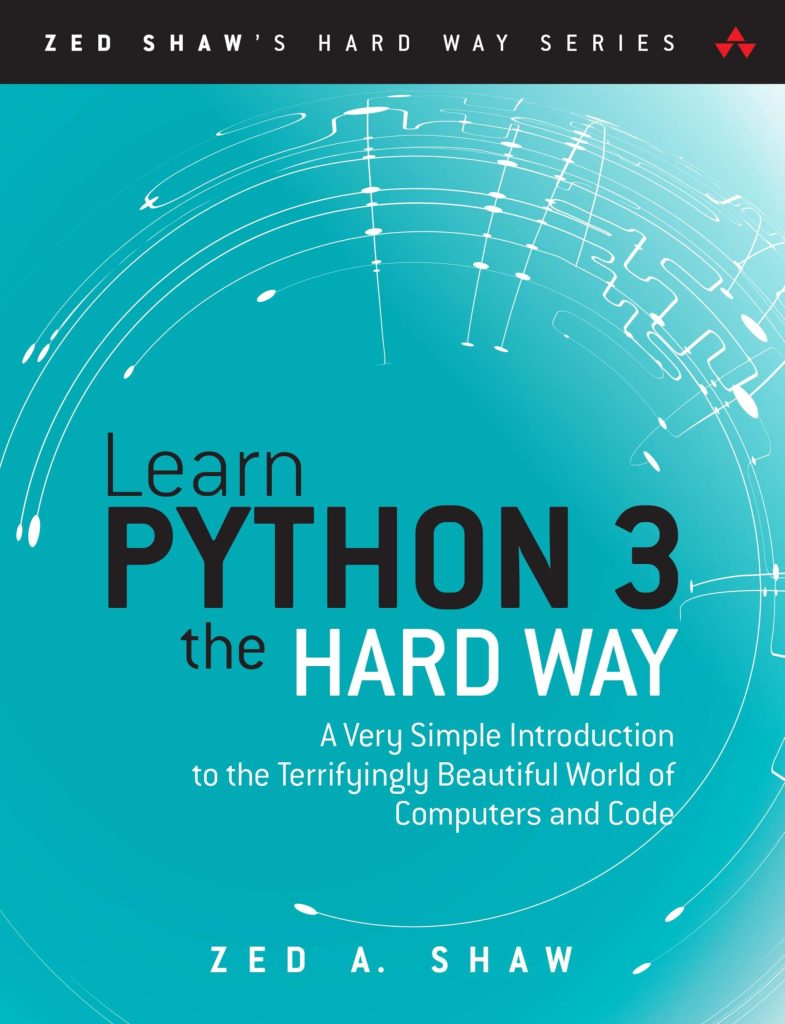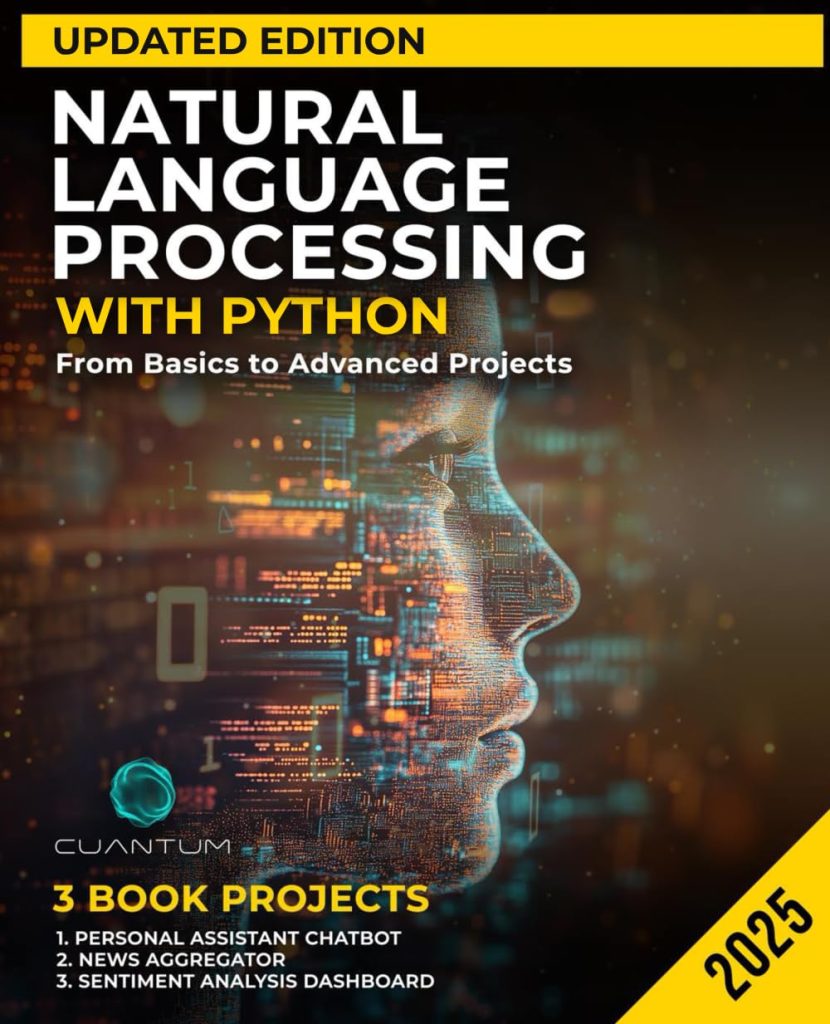HTTP, or Hypertext Transfer Protocol, is the foundational protocol used by the World Wide Web to define how messages are formatted and transmitted. It allows web clients, such as browsers or scripts, to communicate with web servers. When you enter a URL in your browser’s address bar or click on a link, an HTTP request is sent to the server hosting the site you are trying to access. The server then processes the request and sends back the appropriate response, which could be the webpage you want to see, an error message, or something else entirely.
There are different types of HTTP requests, each serving a specific purpose. The most commonly used types are:
- GET: Used to request data from a specified resource.
- POST: Used to send data to a server to create/update a resource.
- PUT: Similar to POST, but used to replace an existing resource or create a new one if it doesn’t exist.
- DELETE: Used to remove a specified resource.
- HEAD: Similar to GET, but used to get the headers that a GET request would have gotten.
Each HTTP request consists of a method (like those listed above), a URL, and headers that contain additional information about the request. Optionally, requests can also include a body, which contains data sent to the server.
A simple example of an HTTP GET request made in a web browser might look something like this:
GET /index.html HTTP/1.1
Host: www.example.com
In this request, the method is GET, the resource being requested is /index.html, and the host, defined in the headers, is www.example.com. The HTTP version being used is 1.1.
In Python, making HTTP requests can be done using several libraries, but one of the most popular and uncomplicated to manage is the Requests library. It provides methods for all types of HTTP requests and simplifies working with responses. In the following subsections, we will explore how to install and use this library for making HTTP requests and handling responses in Python.
Installing and Importing the Requests Library
To get started with Python Requests, the first thing you’ll need to do is install the library. If you have pip installed on your system, installation is as simple as running the following command in your terminal or command prompt:
pip install requests
Once the installation is complete, you can import the Requests library into your Python script to begin making HTTP requests. The import statement should look like this:
import requests
With Requests successfully imported, you now have access to a host of functions and attributes to craft and send HTTP requests to servers. For example, to make a GET request, you would use requests.get, while a POST request can be made with requests.post. We will delve into these and other methods in subsequent subsections.
It is worth noting that sometimes you may encounter issues where the Requests library does not install properly due to various reasons such as network issues or lack of user permissions. In such cases, you may need to troubleshoot the installation by checking your internet connection, updating pip, or installing with administrative privileges.
Now that you have the Requests library installed and imported, you are ready to start making HTTP requests and interacting with APIs and web services programmatically using Python.
Making GET Requests
GET requests are the most common type of HTTP request. They are used to retrieve data from a specified resource on the web. In Python, making a GET request using the Requests library is straightforward. Here’s how you can do it:
response = requests.get('https://api.example.com/data')
When you use the requests.get() method, the Requests library sends an HTTP GET request to the specified URL. The server processes the request and returns a response object, which includes the data retrieved from the URL, as well as metadata like status codes and response headers.
To access the content of the response, you can use the .text or .content attributes:
print(response.text) # This will print the content of the response in unicode print(response.content) # This will print the content of the response in bytes
If you expect the data to be JSON, you can use the .json() method to parse the response content directly into a Python dictionary:
data = response.json() print(data) # This will print the JSON content as a Python dictionary
Sometimes you may want to pass additional parameters with your GET request, such as query strings. With Requests, you can easily do this by passing a dictionary of key-value pairs to the params parameter:
params = {'key1': 'value1', 'key2': 'value2'}
response = requests.get('https://api.example.com/data', params=params)
The Requests library will automatically encode the parameters and append them to the URL as a query string.
It’s also important to handle potential errors when making GET requests. You can check if a request was successful by examining the status_code attribute of the response object. A status code of 200 indicates success, while other codes may indicate different types of errors:
if response.status_code == 200:
print('Success!')
elif response.status_code == 404:
print('Not Found.')
else:
print(f'Error: {response.status_code}')
By following these steps and using the features of the Requests library, you can effectively make GET requests and handle responses in your Python applications.
Handling Response Data
After making a GET request and getting a response from the server, it’s important to know how to handle the response data effectively. The Requests library offers several ways to interact with the response content, headers, and other metadata.
One of the most common tasks after receiving a response is to check the status code to ensure that the request was successful. The status_code attribute of the response object gives you this information:
if response.status_code == 200:
print("Request was successful.")
elif response.status_code == 404:
print("Resource not found.")
else:
print(f"Error: {response.status_code}")
Another useful attribute is headers, which contains a dictionary of the response headers. You can use this to get information like content type, server, date, and more:
print(response.headers['Content-Type'])
To access the raw response body, you can use the .text attribute for text content or .content for binary content. This is particularly useful when dealing with different types of data:
text_content = response.text binary_content = response.content
If the response data is in JSON format, you can use the .json() method to parse it directly into a Python dictionary, which makes it much easier to work with:
json_data = response.json() print(json_data)
Sometimes, you may want to save the response content to a file. This can be done by opening a file in write-binary mode and writing the .content to it:
with open('output.txt', 'wb') as file:
file.write(response.content)
It is also possible to stream large files without holding them in memory. Set stream=True in your GET request, and iterate over the response:
response = requests.get('http://example.com/bigfile', stream=True)
with open('bigfile', 'wb') as fd:
for chunk in response.iter_content(chunk_size=128):
fd.write(chunk)
By using these techniques, you can handle different types of response data efficiently, which is essential for building robust Python applications that interact with web services.
Making POST Requests
When it comes to interacting with web services that require data to be sent, such as submitting a form or updating a resource, the POST request is the HTTP method of choice. The Requests library in Python simplifies the process of making POST requests. Here’s a basic example of how to send a POST request using Requests:
payload = {'key1': 'value1', 'key2': 'value2'}
response = requests.post('https://httpbin.org/post', data=payload)
print(response.text)
In the code above, payload is a dictionary containing the data you want to send. That is passed to the data parameter of the requests.post() method. The server processes the POST request and returns a response object, which, similar to GET requests, includes the server’s response data.
Sometimes, you need to send JSON data in a POST request. Requests makes this easy by so that you can use the json parameter:
json_payload = {'key': 'value'}
response = requests.post('https://api.example.com/data', json=json_payload)
print(response.text)
It is also essential to handle exceptions and errors in POST requests. You can use a try-except block to catch exceptions such as connection errors, timeouts, or HTTP errors:
try:
response = requests.post('https://httpbin.org/post', data=payload)
response.raise_for_status()
except requests.exceptions.HTTPError as http_err:
print(f'HTTP error occurred: {http_err}')
except requests.exceptions.ConnectionError as conn_err:
print(f'Connection error occurred: {conn_err}')
except requests.exceptions.Timeout as timeout_err:
print(f'Timeout error occurred: {timeout_err}')
except requests.exceptions.RequestException as req_err:
print(f'Error occurred: {req_err}')
By using response.raise_for_status(), an HTTPError exception will be raised for certain status codes. If the status code indicates a successful request (e.g., 200), no exception will be raised, and you can proceed with processing the response.
Keep in mind that when making POST requests, it is important to consider the content type expected by the server. You may need to set custom headers to indicate the content type, like 'application/json' for JSON payloads:
headers = {'Content-Type': 'application/json'}
response = requests.post('https://api.example.com/data', headers=headers, json=json_payload)
By understanding how to make POST requests and handle response data appropriately, you can effectively send data to servers and interact with APIs using Python’s Requests library.