
Within the scope of Unix-like systems, file permissions serve as a critical mechanism for safeguarding the sanctity of user data and system integrity. Imagine a theater where each actor has a specific role, governed by the director’s decisions; similarly, in the digital world, each file and directory has its own set of permissions dictating who may interact with them and how. These permissions are typically expressed through a triplet of characters: read (r), write (w), and execute (x).
At the root of this concept is the notion that permission sets exist for three categories of users: the owner, the group, and others. The owner, often the creator of the file, is granted the most privileges; the group, which might consist of other users with similar roles, holds a subset of permissions; and finally, others, comprising everyone else, have the least access, effectively functioning as the audience in our theater analogy.
The permissions are displayed using a 10-character string when you use a command like ls -l. Here, the first character indicates the type of file (d for directory, – for regular file), while the subsequent nine characters are split into three groups of three, each representing the owner, group, and others. For example, a permission string of -rwxr-x--x tells you that the owner can read, write, and execute, the group can read and execute, and others can only execute.
Understanding these permissions is paramount, as they determine the level of control users have over their data and the security of the entire system. Just as a well-rehearsed play avoids chaos, a properly managed permission system prevents unauthorized access, ensuring that only deserving actors take the stage — or in our case, access the files.
This intricate ballet of permissions not only fosters cooperation but also establishes layers of security, thereby mitigating the risks associated with improper data exposure or manipulation. In unison, these elements form the foundation upon which the robust architecture of Unix-like systems stands, embodying a philosophy of careful stewardship over digital resources.
Using os.chmod to Change File Permissions
Having grasped the significance of file permissions, we can now turn our gaze toward the pragmatics of managing these permissions through Python’s os.chmod function. This function serves as a bridge between the conceptual framework of permissions and the tangible action of modifying them within the filesystem.
To change the permissions of a file or directory, we invoke os.chmod by providing it with the path to the target file and the new permission settings. The behavior of os.chmod mirrors the intricate choreography of a play where only the right actors can take the stage when the curtain rises. A typical invocation looks like this:
import os # Specify the path to the file file_path = 'example.txt' # Change the permissions to read and write for the owner, read for the group, and no permissions for others os.chmod(file_path, 0o640) # Numeric form
The method accepts the path as a string and the permissions as an octal integer — a charming nod to the way Unix-like systems have long preferred to handle these values. Here, we’ve specified the permission mode using octal notation. The prefix 0o indicates to Python that we are, indeed, dealing with an octal number — a bit like a secret handshake among members of the coding community.
With the command above, we’ve orchestrated a new reality for our file. The owner now has read and write abilities, while the group can only read. Others, however, are left out entirely, sealed off like the backstage area of our metaphorical theater. This careful arrangement of permissions ensures that only those with the right credentials can modify the file, while the wider audience is restricted from unauthorized access.
It is important to note that permission settings can also be altered for existing files, transforming their role within the production at any stage. This dynamic capability allows developers to adapt to changing requirements, much like a director might change the script in response to audience reactions. For instance, if we wanted to grant additional permission to the group so that they could also write to the file, we could adjust the permissions accordingly:
# Change the permissions to allow the group to also write os.chmod(file_path, 0o660) # Now the group has write permissions
The versatility of os.chmod extends beyond mere permission adjustment; it embodies the principles of control and accessibility within the digital realm. Just as every performance needs its script, a well-defined permission scheme clarifies the roles and responsibilities of users interacting with files and directories.
Moreover, it’s pertinent to recognize that os.chmod is not merely an exercise in permissions but also a tool that, when wielded wisely, can enhance collaboration among users while still maintaining a sturdy wall of security. Yet, as with any powerful tool, it comes with its own set of responsibilities — a reminder that one must tread carefully when altering the permissions landscape, lest we inadvertently grant access to those who should remain in the audience.
Setting Permissions with Octal Notation
Now, let us delve deeper into the fascinating realm of octal notation, that trusted companion of file permissions within Unix-like systems. Much like the subtle cues that actors receive from their director, octal representation conveys the elaborate nuances of permission settings in a succinct manner. The octal system, a base-8 numbering system, employs digits from 0 to 7, each reflecting a unique combination of read, write, and execute permissions.
In this notation, permissions are grouped and conveyed in a numerical format where each digit corresponds to a specific user category: the owner, the group, and others. Each category can be assigned a value based on the permissions it’s granted:
# Permission values # Read = 4 # Write = 2 # Execute = 1 # Owner: read (4) + write (2) = 6 # Group: read (4) = 4 # Others: no permissions (0) = 0 # Thus, the octal representation is 640 (or 0o640 in Python)
This compact numerical representation allows for a granular yet intuitive understanding of permissions. The beauty of octal notation lies in its ability to convey complex permission schemes with remarkable simplicity. For instance, if we envision a scenario where a file must be accessible for reading and writing by the owner, readable by the group, and completely off-limits to others, we shall assign the respective values and sum them accordingly to produce the octal value of 640.
Let’s explore a few more examples to illuminate the versatility of this method:
# Permissions Breakdown
# Owner: read (4) + write (2) + execute (1) = 7
# Group: read (4) + execute (1) = 5
# Others: no permissions (0) = 0
# Thus, octal representation is 750 (or 0o750 in Python)
os.chmod('script.sh', 0o750) # Owner can read, write, execute; group can read, execute; others have no access
# Another example
# Owner: read (4) + no write (0) + execute (1) = 5
# Group: read (4) + no execute (0) = 4
# Others: no permissions (0) = 0
# Thus, octal representation is 540 (or 0o540 in Python)
os.chmod('data.txt', 0o540) # Owner can read and execute; group can read; others have no access
Notice how the octal representation captures the essence of the permission settings, providing a clear way to communicate intentions without unnecessary verbosity. It’s, in essence, a dialect of its own within the programming universe — a language that permits the concise expression of otherwise intricate permission structures. Just as artists translate their visions into compelling performances, programmers employ such notation to articulate their directives regarding file access.
Moreover, one must remember the significance of the leading zero in Python’s octal notation: it isn’t merely a stylistic choice but rather a linguistic marker indicating that we are engaging with octal values rather than decimal ones. Failing to include this leading zero may lead to a mishmash of confusion, resulting in misguided permissions that betray the original intent.
As we navigate through this intricate landscape, we find ourselves armed with the power to mold filesystem permissions with elegance and precision. No longer mere spectators in the theater of file management, we become directors of our digital destinies, orchestrating intricate relationships between users and files with each invocation of os.chmod.
Common Use Cases for os.chmod
In the context of practical applications, the os.chmod function embodies a multitude of scenarios where file permissions undergo transformation, adapting like a dynamic stage performance to meet the whims of user demands. Let us traverse this landscape of common use cases where the deft application of os.chmod thrives, allowing us to shape the access landscape of our files and directories.
One prominent use case arises when managing configuration files, which often require stringent access controls. Think a scenario where a sensitive configuration file, perhaps housing critical database credentials, must permit read and write access exclusively to the owner while ensuring the group and others are barred from any interaction. Here, we can employ os.chmod as follows:
import os # Path to the sensitive configuration file config_path = 'db_config.ini' # Change permissions to allow read and write for the owner, and no access for others os.chmod(config_path, 0o600) # Owner can read and write; group and others have no access
This maneuver, akin to drawing the curtains to shield private matters from prying eyes, secures the integrity of sensitive information while preserving usability for the designated owner.
Conversely, we may find ourselves in a situation where collaborative efforts necessitate broader access to shared resources. Envision a team of developers working on a project where a shared script needs to be editable by the owner and the group, but the general public should remain oblivious to its contents. Thus, we might invoke os.chmod in this manner:
# Path to the shared script script_path = 'shared_script.py' # Change permissions to allow read and write for the owner, and read for the group os.chmod(script_path, 0o660) # Owner can read and write; group can read; others have no access
In the above scenario, the act of enabling write access for the group invokes a sense of collaboration, while simultaneously erecting barriers to unauthorized viewers—much like establishing a communal workspace while guarding against intruders.
Another common use case resides in the automation of backups. Imagine the paradox of needing a backup script to execute without the burden of constant permission adjustments. This necessitates a file this is executable by the group but keeps others at bay. Thus, we could implement the following:
# Path to the backup script backup_script_path = 'backup.sh' # Change permissions to allow execution for the group os.chmod(backup_script_path, 0o750) # Owner can read, write, execute; group can read, execute; others have no access
Here, we witness how the execution permission bestows the ability to run the script while maintaining a secure perimeter, ensuring that the intricacies of the backup process remain concealed from outside interference.
Moreover, temporary files often arise in ephemeral contexts, such as during data processing or scripting. These files may necessitate permissions that shift with the tides of creation and deletion, and os.chmod accommodates such fluidity beautifully. For instance:
# Path to a temporary file temp_file_path = 'temp_data.json' # Initially set permissions to allow everyone to read and write os.chmod(temp_file_path, 0o666) # Owner, group, and others can read and write # Once the processing is complete, restrict access os.chmod(temp_file_path, 0o600) # Owner can read and write; others have no access
In this example, we see how the permissions evolve in response to the file’s lifecycle, allowing for an open approach during creation while confiding its contents upon completion. It encapsulates the very essence of adaptability in the digital era.
Additionally, the world of web applications often necessitates a flair for file permissions. Files uploaded by users may require specific permission settings post-upload to ensure that they are accessible to the web server, while being protected from unauthorized manipulation by the public. Here again, os.chmod rises to the occasion:
# Path to an uploaded file uploaded_file_path = 'user_upload.txt' # Allow read access for the web server while restricting write access os.chmod(uploaded_file_path, 0o644) # Owner can read and write; group and others can read
What we witness here is a balancing act, granting the necessary privileges to the server while safeguarding the file from unintended alterations—much as a theater owner might grant access to certain backstage areas while restricting the public from wandering too freely.
Through these examples, we glimpse the symphony of permissions that os.chmod orchestrates in our digital lives. Each command conveys not merely a set of restrictions, but rather a tableau of interactions, a choreography of access, and a narrative of control that reinforces the sanctity of our data while facilitating collaboration. In the grand stage of filesystem management, os.chmod proves itself an indispensable player, enabling us to weave intricate patterns of access that suit the varied roles demanded by our users and applications.
Error Handling and Best Practices with os.chmod
As we traverse the realm of file permissions with os.chmod, one must not overlook the importance of error handling and best practices—a compass guiding us through the potential pitfalls that lie in wait. The elegance of modifying permissions can be overshadowed by the lurking specter of exceptions, which may arise from various circumstances such as nonexistent files, inadequate privileges, or an ill-formed octal notation. Just as a director must anticipate the unexpected on stage, so too must we prepare for the unforeseen in our code.
In the Python ecosystem, handling potential errors gracefully is akin to ensuring a seamless performance, where every actor knows their role and any hiccups can be addressed without causing chaos. When working with os.chmod, we may encounter exceptions such as FileNotFoundError, indicating that the specified file does not exist, or PermissionError, informing us that our attempts to change permissions exceed our privileges. To navigate this landscape with finesse, we can employ a simple try-except block. Think the following example:
import os
file_path = 'important_file.txt'
try:
# Attempt to change permissions
os.chmod(file_path, 0o600)
print("Permissions changed successfully.")
except FileNotFoundError:
print(f"Error: The file {file_path} does not exist.")
except PermissionError:
print(f"Error: Insufficient permissions to change the permissions of {file_path}.")
except ValueError:
print("Error: Invalid permission value provided.")
In the above snippet, we have crafted a robust mechanism for managing errors—creating a safety net that captures various potential issues that can arise during execution. Just as a well-prepared performance can accommodate unforeseen interruptions, our code can adjust to the realities of the filesystem.
Furthermore, there exists a realm of best practices that one should dutifully adhere to while wielding the power of os.chmod. The first of these is the principle of least privilege: adjust permissions with the utmost care, conferring only the necessary access that users require. This practice not only minimizes the risk of unauthorized access but also fosters a culture of responsibility within collaborative environments. In our grand theater, we would not grant every actor access to the entire stage, but rather assign roles that suit their performance.
Additionally, one must always validate file paths and permissions prior to making changes. A good practice is to check if the file exists and perhaps even confirm the current permissions before proceeding to alter them. This foresight ensures that we are not acting in ignorance, much like a director who takes note of the actors’ strengths before casting roles. Ponder the following approach:
import os
import stat
file_path = 'notes.txt'
if os.path.isfile(file_path):
current_permissions = stat.S_IMODE(os.lstat(file_path).st_mode)
print(f"Current permissions: {oct(current_permissions)}")
new_permissions = 0o600
if new_permissions != current_permissions:
os.chmod(file_path, new_permissions)
print(f"Changed permissions to: {oct(new_permissions)}")
else:
print("No changes were made; permissions remain the same.")
else:
print(f"Error: The file {file_path} does not exist.")
This snippet introduces an additional layer of caution, ensuring that we are not only aware of the file’s existence but also its current state before any modifications take place. Through such diligence, our actions on the filesystem become a melody rather than a cacophony—harmonizing the interplay between accessibility and security.
The mastery of os.chmod extends beyond the mere act of changing file permissions; it is an intricate dance requiring a keen awareness of potential pitfalls and an adherence to best practices. By weaving together error handling and rigorous protocol, we can ensure that our endeavors in managing file permissions resonate with the clarity and precision of a well-executed performance, safeguarding our digital stage for all actors involved.

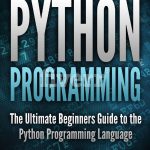



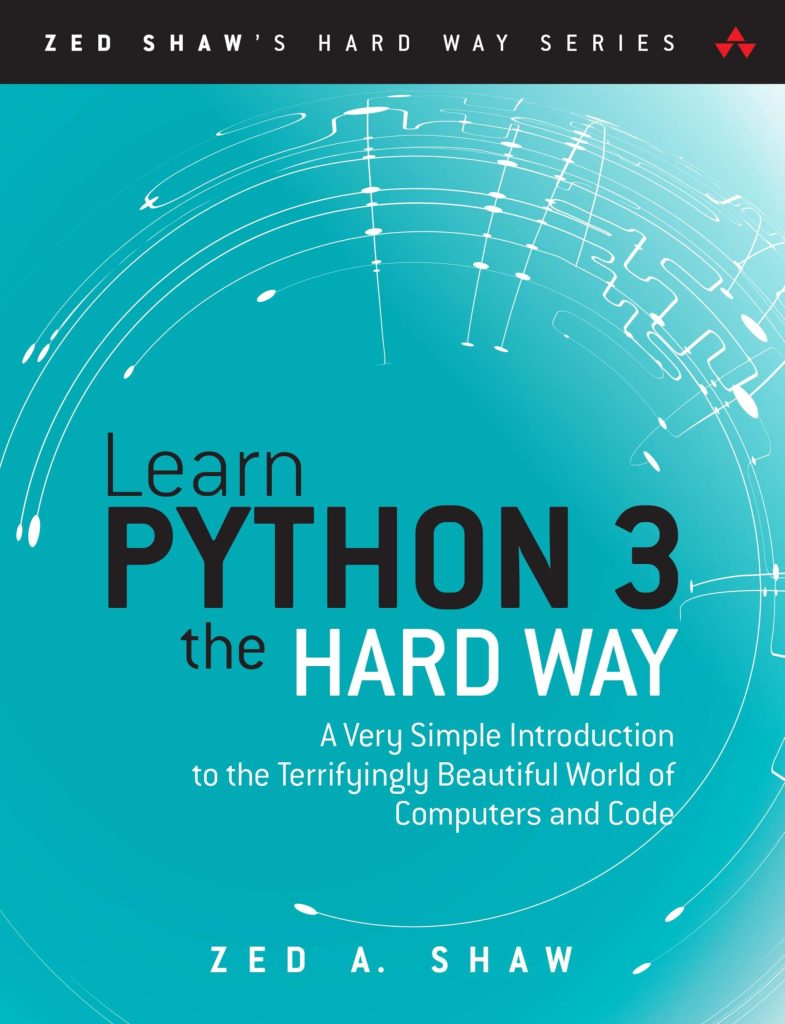
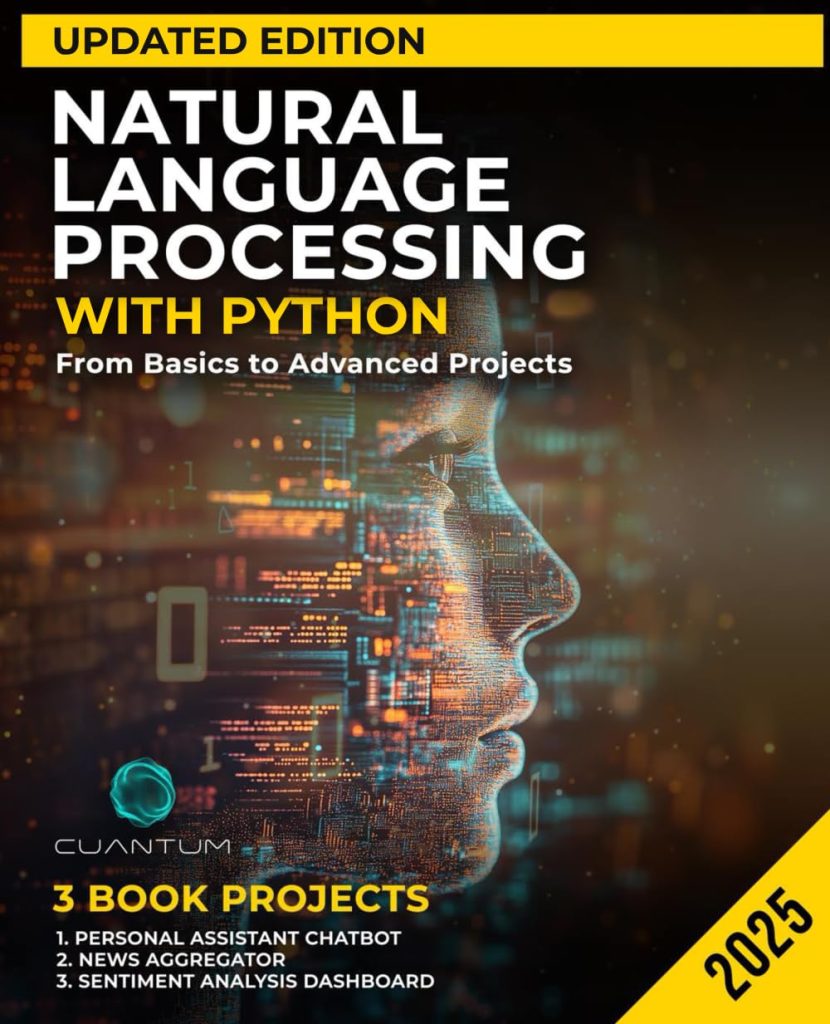
Excellent post! Many thanks.
Always a joy to read a well written informative document.
No-reply…
Octal ? takes me back decades, love it!