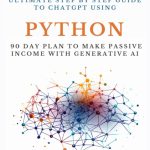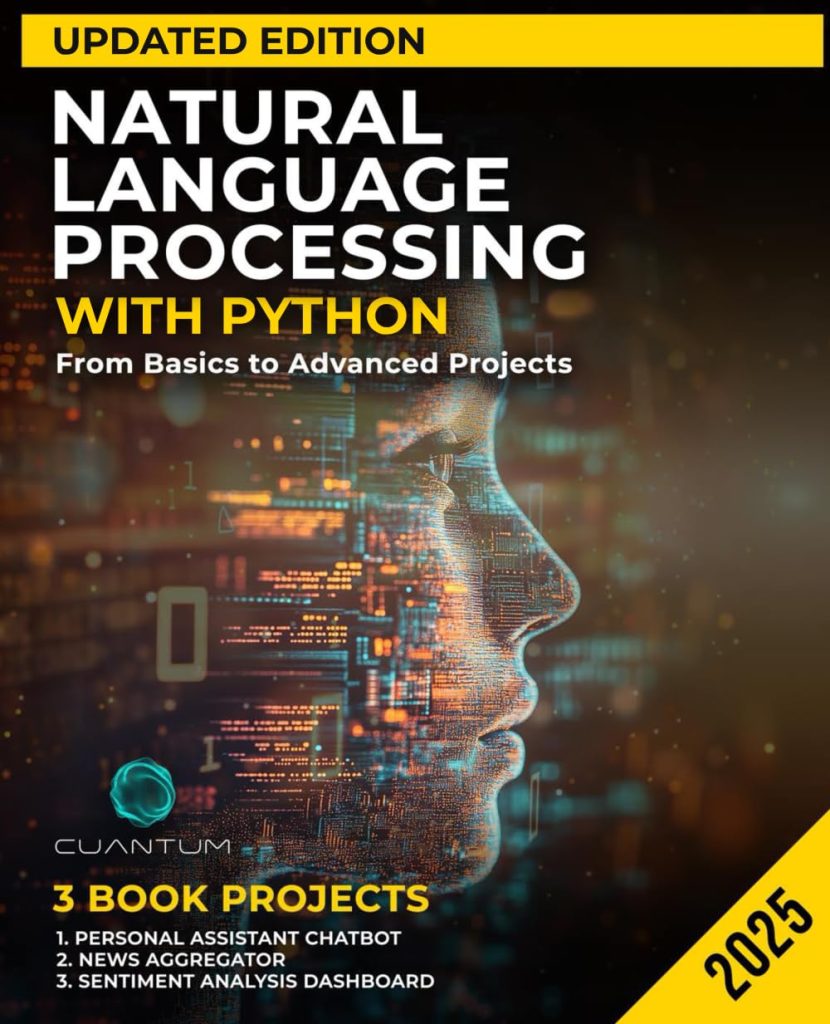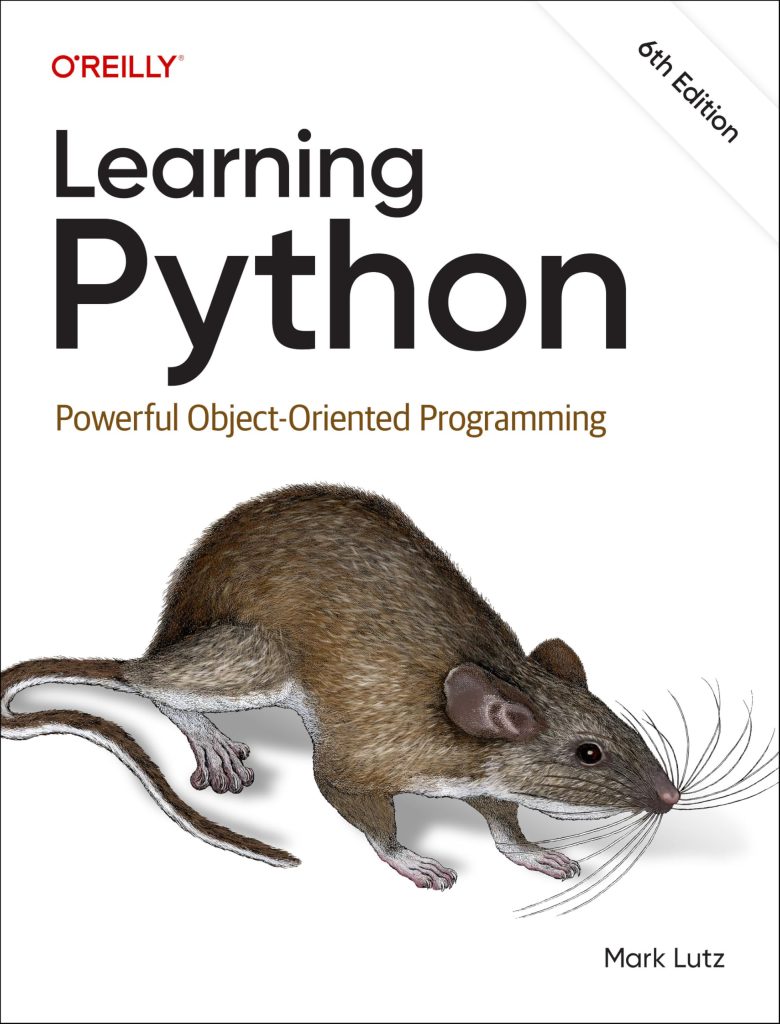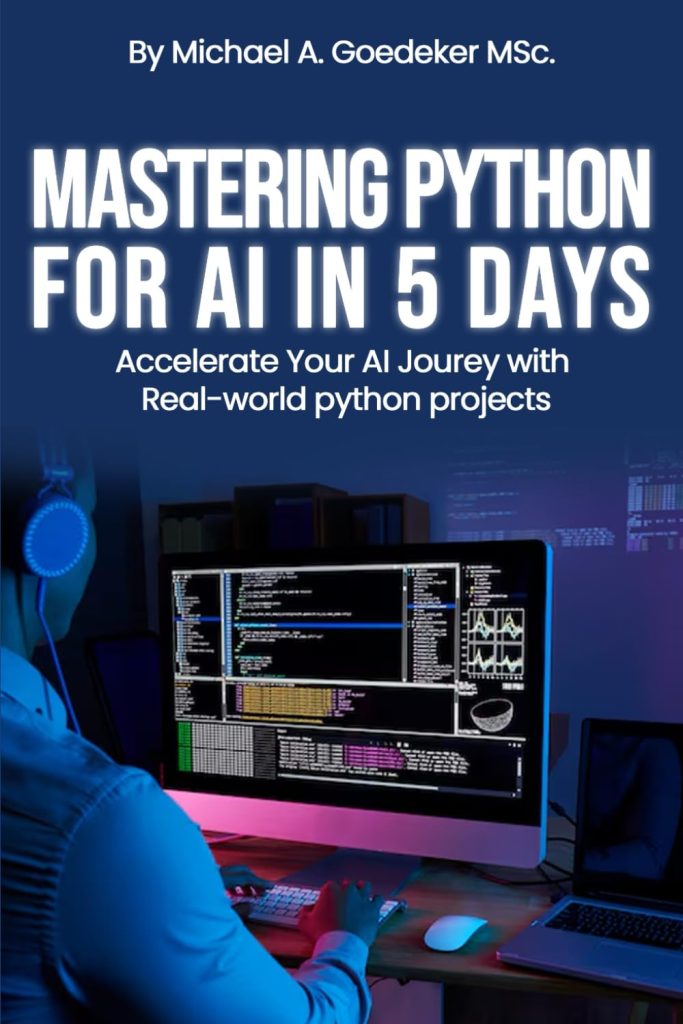The `sys.path` variable is a fundamental element in Python that plays an important role in the module importation process. It’s a list that contains the directories Python will search for modules when a script tries to import one. Understanding how `sys.path` works is essential for effective management of module imports and maintaining clean and efficient code.
When you start the Python interpreter, it initializes `sys.path` with several default paths:
- The directory containing the input script (or the current directory if no script is specified).
- Contents of the
PYTHONPATHenvironment variable, if it exists. - The standard library paths for installed Python modules.
- The site-packages directory for third-party packages.
You can view the current paths in `sys.path` by accessing it through the `sys` module:
import sys print(sys.path)
The output will be a list of all the directories Python searches for modules. If you need to add a custom directory where your modules are stored, you can append it to `sys.path`:
import sys
# Adding a custom path
custom_path = '/path/to/my/modules'
if custom_path not in sys.path:
sys.path.append(custom_path)
print(sys.path)
It is worth noting that the order of paths in `sys.path` matters. Python searches each directory in the order they appear, so if a module exists in multiple locations, Python will use the first one it finds. This can lead to unexpected behavior if you have modules with the same name in different folders.
Understanding `sys.path` is essential for effective module management in Python. By using this list carefully, you can ensure that your scripts import the correct modules while minimizing conflicts and improving readability.
Adding and Removing Paths Dynamically
Adding and removing paths dynamically from `sys.path` is a powerful feature in Python that allows programmers to modify the module search path at runtime. This can be particularly useful in projects where modules are organized in different directories that may not be fixed or where you want to load modules conditionally based on specific criteria.
To add a path to `sys.path`, you can use the append() method, which adds the specified path to the end of the list. This approach ensures that the new path will be searched after all other existing paths. Here’s an example:
import sys
# Add a custom path
new_path = '/path/to/extra/modules'
if new_path not in sys.path:
sys.path.append(new_path)
print("Paths after adding:", sys.path)
In some cases, you might want to insert a path at the beginning of `sys.path` so that it takes precedence over the existing paths. To do this, you can use the insert() method:
import sys
# Insert a custom path at the beginning
important_path = '/path/to/important/modules'
if important_path not in sys.path:
sys.path.insert(0, important_path)
print("Paths after inserting:", sys.path)
Removing a path from `sys.path` can also be accomplished easily using the remove() method. This can be particularly helpful in cleanup operations or when switching between different module sets:
import sys
# Remove a specific path
if important_path in sys.path:
sys.path.remove(important_path)
print("Paths after removing:", sys.path)
When modifying `sys.path`, it’s crucial to ensure that the changes do not interfere with the functioning of other libraries, especially in larger projects where multiple modules may depend on specific paths. Changes made to `sys.path` are scoped to the current session, meaning they will not persist once the Python interpreter is closed. This dynamic behavior is beneficial for scripts that need to adapt to varying environments or configurations.
Dynamically adding or removing paths from `sys.path` can enhance the flexibility of module imports in Python, allowing developers to manage their code in a more organized manner. It’s essential, however, to do so judiciously to maintain clarity and prevent potential conflicts between modules.
The Importance of `PYTHONPATH` Environment Variable
The `PYTHONPATH` environment variable serves as a vital component for influencing the behavior of Python’s module search. It is a list of directories that specifies where Python should look for modules to import. By setting the `PYTHONPATH`, developers can augment or override the default paths established in `sys.path`, allowing for a more customizable import mechanism.
When Python starts up, it initializes `sys.path` based not only on the default directories but also incorporates the paths specified in the `PYTHONPATH` environment variable. This means that if you have specific directories where your custom or third-party modules reside, you can simply add those directories to `PYTHONPATH`, and Python will automatically include them in its search path.
To set the `PYTHONPATH`, you typically export it as an environment variable in your operating system. For example, in a Unix-like shell, you could execute:
export PYTHONPATH="/path/to/my/modules:/another/path"
In this command, multiple paths can be specified, separated by colons (:), which is the standard delimiter for Unix-based systems. On Windows, you would use a semicolon (;) as the separator:
set PYTHONPATH=C:pathtomymodules;C:anotherpath
Once the `PYTHONPATH` is configured, you can verify its effect on `sys.path` within a Python script:
import sys print(sys.path)
You’ll notice that the paths included in `PYTHONPATH` now appear in the `sys.path` list. This behavior proves invaluable for situations where you want to share libraries across multiple projects without having to modify individual scripts or adjust `sys.path` within each script manually.
Another significant advantage of `PYTHONPATH` is its ability to streamline the workflow in development environments. For instance, if you’re working on a module that requires other locally stored modules, you can set `PYTHONPATH` to include those directories so that you can easily import them without needing to adjust `sys.path` programmatically each time.
However, while `PYTHONPATH` offers flexibility, it’s essential to use it cautiously. Over-relying on it to include numerous directories may lead to name clashes or import issues, particularly if modules with similar names exist in different locations. Therefore, it’s often best to keep your `PYTHONPATH` as clean and organized as possible to avoid such complications.
The `PYTHONPATH` environment variable provides an effective mechanism for customizing where Python looks for modules. By carefully setting this path, developers can facilitate smoother module imports and maintain more organized codebases, allowing for a more efficient development process.
Best Practices for Organizing Python Paths
When organizing Python paths, following best practices can help ensure that your module imports are efficient, maintainable, and clearly structured. Here are some recommendations for better management of your Python paths:
Creating virtual environments for your projects keeps dependencies isolated and avoids conflicts. This approach allows you to manage paths effectively by installing only the necessary packages within the virtual environment.
# Create a virtual environment python -m venv myenv # Activate the virtual environment # On Windows myenvScriptsactivate # On Unix or MacOS source myenv/bin/activate
Instead of appending paths directly to `sys.path` in your scripts, think using local imports or specifying your module paths via a `setup.py` file or in your virtual environment. This prevents unwanted side effects on other scripts.
# Create a setup.py for a package
from setuptools import setup, find_packages
setup(
name='my_package',
version='0.1.0',
packages=find_packages(),
)
Maintain a clear directory structure that separates different components of your project. For example, use directories like `src/`, `tests/`, and `docs/` to keep your modules, tests, and documentation organized. This structure makes it easier to manage your paths without clutter.
Include comments in your code regarding any paths you modify. A thorough documentation practice can save time when revisiting your code or when other developers join the project.
When dealing with packages, use relative imports to reference sibling modules. This approach can help avoid hardcoding paths and makes your module import behavior more predictable.
# Inside a package structure # directory structure # my_package/ # ├── __init__.py # ├── module_a.py # └── module_b.py # In module_b.py from .module_a import some_function
If you rely on the `PYTHONPATH` environment variable, limit its scope to the directories necessary for the current project. This minimizes the chance of name clashes or import conflicts resulting from a cluttered import path.
Regularly test the import behavior of your modules, especially after modifying paths or reorganizing your project structure. Unit tests can help ensure that modules are correctly located and imported as expected.
By following these best practices, you can achieve a more organized and reliable Python project environment. A well-managed path structure can enhance code quality, making it easier to maintain and develop over time.
Troubleshooting Common Path-Related Issues
When working with Python, you may encounter various path-related issues that can disrupt your development flow. Understanding how to troubleshoot these issues can save you time and help maintain a smooth workflow. Here are some common problems and their solutions:
This is one of the most common issues programmers face. If Python cannot locate a module you are trying to import, it will raise a ModuleNotFoundError. To resolve this, verify the following:
Ensure that the module is installed. You can use
pip list
to check installed packages.
Double-check the spelling of the module name in your import statement.
If you are using a virtual environment, ensure that it’s activated.
Inspect your sys.path to see if the directory containing the module is included.
If you have multiple modules with the same name in different directories, Python will import the first one it finds in the search path. To debug this issue:
import your_module print(your_module.__file__)
This will reveal the exact file being imported, helping you identify if it is the correct one.
Think organizing your modules into packages to avoid name clashes.
If you’ve modified sys.path or PYTHONPATH, but your changes don’t seem to show up, make sure:
You are modifying sys.path in the same script where the import occurs, or at the beginning of your script.
Restart the Python interpreter or your IDE because some environments cache the import paths.
When using relative imports, you might encounter errors if your script is run as a top-level module. To address this:
Run your module as part of a package by using the -m option.
python -m your_package.your_module
This approach ensures correct relative import paths.
If you’re relying on the PYTHONPATH environment variable:
Make sure it’s set correctly in your environment. Use
echo $PYTHONPATH
(on Unix-based systems) or
echo %PYTHONPATH%
(on Windows) to verify.
Remove any unnecessary directories that might conflict with your desired imports.
By addressing these common issues methodically, you can ensure your modules import correctly and maintain a productive coding environment. Regularly checking your paths and understanding the import behavior in Python can prevent many pitfalls associated with module management.