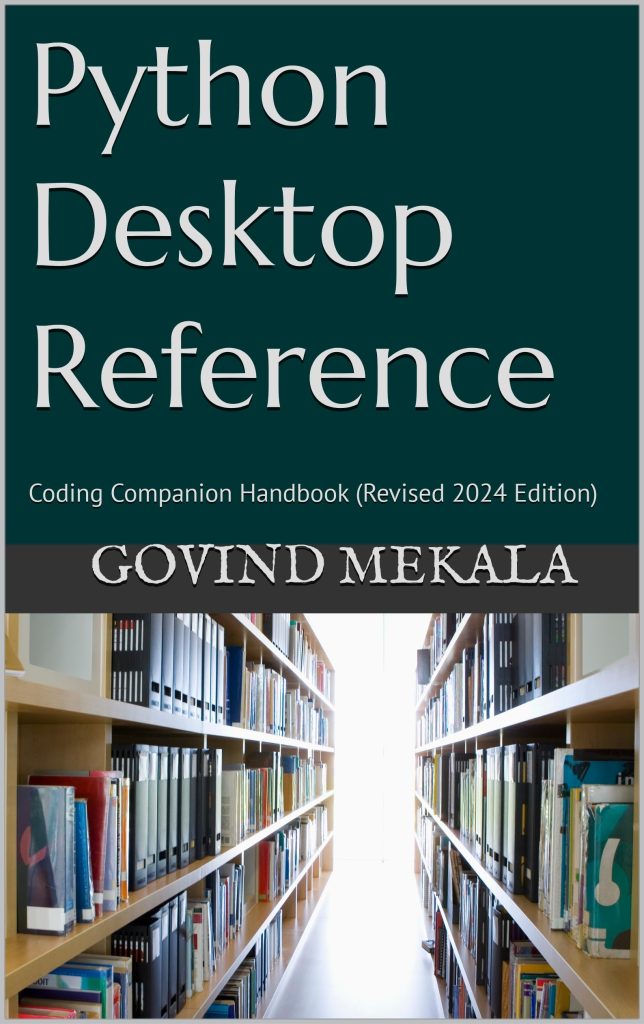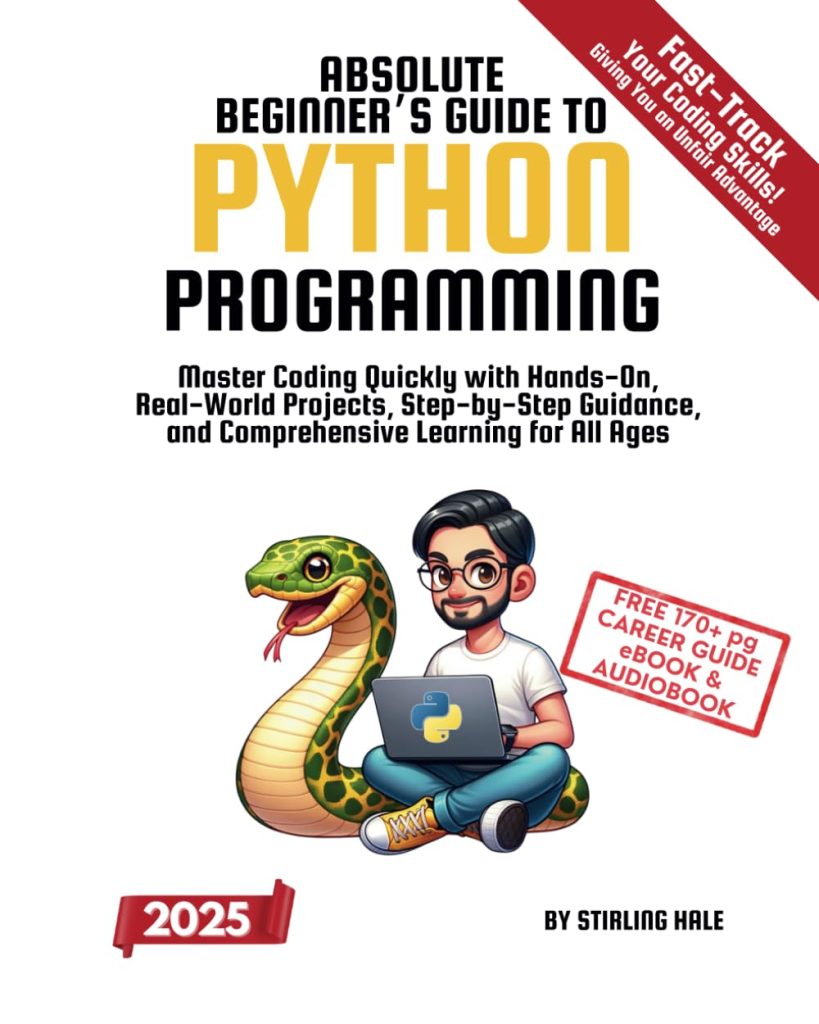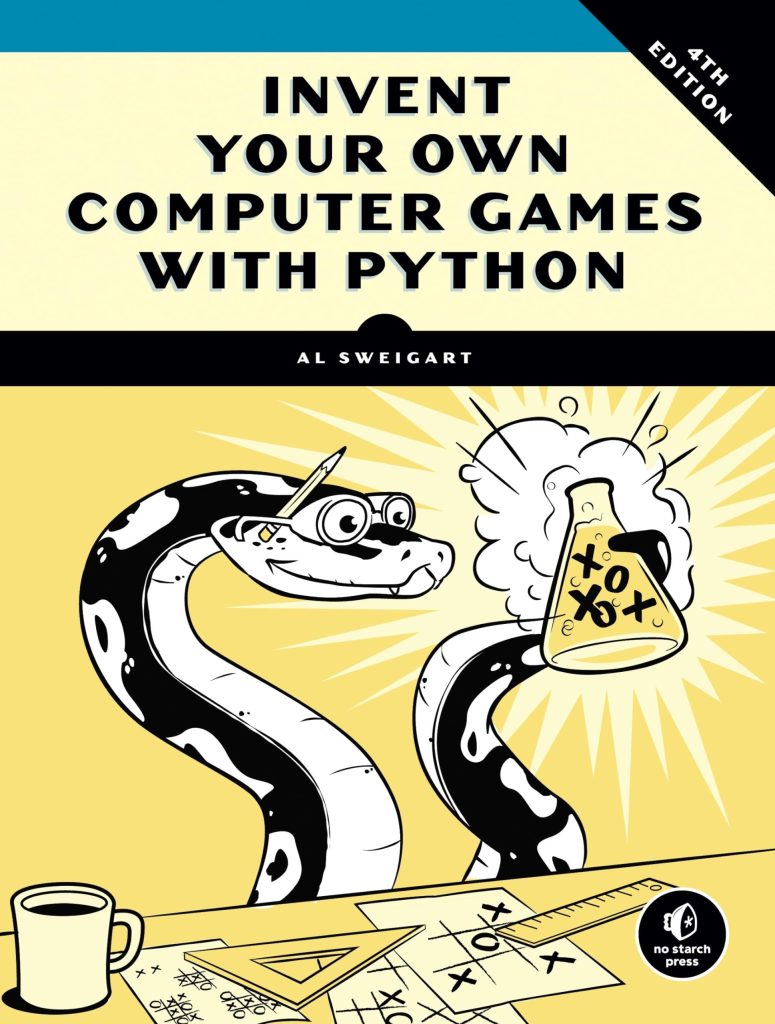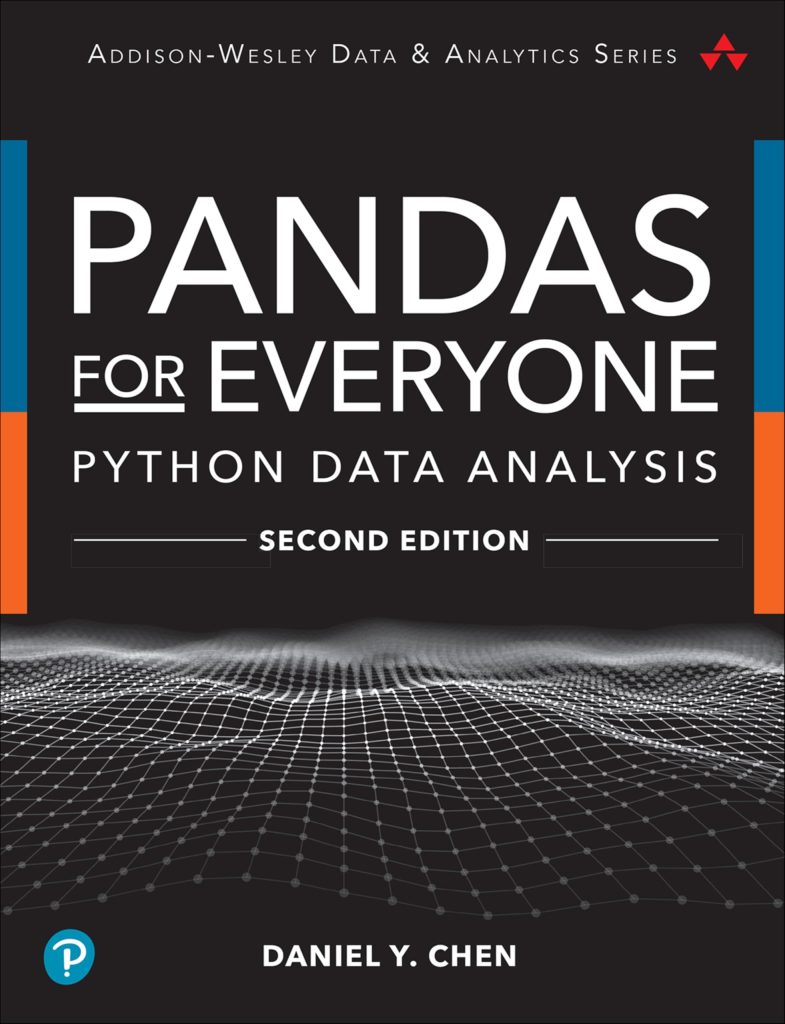The os.path.join() function in Python is an important tool for working with file paths in a cross-platform manner. It provides a way to construct file paths by combining multiple path components, ensuring that the resulting path follows the correct format for the underlying operating system.
In Python, file paths are represented as strings, and different operating systems use different conventions for separating directories and files within a path. For example, on Windows systems, the path separator is a backslash (), while on Unix-based systems like Linux and macOS, it’s a forward slash (/).
By using os.path.join(), you can create platform-independent file paths without worrying about the correct separator or handling edge cases like trailing slashes. This function takes one or more path components as arguments and returns a new path string that combines them using the appropriate separator for the current operating system.
import os
# Construct a file path
file_path = os.path.join('path', 'to', 'file.txt')
print(file_path) # Output: path/to/file.txt (on Unix-based systems)
# Output: pathtofile.txt (on Windows)
The os.path.join() function is particularly useful when working with dynamic file paths, such as those generated from user input or retrieved from external sources. It helps ensure that your code remains portable and works correctly across different operating systems, without the need for manual path manipulation or conditional statements based on the platform.
Basic Usage of os.path.join
The os.path.join() function in Python is designed to make it easy to construct file paths by combining multiple path components. It ensures that the resulting path follows the correct format for the underlying operating system, handling the appropriate path separators automatically.
Here’s a basic example of how to use os.path.join():
import os
# Joining multiple path components
directory = 'documents'
filename = 'example.txt'
file_path = os.path.join(directory, filename)
print(file_path) # Output: documents/example.txt (on Unix-based systems)
# Output: documentsexample.txt (on Windows)
In this example, the os.path.join() function takes two arguments: 'documents' and 'example.txt'. It combines these path components using the appropriate path separator for the current operating system, resulting in a complete file path.
One of the key advantages of using os.path.join() is that it handles edge cases automatically. For instance, if one of the path components already contains a trailing separator, the function will not add an extra separator, preventing issues like double slashes or backslashes in the resulting path.
import os # Handling trailing separators base_dir = '/home/user/documents/' filename = 'example.txt' file_path = os.path.join(base_dir, filename) print(file_path) # Output: /home/user/documents/example.txt
In the above example, even though base_dir already has a trailing slash, os.path.join() correctly combines the path components without introducing an extra separator.
You can also pass multiple path components to os.path.join(), and it will handle them appropriately:
import os
# Joining multiple path components
path = os.path.join('root', 'directory', 'subdirectory', 'file.txt')
print(path) # Output: root/directory/subdirectory/file.txt (on Unix-based systems)
# Output: rootdirectorysubdirectoryfile.txt (on Windows)
By using os.path.join(), you can construct file paths in a portable and consistent manner, ensuring that your code works correctly across different operating systems without requiring manual path manipulation.
Dealing with Different Operating Systems
When working with file paths in Python, it is essential to think the differences in path conventions across different operating systems. The os.path.join() function helps ensure that your code remains portable and works correctly regardless of the underlying platform.
On Windows systems, file paths use backslashes () as the directory separator, while on Unix-based systems like Linux and macOS, forward slashes (/) are used. Failing to account for these differences can lead to issues when working with file paths, such as invalid paths or errors when attempting to access files or directories.
The os.path.join() function automatically handles these differences by using the appropriate path separator for the current operating system. Here’s an example that demonstrates how it works:
import os
# Construct a file path on Windows
windows_path = os.path.join('C:\', 'Users', 'Username', 'Documents', 'file.txt')
print(windows_path) # Output: C:UsersUsernameDocumentsfile.txt
# Construct the same file path on Unix-based systems
unix_path = os.path.join('/home', 'username', 'documents', 'file.txt')
print(unix_path) # Output: /home/username/documents/file.txt
As you can see, the os.path.join() function automatically uses the correct path separator for each operating system, ensuring that the resulting file path is valid and can be used without issues.
Another advantage of using os.path.join() is that it handles edge cases gracefully. For example, if one of the path components already contains a trailing separator, the function will not add an extra separator, preventing issues like double slashes or backslashes in the resulting path.
import os # Handling trailing separators base_dir = '/home/user/documents/' filename = 'example.txt' file_path = os.path.join(base_dir, filename) print(file_path) # Output: /home/user/documents/example.txt
By using os.path.join(), you can write more robust and cross-platform code that works seamlessly across different operating systems, without the need for conditional statements or manual path manipulation based on the platform.
Best Practices for File Path Manipulation
When working with file paths in Python, it is essential to follow best practices to ensure code maintainability, portability, and robustness. Here are some recommended best practices for file path manipulation using os.path.join():
- Instead of manually concatenating path components with string operations, always use os.path.join() to construct file paths. This ensures that the resulting path follows the correct format for the underlying operating system and handles edge cases like trailing separators correctly.
import os
# Good practice
file_path = os.path.join('path', 'to', 'file.txt')
# Bad practice (avoid this)
file_path = 'path' + '/' + 'to' + '/' + 'file.txt' # May fail on Windows
import os relative_path = 'data/input.txt' absolute_path = os.path.abspath(relative_path) print(absolute_path) # Output: /home/user/project/data/input.txt
import os messy_path = '/home/user/./documents/../data/file.txt' clean_path = os.path.normpath(messy_path) print(clean_path) # Output: /home/user/data/file.txt
By following these best practices, you can write more maintainable, portable, and secure code when working with file paths in Python, regardless of the underlying operating system.