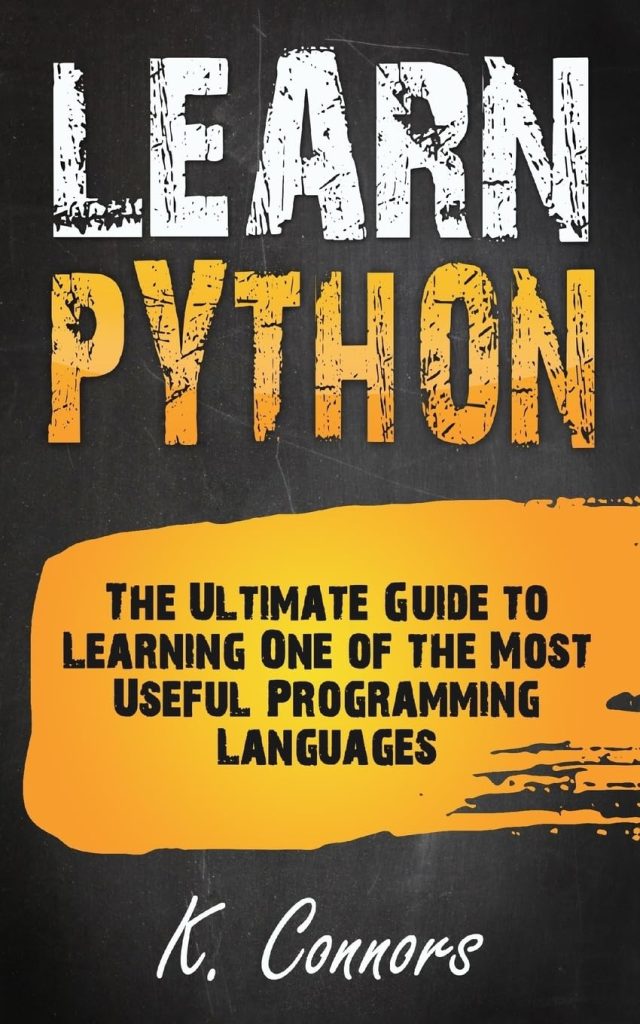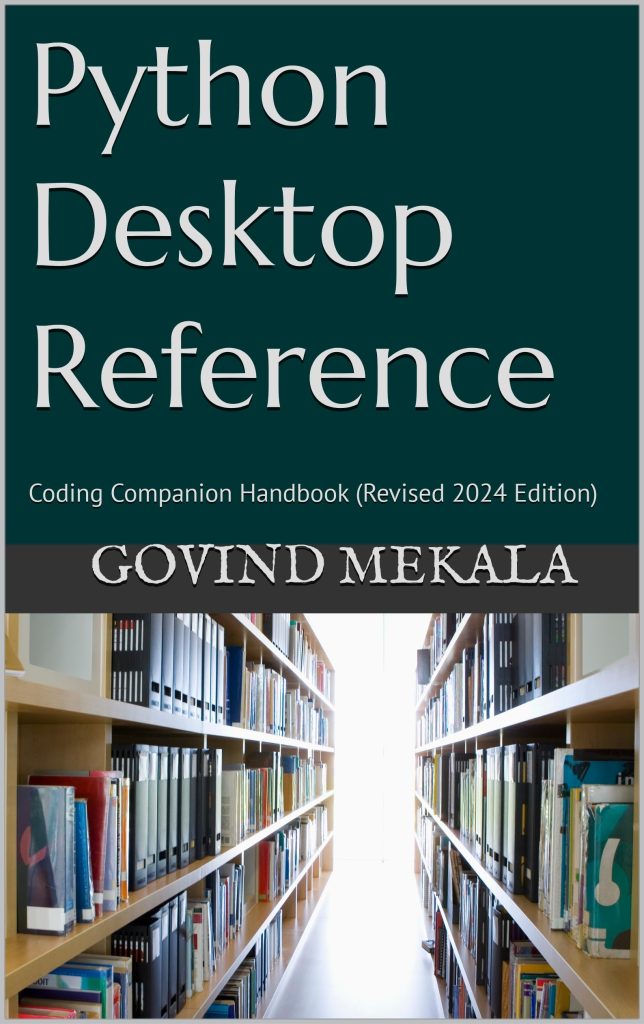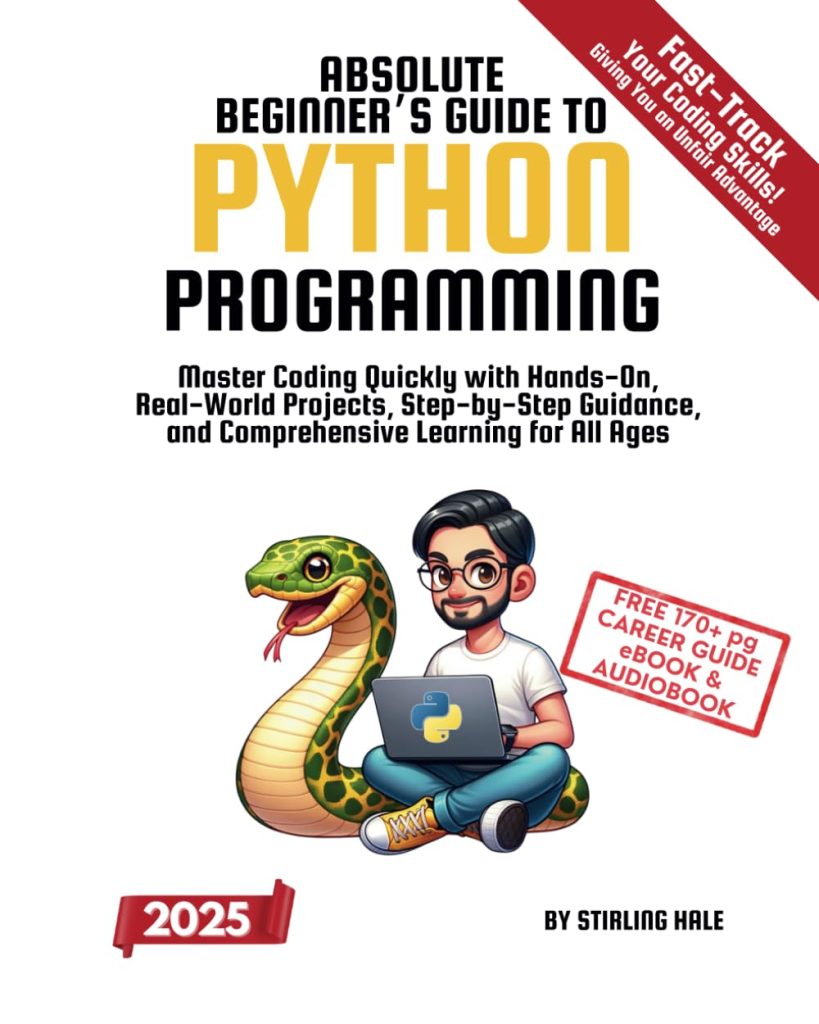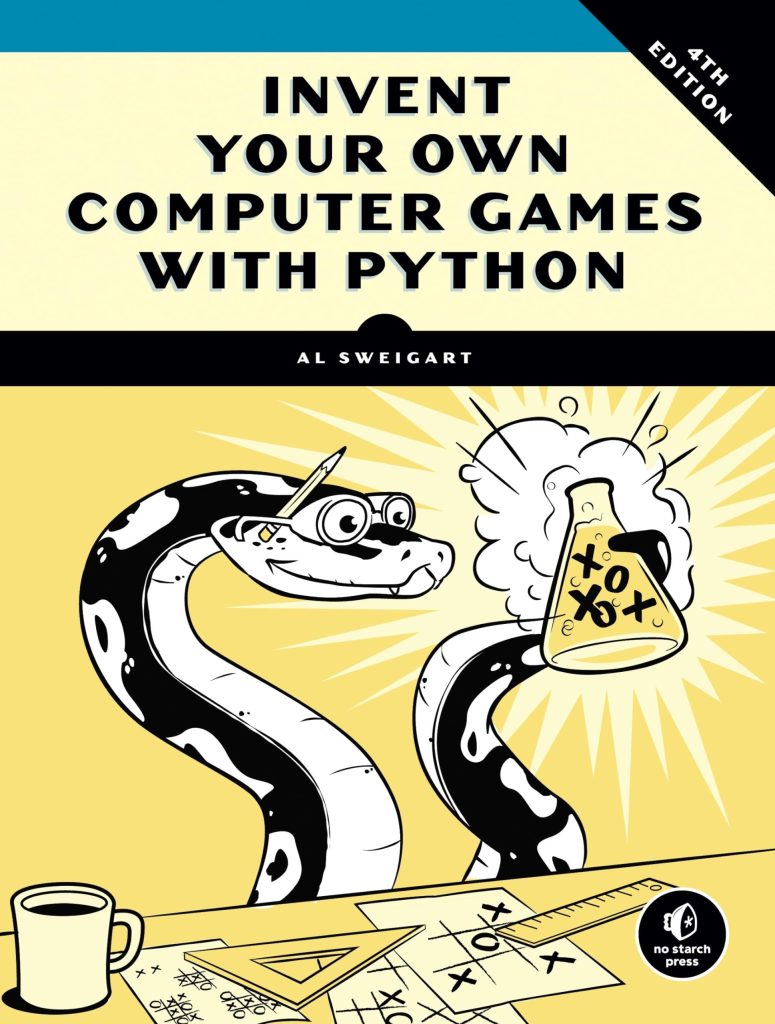The os.path module in Python provides a plethora of functions to manipulate file paths, making it easier to perform operations on file paths in a platform-independent manner. One such function is os.path.splitdrive(), which is specifically designed to split the drive specifier from the rest of the path. This can be particularly useful when working with file paths on Windows, where the drive letter is an essential part of the file path.
The os.path.splitdrive() function takes a single argument, which is the path that you want to split. It returns a tuple of two elements – the first element is the drive component, and the second element is the rest of the path. On platforms that do not use drive specifiers, such as Unix or Linux, the drive component will always be an empty string.
import os
# Example path on a Windows system
path = 'C:\Users\Username\Documents\file.txt'
# Split the drive and the path
drive, path = os.path.splitdrive(path)
print("Drive:", drive)
print("Path:", path)
In the above example, the os.path.splitdrive() function is used to split a Windows file path into its drive component (‘C:’) and the rest of the path (‘\Users\Username\Documents\file.txt’). This is just a basic demonstration of the function’s capability, and it can be utilized in more complex path manipulations, which we’ll explore in subsequent sections.
Exploring the Functionality of os.path.splitdrive
One important aspect to note about os.path.splitdrive() is that it’s designed to be cross-platform. However, its behavior differs depending on the operating system. On Windows, where paths can start with a drive letter, os.path.splitdrive() will effectively separate the drive letter and the colon from the rest of the path. On Unix and Linux systems, where such a concept doesn’t exist, the function will return an empty string for the drive component, as paths are not dependent on drive specifiers.
Let’s look at some examples to understand how os.path.splitdrive() behaves on different operating systems. For Unix or Linux, if we have a path like '/home/user/documents', the function will output:
import os
# Example path on a Unix/Linux system
path = '/home/user/documents'
# Split the drive and the path
drive, path = os.path.splitdrive(path)
print("Drive:", drive) # Output will be an empty string
print("Path:", path) # Output will be '/home/user/documents'
As expected, the drive component is an empty string because Unix/Linux paths do not have a drive letter.
Another scenario where os.path.splitdrive() can be useful is when dealing with network file paths. Windows supports the Universal Naming Convention (UNC) for network paths, which starts with two backslashes (\). For instance, '\\Server\Share\file.txt' is a UNC path. When using os.path.splitdrive() on such a path, the entire UNC prefix (up to the second backslash after the server name) is considered as the drive component:
import os
# Example UNC path on a Windows system
path = '\\Server\Share\file.txt'
# Split the drive and the path
drive, path = os.path.splitdrive(path)
print("Drive:", drive) # Output will be '\ServerShare'
print("Path:", path) # Output will be 'file.txt'
It very important to understand these nuances when working with file paths across different platforms to ensure that your code behaves as expected. The os.path.splitdrive() function is a simple yet powerful tool in the Python programmer’s arsenal for handling file paths effectively.
Examples of Using os.path.splitdrive
Let’s delve into another example where we can use os.path.splitdrive() in a practical situation. Suppose we have a function that needs to process a list of file paths and perform actions based on the drive component. Using os.path.splitdrive(), we can easily extract the drive information and proceed accordingly.
import os
def process_file_paths(file_paths):
for file_path in file_paths:
drive, path = os.path.splitdrive(file_path)
if drive:
print(f"Processing file on drive {drive}: {path}")
else:
print(f"Processing file on default drive: {path}")
# Example list of file paths
file_paths = [
'C:\Users\Username\Documents\file1.txt',
'\\Server\Share\file2.txt',
'/home/user/documents/file3.txt'
]
process_file_paths(file_paths)
In the process_file_paths() function, we iterate through file paths and split each one into its drive and path components. Depending on whether a drive component exists, we print out a message identifying the drive being processed or indicating that the default drive is being used.
Finally, let’s consider an example where we might want to construct a new file path based on the drive information. Using os.path.splitdrive(), we can split the path, modify the drive or path as needed, and then concatenate them back together to form the new path.
import os
# Original file path
original_path = 'D:\Data\Projects\project1\report.txt'
# Split the drive and the path
drive, path = os.path.splitdrive(original_path)
# Modify the drive and path
new_drive = 'E:'
new_path = '\Backup' + path
# Construct the new file path
new_file_path = new_drive + new_path
print("New file path:", new_file_path)
In this example, we change the drive from ‘D:’ to ‘E:’ and prepend a ‘\Backup’ directory to the original path. By splitting the path into components, we can easily manipulate individual parts and then construct a new file path that meets our requirements.
Through these examples, we can see that os.path.splitdrive() is a versatile function that enables us to work with path components in a granular fashion, which is particularly useful when dealing with different file system conventions or when performing path manipulations programmatically.
Best Practices for Manipulating Path Components
When working with os.path.splitdrive() in Python, it’s essential to follow best practices to ensure that your path manipulations are robust and error-free. Here are some tips to keep in mind:
- Always check if the drive component returned by
os.path.splitdrive()is empty before performing operations that depend on it. This very important when writing cross-platform code. - Use
os.path.normpath()to normalize the paths before splitting them. This will remove any redundant separators and up-level references. - When working with UNC paths on Windows, be aware that the entire UNC prefix is considered as the drive component. Make sure to account for this in your path manipulations.
- Use
os.path.join()to concatenate the drive and path components after manipulation, rather than using string concatenation, to ensure the correct path separator is used.
Here is an example of how to implement these best practices:
import os
def robust_path_manipulation(file_path):
# Normalize the path
normalized_path = os.path.normpath(file_path)
# Split the drive and the path
drive, path = os.path.splitdrive(normalized_path)
# Check for an empty drive component
if not drive:
print("No drive component found, using default drive.")
# Perform necessary path manipulations
# For demonstration, let's just append a new directory
new_dir = "NewDirectory"
new_path = os.path.join(path, new_dir)
# Concatenate the drive and the new path
new_file_path = os.path.join(drive, new_path)
print("New file path:", new_file_path)
# Example Windows path
file_path = 'C:\Users\Username\Documents\file.txt'
robust_path_manipulation(file_path)
# Example Unix/Linux path
file_path = '/home/user/documents/file.txt'
robust_path_manipulation(file_path)
By adhering to these best practices, you can ensure that your code for manipulating path components using os.path.splitdrive() is clean, maintainable, and works seamlessly across different operating systems. It is also a good idea to wrap your path manipulation code in functions, as shown in the example, to encapsulate the logic and make it reusable.
Conclusion and Further Resources
As we have seen throughout this article, os.path.splitdrive() is a valuable function in the Python standard library for dealing with file paths, especially when working in a cross-platform environment. It allows developers to easily separate the drive component from the rest of the path, which can be crucial for various file system operations.
While the examples provided in this article cover some common use cases, there are many more scenarios where os.path.splitdrive() could be useful. It is recommended to explore the official Python documentation for more information and to gain a deeper understanding of all the capabilities of the os.path module.
For those who are interested in further expanding their knowledge and skills in file path manipulation in Python, there are several resources available:
- https://docs.python.org/3/library/os.path.html
- Online tutorials and courses that cover file system operations in Python
- Community forums and Q&A websites like Stack Overflow, where you can ask questions and share knowledge with other Python developers
- Python-focused blogs and websites that provide tips and best practices for working with file paths
Remember, practicing with real-world examples and projects is one of the best ways to solidify your understanding and improve your skills. So, don’t hesitate to experiment with os.path.splitdrive() and other path manipulation functions in your Python projects.