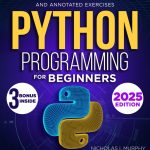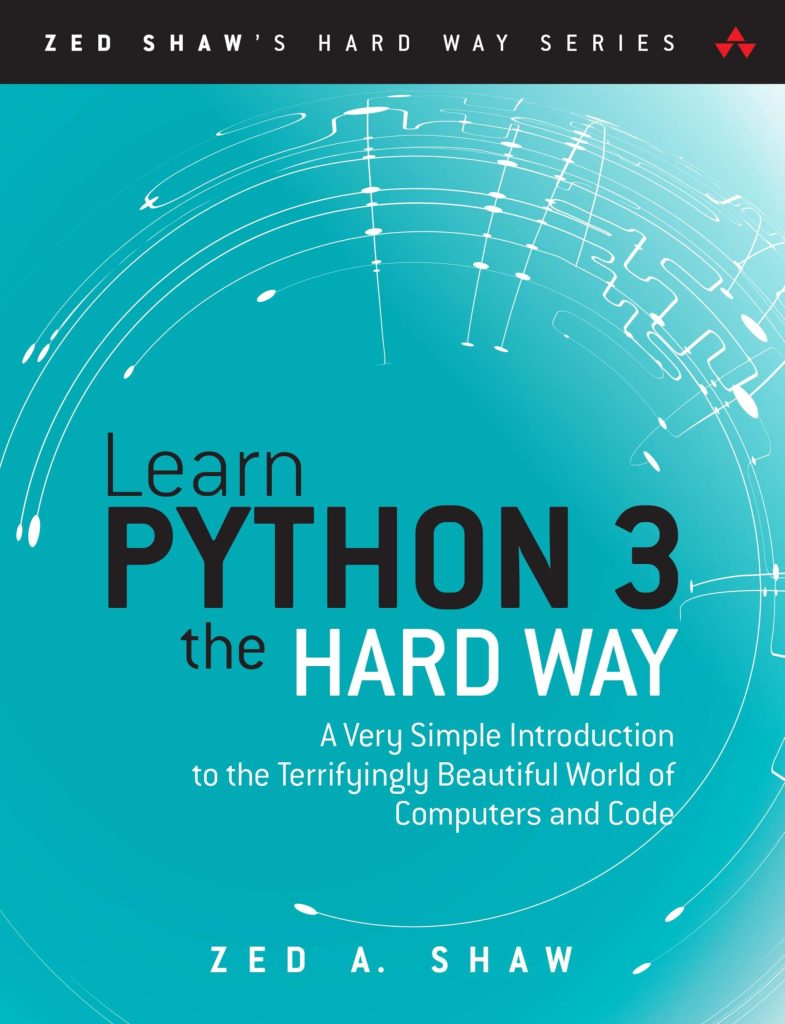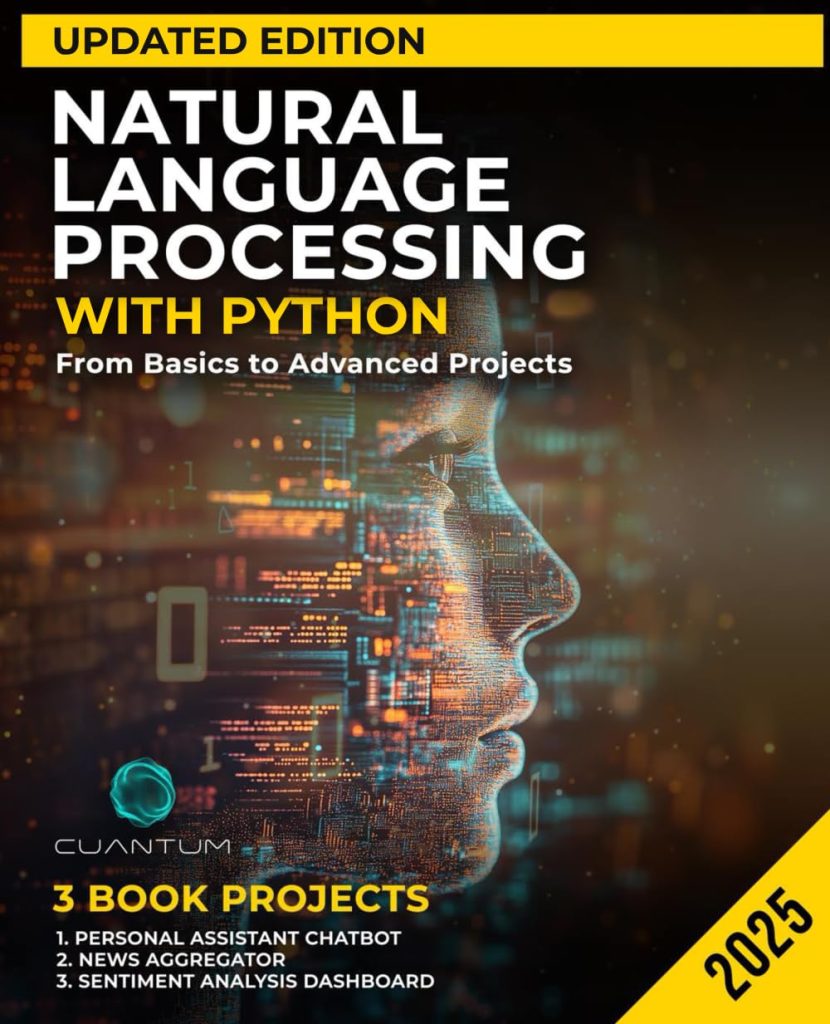Within the scope of scientific computing, multi-dimensional arrays serve as the backbone for data representation, particularly in the context of image processing. The scipy.ndimage module, part of the broader SciPy library, excels at manipulating these arrays, allowing for sophisticated image operations that are crucial in various fields, from medical imaging to computer vision.
At its core, a multi-dimensional array can be visualized as a grid of values, with each dimension adding another layer of complexity and richness. The simplest form, a one-dimensional array, resembles a line of numbers. As we venture into two dimensions, we encounter a matrix, reminiscent of an image composed of pixels. Extending this concept further leads us into three dimensions, where we might envision a stack of images—such as a series of slices through a volumetric dataset.
In NumPy, the library that underpins SciPy, multi-dimensional arrays are represented using the ndarray class. This structure allows for efficient storage and manipulation of data, offering a range of functionalities that support operations across various dimensions. Below is an example of how to create a simple 2D array using NumPy:
import numpy as np # Create a 2D array (3x3 matrix) array_2d = np.array([[1, 2, 3], [4, 5, 6], [7, 8, 9]]) print(array_2d)
When dealing with images, each pixel can be represented by a value, or a set of values in the case of color images. For instance, a grayscale image is typically represented as a 2D array, whereas an RGB image is represented as a 3D array, where the third dimension corresponds to the three color channels (Red, Green, and Blue).
Understanding the shape and structure of these arrays is pivotal for effective image processing. Ponder the following example that creates a 3D array to simulate a small RGB image:
# Create a 3D array (2x2 RGB image)
image_rgb = np.array([[[255, 0, 0], [0, 255, 0]],
[[0, 0, 255], [255, 255, 0]]])
print(image_rgb)
Here, each sub-array corresponds to a pixel, and the three values represent the intensities of the red, green, and blue channels, respectively. The knowledge of how to navigate and manipulate these multi-dimensional arrays is essential, for it unlocks the door to a world of image processing techniques.
In practice, the manipulation of these arrays through scipy.ndimage leads to a myriad of functionalities, such as convolutions, filtering, and transformations, each built upon the fundamental understanding of array structure. By grasping this foundational concept, one begins to appreciate the profound versatility of image processing within the Python ecosystem.
Core Functions in scipy.ndimage
As we delve deeper into the capabilities of the scipy.ndimage module, it becomes apparent that its true power lies in a suite of core functions designed to facilitate a variety of image processing tasks. These functions act like deft craftsmen, shaping and refining our multi-dimensional arrays with precision. Among these functions, we find tools for filtering, morphological operations, and transformations, each serving a unique purpose in the context of image analysis.
The cornerstone of image processing in scipy.ndimage is undoubtedly the convolve function. This function applies a convolution operation, which is essential for tasks such as blurring, sharpening, and edge detection. By convolving an image with a kernel—a small matrix of numbers that defines the operation—we can achieve various effects. Here’s an example that demonstrates how to apply a Gaussian blur to an image:
import numpy as np
import scipy.ndimage as ndimage
import matplotlib.pyplot as plt
# Create a sample 2D array (grayscale image)
image = np.array([[1, 2, 3, 4, 5],
[5, 4, 3, 2, 1],
[1, 2, 3, 4, 5],
[5, 4, 3, 2, 1]])
# Define a Gaussian kernel
sigma = 1.0
blurred_image = ndimage.gaussian_filter(image, sigma=sigma)
# Display the original and blurred images
plt.figure(figsize=(8, 4))
plt.subplot(1, 2, 1)
plt.title('Original Image')
plt.imshow(image, cmap='gray')
plt.subplot(1, 2, 2)
plt.title('Blurred Image')
plt.imshow(blurred_image, cmap='gray')
plt.show()
The gaussian_filter function applies a Gaussian convolution, effectively smoothing the image by reducing high-frequency noise. This operation illustrates the beauty of convolution—transforming a simple array into a visually softer representation while preserving essential features.
In addition to convolution, scipy.ndimage provides an array of filtering functions that can enhance or suppress certain image features. For example, the median_filter can be particularly effective in removing salt-and-pepper noise, which can disrupt the visual quality of an image. The median filter works by replacing each pixel’s value with the median value of the neighboring pixels. Here’s how you can apply it:
# Apply a median filter to the image
noisy_image = np.array([[1, 2, 3, 100, 5],
[5, 100, 3, 2, 1],
[1, 2, 3, 4, 5],
[5, 4, 3, 2, 1]])
filtered_image = ndimage.median_filter(noisy_image, size=3)
# Display the noisy and filtered images
plt.figure(figsize=(8, 4))
plt.subplot(1, 2, 1)
plt.title('Noisy Image')
plt.imshow(noisy_image, cmap='gray')
plt.subplot(1, 2, 2)
plt.title('Filtered Image')
plt.imshow(filtered_image, cmap='gray')
plt.show()
The median filter effectively smooths the noisy image, showcasing the utility of core functions in scipy.ndimage for enhancing image quality. Such operations, foundational as they may be, serve as stepping stones towards realizing more intricate image processing tasks.
Moreover, the module offers a rich variety of morphological operations, such as binary_dilation and binary_erosion, which are invaluable in tasks that require shape analysis or object detection. These operations manipulate the structure of the image based on the presence of binary values (0s and 1s), allowing for the expansion or contraction of image features. The following example demonstrates binary dilation:
# Create a binary image
binary_image = np.array([[0, 0, 1, 0, 0],
[0, 1, 1, 1, 0],
[0, 0, 0, 0, 0]])
# Apply binary dilation
dilated_image = ndimage.binary_dilation(binary_image)
# Display the original and dilated images
plt.figure(figsize=(8, 4))
plt.subplot(1, 2, 1)
plt.title('Original Binary Image')
plt.imshow(binary_image, cmap='gray')
plt.subplot(1, 2, 2)
plt.title('Dilated Image')
plt.imshow(dilated_image, cmap='gray')
plt.show()
In this example, the binary_dilation function expands the regions of the binary image, effectively increasing the size of the foreground pixels. Such morphological operations enable us to manipulate the structure of shapes within an image, paving the way for more advanced analyses.
As we continue to explore the core functions of scipy.ndimage, we uncover a treasure trove of image processing capabilities that are not only powerful but also elegantly simple. Each function contributes to a larger tapestry of operations, allowing us to stretch the boundaries of what is achievable with multi-dimensional arrays. Embracing these tools, we can embark on a journey through the intricate landscape of image processing, wielding the capabilities of scipy.ndimage with finesse and creativity.
Image Filtering Techniques
Within the grand tapestry of image processing, filtering techniques emerge as a vital thread, weaving together the intricate patterns of data manipulation. When we speak of image filtering, we refer to the art of modifying an image to improve certain features while suppressing others, creating a refined visual output. The scipy.ndimage module provides an arsenal of filtering tools, each designed to address specific challenges presented by the visual data.
At the heart of filtering lies the idea of convolution, a mathematical operation that combines two functions to produce a third. In the context of image processing, one function represents the image, while the other, typically a small matrix known as a kernel or filter, defines the desired transformation. This operation can yield a variety of effects, such as sharpening edges, blurring details, or detecting features within the image.
To illustrate this, think the following example where we apply a simple box filter for blurring:
import numpy as np
import scipy.ndimage as ndimage
import matplotlib.pyplot as plt
# Create a sample 2D array (grayscale image)
image = np.array([[1, 2, 3, 4, 5],
[5, 4, 3, 2, 1],
[1, 2, 3, 4, 5],
[5, 4, 3, 2, 1]])
# Define a box filter (3x3)
box_filter = np.ones((3, 3)) / 9
# Apply the box filter using convolve
blurred_image = ndimage.convolve(image, box_filter)
# Display the original and blurred images
plt.figure(figsize=(8, 4))
plt.subplot(1, 2, 1)
plt.title('Original Image')
plt.imshow(image, cmap='gray')
plt.subplot(1, 2, 2)
plt.title('Blurred Image')
plt.imshow(blurred_image, cmap='gray')
plt.show()
In this example, we define a simple 3×3 box filter, where each element in the kernel is equal, effectively averaging the pixel values in the neighborhood. The result is a blurred version of the original image, demonstrating how convolution can smooth out variations and soften transitions.
Another essential filtering technique is the Gaussian filter, which employs a kernel shaped like a bell curve. This filter is particularly useful for reducing noise and preserving edges in an image. The following example showcases the application of a Gaussian filter:
# Apply a Gaussian filter to the image
sigma = 1.0
gaussian_blurred_image = ndimage.gaussian_filter(image, sigma=sigma)
# Display the original and Gaussian blurred images
plt.figure(figsize=(8, 4))
plt.subplot(1, 2, 1)
plt.title('Original Image')
plt.imshow(image, cmap='gray')
plt.subplot(1, 2, 2)
plt.title('Gaussian Blurred Image')
plt.imshow(gaussian_blurred_image, cmap='gray')
plt.show()
By adjusting the sigma parameter, we control the extent of the blurring effect. A larger sigma leads to a more pronounced smoothing, an invaluable property when dealing with real-world images that often exhibit various types of noise.
Furthermore, when confronted with images plagued by salt-and-pepper noise, the median filter rises to the occasion. Unlike linear filters, which can be easily influenced by extreme values, the median filter replaces each pixel with the median value of its neighboring pixels, effectively removing outliers. Here’s how that is accomplished:
# Create a noisy image
noisy_image = np.array([[1, 2, 3, 100, 5],
[5, 100, 3, 2, 1],
[1, 2, 3, 4, 5],
[5, 4, 3, 2, 1]])
# Apply a median filter to the noisy image
filtered_image = ndimage.median_filter(noisy_image, size=3)
# Display the noisy and filtered images
plt.figure(figsize=(8, 4))
plt.subplot(1, 2, 1)
plt.title('Noisy Image')
plt.imshow(noisy_image, cmap='gray')
plt.subplot(1, 2, 2)
plt.title('Median Filtered Image')
plt.imshow(filtered_image, cmap='gray')
plt.show()
As evident from the visualization, the median filter adeptly removes the noise while preserving the overall structure of the image, showcasing its prowess in handling specific types of distortions.
The realm of image filtering in scipy.ndimage is rich and varied, offering a plethora of techniques that cater to diverse needs. From convolution with box and Gaussian filters to the resilience of the median filter, each method presents unique advantages, allowing us to sculpt our visual data with precision. As we venture further into the world of image processing, these filtering techniques serve as foundational tools, guiding us toward more advanced manipulations and analyses.
Morphological Operations for Image Analysis
As we traverse the landscape of image processing, we encounter the powerful realm of morphological operations, which serve as a unique set of tools specifically designed to analyze and manipulate the structure of images. Unlike conventional filtering techniques that operate primarily on pixel intensity, morphological operations focus on the shapes and structures contained within binary images. These operations illuminate the essence of image features, allowing us to delve deeper into the spatial characteristics that define our visual data.
Within the scipy.ndimage module, morphological operations such as binary_dilation and binary_erosion stand out as fundamental techniques. They operate on binary images, where pixels are represented as either foreground (1) or background (0). The essence of these operations lies in their ability to expand or contract the shapes represented in the image, effectively altering the structure of the foreground objects.
Ponder the binary_dilation operation, which expands the boundaries of foreground pixels, allowing us to grow the shapes represented in the image. This operation is akin to the act of inflating a balloon—the shape grows outward, enveloping more space. The following example illustrates how we can apply binary dilation to a simple binary image:
import numpy as np
import scipy.ndimage as ndimage
import matplotlib.pyplot as plt
# Create a binary image
binary_image = np.array([[0, 0, 1, 0, 0],
[0, 1, 1, 1, 0],
[0, 0, 0, 0, 0]])
# Apply binary dilation
dilated_image = ndimage.binary_dilation(binary_image)
# Display the original and dilated images
plt.figure(figsize=(8, 4))
plt.subplot(1, 2, 1)
plt.title('Original Binary Image')
plt.imshow(binary_image, cmap='gray')
plt.subplot(1, 2, 2)
plt.title('Dilated Image')
plt.imshow(dilated_image, cmap='gray')
plt.show()
In this example, the binary_dilation function effectively expands the regions of the binary image, illustrating how this operation can enhance the visibility of shapes. The foreground pixels grow, allowing us to emphasize the structures within the image. This technique is particularly useful in scenarios such as object detection, where we wish to enhance the boundaries of objects for further analysis.
Conversely, binary_erosion serves to shrink the shapes represented in a binary image. This operation can be likened to the act of deflating a balloon, where the shape contracts, losing some of its initial volume. By applying erosion, we can remove small noise points or separate connected components in an image, revealing clearer boundaries. The following example demonstrates this process:
# Apply binary erosion
eroded_image = ndimage.binary_erosion(binary_image)
# Display the original and eroded images
plt.figure(figsize=(8, 4))
plt.subplot(1, 2, 1)
plt.title('Original Binary Image')
plt.imshow(binary_image, cmap='gray')
plt.subplot(1, 2, 2)
plt.title('Eroded Image')
plt.imshow(eroded_image, cmap='gray')
plt.show()
Here, the binary_erosion function reduces the area of the foreground, effectively removing thin connections and simplifying the structure of the image. This operation can be particularly beneficial when we need to isolate distinct objects within a cluttered scene or filter out noise that may interfere with subsequent analyses.
Beyond dilation and erosion, there exist more complex morphological operations such as morphological closing and morphological opening. These operations combine dilation and erosion to achieve specific effects; closing fills small holes within objects, while opening removes small objects from an image while preserving the shape of larger objects. The interplay between these operations allows for a nuanced approach to image manipulation, enabling us to sculpt the visual data with surgical precision.
As we explore the depths of morphological operations within the scipy.ndimage module, we uncover a rich tapestry of techniques that empower us to analyze shapes and structures present in images. Each operation, whether it be dilation, erosion, or their more complex counterparts, offers a unique lens through which we can view and manipulate our visual data. By mastering these tools, we further our ability to extract meaningful insights from the intricate world of image processing.
Image Transformation and Registration
import numpy as np
import scipy.ndimage as ndimage
import matplotlib.pyplot as plt
# Create a sample grayscale image
image = np.array([[1, 2, 3, 4, 5],
[5, 4, 3, 2, 1],
[1, 2, 3, 4, 5],
[5, 4, 3, 2, 1]])
# Define a rotation angle (in degrees)
angle = 45
# Perform the image rotation
rotated_image = ndimage.rotate(image, angle, reshape=True)
# Display the original and rotated images
plt.figure(figsize=(8, 4))
plt.subplot(1, 2, 1)
plt.title('Original Image')
plt.imshow(image, cmap='gray')
plt.subplot(1, 2, 2)
plt.title('Rotated Image')
plt.imshow(rotated_image, cmap='gray')
plt.show()
In this example, the rotate function from scipy.ndimage deftly transforms the original image, rotating it by the specified angle. The reshape parameter ensures that the entire rotated image fits within the output array, which is particularly useful when the angle of rotation is not a multiple of 90 degrees. The result is a compelling testament to the capabilities of scipy.ndimage, allowing us to manipulate our visual data with elegance.
Beyond mere rotations, the realm of image transformation also encompasses translations and scaling. These operations allow us to shift an image across the coordinate plane or resize it while maintaining its structural integrity. Translating an image involves shifting its position without altering its content, while scaling changes the size of the image, either enlarging or shrinking it. For instance, we can employ the following code to translate an image:
# Define translation parameters
shift = (2, 1) # Shift right by 2 pixels and down by 1 pixel
# Perform the translation
translated_image = ndimage.shift(image, shift)
# Display the original and translated images
plt.figure(figsize=(8, 4))
plt.subplot(1, 2, 1)
plt.title('Original Image')
plt.imshow(image, cmap='gray')
plt.subplot(1, 2, 2)
plt.title('Translated Image')
plt.imshow(translated_image, cmap='gray')
plt.show()
In this code snippet, the shift function is utilized to move the original image by the specified number of pixels in both the x and y directions. The resulting translated image retains the original content but changes its position on the canvas, illustrating the flexibility of image transformation techniques.
Scaling, on the other hand, allows us to resize images while preserving their aspect ratios. This operation is particularly useful when we need to adapt images to fit specific dimensions or to ensure compatibility with downstream processes. Here’s how we can achieve scaling:
# Define scaling factors
scale_factors = (0.5, 0.5) # Scale down to 50%
# Perform the scaling
scaled_image = ndimage.zoom(image, scale_factors)
# Display the original and scaled images
plt.figure(figsize=(8, 4))
plt.subplot(1, 2, 1)
plt.title('Original Image')
plt.imshow(image, cmap='gray')
plt.subplot(1, 2, 2)
plt.title('Scaled Image')
plt.imshow(scaled_image, cmap='gray')
plt.show()
In this example, the zoom function is employed to scale the original image down to half its size in both dimensions. The resulting scaled image demonstrates how one can maintain the essential features of the image while altering its overall dimensions.
As we navigate this intricate tapestry of image transformation and registration, the capacity to warp, resize, and align images becomes paramount, particularly in applications such as medical imaging, where precise alignment of various scans especially important for accurate diagnosis. The transformation capabilities provided by scipy.ndimage allow us to manipulate images with finesse, paving the way for advanced analyses and applications.
Image registration, an important aspect of multi-dimensional image processing, involves aligning two or more images of the same scene taken at different times, from different viewpoints, or by different sensors. This alignment is essential for comparative studies, where discrepancies between images must be rectified to extract meaningful insights. With the tools provided by scipy.ndimage, this process can be achieved with relative ease.
Think an example where we have two slightly misaligned images, and we seek to register them. By employing the functionality of scipy.ndimage, we can apply transformations that align these images accurately:
# Create two sample images with a slight offset
image_1 = np.array([[1, 2, 3, 4, 5],
[5, 4, 3, 2, 1],
[1, 2, 3, 4, 5],
[5, 4, 3, 2, 1]])
image_2 = ndimage.shift(image_1, (1, 1)) # Shift image_1 by (1, 1)
# Display the two images
plt.figure(figsize=(8, 4))
plt.subplot(1, 2, 1)
plt.title('Image 1')
plt.imshow(image_1, cmap='gray')
plt.subplot(1, 2, 2)
plt.title('Image 2 (Shifted)')
plt.imshow(image_2, cmap='gray')
plt.show()
# Now we can perform registration by aligning image_2 to image_1
registered_image = ndimage.shift(image_2, (-1, -1)) # Shift back to align
# Display the registered image
plt.figure(figsize=(8, 4))
plt.title('Registered Image')
plt.imshow(registered_image, cmap='gray')
plt.show()
In this scenario, we first created two images, where the second image is a shifted version of the first. By applying a reverse shift, we effectively align the two images, demonstrating the concept of image registration in action. The power of these transformations lies in their ability to bridge gaps between disparate datasets, offering a cohesive view of the underlying phenomena.
Through the lens of scipy.ndimage, we discover the profound capabilities of image transformation and registration. Each operation, whether it be rotation, translation, scaling, or alignment, stands as a testament to the versatility and power of image processing techniques available at our fingertips. By mastering these tools, we unlock the potential to navigate the complex world of visual data with clarity and precision.
Practical Applications and Case Studies
import numpy as np
import scipy.ndimage as ndimage
import matplotlib.pyplot as plt
# Create a sample grayscale image
image = np.array([[1, 2, 3, 4, 5],
[5, 4, 3, 2, 1],
[1, 2, 3, 4, 5],
[5, 4, 3, 2, 1]])
# Define a rotation angle (in degrees)
angle = 45
# Perform the image rotation
rotated_image = ndimage.rotate(image, angle, reshape=True)
# Display the original and rotated images
plt.figure(figsize=(8, 4))
plt.subplot(1, 2, 1)
plt.title('Original Image')
plt.imshow(image, cmap='gray')
plt.subplot(1, 2, 2)
plt.title('Rotated Image')
plt.imshow(rotated_image, cmap='gray')
plt.show()
In this illustration, the rotate function from scipy.ndimage deftly transforms the original image, rotating it by the specified angle. The reshape parameter ensures that the entire rotated image fits within the output array, a consideration that becomes crucial when the angle of rotation is not a multiple of 90 degrees. The result is a compelling testament to the capabilities of scipy.ndimage, allowing us to manipulate our visual data with elegance.
Beyond mere rotations, the realm of image transformation also encompasses translations and scaling. These operations allow us to shift an image across the coordinate plane or resize it while maintaining its structural integrity. Translating an image involves shifting its position without altering its content, while scaling changes the size of the image, either enlarging or shrinking it. For instance, we can employ the following code to translate an image:
# Define translation parameters
shift = (2, 1) # Shift right by 2 pixels and down by 1 pixel
# Perform the translation
translated_image = ndimage.shift(image, shift)
# Display the original and translated images
plt.figure(figsize=(8, 4))
plt.subplot(1, 2, 1)
plt.title('Original Image')
plt.imshow(image, cmap='gray')
plt.subplot(1, 2, 2)
plt.title('Translated Image')
plt.imshow(translated_image, cmap='gray')
plt.show()
In this code snippet, the shift function is utilized to move the original image by the specified number of pixels in both the x and y directions. The resulting translated image retains the original content but changes its position on the canvas, illustrating the flexibility of image transformation techniques.
Scaling, on the other hand, allows us to resize images while preserving their aspect ratios. This operation is particularly useful when we need to adapt images to fit specific dimensions or ensure compatibility with downstream processes. Here’s how we can achieve scaling:
# Define scaling factors
scale_factors = (0.5, 0.5) # Scale down to 50%
# Perform the scaling
scaled_image = ndimage.zoom(image, scale_factors)
# Display the original and scaled images
plt.figure(figsize=(8, 4))
plt.subplot(1, 2, 1)
plt.title('Original Image')
plt.imshow(image, cmap='gray')
plt.subplot(1, 2, 2)
plt.title('Scaled Image')
plt.imshow(scaled_image, cmap='gray')
plt.show()
In this example, the zoom function is employed to scale the original image down to half its size in both dimensions. The resulting scaled image demonstrates how one can maintain the essential features of the image while altering its overall dimensions.
As we navigate this intricate tapestry of image transformation and registration, the capacity to warp, resize, and align images becomes paramount, particularly in applications such as medical imaging, where precise alignment of various scans very important for accurate diagnosis. The transformation capabilities provided by scipy.ndimage allow us to manipulate images with finesse, paving the way for advanced analyses and applications.
Image registration, an important aspect of multi-dimensional image processing, involves aligning two or more images of the same scene taken at different times, from different viewpoints, or by different sensors. This alignment is essential for comparative studies, where discrepancies between images must be rectified to extract meaningful insights. With the tools provided by scipy.ndimage, this process can be achieved with relative ease.
Consider an example where we have two slightly misaligned images, and we seek to register them. By employing the functionality of scipy.ndimage, we can apply transformations that align these images accurately:
# Create two sample images with a slight offset
image_1 = np.array([[1, 2, 3, 4, 5],
[5, 4, 3, 2, 1],
[1, 2, 3, 4, 5],
[5, 4, 3, 2, 1]])
image_2 = ndimage.shift(image_1, (1, 1)) # Shift image_1 by (1, 1)
# Display the two images
plt.figure(figsize=(8, 4))
plt.subplot(1, 2, 1)
plt.title('Image 1')
plt.imshow(image_1, cmap='gray')
plt.subplot(1, 2, 2)
plt.title('Image 2 (Shifted)')
plt.imshow(image_2, cmap='gray')
plt.show()
# Now we can perform registration by aligning image_2 to image_1
registered_image = ndimage.shift(image_2, (-1, -1)) # Shift back to align
# Display the registered image
plt.figure(figsize=(8, 4))
plt.title('Registered Image')
plt.imshow(registered_image, cmap='gray')
plt.show()
In this scenario, we first created two images, where the second image is a shifted version of the first. By applying a reverse shift, we effectively align the two images, demonstrating the idea of image registration in action. The power of these transformations lies in their ability to bridge gaps between disparate datasets, offering a cohesive view of the underlying phenomena.
Through the lens of scipy.ndimage, we discover the profound capabilities of image transformation and registration. Each operation, whether it be rotation, translation, scaling, or alignment, stands as a testament to the versatility and power of image processing techniques available at our fingertips. By mastering these tools, we unlock the potential to navigate the complex world of visual data with clarity and precision.