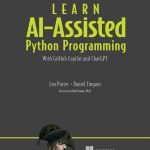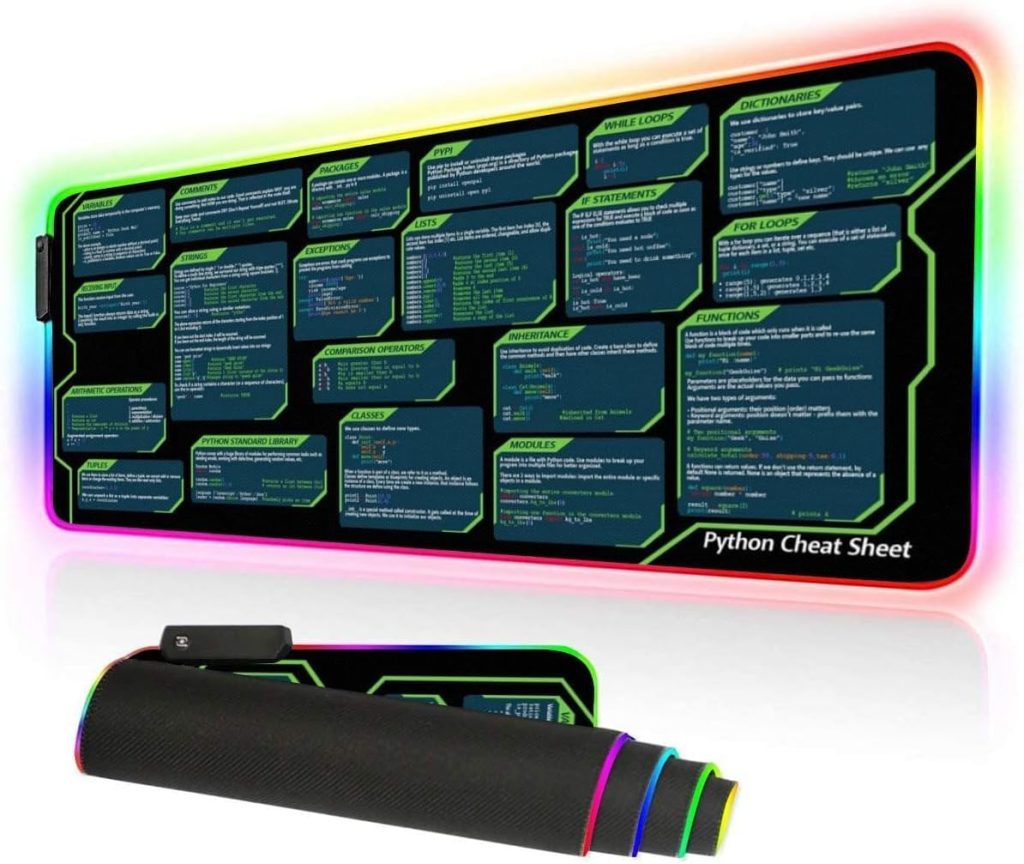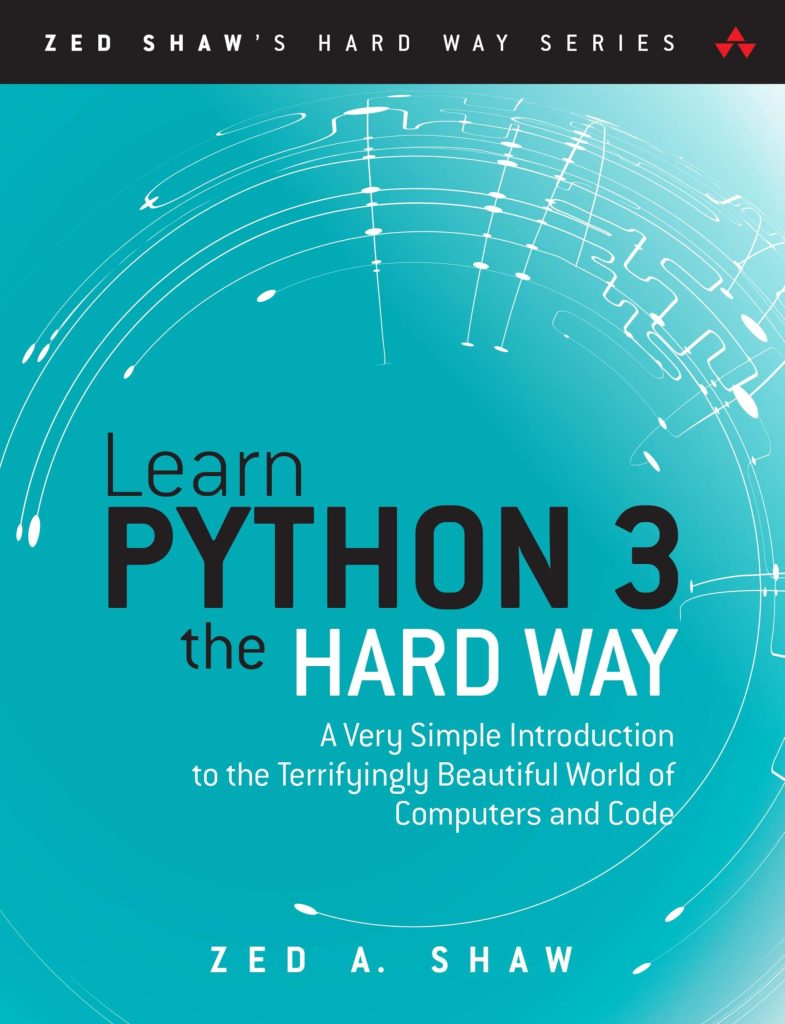Data visualization is the graphical representation of information and data. By using visual elements like charts, graphs, and maps, data visualization tools provide an accessible way to see and understand trends, outliers, and patterns in data. In the digital era, where data is abundant, being able to visualize data effectively is an important skill for any Python developer.
Python, with its rich set of libraries, provides a high number of options for data scientists and developers to create insightful and interactive visualizations. It is particularly favored because of its simplicity, versatility, and the fact that it’s open-source. The language enables you to work quickly and integrate systems more efficiently. Whether you’re a beginner or a seasoned programmer, Python has a data visualization tool that fits your expertise level.
Visualizations can be used for various purposes – to explore a dataset, to tell a story within the data, to extract insights, or to support decision making. They can be static, interactive, or animated, and they can be deployed in many formats, such as in a report, a research paper, or on a webpage.
In the following sections, we will delve into basic and advanced data visualization techniques in Python. We will explore different libraries and tools you can utilize, and share tips and best practices to help you create more effective data visualizations.
Basic Data Visualization Techniques in Python
One of the most fundamental libraries for data visualization in Python is Matplotlib. It is a versatile library that allows for the creation of a wide range of static, animated, and interactive plots. Matplotlib is especially good for creating basic graphs like line charts, bar charts, histograms, and scatter plots.
For instance, to create a simple line chart with Matplotlib, you would start by importing the Matplotlib library, specifically the pyplot module, which provides a MATLAB-like interface. Here’s how you can plot a simple line chart:
import matplotlib.pyplot as plt
x = [1, 2, 3, 4, 5]
y = [2, 3, 5, 7, 11]
plt.plot(x, y)
plt.title('Simple Line Chart')
plt.xlabel('X Axis Label')
plt.ylabel('Y Axis Label')
plt.show()
Another popular library for basic data visualization is Seaborn, which is built on top of Matplotlib and provides a high-level interface for drawing attractive and informative statistical graphics. It is particularly suited for visualizing the distribution of data and is integrated with pandas data structures.
For example, creating a histogram to show the distribution of a dataset is straightforward with Seaborn:
import seaborn as sns data = [1, 2, 2, 3, 3, 3, 4, 4, 5] sns.histplot(data, bins=5, kde=False) plt.show()
Seaborn automatically chooses a number of bins for you, but you can always customize it by changing the bins parameter. The kde parameter, when set to True, adds a Kernel Density Estimate to smooth the distribution.
Lastly, for those who are looking to quickly and easily create visualizations, Pandas itself has built-in plotting capabilities that are built on Matplotlib. That’s very convenient when working with dataframes, as you can create plots directly from your data structures with the plot() method.
Here is a simple example of creating a bar chart from a pandas dataframe:
import pandas as pd
data = {'Names': ['Alice', 'Bob', 'Charlie', 'Diana'],
'Scores': [85, 63, 76, 91]}
df = pd.DataFrame(data)
df.plot(kind='bar', x='Names', y='Scores')
plt.show()
When using these basic data visualization techniques in Python, it’s important to remember that the goal is to represent your data in the most clear and meaningful way possible. This often means choosing the right type of graph for your data, labeling your axes and providing a title for your chart, and sometimes, less is more. Keep your visualizations as simple and uncluttered as possible to ensure that they effectively communicate the intended message.
In the next section, we will look at more advanced visualization tools that offer greater flexibility and interactivity.
Advanced Data Visualization Tools in Python
Advanced Data Visualization Tools in Python
As you become more comfortable with basic data visualization in Python, you may find yourself needing more sophisticated tools to handle complex data or to create more interactive and visually appealing plots. Python offers several libraries that cater to these advanced needs, including Plotly, Bokeh, and Dash.
Plotly is an open-source graphing library that enables the creation of interactive, publication-quality graphs. It can create complex plots like 3D plots, bubble charts, and heatmaps, and it integrates seamlessly with Pandas. One of the key features of Plotly is its ability to create web-based visualizations that are interactive: users can hover over points, zoom in and out, and even click on elements to trigger events.
import plotly.express as px df = px.data.iris() fig = px.scatter_3d(df, x='sepal_length', y='sepal_width', z='petal_width', color='species') fig.show()
In the above code, we use Plotly Express, a high-level interface for Plotly, to create a 3D scatter plot of the Iris dataset. The color parameter is used to distinguish between the different species.
Bokeh is another interactive visualization library that targets state-of-the-art web browsers for presentation. Bokeh is well-suited for creating complex dashboard-like applications. Its strength lies in its ability to stream data in real-time and handle large, dynamic datasets.
from bokeh.plotting import figure, show p = figure(plot_width=400, plot_height=400) p.circle([1, 2, 3, 4, 5], [6, 7, 2, 4, 5], size=15, line_color="navy", fill_color="orange", fill_alpha=0.5) show(p)
This code snippet creates a simple scatter plot with Bokeh, showcasing its ability to customize the visual attributes of the plot such as colors and transparency.
Finally, Dash is a Python framework for building analytical web applications with no need for JavaScript. Dash is built on top of Plotly and Flask, and it is designed for data scientists who need to create fully interactive applications or dashboards.
import dash
import dash_core_components as dcc
import dash_html_components as html
app = dash.Dash(__name__)
app.layout = html.Div([
dcc.Graph(
id='example-graph',
figure={
'data': [
{'x': [1, 2, 3], 'y': [4, 1, 2], 'type': 'bar', 'name': 'SF'},
{'x': [1, 2, 3], 'y': [2, 4, 5], 'type': 'bar', 'name': u'Montréal'},
],
'layout': {
'title': 'Dash Data Visualization'
}
}
)
])
if __name__ == '__main__':
app.run_server(debug=True)
This Dash application creates a web page with a bar chart embedded in it. Data scientists can use Dash to create interactive visualizations that can be shared with others on the web.
Each of these advanced tools has its own strengths and ideal use cases. The choice of tool often depends on the specific requirements of the project, such as the need for real-time data streaming, the complexity of the data, or the level of interaction required. As you move into more advanced visualizations, keep in mind that the principles of effective data visualization still apply. Your visualizations should be not only sophisticated but also clear, informative, and able to convey the right message to your audience.
Tips and Best Practices for Effective Data Visualization in Python
When striving for effective data visualization in Python, there are several tips and best practices that can greatly enhance the clarity and impact of your visualizations. Firstly, it very important to understand your audience and tailor your visualizations accordingly. Think the level of expertise and the specific interests of your audience when choosing the type of visualization and the complexity of the information you present.
Another key aspect is the careful selection of color. Colors can greatly influence the readability and interpretability of your visualization. It’s important to use a consistent and meaningful color scheme, ensuring that it does not distract from the data itself. For example, when visualizing categories, distinct colors can help differentiate between groups, but too many colors or overly bright shades can make the chart hard to read. Here’s an example of setting a color palette in Seaborn:
sns.set_palette("pastel")
sns.barplot(x="Names", y="Scores", data=df)
plt.show()
When working with a large number of data points, it might be useful to implement interactivity within your visualizations. Interactive elements allow users to explore the data more deeply and focus on areas of interest. Zooming, hovering to display additional information, and filtering are common interactive features that can enhance data exploration. Here is how you can add a hover tool in Bokeh:
from bokeh.models import HoverTool
hover = HoverTool(tooltips=[("X value", "@x"), ("Y value", "@y")])
p.add_tools(hover)
show(p)
Another best practice is to keep your visualizations simple and avoid unnecessary clutter. Avoid adding too many elements or too much information to a single chart, as this can overwhelm the viewer and detract from the main message. It is often more effective to create multiple clear and focused visualizations than one complex and confusing one. Minimizing chart junk, such as excessive grid lines or unnecessary labels, can also help in this regard.
Lastly, it’s important to iterate on your visualizations. Creating an effective visualization is rarely a one-step process. Iterating enables you to refine your visualizations, gather feedback, and ensure that your visualizations are as clear and informative as possible. Testing your visualizations with a sample of your audience can provide valuable insights into how your visualizations are perceived and understood.
By adhering to these tips and best practices, you can ensure that your data visualizations in Python are not only visually appealing but also serve their intended purpose of effectively communicating data insights to your audience.