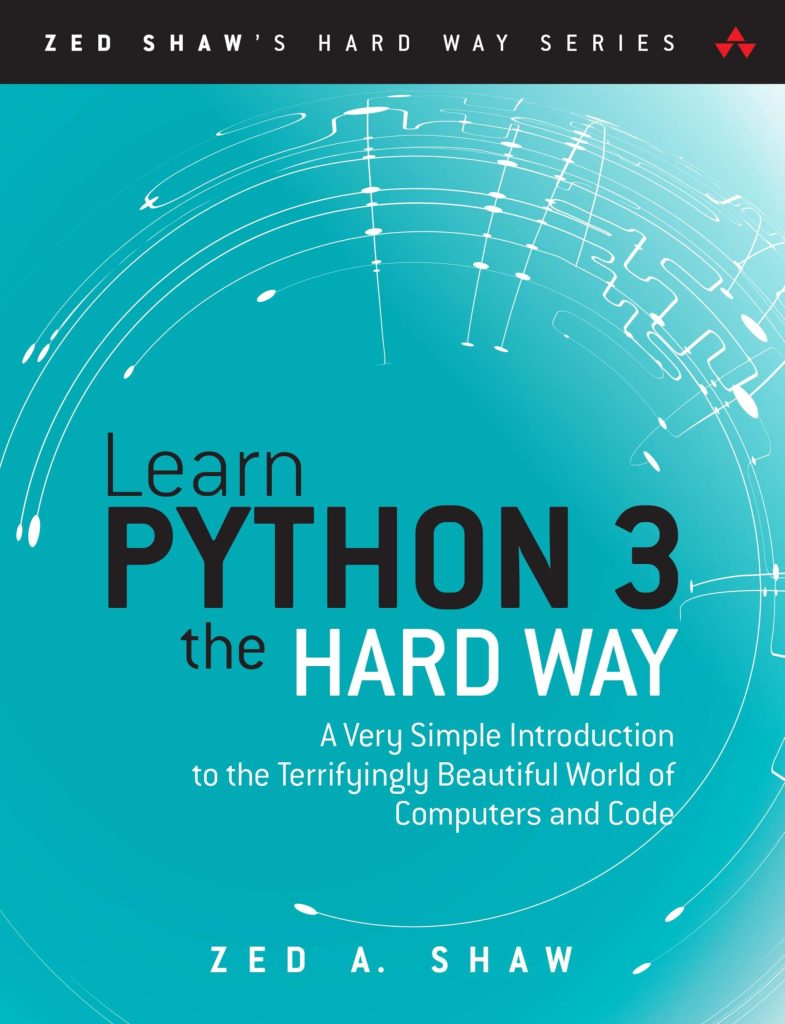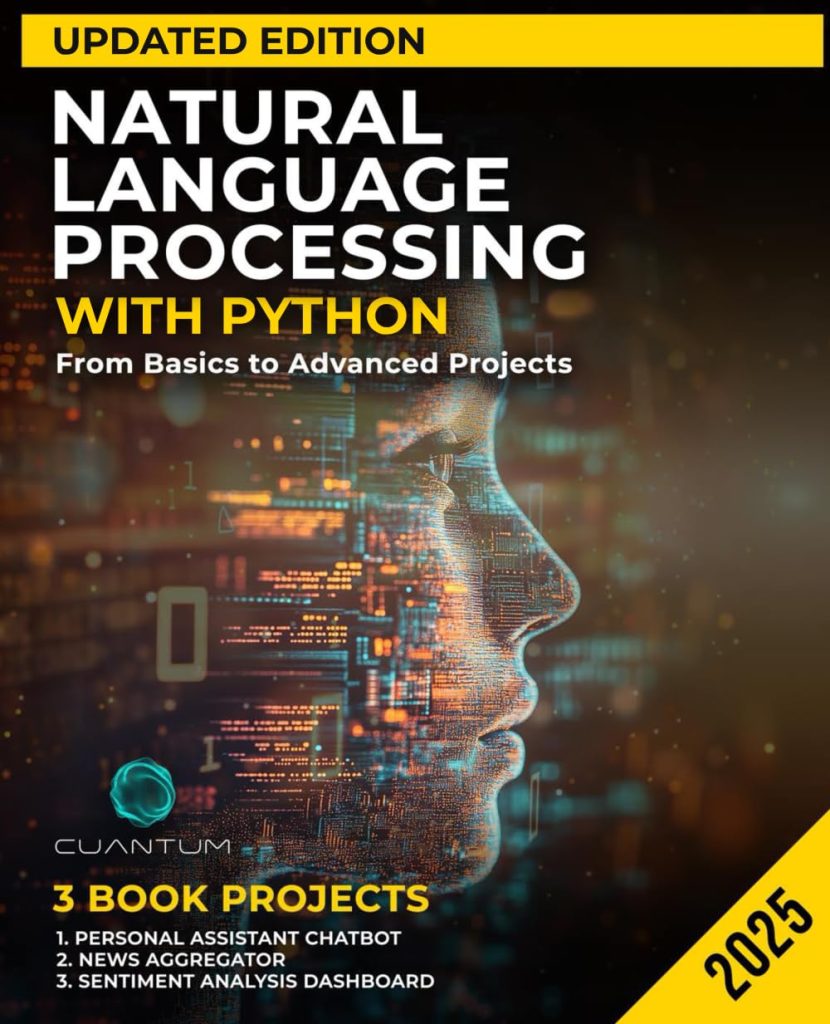When we delve into the intricate world of data visualization, we encounter a fundamental truth that transcends mere aesthetics: titles and labels are not merely ornamental flares, but rather the very vessel through which understanding flows. In the grand tapestry of visual storytelling, these textual elements serve as beacons, guiding the viewer’s eye and mind through the labyrinthine pathways of data.
Ponder the plot in its silent projection—numbers and shapes dance across the canvas, but without context, they whisper in the void. Titles define the overarching theme, casting a spotlight on the narrative we wish to convey. Labels, on the other hand, act like signposts, pinpointing the coordinates of axes, elucidating the meaning behind each plotted point. Without them, viewers may find themselves adrift, grappling with ambiguity and confusion.
Moreover, the psychological underpinnings of comprehension play an important role here. Psychologists have long posited that our cognition is heavily reliant on context. Just as a story’s title hints at its content, a plot’s title encapsulates the essence of the data being presented. Labels provide clarity, bridging the chasm between abstract numbers and tangible understanding.
In the realm of scientific communication, the stakes are particularly high. Researchers and analysts strive not just to present data, but to articulate findings in a way that resonates with their audience. A well-chosen title can evoke curiosity, while precise labels enhance the credibility of the work. Thus, it becomes evident that investing thought into the titling and labeling of plots is not merely a suggestion, but a necessity for effective communication.
To illustrate these concepts in practice, consider the following minimalistic code snippet, which employs the matplotlib library to set a title and labels for a scatter plot:
import matplotlib.pyplot as plt
x = [1, 2, 3, 4, 5]
y = [2, 3, 5, 7, 11]
plt.scatter(x, y)
plt.title("Prime Numbers Visualization")
plt.xlabel("Index")
plt.ylabel("Prime Value")
plt.show()
In this example, we witness the transformative power of titles and labels: a simple scatter plot emerges, carrying with it both meaning and purpose. Let us journey onward into the more intricate realms of customizing these critical elements, for the art of presentation is a continual exploration.
Basic Usage of matplotlib.pyplot.title
As we step beyond the basics, we find ourselves enchanted by the possibilities that lie in the realm of customization. The title, much like the delicate brushstroke of an artist, can be adorned with various font properties that enhance not only its appearance but also its communicative strength. The matplotlib library, through its ingenious design, allows for a delightful array of stylistic choices that can be employed to create a title that resonates with clarity and elegance.
Let us first stir the imagination with the idea of font size, which can be adjusted to draw the viewer’s attention. A larger font can act like a siren’s call, beckoning the viewer to engage, while a smaller font can whisper softly, inviting contemplation. In matplotlib, this is achieved by specifying the fontsize parameter within the plt.title() function. Furthermore, the fontweight parameter can imbue the title with gravitas, transforming a mere label into a bold proclamation.
Think the following example, where we manipulate these properties to craft a more striking title:
import matplotlib.pyplot as plt
x = [1, 2, 3, 4, 5]
y = [2, 3, 5, 7, 11]
plt.scatter(x, y)
plt.title("Illuminating the Prime Spectrum", fontsize=16, fontweight='bold')
plt.xlabel("Index")
plt.ylabel("Prime Value")
plt.show()
As we observe, the title “Illuminating the Prime Spectrum” now stands robustly against the backdrop of the scatter plot, exuding confidence. Yet, the journey does not end here; the typeface itself can be a language of its own. A cursive font might suggest elegance, while a sans-serif font can impart modernity and clarity.
In addition to font type, we can learn the world of color. The color parameter allows us to imbue the title with emotion and emphasis. Choosing a vibrant hue can breathe life into the visual narrative, while a muted tone might serve an understated elegance. Ponder this adjustment in the previous example:
import matplotlib.pyplot as plt
x = [1, 2, 3, 4, 5]
y = [2, 3, 5, 7, 11]
plt.scatter(x, y)
plt.title("Illuminating the Prime Spectrum", fontsize=16, fontweight='bold', color='darkorange')
plt.xlabel("Index")
plt.ylabel("Prime Value")
plt.show()
Here, the title now glows with a warm, inviting orange, beckoning the audience to look closer, to delve deeper into the realization of prime numbers represented in this plot. This delicate dance of customization is akin to the layering of meaning in a poem, where each choice reflects intention and artistry.
It’s thus evident that the realm of titles is not a mere backwater in the tapestry of data visualization, but rather a dynamic landscape where thoughtfulness meets creativity. With the plethora of options available, one can transcend the mundane and elevate the viewer’s journey through data. As we continue our exploration, let us delve deeper into the mechanisms of labeling the axes, where clarity and precision reign supreme—ready to sketch a full map of the data’s narrative.
Customizing Titles with Font Properties
As we continue our voyage through the vibrant landscape of data visualization, we encounter an important aspect that can elevate our graphical representations to the realms of elegance and clarity: the art of customizing titles using font properties. Here, we wield the tools of matplotlib with finesse, allowing us to craft titles that not only inform but also engage and inspire.
Let us envision a title not as a mere label, but as a statement of intent—an introduction to the visual narrative that unfolds before the viewer’s eyes. For the title to serve this purpose effectively, we must ensure it captures attention while maintaining coherence with the underlying message of the plot. In matplotlib, one can employ a variety of font properties to achieve this.
To begin with, ponder the font size. By altering the fontsize parameter, we can dictate how prominently our title presents itself. A larger font size grabs attention, much like a bold headline in a newspaper, demanding to be read first. Conversely, a subtler font size might draw the viewer in, inviting them to explore what lies beneath. Here’s how we can adjust the font size to imropve our title’s presence:
import matplotlib.pyplot as plt
x = [1, 2, 3, 4, 5]
y = [2, 3, 5, 7, 11]
plt.scatter(x, y)
plt.title("Prime Numbers Revealed", fontsize=20)
plt.xlabel("Index")
plt.ylabel("Prime Value")
plt.show()
The title “Prime Numbers Revealed” now boldly stands out, inviting the viewer to consider its implications. Yet, size alone does not fulfill our artistic vision. We must also consider font weight. Using the fontweight parameter, we can imbue our title with a sense of authority. A bold title resonates with confidence, while a normal weight may present a more understated elegance. Observe the following modification:
import matplotlib.pyplot as plt
x = [1, 2, 3, 4, 5]
y = [2, 3, 5, 7, 11]
plt.scatter(x, y)
plt.title("Prime Numbers Unveiled", fontsize=20, fontweight='bold')
plt.xlabel("Index")
plt.ylabel("Prime Value")
plt.show()
Now, “Prime Numbers Unveiled” radiates with a boldness, drawing the viewer’s eye to its proclamation. But let us not stop here; the typeface can evoke a plethora of emotions. A playful serif font might hint at whimsy, while a clean sans-serif font often conveys modernity and straightforwardness. The choice of font can speak volumes about the nature of the data being analyzed.
Furthermore, we can also invoke the power of color to further enhance our title’s impact. The color parameter invites us to paint our title in hues that resonate with the theme of the visualization. This choice can evoke emotional responses or simply complement the color palette of the overall plot. Ponder this enhancement:
import matplotlib.pyplot as plt
x = [1, 2, 3, 4, 5]
y = [2, 3, 5, 7, 11]
plt.scatter(x, y)
plt.title("Prime Numbers Unveiled", fontsize=20, fontweight='bold', color='steelblue')
plt.xlabel("Index")
plt.ylabel("Prime Value")
plt.show()
Here, the title bathes in a serene shade of steel blue, harmonizing beautifully with the visual environment. This vibrancy not only attracts attention but also fosters a deeper connection between the viewer and the subject matter.
Thus, as we traverse the enchanted forest of plot titles, we recognize the tools at our disposal. Font size, weight, typeface, and color become our brushstrokes—each decision a note in a symphony of visual communication. The thoughtful application of these properties transforms our titles into powerful narratives, compelling the audience to engage with the data presented before them. With this newfound understanding, we prepare ourselves to navigate the equally vital task of labeling our axes, continuing to weave our rich tapestry of data visualization.
Implementing matplotlib.pyplot.xlabel and matplotlib.pyplot.ylabel
As we plunge into the practice of implementing matplotlib.pyplot.xlabel and matplotlib.pyplot.ylabel, we find ourselves standing at the crossroads of clarity and comprehension. Here, the axes of a plot transform from mere lines into vital conduits of information, guiding the viewer through the landscape of the data. Much like the spine of a book that supports its pages, labels for the x and y axes provide structure and context that anchor our visual narrative.
Let us begin with the xlabel function, which offers us a canvas to paint our thoughts regarding the horizontal axis. This axis often represents the independent variable—a cornerstone of our data story. By judiciously labeling this axis, we establish an immediate understanding of what the viewer is observing. Think a situation where we plot the ages of individuals against their income levels. In such a scenario, labeling the x-axis as “Age” not only conveys the content but also prepares the viewer’s mind for the relationship under scrutiny.
In practical terms, the implementation is stunningly simpler. Observe the following code:
import matplotlib.pyplot as plt
ages = [20, 25, 30, 35, 40]
income = [30000, 35000, 50000, 60000, 70000]
plt.plot(ages, income)
plt.title("Income by Age")
plt.xlabel("Age")
plt.ylabel("Income ($)")
plt.show()
Here, the labels “Age” and “Income ($)” give life and meaning to our axes, effectively transforming the plot from a series of points into a profound exploration of socio-economic trends. However, we must not forget the crucial role of ylabel in this vibrant tableau. The y-axis, often representing the dependent variable, requires equal care to ensure the data’s story unfolds seamlessly.
Imagine we seek to illustrate the relationship between temperature and ice cream sales over the summer months. In this case, labeling the y-axis as “Ice Cream Sales ($)” is imperative to contextualize our findings. The careful crafting of this label serves to clarify what the viewer should expect from the vertical dimension of our plot.
We further enrich our plot by incorporating both axes into a cohesive composition:
import matplotlib.pyplot as plt
temperatures = [70, 75, 80, 85, 90]
ice_cream_sales = [1000, 1500, 2000, 2500, 3000]
plt.plot(temperatures, ice_cream_sales, marker='o')
plt.title("Summer Ice Cream Sales vs. Temperature")
plt.xlabel("Temperature (°F)")
plt.ylabel("Ice Cream Sales ($)")
plt.show()
In this visualization, both axes come alive, inviting the viewer to think the sweet connection between temperature rising and sales soaring—an interplay that reflects deeper societal behaviors. It especially important to realize that while the functions xlabel and ylabel provide essential commentary on the axes, they also maintain the rhythmic pulse of the plot, ensuring that the viewer’s journey through the data is not only enlightening but also intuitive.
In essence, we have the power to frame the narrative effectively with the careful placement and thoughtful wording of our labels. Through the simple yet potent act of labeling, we bridge the gap between raw data and meaningful insights, inviting our audience to engage fully with the story we weave through our visualizations. As we continue to refine our craft, let us now focus our attention on enhancing readability with label formatting, for clarity is the beacon that guides us through the intricate dance of data visualization.
Enhancing Readability with Label Formatting
As we venture further into the world of data visualization, the importance of enhancing readability through label formatting becomes crystal clear. In the delicate interplay between aesthetics and clarity, the way we present our labels can significantly influence the viewer’s understanding and engagement with the data. Each label is not merely a word; it’s a bridge that connects abstract figures to tangible insights. Thus, we find ourselves on a quest to ensure our labels shine with both legibility and purpose.
To embark on this journey, let us first ponder the significance of font size and style. Just as in written prose, where the size and style of text guide the reader’s focus, the labels we apply to our axes must similarly command attention without overwhelming the viewer. A subtle adjustment to the fontsize parameter can drastically change how labels are perceived—larger fonts may demand attention while smaller ones can comfort the eye, facilitating a smoother interaction with the plot.
import matplotlib.pyplot as plt
x = [1, 2, 3, 4, 5]
y = [2, 3, 5, 7, 11]
plt.scatter(x, y)
plt.title("Prime Visualization with Enhanced Readability", fontsize=16, fontweight='bold')
plt.xlabel("Index", fontsize=14)
plt.ylabel("Prime Value", fontsize=14)
plt.show()
Within this example, we see the labels for both the x and y axes enhanced through a careful choice of font size, allowing them to stand tall yet gracefully within the visual composition. This simple adjustment acts as a clarion call to the viewer, ensuring that they quickly grasp the context without straining their eyes.
The idea of color also plays a pivotal role in enhancing readability. A well-chosen color scheme can illuminate labels while creating a harmonious balance with the overall plot. For instance, a stark contrast between label colors and the background can prevent visual fatigue, allowing the viewer to absorb information effortlessly. Here, we can see how the color parameter breathes life into our labels:
import matplotlib.pyplot as plt
x = [1, 2, 3, 4, 5]
y = [2, 3, 5, 7, 11]
plt.scatter(x, y)
plt.title("Prime Visualization Enhanced", fontsize=16, fontweight='bold', color='navy')
plt.xlabel("Index", fontsize=14, color='darkgreen')
plt.ylabel("Prime Value", fontsize=14, color='darkgreen')
plt.show()
In this instance, the labels shimmer in a dark green that resonates beautifully against the backdrop, while the title stands resolute in navy blue. Such choices offer clarity and beauty in unison, drawing the viewer’s eye and enriching their experience.
Moreover, we should not overlook the potential of label alignment. In certain instances, labels can become cluttered or misaligned, leading to confusion. Through the implementation of the loc parameter, we can strategically position our labels to ensure they convey information effectively without encroaching upon the visual data. This conscious consideration of placement can enhance the overall flow and comprehension of the visual narrative:
import matplotlib.pyplot as plt
x = [1, 2, 3, 4, 5]
y = [2, 3, 5, 7, 11]
plt.scatter(x, y)
plt.title("Prime Visualization", fontsize=16, fontweight='bold')
plt.xlabel("Index", fontsize=14, loc='left')
plt.ylabel("Prime Value", fontsize=14, loc='top')
plt.show()
Here, we witness the elegant repositioning of the x-label to the left and the y-label to the top, creating a visual hierarchy that guides the viewer’s gaze naturally across the plot. Such finesse in formatting can make all the difference between a plot that feels cluttered and one that sings with clarity.
As we intricately weave these elements together—font size, color, and alignment—we find ourselves in the realm of true artistry in data visualization. Each label becomes a note in a symphony, harmonizing with the data to produce a narrative this is not only informative but also aesthetically pleasing. With this newfound understanding, we are well-equipped to transition into practical examples that showcase the power of titles and labels in action, bringing our theoretical insights into the tangible world of data storytelling.
Practical Examples: Titles and Labels in Action
import matplotlib.pyplot as plt
# Generate some sample data for practical demonstration
years = [2015, 2016, 2017, 2018, 2019, 2020]
sales = [150, 200, 250, 300, 350, 400]
# Create a simple line plot
plt.plot(years, sales, marker='o', linestyle='-', color='skyblue')
plt.title("Annual Sales Over Years", fontsize=18, fontweight='bold', color='darkslateblue')
plt.xlabel("Year", fontsize=14, color='dimgrey')
plt.ylabel("Sales (in Thousands)", fontsize=14, color='dimgrey')
# Adding grid for enhanced readability
plt.grid(True)
# Display the plot
plt.show()
As we unravel the threads of practical examples, we begin to witness the harmonious interplay of titles and labels in action. In this carefully crafted line plot, the title “Annual Sales Over Years” stands as a bold declaration, not merely a descriptor but a beacon illuminating the viewer’s understanding of the data narrative. The font size and color choices imbue the title with an inviting presence, while the precision of the labels for the x and y axes crystallizes the relationship between years and sales figures.
Next, ponder the choice of colors and styling: the line connecting the data points, adorned with circular markers, adds visual interest while enhancing clarity. This simple yet effective labeling is akin to laying foundational stones for a robust structure—each piece carefully placed to ensure that the viewer navigates the landscape of data with ease and understanding.
Let us further explore the depths of our toolkit with another example, this time using a scatter plot to examine the relationship between advertising spend and sales revenue. The right choice of labels will breathe life into the data, transforming orbs of points into a narrative thread that connects marketing efforts to resultant sales.
import matplotlib.pyplot as plt
# Sample data points
advertising_spend = [1000, 2000, 3000, 4000, 5000]
sales_revenue = [10, 20, 30, 40, 50]
# Create a scatter plot
plt.scatter(advertising_spend, sales_revenue, color='coral', s=100)
plt.title("Impact of Advertising Spend on Sales Revenue", fontsize=18, fontweight='bold', color='steelblue')
plt.xlabel("Advertising Spend ($)", fontsize=14, color='dimgray')
plt.ylabel("Sales Revenue ($)", fontsize=14, color='dimgray')
# Adding grid for clarity
plt.grid(True)
# Display the plot
plt.show()
In this illustration, the title “Impact of Advertising Spend on Sales Revenue” serves as a pivotal entry point into the plot’s narrative. The vibrant coral dots dance upon the canvas, each representing a data point in the complex web of marketing dynamics. By labeling the axes with thoughtful attention, we invite the viewer to engage with the data’s story, to ponder the intricacies of cause and effect—how increases in advertising correlate with rising sales.
Additionally, the inclusion of a grid enhances the readability, allowing for more effortless comparisons between points. As we step through these examples, we discover that the art of titles and labels is not just about clarity; it is about creating a dialogue between the data and the viewer, where every title is a question posed, and every label is an answer offered.
Thus, the essence of practical examples transcends mere illustration; it becomes a demonstration of the transformative power that thoughtful titling and labeling possesses. As we continue our exploration, may we keep our minds open to the profound implications of how we choose to articulate our data stories, for they’re the heartbeat of effective communication in the visual realm.