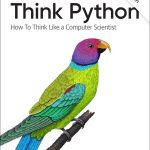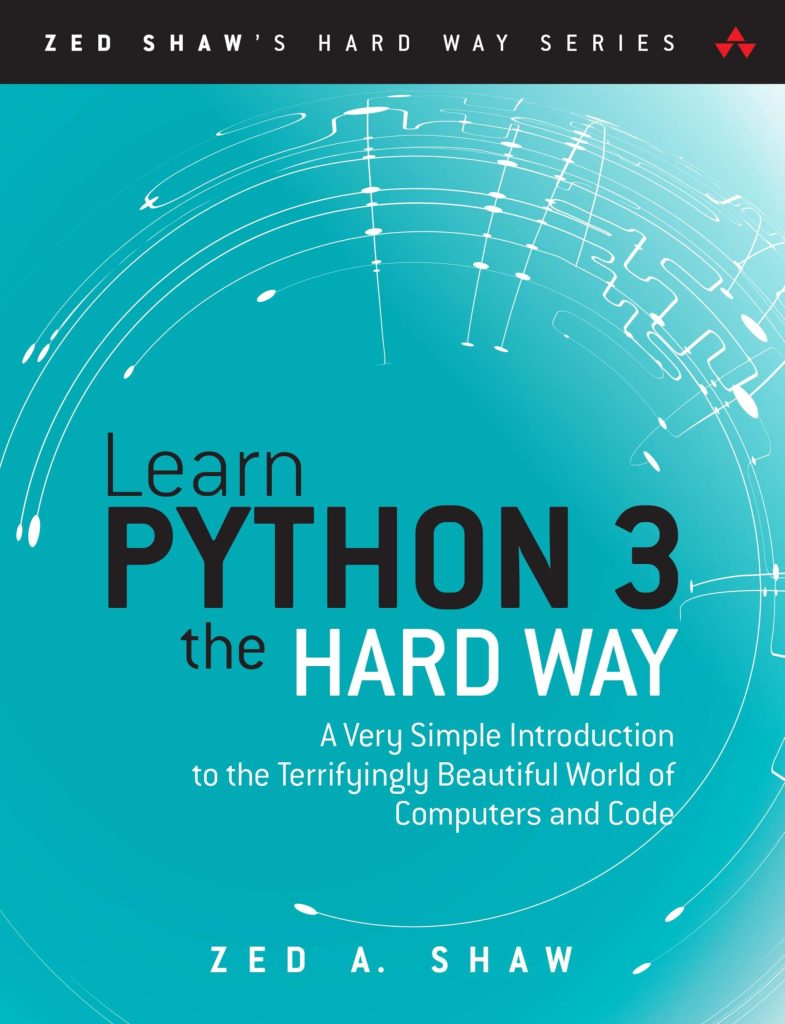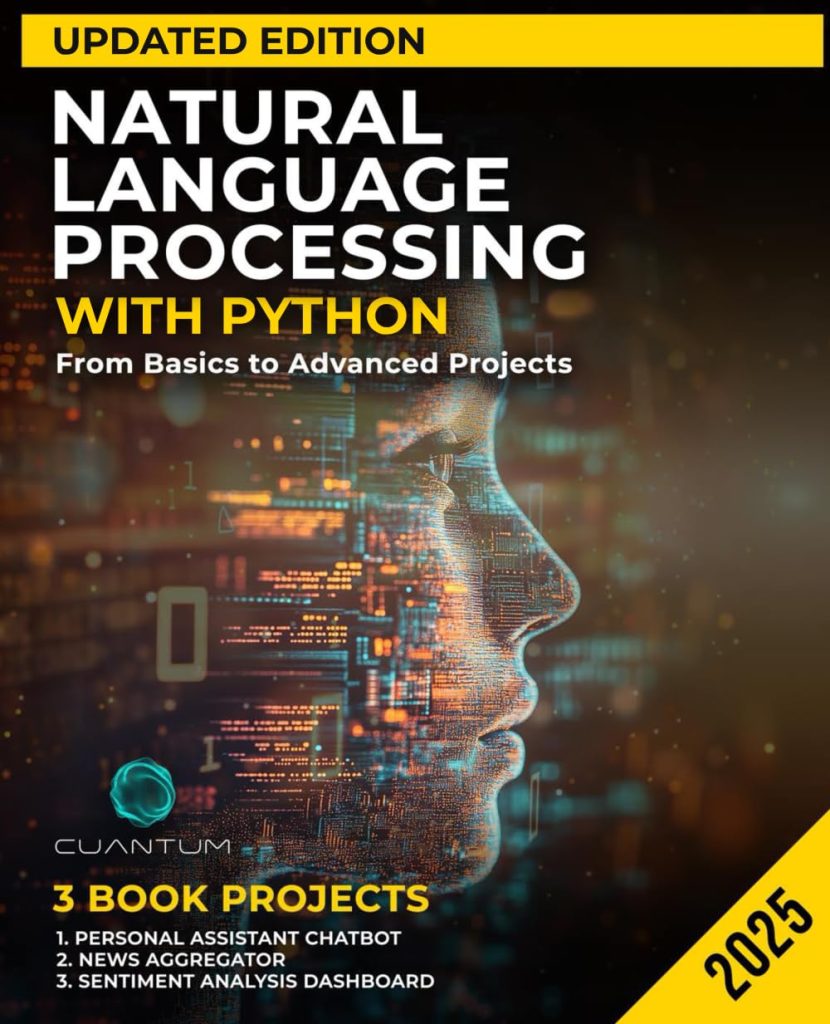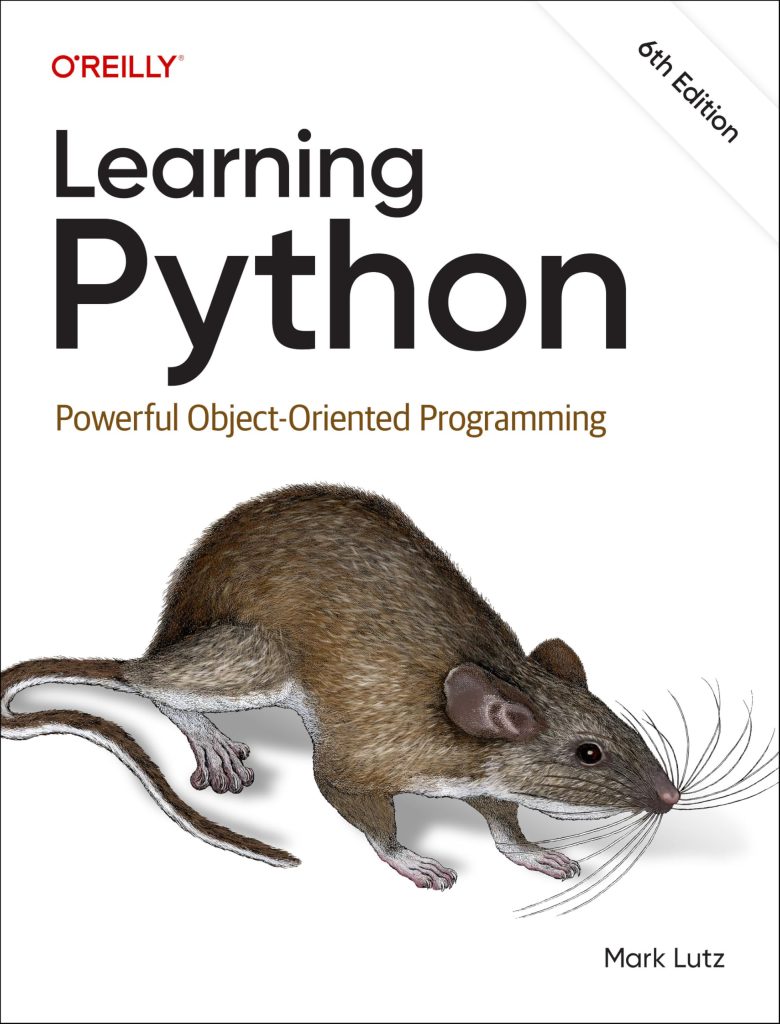SQLite is a self-contained, serverless, zero-configuration, transactional SQL database engine. It is an embedded SQL database engine that’s file-based, meaning that the entire database is stored in a single file on the host operating system. This makes SQLite an excellent choice for applications that require a lightweight, portable, and easy-to-use database solution.
Python provides built-in support for SQLite through the sqlite3 module, which allows developers to create, query, and manage SQLite databases directly from within their Python applications. The sqlite3 module is part of the Python standard library, so it doesn’t require any additional installation or setup.
To start working with SQLite in Python, you need to import the sqlite3 module and create a connection to the database file. Here’s an example:
import sqlite3
# Create a new database file (or connect to an existing one)
conn = sqlite3.connect('example.db')
Once you have a connection established, you can execute SQL queries using the cursor object provided by the connection. The cursor object allows you to execute SQL statements, retrieve results, and perform various database operations.
# Create a cursor object
cursor = conn.cursor()
# Create a new table
cursor.execute("""CREATE TABLE IF NOT EXISTS users
(id INTEGER PRIMARY KEY, name TEXT, email TEXT)""")
# Insert data into the table
cursor.execute("INSERT INTO users (name, email) VALUES ('Alex Stein', 'john@example.com')")
# Commit the changes
conn.commit()
# Query the data
cursor.execute("SELECT * FROM users")
results = cursor.fetchall()
print(results)
SQLite supports a wide range of SQL features, including creating and modifying tables, inserting, updating, and deleting data, as well as complex queries using joins, subqueries, and more. Additionally, SQLite provides features like transactions, indexing, and user-defined functions, making it a powerful and versatile database solution for Python applications.
Data Visualization Libraries in Python
Python offers several powerful data visualization libraries that can be used to create a wide range of visualizations, including line plots, scatter plots, bar charts, histograms, pie charts, and more. These libraries provide high-level interfaces for creating visually appealing and informative plots with just a few lines of code. Here are some of the most popular data visualization libraries in Python:
- One of the most widely used data visualization libraries in Python, Matplotlib provides a comprehensive set of tools for creating static, publication-quality plots in a variety of formats, including PNG, JPG, PDF, and SVG. It supports a wide range of plot types and offers extensive customization options.
import matplotlib.pyplot as plt
# Create a simple line plot
x = [1, 2, 3, 4, 5]
y = [2, 4, 6, 8, 10]
plt.plot(x, y)
plt.xlabel('X-axis')
plt.ylabel('Y-axis')
plt.title('Line Plot Example')
plt.show()
import seaborn as sns
# Load example dataset
tips = sns.load_dataset("tips")
# Create a scatter plot
sns.scatterplot(x="total_bill", y="tip", data=tips)
plt.show()
import plotly.graph_objects as go # Create a scatter plot with hover text x = [1, 2, 3, 4, 5] y = [2, 4, 6, 8, 10] hovertext = ['Point 1', 'Point 2', 'Point 3', 'Point 4', 'Point 5'] fig = go.Figure(data=go.Scatter(x=x, y=y, mode='markers', text=hovertext)) fig.show()
from bokeh.plotting import figure, show # Create a new plot p = figure(title="Line Plot Example", x_axis_label='X-axis', y_axis_label='Y-axis') # Add a line renderer x = [1, 2, 3, 4, 5] y = [2, 4, 6, 8, 10] p.line(x, y, line_width=2) # Show the plot show(p)
These libraries offer a wide range of features and customization options, so that you can create visually appealing and informative plots tailored to your specific needs. The choice of library often depends on the specific requirements of your project, such as the desired level of interactivity, the complexity of the visualizations, and the target output format (e.g., static images or web-based interactive plots).
Connecting SQLite3 with Data Visualization Libraries
Combining SQLite3 with data visualization libraries in Python allows you to create powerful visualizations directly from your database data. This integration allows you to leverage the strengths of SQLite3 for data storage and management, while taking advantage of the rich visualization capabilities offered by Python libraries like Matplotlib, Seaborn, Plotly, and Bokeh.
To connect SQLite3 with a data visualization library, you typically follow these steps:
- Connect to the SQLite database and retrieve the desired data using SQL queries.
- Process and transform the data into a suitable format for the visualization library.
- Use the visualization library to create the desired plots or charts based on the processed data.
Here’s an example of how you can connect SQLite3 with Matplotlib to create a simple line plot:
import sqlite3
import matplotlib.pyplot as plt
# Connect to the SQLite database
conn = sqlite3.connect('example.db')
cursor = conn.cursor()
# Retrieve data from the database
cursor.execute("SELECT x, y FROM data_table")
data = cursor.fetchall()
# Separate the data into x and y lists
x_values = [row[0] for row in data]
y_values = [row[1] for row in data]
# Create a line plot
plt.plot(x_values, y_values)
plt.xlabel('X-axis')
plt.ylabel('Y-axis')
plt.title('Line Plot from SQLite Data')
plt.show()
# Close the database connection
conn.close()
In this example, we first connect to the SQLite database and retrieve the desired data using a SQL query. We then separate the data into x and y lists, which are used to create a line plot using Matplotlib’s plot() function. Finally, we add labels, a title, and display the plot.
Similarly, you can connect SQLite3 with other data visualization libraries like Seaborn, Plotly, or Bokeh by following a similar approach. The specific implementation details may vary depending on the library you choose, but the general process remains the same: retrieve data from SQLite, process it into a suitable format, and then use the visualization library to create the desired plots or charts.
Note: It is important to remember to properly handle database connections and close them when you are done to avoid resource leaks and ensure data integrity.
Examples of Data Visualization using SQLite3 and Python
Let’s start by creating a SQLite database with a sample table containing data for visualization. We’ll use the sqlite3 module to create the database and table, and insert some sample data.
import sqlite3
# Create a new SQLite database
conn = sqlite3.connect('visualization.db')
cursor = conn.cursor()
# Create a table
cursor.execute("""CREATE TABLE IF NOT EXISTS sales (
id INTEGER PRIMARY KEY,
product TEXT,
category TEXT,
quantity INTEGER,
price REAL
)""")
# Insert sample data
data = [
('Product A', 'Category 1', 100, 9.99),
('Product B', 'Category 1', 80, 14.99),
('Product C', 'Category 2', 120, 12.49),
('Product D', 'Category 2', 90, 18.99),
('Product E', 'Category 3', 75, 21.99)
]
for product, category, quantity, price in data:
cursor.execute("INSERT INTO sales (product, category, quantity, price) VALUES (?, ?, ?, ?)",
(product, category, quantity, price))
conn.commit()
conn.close()
Now, let’s create some visualizations using different libraries:
Matplotlib
import sqlite3
import matplotlib.pyplot as plt
# Connect to the SQLite database
conn = sqlite3.connect('visualization.db')
cursor = conn.cursor()
# Retrieve data from the database
cursor.execute("SELECT category, SUM(quantity) FROM sales GROUP BY category")
data = cursor.fetchall()
# Create a bar chart
categories = [row[0] for row in data]
quantities = [row[1] for row in data]
plt.bar(categories, quantities)
plt.xlabel('Category')
plt.ylabel('Total Quantity Sold')
plt.title('Sales by Category')
plt.show()
conn.close()
This code creates a bar chart showing the total quantity sold for each product category using Matplotlib.
Seaborn
import sqlite3
import seaborn as sns
import matplotlib.pyplot as plt
# Connect to the SQLite database
conn = sqlite3.connect('visualization.db')
cursor = conn.cursor()
# Retrieve data from the database
cursor.execute("SELECT category, product, quantity FROM sales")
data = cursor.fetchall()
# Create a scatter plot
category_colors = {'Category 1': 'r', 'Category 2': 'g', 'Category 3': 'b'}
plt.figure(figsize=(8, 6))
for category, product, quantity in data:
color = category_colors[category]
sns.scatterplot(x=product, y=quantity, color=color, label=category)
plt.xlabel('Product')
plt.ylabel('Quantity Sold')
plt.title('Sales by Product and Category')
plt.legend()
plt.show()
conn.close()
This example uses Seaborn to create a scatter plot showing the quantity sold for each product, with different colors representing different product categories.
Plotly
import sqlite3
import plotly.graph_objs as go
# Connect to the SQLite database
conn = sqlite3.connect('visualization.db')
cursor = conn.cursor()
# Retrieve data from the database
cursor.execute("SELECT product, price, quantity FROM sales")
data = cursor.fetchall()
# Create a scatter plot
products = [row[0] for row in data]
prices = [row[1] for row in data]
quantities = [row[2] for row in data]
trace = go.Scatter(
x=products,
y=prices,
mode='markers',
marker=dict(
size=quantities,
sizemode='area',
sizeref=2.*max(quantities)/(40.**2),
sizemin=4
)
)
layout = go.Layout(
title='Product Sales',
xaxis=dict(title='Product'),
yaxis=dict(title='Price'),
hovermode='closest'
)
fig = go.Figure(data=[trace], layout=layout)
fig.show()
conn.close()
This code creates an interactive scatter plot using Plotly, where the size of each marker represents the quantity sold for that product. The plot also includes hover tooltips to display product details.
These examples show how you can leverage SQLite3 and various Python data visualization libraries to create informative and visually appealing plots based on your data. You can customize and extend these examples to suit your specific data visualization needs.