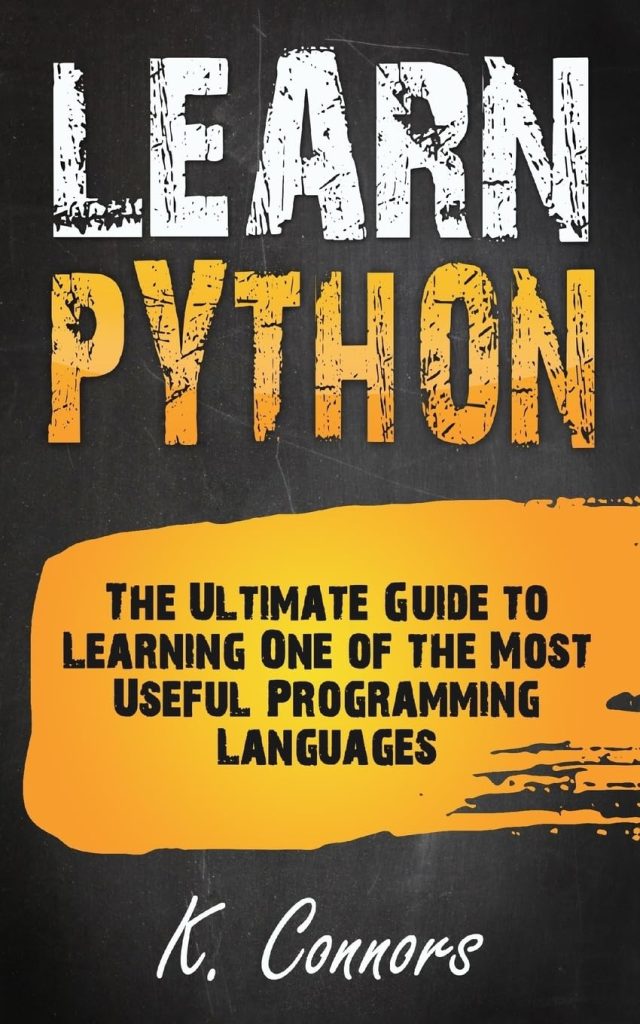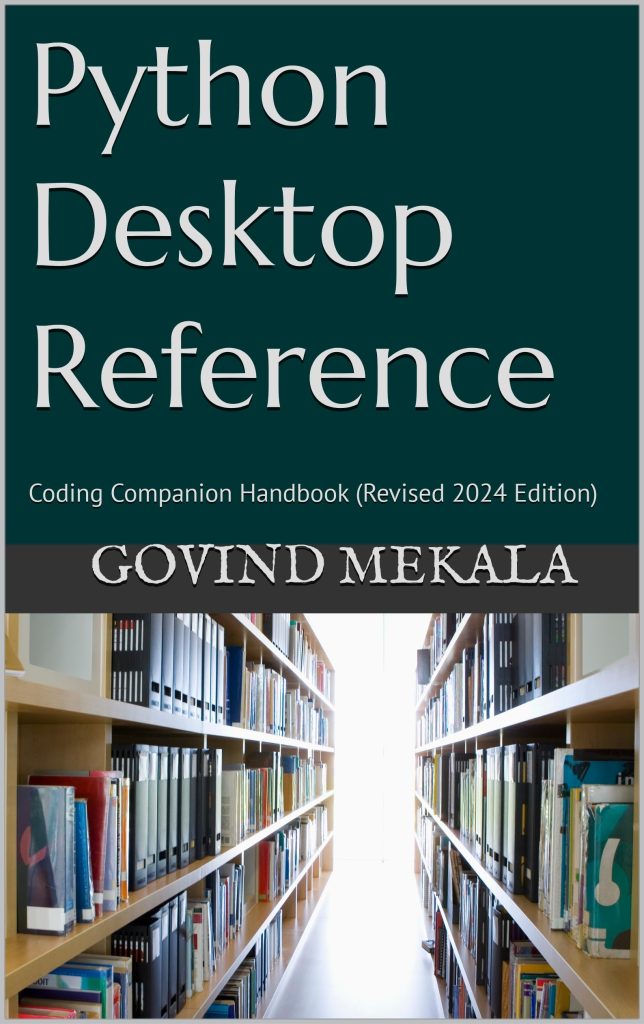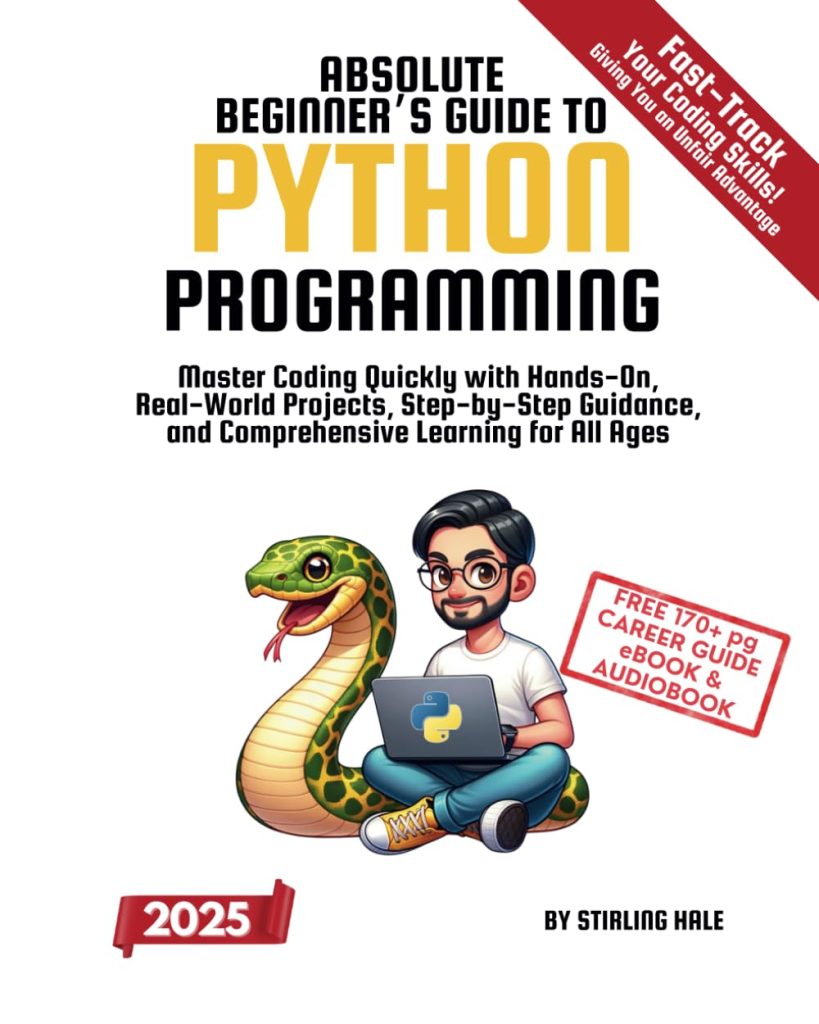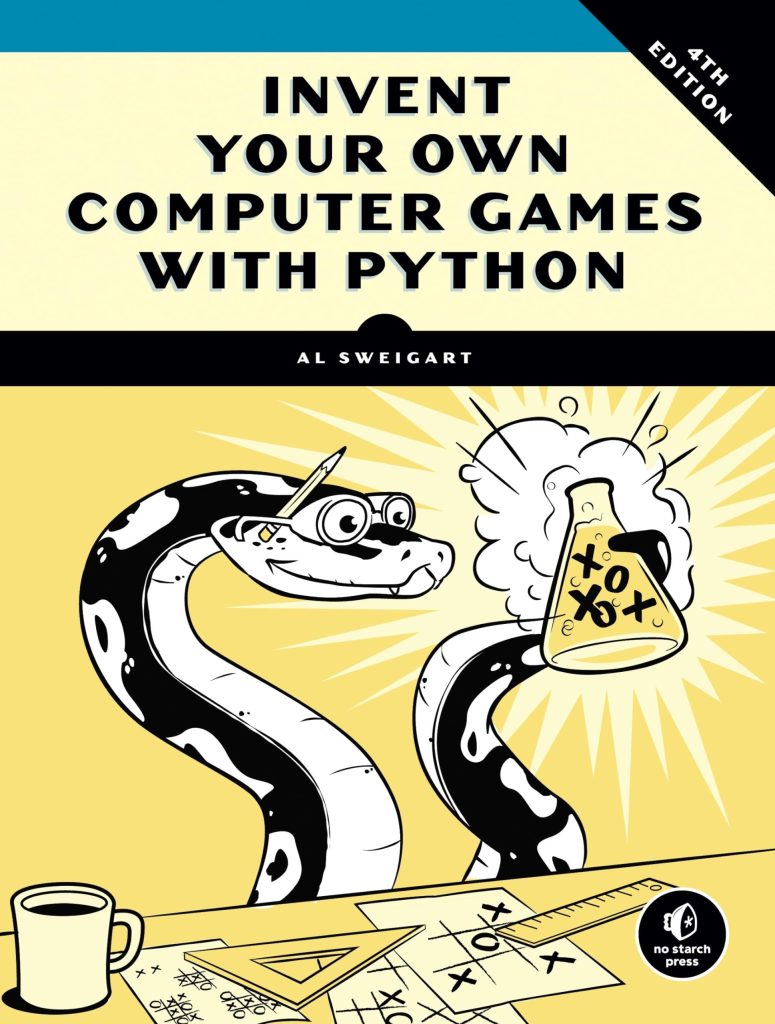Basic String Formatting
When it comes to formatting strings in Python, one of the most straightforward methods is using the percent operator (%). This method has been around since early versions of Python and is often used for simple formatting tasks.
Here is a basic example:
name = 'John'
age = 25
print('My name is %s and I am %d years old.' % (name, age))
This will output:
My name is John and I am 25 years old.
In this example, %s is a placeholder for a string, and %d is a placeholder for a decimal integer. The values are provided in a tuple after the % operator. Here are some of the common formatting placeholders:
- %s – String
- %d or %i – Integer
- %f – Floating point number
- %% – Literal % character
For numbers, we can control the precision and width as well:
pi_value = 3.14159
print('The value of pi rounded to 2 decimal places is %.2f' % pi_value)
This will output:
The value of pi rounded to 2 decimal places is 3.14
We can also left-justify, right-justify, or center our values within a certain width.
Left-justify example:
print('%-10s' % 'left')
Right-justify example:
print('%10s' % 'right')
Center example:
print('%10s' % 'center')
Although the percent operator is simple to use, newer formatting techniques are recommended for more complex scenarios.
Advanced String Formatting Techniques
When it comes to advanced string formatting, Python provides much more powerful techniques that allow for better control and flexibility. One of these techniques is the format() method, which uses curly braces {} as placeholders instead of the percent (%) sign.
Here’s how you can use format() method for basic string interpolation:
name = 'John'
age = 25
print('My name is {} and I am {} years old.'.format(name, age))
Using the same example with format(), we can add indexing to the placeholders, which is helpful when we want to reorder them or reuse the same values:
print('I am {1} years old. My name is {0}.'.format(name, age))
We can also use keyword arguments to make our code more readable:
print('My name is {n} and I am {a} years old.'.format(n=name, a=age))
Besides simple interpolation, format() allows us to control the preciseness and formatting of numbers, similar to what we did with the percent (%) operator:
pi_value = 3.14159
print('The value of pi rounded to 2 decimal places is {:.2f}'.format(pi_value))
For aligning strings, we can specify an alignment code inside the curly braces:
Left-align example:
print('{:
Right-align example:
print('{:>10}'.format('right'))
Center example:
print('{:^10}'.format('center'))
A more recent and advanced technique introduced in Python 3.6 is the formatted string literal or f-string. It’s similar to the format() method, but it makes formatting even more succinct and readable by which will allow you to embed python expressions directly inside the string literal.
Here’s an f-string example:
name = 'John'
age = 25
print(f'My name is {name} and I am {age} years old.')
The expressions inside the curly braces are evaluated at runtime, meaning you can embed any valid Python expressions. They also support all the formatting options that format() does.
F-string precision control example:
pi_value = 3.14159
print(f'The value of pi rounded to 2 decimal places is {pi_value:.2f}')
With f-strings, you can even call functions or methods directly:
def get_title():
return 'Advanced String Formatting'
print(f'This section covers {get_title()}')
In summary, while basic string formatting with the percent (%) operator is suitable for simple cases, more complex scenarios call for the advanced capabilities of the format() method and f-strings to create highly readable and powerful formatted strings.
Best Practices for String Formatting
When formatting strings in Python, following best practices can lead to cleaner, more efficient, and less error-prone code. Here are some important guidelines to consider:
- Use f-strings for newer Python versions: If you are using Python 3.6 or newer, prefer using f-strings as they provide a cleaner and more readable syntax for string formatting. Here’s an example:
score = 95.5
result = "Pass"
print(f'You scored {score} and your result is {result}.')
- Avoid concatenating with +: Using the + operator to concatenate strings can lead to code that’s harder to read and maintain. Instead, use one of the formatting methods to keep your code neat:
first_name = 'John'
last_name = 'Doe'
# Not recommended
full_name = first_name + ' ' + last_name
# Recommended
full_name = '{} {}'.format(first_name, last_name)
# Or using f-strings in Python 3.6+
full_name = f'{first_name} {last_name}'
- Be mindful of user input: When formatting strings with user input, ensure you sanitize the inputs or use escaping to avoid security risks such as SQL injection attacks.
- Consistency is key: Within a project, stick to a consistent method of string formatting. Mixing different techniques can lead to confusion among developers working on the codebase.
- Optimize for readability: Choose the formatting technique that makes your code most readable. Sometimes using named placeholders in the format() method is clearer than using f-strings or the percent operator, especially in cases where the same variable is repeated multiple times.
In short, choose the string formatting technique that fits the context best and adhere to guidelines that help maintain readability and security.