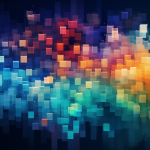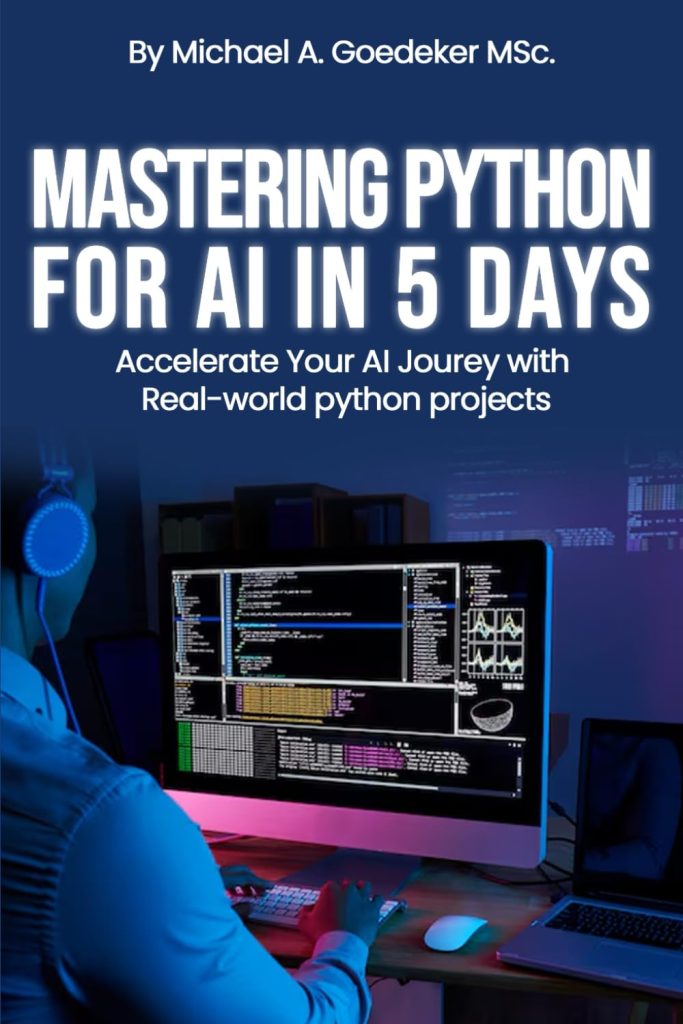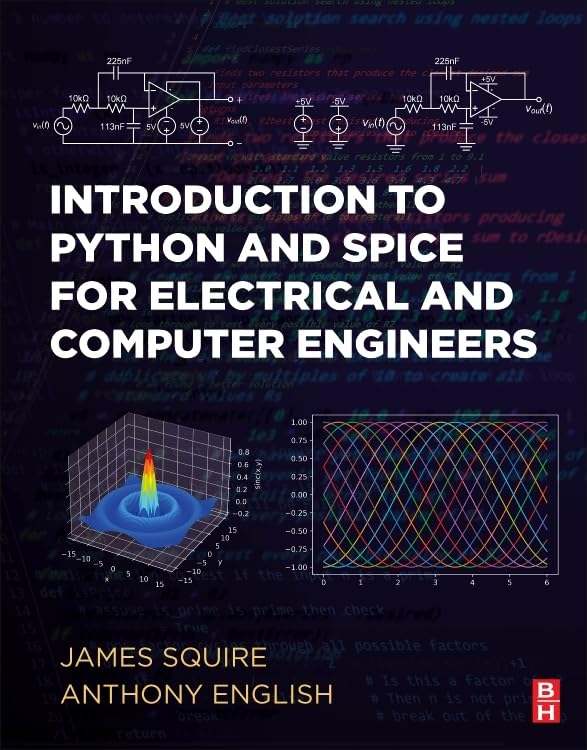Introduction to os.path.samestat
The os.path module in Python provides a method called samestat, which is used to determine if two files have the same statistics or not. In other words, it is a way to check if two files are essentially the same even if their paths are different. That is particularly useful in situations where you need to ensure that a file hasn’t been changed or replaced.
The os.path.samestat function takes two arguments, which are the result of os.stat() calls on the files you want to compare. The os.stat() function returns a stat_result object which contains several attributes about the file, such as size, modified time, and inode number.
import os
# Get stats for two files
stat1 = os.stat('file1.txt')
stat2 = os.stat('file2.txt')
# Compare stats using samestat
are_same = os.path.samestat(stat1, stat2)
print(are_same) # Outputs: True or False
It is important to note that samestat does not compare the contents of the files, but rather their metadata. If the files have the same size, timestamps, permissions, etc., then samestat will return True. This makes it a fast way to compare files without reading their contents, which can be very useful for large files or when performance is a concern.
Understanding File Stats in Python
Before diving into how to compare file stats with os.path.samestat, it’s important to understand what file stats are and what information they hold. In Python, when you use the os.stat() function on a file, it returns a stat_result object that contains several attributes. These attributes include:
- st_mode: It represents the file type and file mode bits (permissions).
- st_ino: This is the inode number on Unix and the file index on Windows.
- st_dev: It indicates the device that the file resides on.
- st_nlink: The number of hard links to the file.
- st_uid: The user id of the file owner.
- st_gid: The group id of the file owner.
- st_size: Size of the file in bytes.
- st_atime: The time of the most recent access. It’s expressed in seconds since the epoch.
- st_mtime: The time of the most recent content modification. Also expressed in seconds since the epoch.
- st_ctime: The time of the most recent metadata change on Unix, or the creation time on Windows. Again, expressed in seconds since the epoch.
Here’s an example that demonstrates how to get these stats for a file:
import os
# Get stats for a file
file_stats = os.stat('example.txt')
# Accessing stat attributes
print(f'File Mode: {file_stats.st_mode}')
print(f'Inode Number: {file_stats.st_ino}')
print(f'Device: {file_stats.st_dev}')
print(f'Number of Links: {file_stats.st_nlink}')
print(f'Owner User ID: {file_stats.st_uid}')
print(f'Owner Group ID: {file_stats.st_gid}')
print(f'File Size: {file_stats.st_size} bytes')
print(f'Last Access Time: {file_stats.st_atime}')
print(f'Last Modification Time: {file_stats.st_mtime}')
print(f'Metadata Change Time/Creation Time: {file_stats.st_ctime}')
All these stats collectively form the metadata of a file. By comparing these stats for two files, you can infer if they are identical in terms of their metadata without opening or reading the files themselves. This capability is particularly important for tasks like backup verification, synchronization, or detecting unauthorized changes in files.
In the next section, we will see how to leverage os.path.samestat() to compare these file stats effectively.
Comparing File Stats with os.path.samestat
Now that we understand what file stats are, let’s delve into the process of comparing them using the os.path.samestat() function. As mentioned previously, os.path.samestat() does not compare the content of the files but rather their metadata. This can be quite useful in many scenarios.
To use os.path.samestat(), you first need to retrieve the stats of the files you want to compare using os.stat(). Once you have these stats, you can pass them to os.path.samestat() as arguments, and it will return a boolean value indicating whether the file stats are the same or not.
import os
# Retrieve stats for two files
stats_file1 = os.stat('path/to/file1.txt')
stats_file2 = os.stat('path/to/file2.txt')
# Compare the stats
if os.path.samestat(stats_file1, stats_file2):
print("The files have the same stats.")
else:
print("The files do not have the same stats.")
It’s important to remember that this function compares several aspects of the file metadata, such as inode number, device, size, and timestamps. If any of these differ between the two files, os.path.samestat() will return False. For instance, even if two files have the same content but different modification times, they will not be considered the same by os.path.samestat().
One practical application of os.path.samestat() is to track changes in a file over time. By saving the initial stats of a file and periodically comparing them with the current stats, you can determine if the file has been modified:
import os
import time
# Get initial stats of the file
initial_stats = os.stat('path/to/file.txt')
# Wait for some time (e.g., after some operations that may change the file)
time.sleep(10)
# Get new stats of the file
new_stats = os.stat('path/to/file.txt')
# Compare the initial stats with the new stats
if os.path.samestat(initial_stats, new_stats):
print("The file has not been modified.")
else:
print("The file has been modified.")
This approach can be particularly useful in monitoring systems where file integrity is important. The os.path.samestat() function provides a quick and efficient way to detect changes without the overhead of reading and comparing file contents.
In the next section, we will explore some practical examples and use cases where os.path.samestat() proves to be an invaluable tool in a Python programmer’s toolkit.
Practical Examples of Using os.path.samestat
Let’s look at some practical examples where os.path.samestat can be effectively used in Python programs.
One common use case is to check if a backup file is identical to the original. This is important to ensure that the backup process has been successful and the backup can be reliably used for restoration. Here’s how you can achieve this:
import os
# Path to the original and backup files
original_file = 'path/to/original/file.txt'
backup_file = 'path/to/backup/file.txt'
# Get stats for both files
original_stats = os.stat(original_file)
backup_stats = os.stat(backup_file)
# Use samestat to compare the file stats
if os.path.samestat(original_stats, backup_stats):
print("Backup file is identical to the original.")
else:
print("Backup file differs from the original.")
Another example could be when you’re developing a tool that watches a directory for changes and synchronizes it with another location. You could use os.path.samestat to determine if a file has already been synchronized based on its metadata:
import os
# Path to the source and target directories
source_dir = 'path/to/source/'
target_dir = 'path/to/target/'
# Get a list of files from both directories
source_files = os.listdir(source_dir)
target_files = os.listdir(target_dir)
# Compare file stats from both directories
for file in source_files:
if file in target_files:
source_stats = os.stat(os.path.join(source_dir, file))
target_stats = os.stat(os.path.join(target_dir, file))
# Check if the file has been synchronized
if not os.path.samestat(source_stats, target_stats):
print(f"{file} needs to be synchronized.")
else:
print(f"{file} is up-to-date.")
Lastly, ponder a scenario where you want to implement a caching mechanism for a resource-intensive operation. You can use os.path.samestat to check if the input files are unchanged since the last operation, and if so, you can use the cached result instead of reprocessing:
import os
import pickle
# Function that performs a resource-intensive operation
def intensive_operation(input_file):
# ... perform operation ...
return result
# Check if we have cached data for this input file
cache_file = 'path/to/cache.pkl'
input_file = 'path/to/input.txt'
input_stats = os.stat(input_file)
try:
with open(cache_file, 'rb') as f:
cache_data = pickle.load(f)
cached_stats, cached_result = cache_data
# Check if the input file stats match the cached stats
if os.path.samestat(input_stats, cached_stats):
# Use cached result
result = cached_result
else:
# Perform operation and update cache
result = intensive_operation(input_file)
with open(cache_file, 'wb') as f:
pickle.dump((input_stats, result), f)
except FileNotFoundError:
# Cache file doesn't exist, perform operation and create cache
result = intensive_operation(input_file)
with open(cache_file, 'wb') as f:
pickle.dump((input_stats, result), f)
print(result)
These examples illustrate how os.path.samestat can be used in different scenarios to compare file stats efficiently, making it a valuable function for Python developers working with files and filesystems.
Limitations and Considerations of os.path.samestat
While os.path.samestat is a powerful tool for comparing file metadata in Python, it does have some limitations and considerations that users should be aware of.
Platform Dependency: The function relies on the underlying operating system’s file stat structure. This means that the behavior of os.path.samestat may vary slightly across different platforms. It’s important to test your code on all intended platforms to ensure consistent behavior.
Filesystem Specifics: On some filesystems, certain metadata attributes may not be supported or may behave differently. For instance, on some systems, the inode number might not be a reliable attribute for comparison if the filesystem reuses inode numbers quickly.
Time Resolution: The time attributes like st_mtime have varying resolutions depending on the filesystem. For example, FAT32 has a resolution of 2 seconds for modification times, which might lead to inaccurate comparisons if a file is rapidly modified within that time frame.
Symlinks: When dealing with symbolic links, os.path.samestat compares the stats of the symlink itself, not the file it points to. If you need to compare the target files, you’ll have to resolve the symlink using os.path.realpath or similar before getting the stats.
Permissions: The user running the Python script needs to have appropriate permissions to access the files’ stat information. Otherwise, os.stat() will raise a PermissionError, and consequently, os.path.samestat will not work.
Limited Scope: It is important to remember that os.path.samestat only compares file metadata. If you require a comparison of file contents, you’ll need to use a different approach, such as calculating and comparing hash digests of file contents.
Here’s an example that highlights some of these considerations:
import os
try:
# Get stats for two files, considering symlinks
real_file1 = os.path.realpath('path/to/symlink_or_file1')
real_file2 = os.path.realpath('path/to/symlink_or_file2')
stat1 = os.stat(real_file1)
stat2 = os.stat(real_file2)
# Compare stats using samestat
are_same = os.path.samestat(stat1, stat2)
print(are_same) # Outputs: True or False
except PermissionError:
print("Permission denied to access file stats.")
except Exception as e:
print(f"An error occurred: {e}")
In summary, while os.path.samestat is useful for certain file comparison tasks, it’s imperative to understand its limitations and ponder them when designing your Python applications. Proper error handling and platform-specific testing can help mitigate some of these issues and ensure your code runs smoothly across different environments.