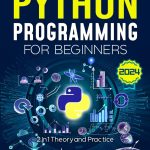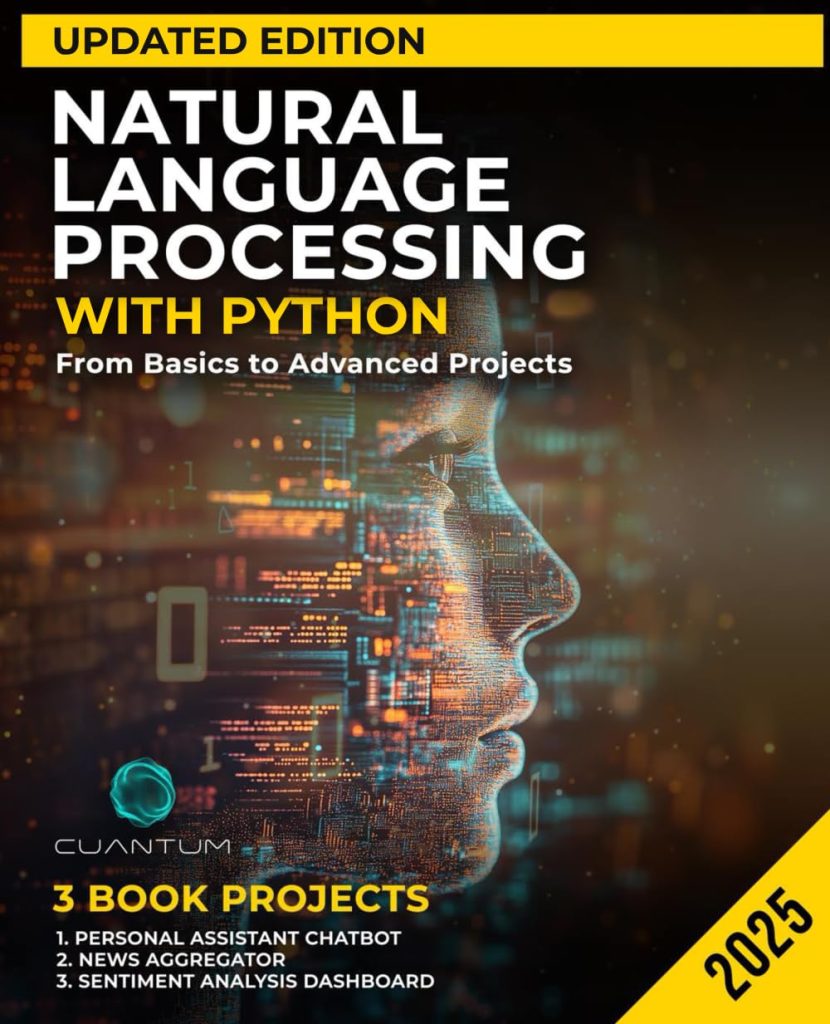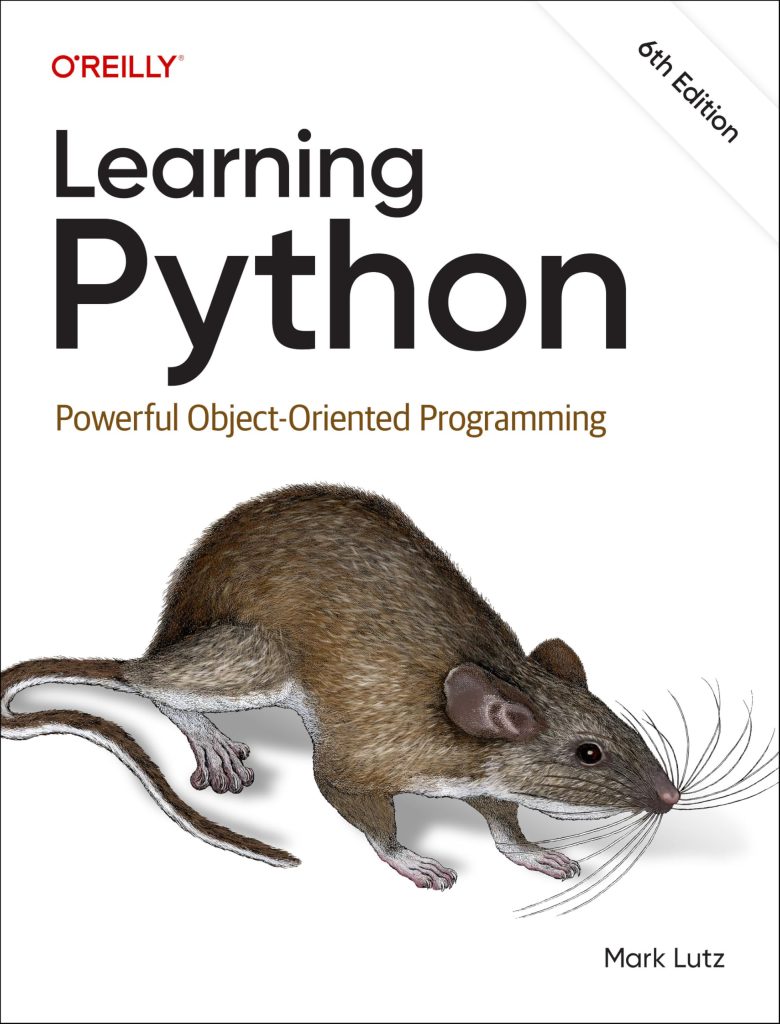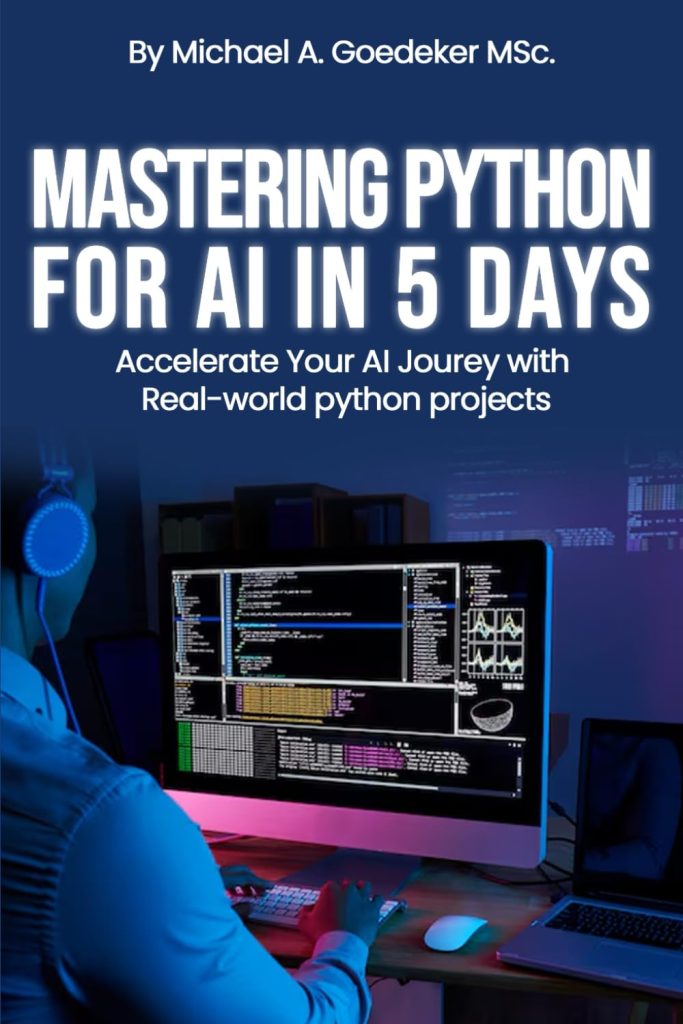Matplotlib is a powerful plotting library in Python that allows for the creation of complex and customizable visualizations. One of the key features of matplotlib is the ability to work with multiple figures and axes within a single script or notebook. The matplotlib.pyplot.subplots function is a versatile tool that simplifies the process of creating and managing multiple figures and axes.
The subplots function returns a tuple containing a figure object and an array of axes objects. This allows you to easily manipulate and customize individual plots within a larger figure. The basic syntax for subplots is as follows:
import matplotlib.pyplot as plt fig, ax = plt.subplots()
This will create a single figure with a single axis. However, you can specify the number of rows and columns of subplots you want within the figure by passing in the nrows and ncols parameters:
fig, axs = plt.subplots(nrows=2, ncols=3)
This will create a 2×3 grid of subplots within the figure. Each subplot can be accessed and customized individually using array indexing:
axs[0, 0].plot(x, y) # Plot on the first subplot axs[1, 2].bar(x, height) # Create a bar chart on the sixth subplot
You can also adjust the spacing between subplots using the subplots_adjust method, giving you control over the layout of your figures:
fig.subplots_adjust(wspace=0.5, hspace=0.5)
The wspace parameter adjusts the width space between subplots, while hspace adjusts the height space. By mastering the use of matplotlib.pyplot.subplots, you can create complex and professional-looking visualizations with ease.
Creating and Managing Multiple Figures
When working with multiple figures, it is important to understand how to create and manage them effectively. Each figure created with Matplotlib acts as a separate container for plots, and you can have multiple figures open simultaneously. To create a new figure, you simply call plt.figure() before creating your subplots:
# Create a new figure fig1 = plt.figure() # Create subplots in the first figure ax1 = fig1.add_subplot(121) ax2 = fig1.add_subplot(122) # Create another new figure fig2 = plt.figure() # Create subplots in the second figure ax3 = fig2.add_subplot(111)
Each figure can be customized independently, with its own size and DPI settings:
# Create a figure with a specific size and DPI fig3 = plt.figure(figsize=(8, 6), dpi=100) # Add a subplot to the new figure ax4 = fig3.add_subplot(111)
You can also save each figure to a file separately using the savefig() method of the Figure object:
# Save the first figure
fig1.savefig('figure1.png')
# Save the second figure with a higher resolution
fig2.savefig('figure2.jpg', dpi=300)
It is important to note that each call to plt.subplots() or plt.figure() creates a new figure by default. If you want to switch between figures or subplots within a figure, you can use plt.figure() with the num parameter to reference an existing figure, or you can use array indexing for subplots as shown previously.
Managing multiple figures and axes is important for creating complex visualizations and organizing your data effectively. With these techniques, you have the flexibility to create and manipulate as many figures and subplots as you need for your analysis.
Working with Multiple Axes within a Figure
Working with multiple axes within a figure allows you to present different perspectives or datasets side-by-side for easy comparison. Each axis can represent a different plot type, and you have the ability to customize each axis individually. Here’s how you can work with multiple axes within a figure:
# Create a figure with two subplots, one above the other fig, (ax1, ax2) = plt.subplots(nrows=2, ncols=1) # Plot a line graph on the first axis ax1.plot(x, y1) # Plot a scatter plot on the second axis ax2.scatter(x, y2)
You can also iterate through the axes array to apply the same customization to all subplots:
# Create a 2x2 grid of subplots
fig, axs = plt.subplots(nrows=2, ncols=2)
# Iterate through all axes to set axis labels and titles
for i, ax in enumerate(axs.flat):
ax.set(xlabel='x-axis', ylabel='y-axis')
ax.set_title(f'Subplot {i+1}')
Another useful technique is sharing axes between subplots to maintain consistency in scale and alignment:
# Share x-axis and y-axis across all subplots fig, axs = plt.subplots(nrows=2, ncols=2, sharex=True, sharey=True) # Plot different types of graphs on each axis axs[0, 0].plot(x, y1) axs[0, 1].bar(x, height) axs[1, 0].hist(data) axs[1, 1].scatter(x, y2)
With these techniques, you can create figures with multiple axes that are well-organized and easy to interpret. Whether you’re comparing different datasets or showcasing various plot types, matplotlib’s flexible approach to managing multiple axes within a figure is an essential skill for any data visualization task.
Advanced Techniques for Customizing Multiple Figures and Axes
When it comes to advanced customization of multiple figures and axes, Matplotlib offers a variety of options to fine-tune your visualizations. For instance, you can set the aspect ratio of each subplot to ensure that your plots maintain their intended shape, regardless of the figure size:
# Set aspect ratio for the first subplot
axs[0, 0].set_aspect('equal')
# Set a different aspect ratio for the second subplot
axs[0, 1].set_aspect(2)
Another powerful technique is using the gridspec module, which provides more control over the placement of subplots within a figure. You can specify the width and height ratios of subplots to create non-uniform grids, as well as span subplots across multiple grid cells:
import matplotlib.gridspec as gridspec # Create a figure with a custom gridspec layout fig = plt.figure() gs = gridspec.GridSpec(nrows=3, ncols=3, width_ratios=[1, 2, 1], height_ratios=[1, 3, 1]) # Create subplots with varying sizes based on the gridspec ax1 = fig.add_subplot(gs[0, :]) ax2 = fig.add_subplot(gs[1, :-1]) ax3 = fig.add_subplot(gs[1:, -1]) ax4 = fig.add_subplot(gs[-1, 0])
Additionally, you can add colorbars, legends, and annotations to each subplot to enhance the readability and interpretability of your plots:
# Plot data with a colorbar in the first subplot
heatmap = axs[0, 0].pcolormesh(data, cmap='viridis')
fig.colorbar(heatmap, ax=axs[0, 0])
# Add a legend to the second subplot
axs[0, 1].plot(x, y1, label='Line 1')
axs[0, 1].plot(x, y2, label='Line 2')
axs[0, 1].legend()
# Annotate a point in the third subplot
axs[1, 0].scatter(x, y)
axs[1, 0].annotate('Important point', xy=(x_value, y_value), xytext=(x_text, y_text),
arrowprops=dict(facecolor='black', shrink=0.05))
For even more customization options, you can use the transforms module to apply coordinate transformations to your annotations or text elements within subplots:
import matplotlib.transforms as transforms # Create a custom transform for text position trans = transforms.blended_transform_factory(ax.transData, ax.transAxes) # Add text with a custom transform ax.text(0.5, 0.5, 'Centered Text', transform=trans)
By mastering these advanced techniques for customizing multiple figures and axes in Matplotlib, you can create highly polished and informative visualizations tailored to your specific data analysis needs.