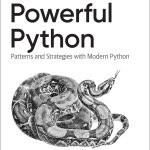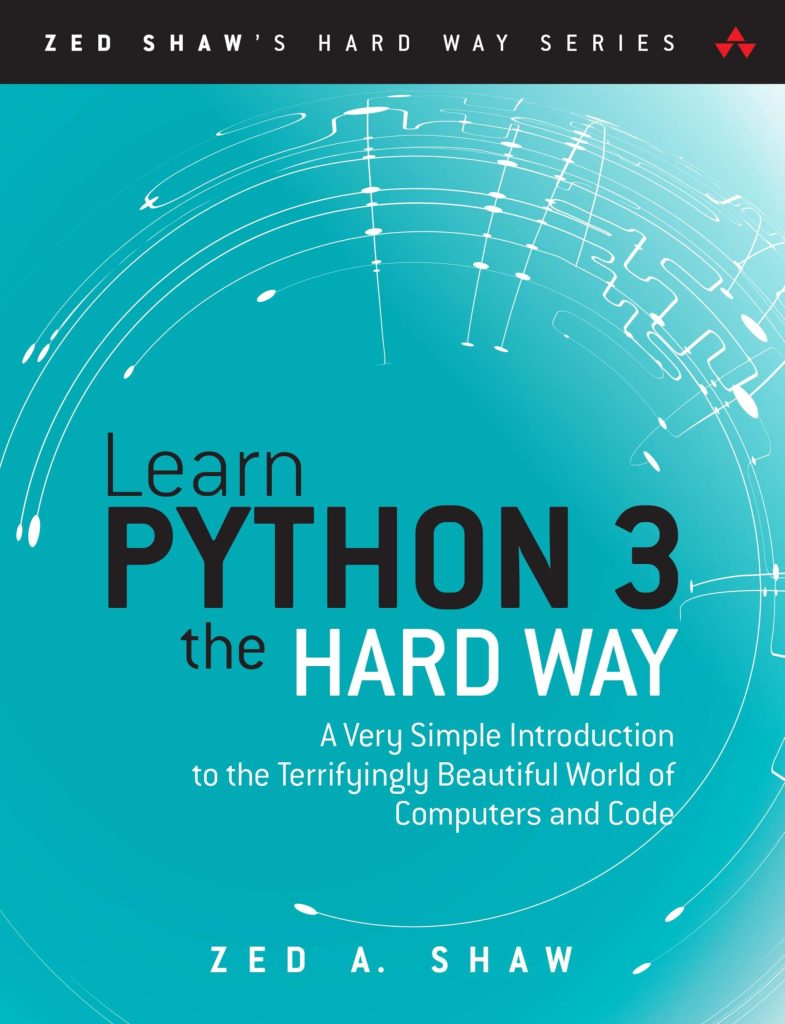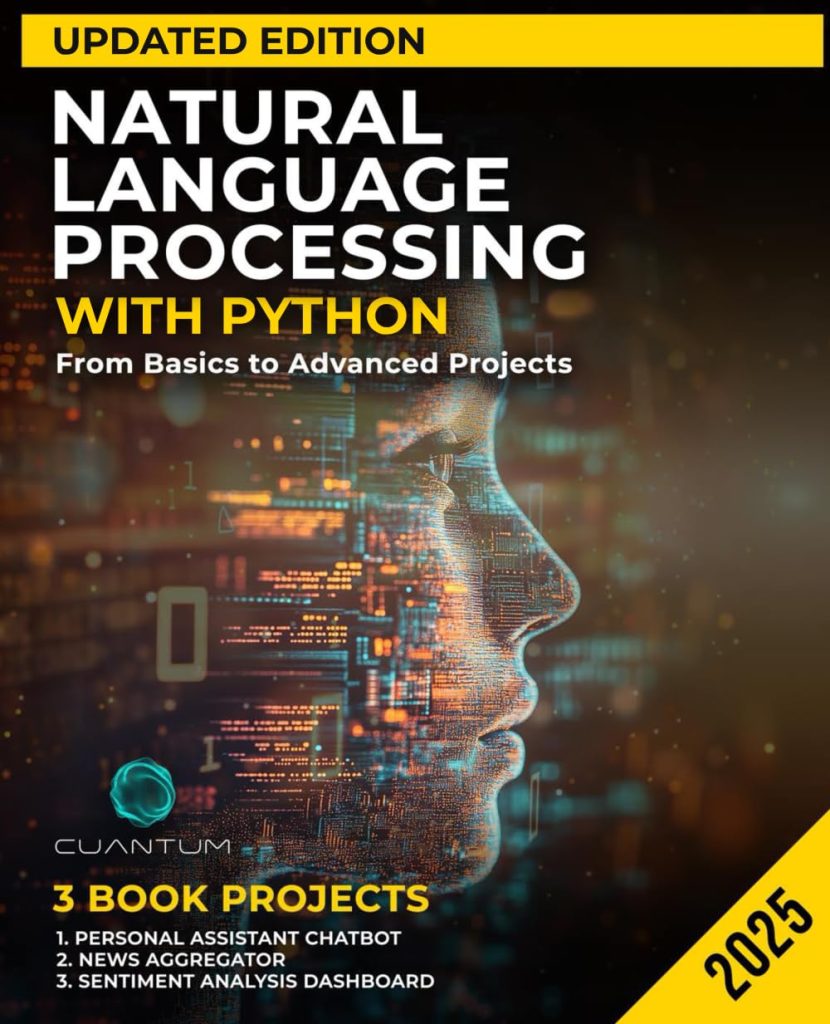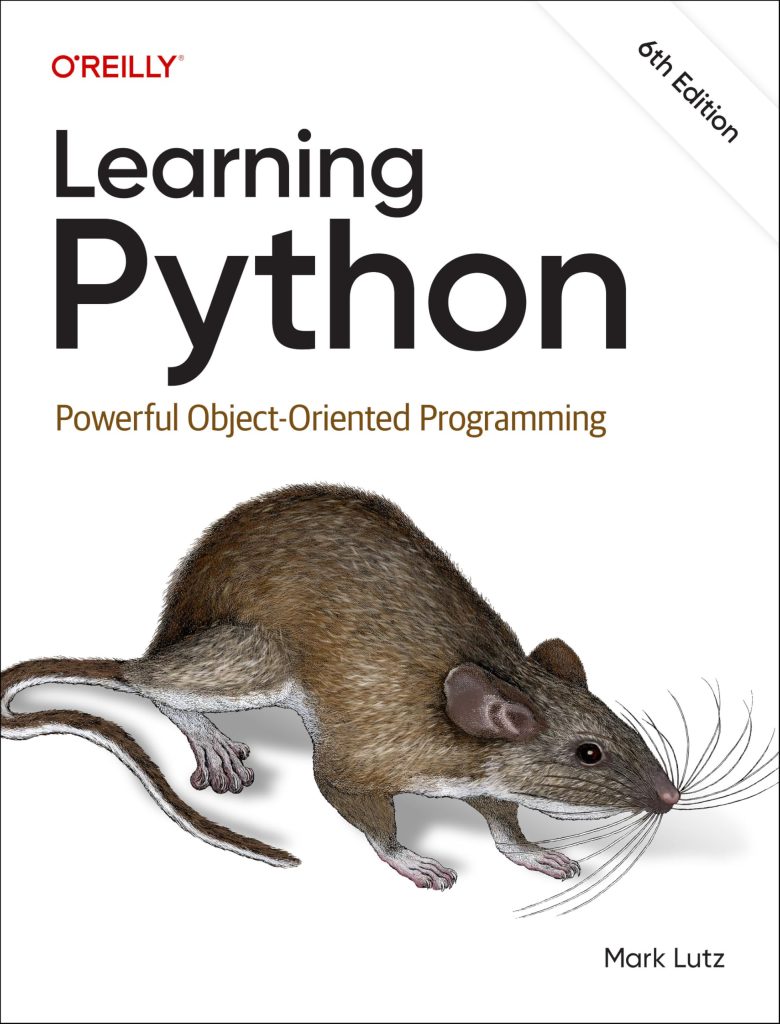Pygame Rect is a fundamental class in the Pygame library that represents rectangular areas. It’s an essential tool for handling object positioning, collision detection, and drawing in 2D game development. Rect objects are used to define the position and size of game elements such as sprites, buttons, and other graphical components.
The Rect class provides a convenient way to manipulate and interact with rectangular areas on the screen. It offers various attributes and methods that simplify common tasks in game development, such as moving objects, checking for overlaps, and handling boundaries.
To use Pygame Rect, you first need to import the Pygame library:
import pygame
A Rect object can be created by specifying its position (x, y coordinates) and dimensions (width and height):
rect = pygame.Rect(100, 200, 50, 30)
This creates a rectangle at position (100, 200) with a width of 50 pixels and a height of 30 pixels.
Rect objects have several useful attributes that can be accessed and modified:
- The top-left corner coordinates of the rectangle
- The dimensions of the rectangle
- The edges of the rectangle
- The center point of the rectangle
For example, you can easily move a Rect object by modifying its position:
rect.x += 10 # Move 10 pixels to the right rect.y -= 5 # Move 5 pixels up
Pygame Rect also provides methods for common operations, such as checking if two rectangles intersect or if a point is inside a rectangle:
rect1 = pygame.Rect(100, 100, 50, 50)
rect2 = pygame.Rect(120, 120, 60, 60)
if rect1.colliderect(rect2):
print("The rectangles intersect")
point = (130, 130)
if rect1.collidepoint(point):
print("The point is inside rect1")
By using the power of Pygame Rect, you can efficiently manage object positioning, handle collisions, and perform various spatial operations in your Pygame-based games and applications.
Creating and Manipulating Rect objects
Creating and manipulating Rect objects in Pygame is simpler and provides a powerful way to manage rectangular areas in your game. Let’s explore how to create Rect objects and perform various operations on them.
To create a Rect object, you can use one of the following methods:
# Method 1: Using x, y, width, and height rect1 = pygame.Rect(100, 100, 50, 50) # Method 2: Using a tuple of (x, y, width, height) rect2 = pygame.Rect((200, 200, 60, 40)) # Method 3: Using two tuples (left, top) and (width, height) rect3 = pygame.Rect((300, 300), (70, 70))
Once you have created a Rect object, you can easily manipulate its properties:
# Changing position rect1.x = 150 rect1.y = 150 # Modifying size rect1.width = 80 rect1.height = 60 # Using convenience attributes rect1.center = (200, 200) rect1.top = 180 rect1.right = 250 # Moving the rectangle rect1.move_ip(10, -5) # Move in place by (10, -5) rect2 = rect1.move(20, 20) # Create a new rect moved by (20, 20)
Pygame Rect also provides methods for manipulating and comparing rectangles:
# Inflate the rectangle rect1.inflate_ip(10, 10) # Increase size by 10 pixels in each direction # Clamp a rectangle within another screen_rect = pygame.Rect(0, 0, 800, 600) rect1.clamp_ip(screen_rect) # Keep rect1 within the screen bounds # Union of two rectangles union_rect = rect1.union(rect2) # Calculate the intersection of two rectangles intersection_rect = rect1.clip(rect2)
You can also perform various checks and comparisons with Rect objects:
# Check if two rectangles overlap
if rect1.colliderect(rect2):
print("Rectangles overlap")
# Check if a point is inside a rectangle
point = (175, 175)
if rect1.collidepoint(point):
print("Point is inside the rectangle")
# Check if one rectangle contains another
if rect1.contains(rect2):
print("rect1 contains rect2")
# Check if rectangles are identical
if rect1 == rect2:
print("Rectangles are identical")
These operations make it easy to implement common game mechanics such as collision detection, boundary checking, and object positioning. By mastering the creation and manipulation of Rect objects, you’ll have a solid foundation for building more complex game logic in Pygame.
Positioning objects using Rect
Positioning objects using Rect is an important aspect of game development in Pygame. The Rect class provides several convenient methods and attributes for precise object placement on the screen. Let’s explore some common techniques for positioning objects using Rect.
1. Basic Positioning:
You can set the position of a Rect object by modifying its x and y attributes:
rect = pygame.Rect(0, 0, 50, 50) rect.x = 100 rect.y = 200
2. Center Positioning:
To position an object at the center of the screen or another area, use the center attribute:
screen_width = 800 screen_height = 600 rect = pygame.Rect(0, 0, 50, 50) rect.center = (screen_width // 2, screen_height // 2)
3. Alignment:
Rect provides attributes for aligning objects to different edges:
rect = pygame.Rect(0, 0, 50, 50) rect.topleft = (10, 10) # Top-left corner rect.bottomright = (790, 590) # Bottom-right corner rect.midtop = (400, 0) # Middle of the top edge rect.midbottom = (400, 600) # Middle of the bottom edge rect.midleft = (0, 300) # Middle of the left edge rect.midright = (800, 300) # Middle of the right edge
4. Relative Positioning:
You can position objects relative to each other using Rect attributes:
rect1 = pygame.Rect(100, 100, 50, 50) rect2 = pygame.Rect(0, 0, 30, 30) # Position rect2 to the right of rect1 rect2.midleft = rect1.midright # Position rect2 below rect1 rect2.midtop = rect1.midbottom
5. Moving Objects:
To move objects smoothly, use the move_ip() method:
rect = pygame.Rect(100, 100, 50, 50) speed_x, speed_y = 5, 3 # Move the rect in a game loop rect.move_ip(speed_x, speed_y)
6. Keeping Objects Within Boundaries:
Use the clamp_ip() method to keep objects within a specified area:
screen_rect = pygame.Rect(0, 0, 800, 600) player_rect = pygame.Rect(400, 300, 50, 50) # Move the player player_rect.move_ip(5, 5) # Keep the player within the screen boundaries player_rect.clamp_ip(screen_rect)
7. Positioning Based on Percentage:
To position objects based on screen percentage, you can use this technique:
screen_width, screen_height = 800, 600 rect = pygame.Rect(0, 0, 50, 50) # Position at 75% of screen width and 25% of screen height rect.topleft = (screen_width * 0.75, screen_height * 0.25)
By mastering these positioning techniques using Pygame Rect, you can create dynamic and responsive layouts for your game objects. Remember to update object positions in your game loop to create smooth animations and movements.
Handling collisions with Rect
Handling collisions with Rect is an important aspect of game development in Pygame. The Rect class provides several methods that make collision detection efficient and simpler. Let’s explore different techniques for handling collisions using Rect objects.
1. Collision between two rectangles:
The colliderect() method checks if two rectangles intersect:
player_rect = pygame.Rect(100, 100, 50, 50)
enemy_rect = pygame.Rect(120, 120, 40, 40)
if player_rect.colliderect(enemy_rect):
print("Collision detected!")
2. Collision with a point:
Use the collidepoint() method to check if a point is inside a rectangle:
rect = pygame.Rect(100, 100, 50, 50)
mouse_pos = pygame.mouse.get_pos()
if rect.collidepoint(mouse_pos):
print("Mouse is over the rectangle!")
3. Collision with multiple objects:
To check collisions with multiple objects, you can use a list of Rect objects and the collidelist() method:
player_rect = pygame.Rect(100, 100, 50, 50)
obstacles = [
pygame.Rect(200, 200, 30, 30),
pygame.Rect(300, 150, 40, 40),
pygame.Rect(150, 300, 50, 50)
]
collision_index = player_rect.collidelist(obstacles)
if collision_index != -1:
print(f"Collision with obstacle {collision_index}")
4. Collision with any object in a list:
The collidelistall() method returns a list of indices of all colliding rectangles:
player_rect = pygame.Rect(100, 100, 50, 50)
items = [
pygame.Rect(90, 90, 20, 20),
pygame.Rect(120, 120, 30, 30),
pygame.Rect(200, 200, 40, 40)
]
collided_items = player_rect.collidelistall(items)
for index in collided_items:
print(f"Collected item {index}")
5. Collision response:
After detecting a collision, you often need to respond to it. Here’s an example of a simple collision response between a player and a wall:
player_rect = pygame.Rect(100, 100, 50, 50)
wall_rect = pygame.Rect(200, 0, 20, 400)
player_speed = [5, 5] # [x_speed, y_speed]
# Move the player
player_rect.x += player_speed[0]
player_rect.y += player_speed[1]
# Check for collision with the wall
if player_rect.colliderect(wall_rect):
# Reverse x direction if collision occurs
player_speed[0] = -player_speed[0]
# Move the player out of the wall
if player_speed[0] > 0:
player_rect.right = wall_rect.left
else:
player_rect.left = wall_rect.right
6. Precise collision detection:
For more precise collision detection, you can use the clip() method to get the overlapping area:
rect1 = pygame.Rect(100, 100, 50, 50)
rect2 = pygame.Rect(130, 130, 50, 50)
overlap_rect = rect1.clip(rect2)
if overlap_rect.width > 0 and overlap_rect.height > 0:
print(f"Collision area: {overlap_rect.width * overlap_rect.height}")
7. Collision with screen boundaries:
To keep objects within the screen boundaries, you can use the clamp_ip() method:
screen_rect = pygame.Rect(0, 0, 800, 600)
player_rect = pygame.Rect(790, 590, 50, 50)
player_rect.clamp_ip(screen_rect)
print(f"Adjusted position: {player_rect.topleft}")
By using these collision detection techniques with Pygame Rect, you can create interactive and responsive game mechanics. Remember to implement appropriate collision responses based on your game’s specific requirements.
Using Rect for efficient rendering
Using Rect for efficient rendering is an important aspect of optimizing performance in Pygame applications. The Rect class provides several features that can help streamline the rendering process and improve overall game performance. Let’s explore some techniques for using Rect objects to imropve rendering efficiency.
1. Clipping with Rect:
Use Rect objects to define clipping regions, which can limit the area where drawing operations occur. That’s particularly useful for optimizing rendering of large surfaces or tilemaps:
screen = pygame.display.set_mode((800, 600)) large_surface = pygame.Surface((2000, 2000)) view_rect = pygame.Rect(0, 0, 800, 600) # Only draw the visible portion of the large surface screen.blit(large_surface, (0, 0), view_rect)
2. Dirty Rect Rendering:
Implement a dirty rect system to update only the areas of the screen that have changed, rather than redrawing the entire screen every frame:
dirty_rects = []
def update_object(obj):
old_rect = obj.rect.copy()
obj.update()
dirty_rects.append(old_rect)
dirty_rects.append(obj.rect)
def render():
for rect in dirty_rects:
screen.blit(background, rect, rect)
for obj in objects:
if obj.rect.colliderect(rect):
screen.blit(obj.image, obj.rect)
pygame.display.update(dirty_rects)
dirty_rects.clear()
3. Sprite Grouping and Rendering:
Use Rect objects in combination with Pygame’s sprite groups for efficient rendering of multiple objects:
class GameObject(pygame.sprite.Sprite):
def __init__(self, x, y):
super().__init__()
self.image = pygame.Surface((50, 50))
self.rect = self.image.get_rect(topleft=(x, y))
sprite_group = pygame.sprite.Group()
for i in range(10):
sprite_group.add(GameObject(i * 60, 100))
def render():
sprite_group.draw(screen)
4. Offscreen Rendering:
Use Rect objects to determine if sprites are offscreen, avoiding unnecessary rendering:
screen_rect = screen.get_rect()
def render_sprites(sprites):
for sprite in sprites:
if sprite.rect.colliderect(screen_rect):
screen.blit(sprite.image, sprite.rect)
5. Efficient Collision Detection:
Utilize Rect’s collision methods for quick checks before performing more detailed collision detection:
def check_collisions(player, enemies):
collided_enemies = []
for enemy in enemies:
if player.rect.colliderect(enemy.rect):
# Perform more detailed collision check if needed
if pixel_perfect_collision(player, enemy):
collided_enemies.append(enemy)
return collided_enemies
6. Spatial Partitioning:
Use Rect objects to implement simple spatial partitioning for large numbers of objects:
def create_grid(width, height, cell_size):
grid = {}
for x in range(0, width, cell_size):
for y in range(0, height, cell_size):
grid[(x // cell_size, y // cell_size)] = []
return grid
def add_to_grid(obj, grid, cell_size):
cell_x = obj.rect.x // cell_size
cell_y = obj.rect.y // cell_size
grid[(cell_x, cell_y)].append(obj)
def get_nearby_objects(pos, grid, cell_size):
cell_x = pos[0] // cell_size
cell_y = pos[1] // cell_size
nearby = []
for dx in [-1, 0, 1]:
for dy in [-1, 0, 1]:
cell = (cell_x + dx, cell_y + dy)
if cell in grid:
nearby.extend(grid[cell])
return nearby
By implementing these techniques, you can significantly improve the rendering efficiency of your Pygame applications. Remember to profile your game and focus on optimizing the most performance-critical areas for the best results.
Manipulating Rect attributes for advanced positioning
Pygame Rect objects provide several advanced attributes and methods that allow for more sophisticated positioning and manipulation of game objects. Let’s explore some of these advanced techniques:
1. Using size and position attributes:
rect = pygame.Rect(100, 100, 50, 50) # Modify size rect.size = (60, 60) rect.width, rect.height = 70, 70 # Change position using edges rect.left = 200 rect.top = 150 rect.right = 300 rect.bottom = 250 # Use center coordinates rect.centerx = 400 rect.centery = 300 rect.center = (350, 250)
2. Relative positioning with offset:
base_rect = pygame.Rect(100, 100, 100, 100) offset_rect = base_rect.copy() offset_rect.move_ip(50, 30) # Move 50 pixels right and 30 pixels down offset_rect.inflate_ip(20, 20) # Increase size by 20 pixels in each direction
3. Aligning rectangles:
container = pygame.Rect(0, 0, 800, 600) rect = pygame.Rect(0, 0, 50, 50) # Center alignment rect.center = container.center # Top-left alignment with padding padding = 10 rect.topleft = (container.left + padding, container.top + padding) # Bottom-right alignment rect.bottomright = container.bottomright
4. Creating a grid of rectangles:
def create_grid(rows, cols, width, height, padding):
cell_width = (width - (cols + 1) * padding) // cols
cell_height = (height - (rows + 1) * padding) // rows
grid = []
for row in range(rows):
for col in range(cols):
x = col * (cell_width + padding) + padding
y = row * (cell_height + padding) + padding
cell = pygame.Rect(x, y, cell_width, cell_height)
grid.append(cell)
return grid
grid_rects = create_grid(5, 5, 800, 600, 10)
5. Constraining movement within boundaries:
def constrain_to_boundaries(rect, boundaries):
constrained = rect.clamp(boundaries)
return constrained
screen_rect = pygame.Rect(0, 0, 800, 600)
player_rect = pygame.Rect(100, 100, 50, 50)
# Move the player
player_rect.move_ip(5, 10)
# Constrain the player within the screen boundaries
player_rect = constrain_to_boundaries(player_rect, screen_rect)
6. Creating a camera view:
class Camera:
def __init__(self, width, height):
self.rect = pygame.Rect(0, 0, width, height)
def move(self, dx, dy):
self.rect.x += dx
self.rect.y += dy
def center_on(self, target_rect):
self.rect.center = target_rect.center
camera = Camera(800, 600)
player_rect = pygame.Rect(1000, 1000, 50, 50)
# Center the camera on the player
camera.center_on(player_rect)
# Calculate the offset for rendering
offset_x = camera.rect.left
offset_y = camera.rect.top
These advanced techniques for manipulating Rect attributes allow for more precise and flexible object positioning in your Pygame applications. By combining these methods, you can create complex layouts, implement camera systems, and design responsive user interfaces.
Best practices for using Pygame Rect
1. Use Rect for consistency: Whenever possible, use Rect objects to represent the position and size of game elements. This ensures consistency across your codebase and makes it easier to work with Pygame’s built-in functions.
2. Prefer in-place methods: When modifying Rect objects, use in-place methods like move_ip() instead of creating new objects. This can help improve performance, especially when dealing with many objects:
rect.move_ip(5, 10) # Preferred rect = rect.move(5, 10) # Less efficient
3. Use Rect for collision detection: Leverage Rect’s built-in collision detection methods like colliderect() and collidelist() for efficient collision checks:
if player_rect.colliderect(enemy_rect):
handle_collision()
4. Implement a camera system: Use a Rect object to represent the camera view for scrolling games. This makes it easy to determine what should be rendered on screen:
camera_rect = pygame.Rect(0, 0, screen_width, screen_height)
def update_camera(target):
camera_rect.center = target.center
def render(game_objects):
for obj in game_objects:
if camera_rect.colliderect(obj.rect):
screen.blit(obj.image, obj.rect.move(-camera_rect.x, -camera_rect.y))
5. Use Rect for UI layouts: Rect objects are great for creating responsive UI layouts. Use their attributes to align elements relative to each other or the screen:
screen_rect = screen.get_rect() button_rect = pygame.Rect(0, 0, 100, 50) button_rect.midbottom = screen_rect.midbottom button_rect.move_ip(0, -20) # Add some padding
6. Avoid excessive Rect creation: Creating many Rect objects per frame can impact performance. Reuse Rect objects when possible, especially in update loops:
# Less efficient
def update():
for sprite in sprites:
collision_rect = pygame.Rect(sprite.x, sprite.y, sprite.width, sprite.height)
if player.rect.colliderect(collision_rect):
handle_collision(sprite)
# More efficient
collision_rect = pygame.Rect(0, 0, 0, 0)
def update():
for sprite in sprites:
collision_rect.update(sprite.x, sprite.y, sprite.width, sprite.height)
if player.rect.colliderect(collision_rect):
handle_collision(sprite)
7. Use Rect for clipping: When rendering large surfaces or tilemaps, use Rect objects to define the visible area and clip the rendering:
def render_tilemap(tilemap, camera):
visible_area = camera.get_rect()
for y, row in enumerate(tilemap):
for x, tile in enumerate(row):
tile_rect = pygame.Rect(x * TILE_SIZE, y * TILE_SIZE, TILE_SIZE, TILE_SIZE)
if visible_area.colliderect(tile_rect):
screen.blit(tile_image, tile_rect.move(-camera.x, -camera.y))
8. Combine Rect with Sprite: When using Pygame’s Sprite class, store the sprite’s position and size in a Rect object. This makes it easy to update the sprite’s position and check for collisions:
class GameObject(pygame.sprite.Sprite):
def __init__(self, x, y, width, height):
super().__init__()
self.image = pygame.Surface((width, height))
self.rect = self.image.get_rect(topleft=(x, y))
def update(self):
self.rect.x += self.speed_x
self.rect.y += self.speed_y
By following these best practices, you can make the most of Pygame’s Rect class, leading to more efficient and maintainable game code.