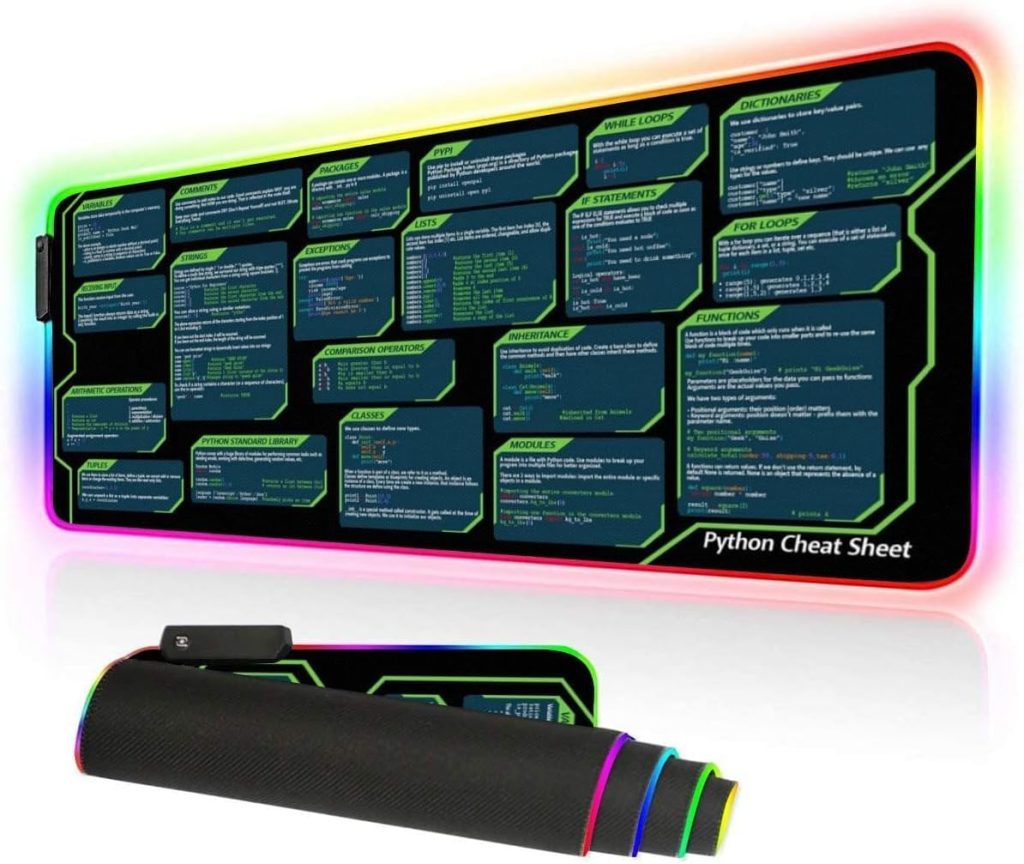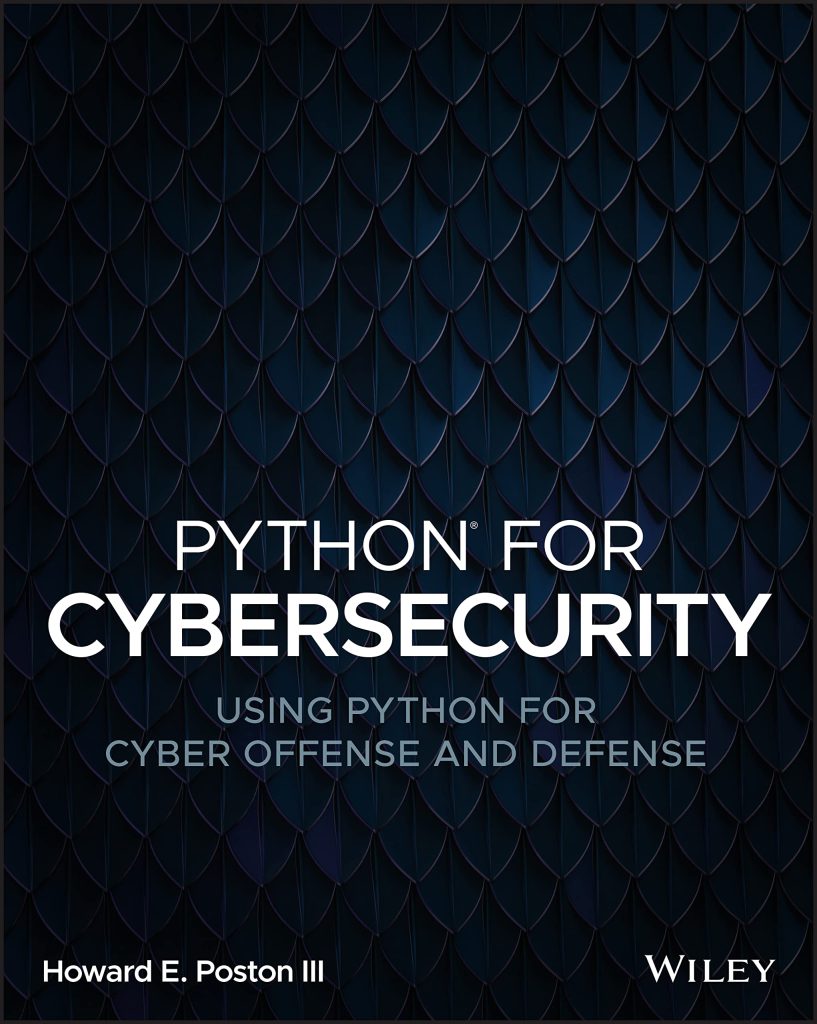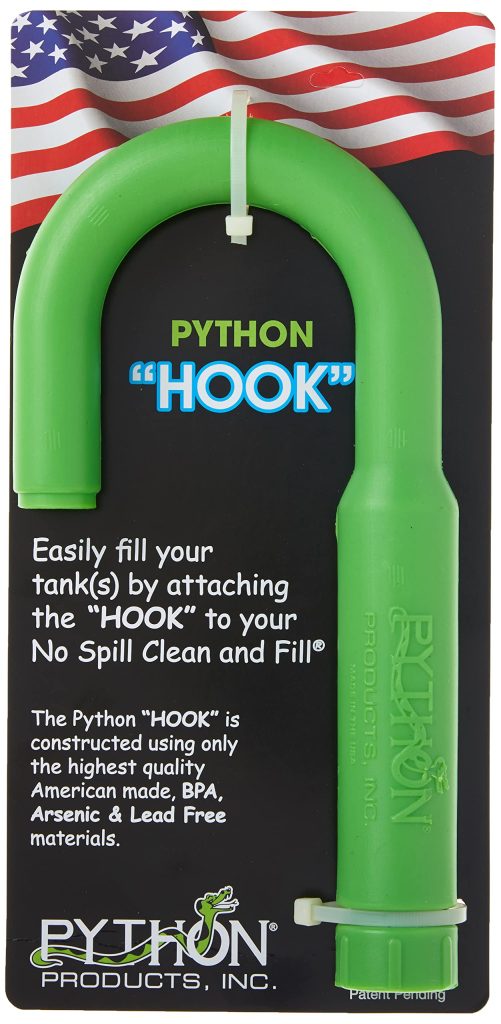To set up a secure HTTP server using Python’s built-in http.server module, you’ll need to have a valid SSL/TLS certificate. This certificate can be self-signed (for testing purposes) or obtained from a trusted Certificate Authority (CA) for production use.
The first step is to import the necessary modules:
import http.server import ssl
Next, you’ll need to define the server settings, such as the server address and port number. In this example, we’ll use the local IP address (127.0.0.1) and port 8000:
server_address = ('127.0.0.1', 8000)
httpd = http.server.HTTPServer(server_address, http.server.SimpleHTTPRequestHandler)
The http.server.HTTPServer class takes two arguments: the server address (a tuple containing the IP address and port number) and a request handler class (in this case, http.server.SimpleHTTPRequestHandler).
To enable SSL/TLS encryption, you’ll need to create an SSL context and wrap the server socket with it. Here’s an example:
ssl_context = ssl.SSLContext(ssl.PROTOCOL_TLS_SERVER) ssl_context.load_cert_chain(certfile='path/to/cert.pem', keyfile='path/to/key.pem') httpd.socket = ssl_context.wrap_socket(httpd.socket, server_side=True)
In this code snippet, we create an ssl.SSLContext object with the ssl.PROTOCOL_TLS_SERVER protocol. Then, we load the SSL certificate and private key files using the load_cert_chain() method. Finally, we wrap the server socket with the SSL context using the wrap_socket() method.
Make sure to replace 'path/to/cert.pem' and 'path/to/key.pem' with the actual paths to your SSL certificate and private key files, respectively.
Generating SSL Certificates
To generate SSL certificates for your secure HTTP server, you can use OpenSSL, a widely-used open-source toolkit for SSL/TLS protocols. Here’s how you can create a self-signed SSL certificate for testing purposes:
-
Open a terminal or command prompt and navigate to a directory where you want to store the SSL certificate and key files.
-
Generate a new private key using the following command:
openssl genrsa -out key.pem 2048openssl genrsa -out key.pem 2048openssl genrsa -out key.pem 2048
This command creates a new 2048-bit RSA private key file named
key.pem. -
Generate a new self-signed SSL certificate using the private key you just created:
openssl req -new -x509 -days 365 -key key.pem -out cert.pemopenssl req -new -x509 -days 365 -key key.pem -out cert.pemopenssl req -new -x509 -days 365 -key key.pem -out cert.pem
This command creates a new self-signed SSL certificate file named
cert.pemthat is valid for 365 days. You’ll be prompted to enter various details about your certificate, such as the common name (CN), organization, and location.
After running these commands, you should have two files in the current directory: key.pem (your private key) and cert.pem (your self-signed SSL certificate).
For production use, it is recommended to obtain an SSL certificate from a trusted Certificate Authority (CA) instead of using a self-signed certificate. Popular CAs include Let’s Encrypt, Comodo, DigiCert, and GoDaddy, among others.
When obtaining a certificate from a CA, you’ll typically need to generate a Certificate Signing Request (CSR) and provide it to the CA, along with information about your organization and domain. The CA will then issue a signed SSL certificate that you can use with your secure HTTP server.
Regardless of whether you use a self-signed certificate or one from a CA, make sure to keep your private key file (key.pem) secure and never share it with anyone.
Configuring http.server.HTTPServer with SSL
After generating the SSL certificate and private key, you can configure the built-in http.server.HTTPServer to use SSL/TLS encryption. Here’s an example of how to do it:
import http.server
import ssl
# Server settings
server_address = ('127.0.0.1', 8000)
httpd = http.server.HTTPServer(server_address, http.server.SimpleHTTPRequestHandler)
# SSL context
ssl_context = ssl.SSLContext(ssl.PROTOCOL_TLS_SERVER)
ssl_context.load_cert_chain(certfile='path/to/cert.pem', keyfile='path/to/key.pem')
# Wrap the server socket with SSL
httpd.socket = ssl_context.wrap_socket(httpd.socket, server_side=True)
# Start the server
print(f'Serving HTTPS on {server_address[0]}:{server_address[1]} ...')
httpd.serve_forever()
In this example, we first import the necessary modules: http.server and ssl. Then, we define the server address and create an instance of http.server.HTTPServer with the SimpleHTTPRequestHandler as the request handler.
Next, we create an SSL context using ssl.SSLContext with the ssl.PROTOCOL_TLS_SERVER protocol. We load the SSL certificate and private key files using the load_cert_chain() method, replacing ‘path/to/cert.pem’ and ‘path/to/key.pem’ with the actual paths to your certificate and key files.
After that, we wrap the server socket with the SSL context using the wrap_socket() method, effectively enabling SSL/TLS encryption for the server.
Finally, we print a message indicating the server address and port, and start the server using the serve_forever() method.
When you run this script, it will start a secure HTTP server listening on the specified address and port. Any HTTP requests made to this server will be encrypted using SSL/TLS, ensuring secure communication between the client and server.
Note: Make sure to replace ‘path/to/cert.pem’ and ‘path/to/key.pem’ with the actual paths to your SSL certificate and private key files, respectively.
Testing the Secure HTTP Server
Once you’ve configured your secure HTTP server with SSL/TLS encryption, you can test it by sending HTTP requests to the server using a web browser or a command-line tool like curl.
Testing with a Web Browser
To test your secure HTTP server with a web browser, open the browser and enter the following URL in the address bar:
https://127.0.0.1:8000
Replace 127.0.0.1 with the IP address of your server if it is running on a different machine, and 8000 with the port number you specified when starting the server.
If you’re using a self-signed SSL certificate, your web browser will likely display a warning about the certificate not being trusted. That’s expected behavior because self-signed certificates are not issued by a trusted Certificate Authority (CA). You can proceed by adding a security exception or bypassing the warning, depending on your browser.
Once you bypass the warning, you should see the default directory listing or the content you’re serving from the server’s root directory.
Testing with curl
You can also test your secure HTTP server using the command-line tool curl. Open a terminal or command prompt and run the following command:
curl -k https://127.0.0.1:8000
The -k (or --insecure) option tells curl to bypass the certificate validation check, which is necessary if you are using a self-signed certificate.
If the server is running and configured correctly, you should see the HTML content being served by the server printed in the terminal.
Testing with Python Requests Library
If you prefer to test your secure HTTP server using Python, you can use the popular requests library. First, install the library if you haven’t already:
pip install requests
Then, create a Python script with the following code:
import requests
url = "https://127.0.0.1:8000"
response = requests.get(url, verify=False)
if response.status_code == 200:
print(response.text)
else:
print(f"Error: {response.status_code}")
In this example, we import the requests module, define the URL of our secure HTTP server, and send a GET request using requests.get(). The verify=False parameter tells the requests library to bypass SSL certificate verification, which is necessary for self-signed certificates.
If the request is successful (status code 200), the script will print the server’s response content. Otherwise, it will print an error message along with the status code.
By following these testing methods, you can ensure that your secure HTTP server is running correctly and serving content over an encrypted SSL/TLS connection.